Setting Up Flutter and Building a Small Application on macOS
 ByteScrum Technologies
ByteScrum Technologies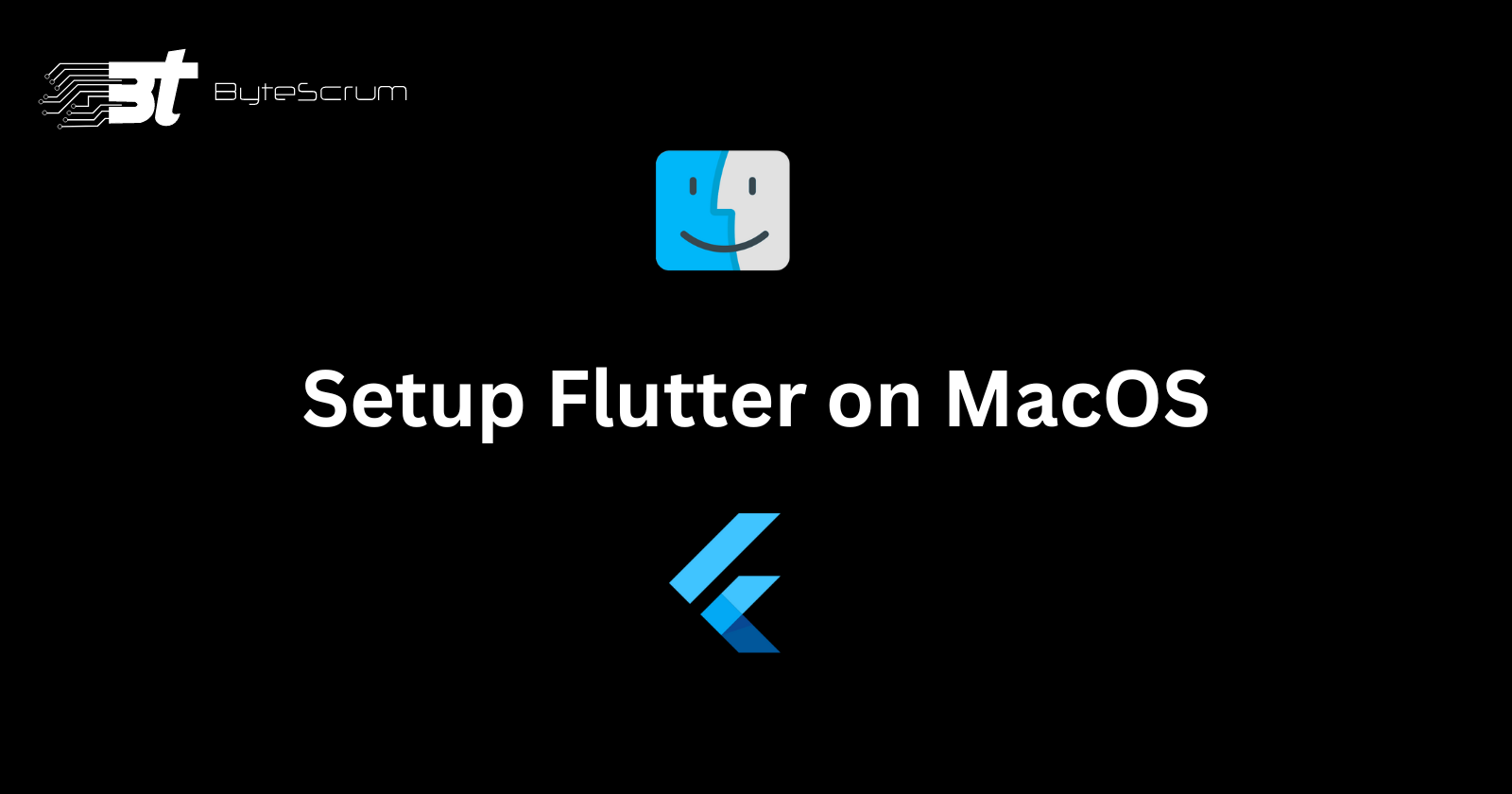
Introduction
Flutter is a popular framework for building cross-platform applications with a single codebase. In this guide, we'll walk through the process of setting up Flutter on macOS and building a small application to get you started.
Step 1: Install Flutter
Download Flutter: Visit the Flutter website and download the latest stable release for macOS.
Extract the Archive: Once the download is complete, extract the contents of the archive to a location on your computer. For example, you can extract it to your home directory or create a new directory specifically for Flutter.
Update Your Path: To use Flutter commands in the terminal, you need to add the Flutter
bindirectory to yourPATHenvironment variable. Open your terminal and run the following command, replacing[PATH_TO_FLUTTER_DIRECTORY]with the actual path to your Flutter directory:export PATH="$PATH:[PATH_TO_FLUTTER_DIRECTORY]/flutter/bin"Verify the Installation: Run the following command in your terminal to verify that Flutter is installed correctly:
flutter --versionThis command should display the Flutter version and other related information.

Run Flutter Doctor: Run the following command to see if there are any dependencies you need to install to complete the Flutter installation:
flutter doctorThis command will check your system and display a report of any missing dependencies or issues that need to be resolved before you can start developing with Flutter.

Step 2: Install Xcode
Install Xcode:Xcode is the integrated development environment (IDE) for macOS that you'll need to build Flutter apps for iOS. You can download Xcode from the Mac App Store.
Open Xcode: After installing Xcode, open it and accept the license agreement. This step is necessary to install additional components required by Xcode.
Install Additional Components: Xcode may prompt you to install additional components such as command line tools. Follow the on-screen instructions to install these components.
Step 3: Set Up an iOS Simulator (Optional)
If you want to test your Flutter app on an iOS simulator, you'll need to set it up:
Open Xcode: Open Xcode and go to
Preferencesfrom theXcodemenu.Select Components: Under the
Componentstab, select the iOS simulator version you want to use and clickInstall.Run the Simulator: Once the installation is complete, you can run the iOS simulator by selecting it from the
Xcode>Open Developer Tool>Simulatormenu.
Step 4: Create a New Flutter Project
Create a New Project: Open your terminal and navigate to the directory where you want to create your Flutter project. Run the following command to create a new Flutter project:
flutter create my_flutter_appReplace
my_flutter_appwith the name of your project.Navigate to the Project: Once the project is created, navigate to the project directory:
cd my_flutter_app
Step 5: Run the Flutter App
Run the App: To run your Flutter app, use the following command:
flutter runThis command will build the app and run it on the iOS simulator or an Android device if connected.
View Your App: Once the app is running, you should see the default Flutter app on the simulator or device.

Step 6: Modify the App
Open the Project: Open the Flutter project in your favorite code editor. The main code for your app is located in the
lib/main.dartfile.Modify the App: You can modify the app by editing the
lib/main.dartfile. For example, you can change the text displayed on the screen or add new widgets to the app.Hot Reload:Flutter provides a hot reload feature that allows you to see your changes instantly. Save your changes in the code editor, and Flutter will automatically update the running app with the new code.
Conclusion
Share Your Thoughts
Have you tried Flutter before? What do you think of it compared to other cross-platform frameworks? We'd love to hear your thoughts and experiences in the comments below.
Happy coding!
Subscribe to my newsletter
Read articles from ByteScrum Technologies directly inside your inbox. Subscribe to the newsletter, and don't miss out.
Written by

ByteScrum Technologies
ByteScrum Technologies
Our company comprises seasoned professionals, each an expert in their field. Customer satisfaction is our top priority, exceeding clients' needs. We ensure competitive pricing and quality in web and mobile development without compromise.