Day 68 - Scaling with Terraform
 Nikhil Yadav
Nikhil Yadav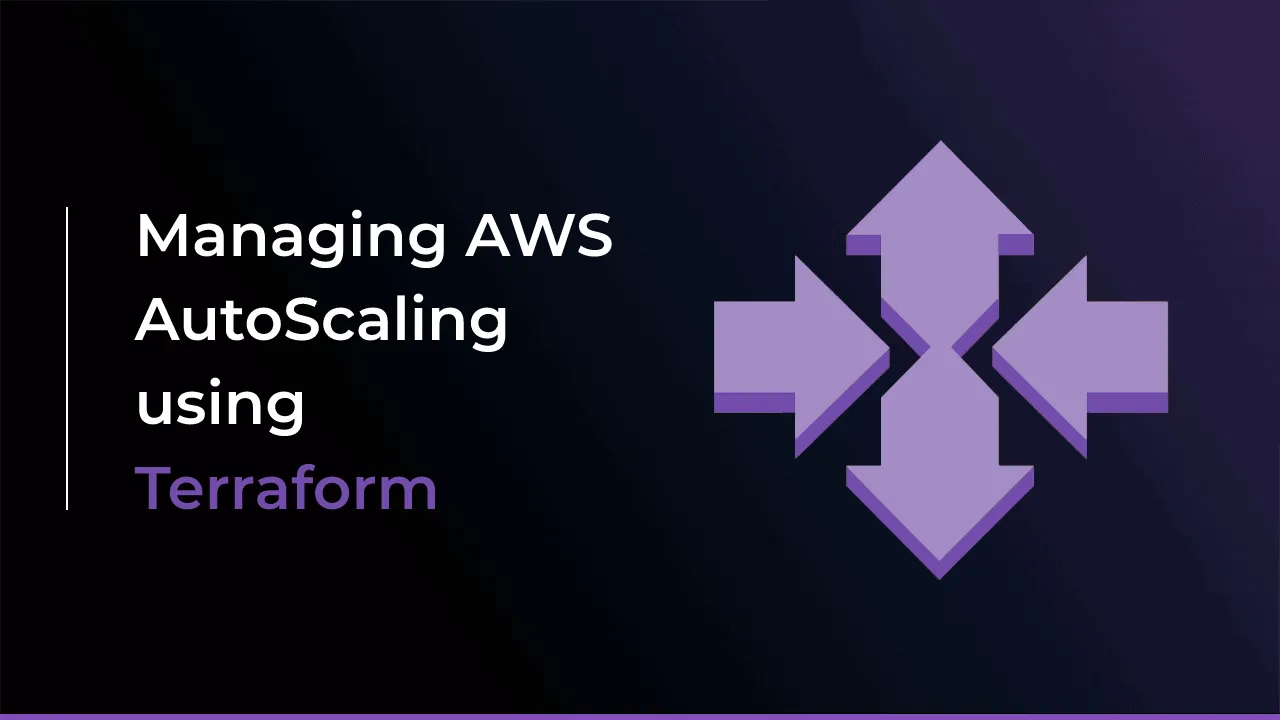
Understanding Scaling
Scaling is the process of adding or removing resources to match the changing demands of your application. As your application grows, you will need to add more resources to handle the increased load. And as the load decreases, you can remove the extra resources to save costs.
Terraform makes it easy to scale your infrastructure by providing a declarative way to define your resources. You can define the number of resources you need and Terraform will automatically create or destroy the resources as needed.
Task 1: Create an Auto Scaling Group
Auto Scaling Groups are used to automatically add or remove EC2 instances based on the current demand. Follow these steps to create an Auto Scaling Group:
In your main.tf file, add the following code to create an Auto Scaling Group:
resource "aws_launch_configuration" "web_server_as" {
image_id = "ami-02bf8ce06a8ed6092"
instance_type = "t2.micro"
security_groups = [aws_security_group.web_server.name]
user_data = <<-EOF
#!/bin/bash
echo "<html><body><h1>You're doing really Great</h1></body></html>" > index.html
nohup python -m SimpleHTTPServer 80 &
EOF
}
resource "aws_autoscaling_group" "web_server_asg" {
name = "web-server-asg"
launch_configuration = aws_launch_configuration.web_server_.name
min_size = 1
max_size = 3
desired_capacity = 2
health_check_type = "EC2"
vpc_zone_identifier = [aws_subnet.public_subnet_2a.id, aws_subnet.public_subnet_b.id]
}
This Terraform code creates two AWS resources: an autoscaling group and a launch configuration.
The launch configuration specifies the image ID, instance type, security group, and user data to be used when launching new instances. The user data script installs a simple web server and serves a basic HTML page with the message "You're doing really Great" when an instance is launched.
The autoscaling group defines the parameters for the group, including the launch configuration to use, minimum and maximum number of instances, and desired capacity.
aws_launch_configuration:- This resource creates a launch configuration for EC2 instances that we are going to deploy as part of our autoscaling group.
The following arguments are required:
image_id - The EC2 image ID to launch.
instance_type - The size of instance to launch.
security_groups - A list of associated security group IDS.
aws_autoscaling_group:- Provides an Auto Scaling Group resource.
max_size - Maximum size of the Auto Scaling Group.
min_size - Minimum size of the Auto Scaling Group.
desired_capacity - Number of Amazon EC2 instances that should be running in the group.
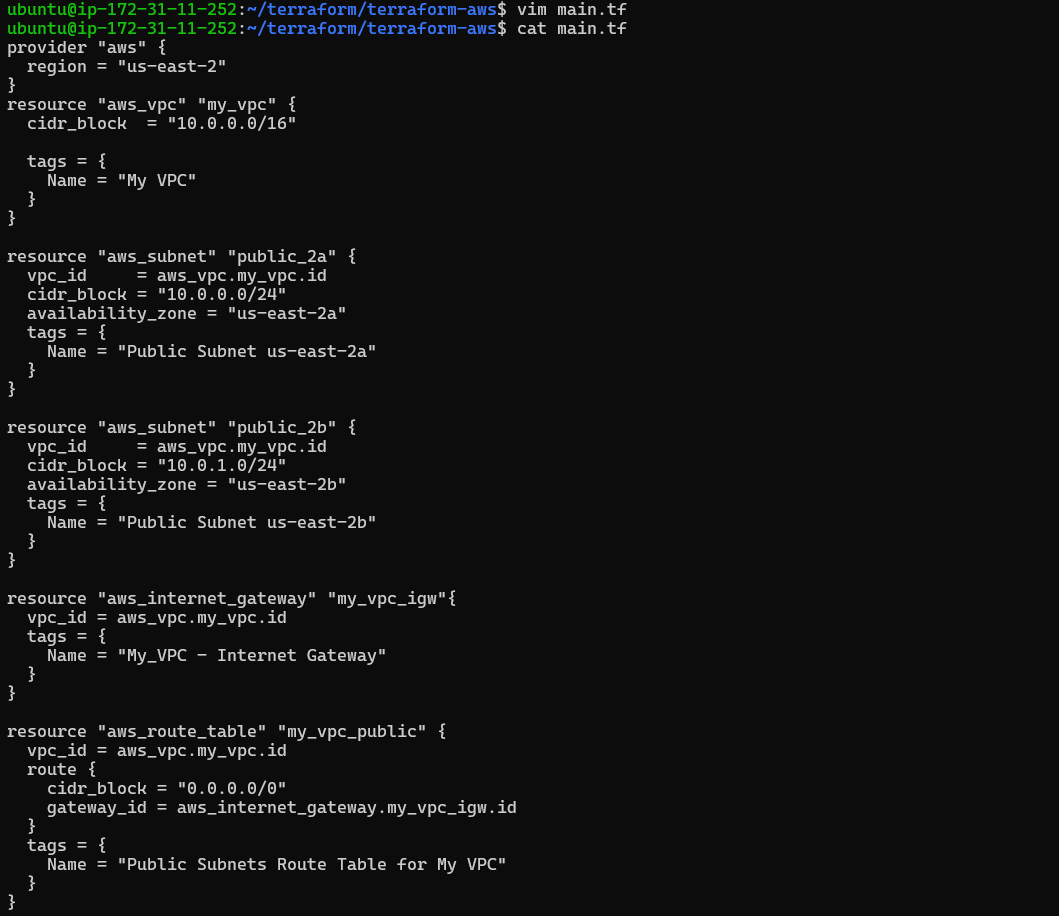
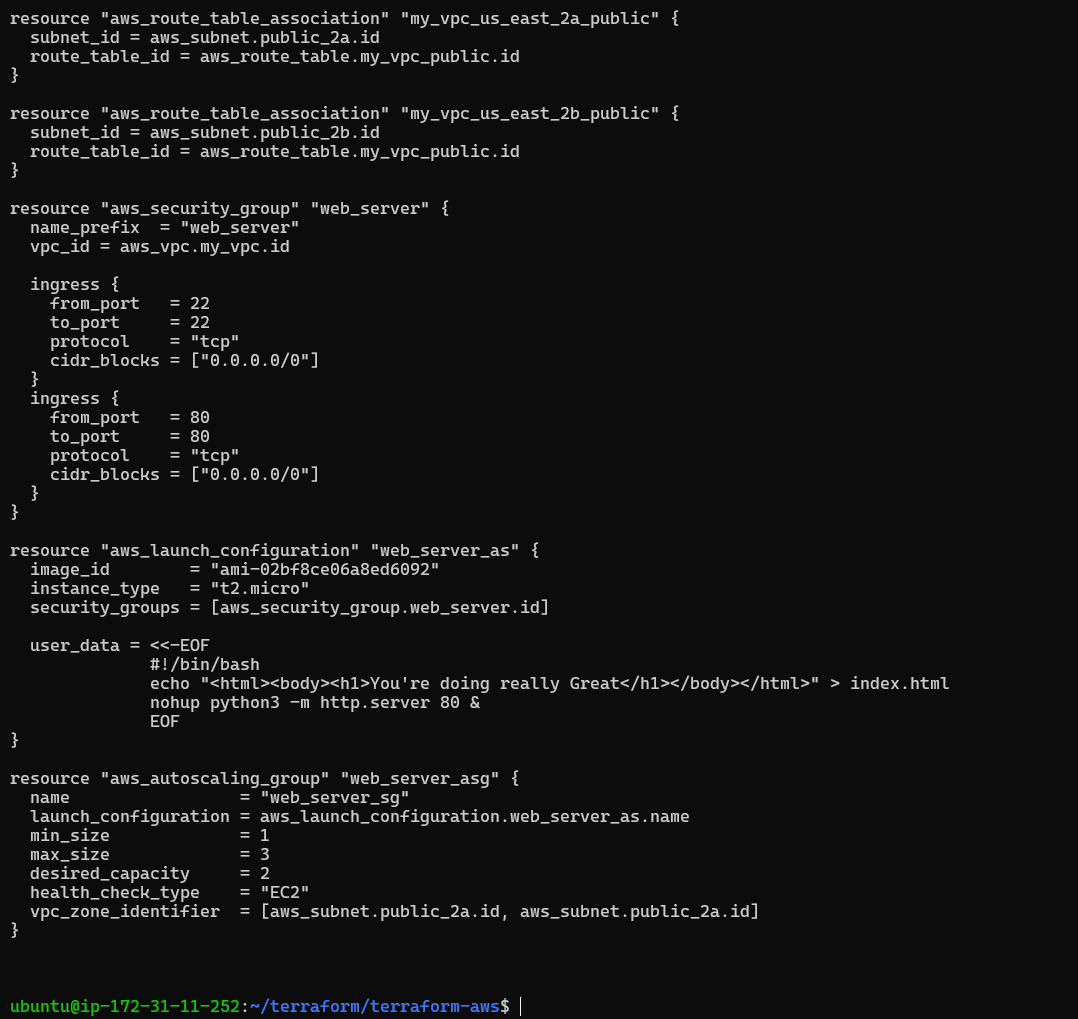
This Terraform script creates an AWS VPC with two public subnets in different availability zones, an internet gateway, a public route table, and route table associations. It also creates an AWS security group that allows SSH and HTTP traffic, a launch configuration that uses user data to start a Python HTTP server on port 80, and an autoscaling group with a minimum of 1, maximum of 3, and desired capacity of 2 instances, spread across the two subnets.
Run terraform init to initialize the Terraform project.
Run terraform plan
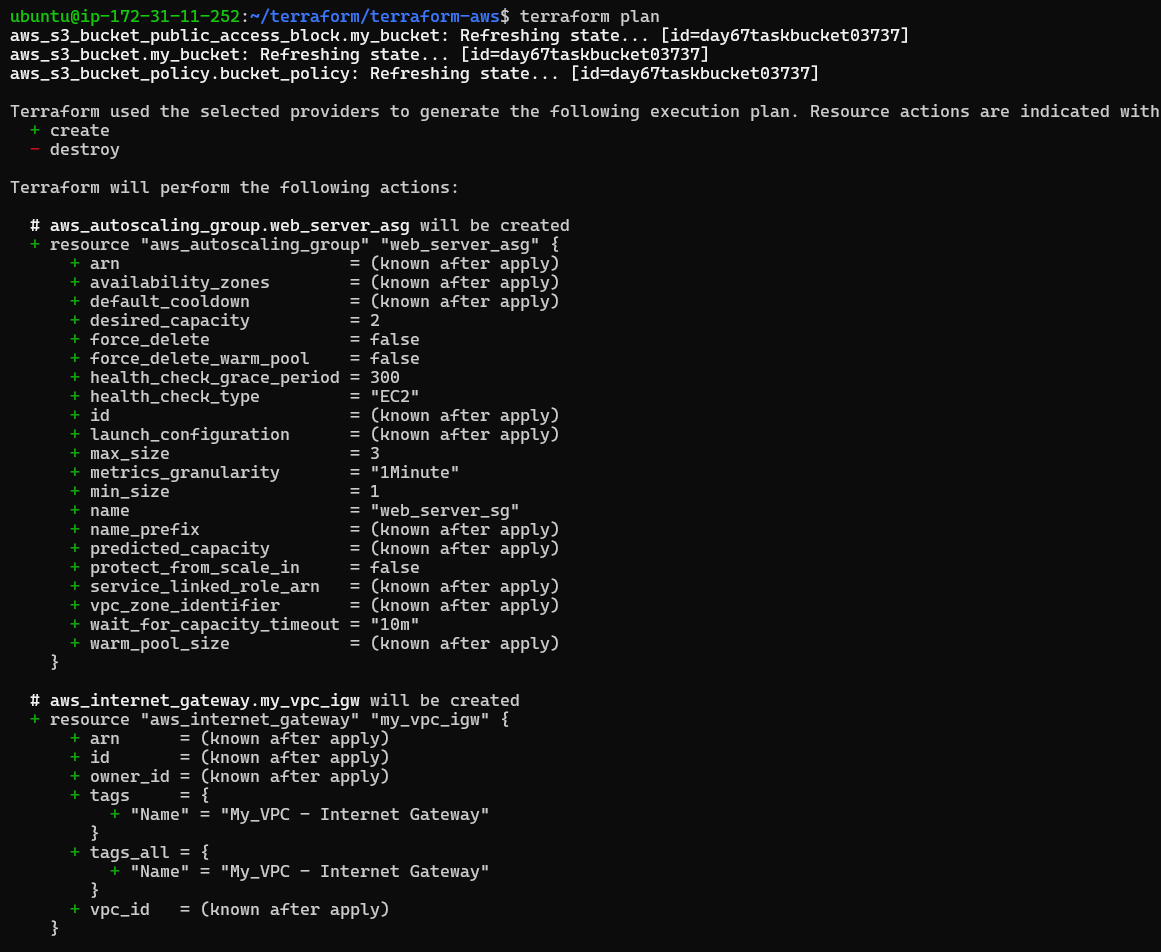
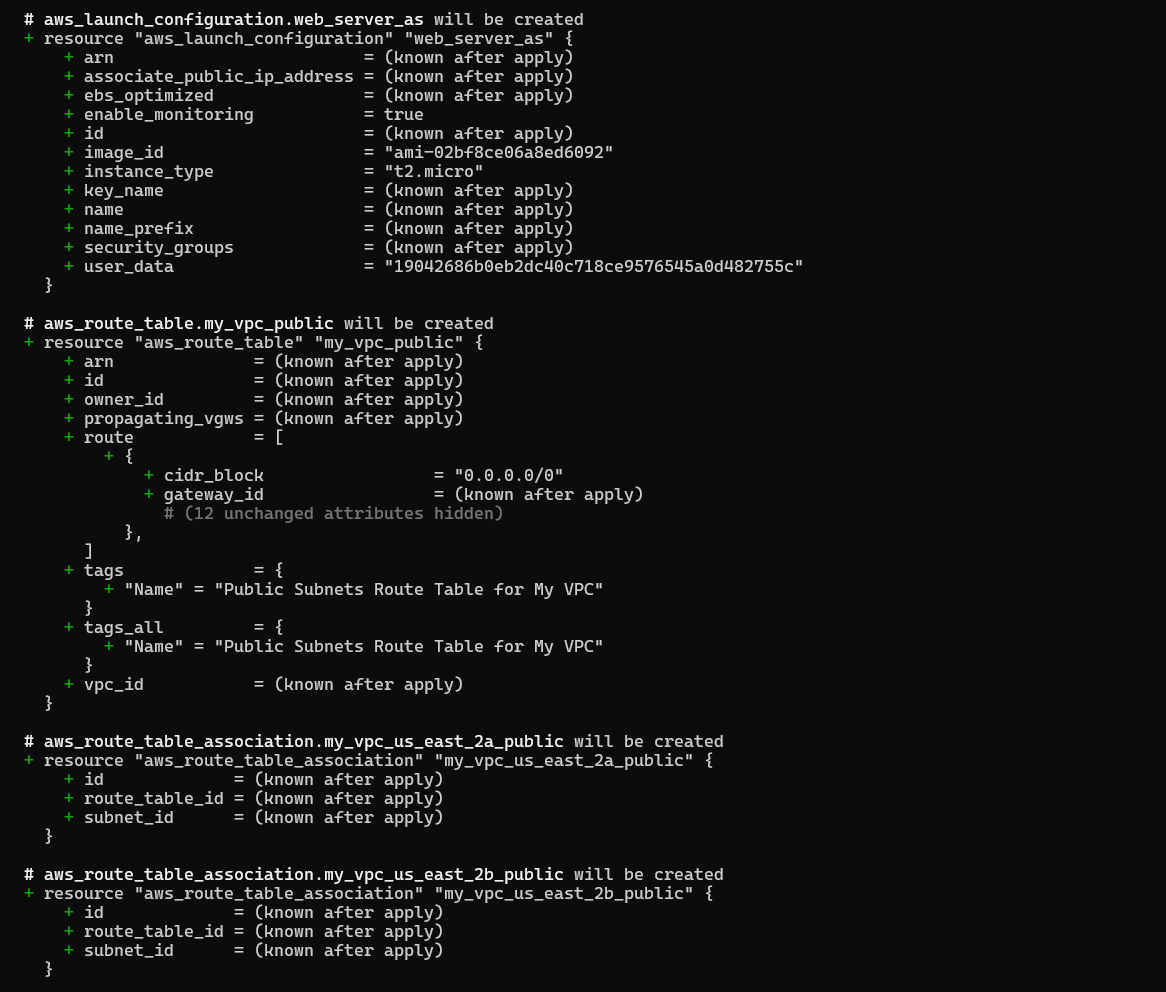
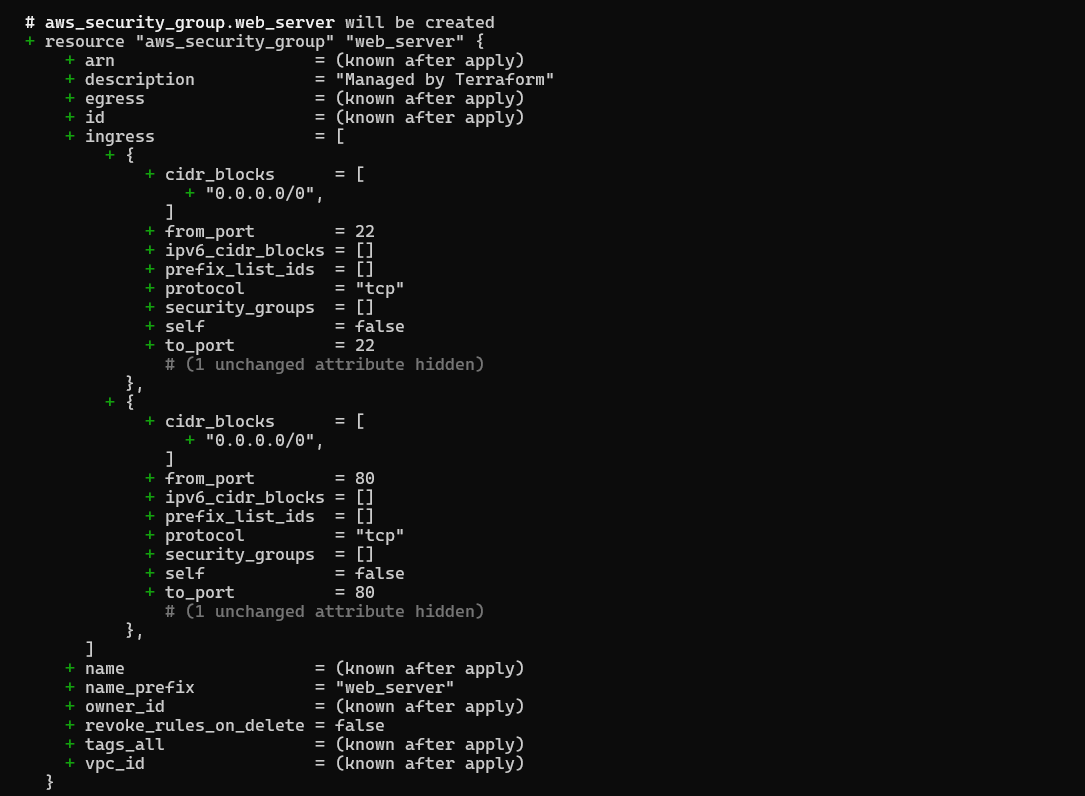
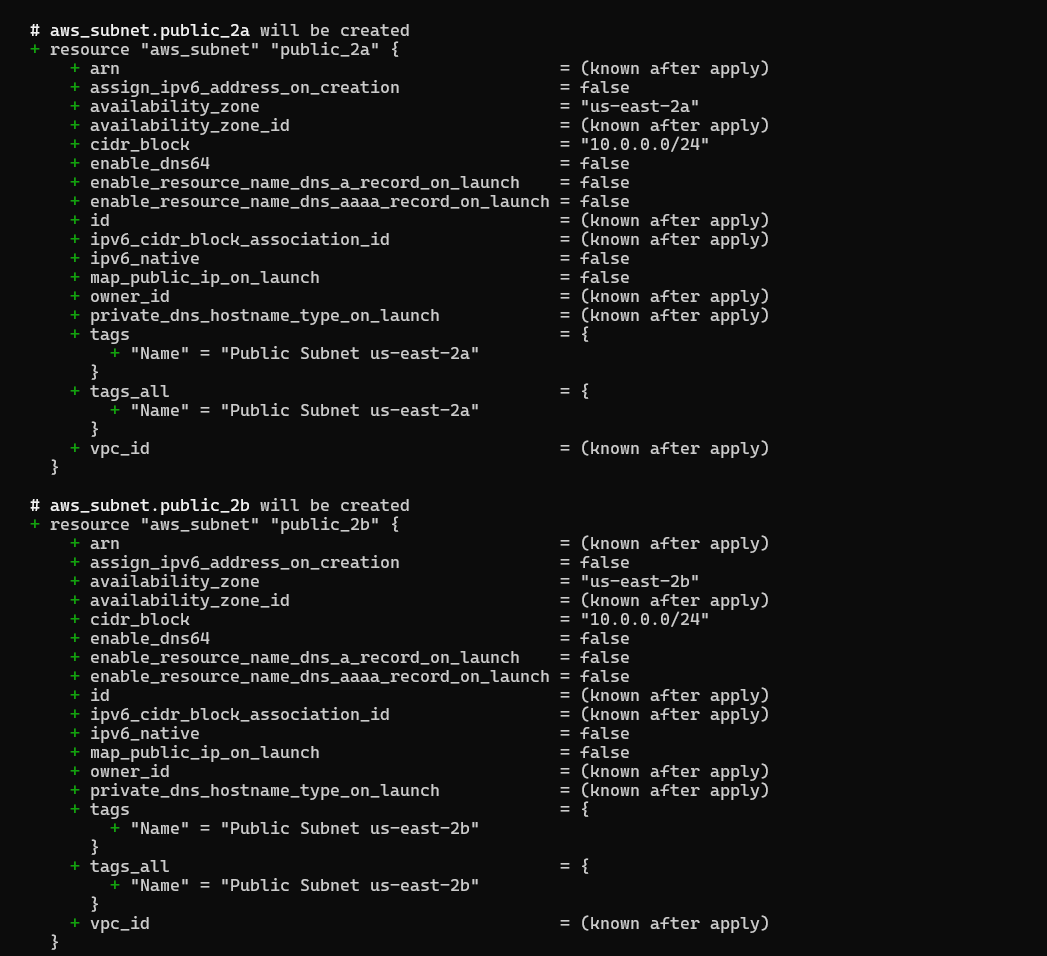
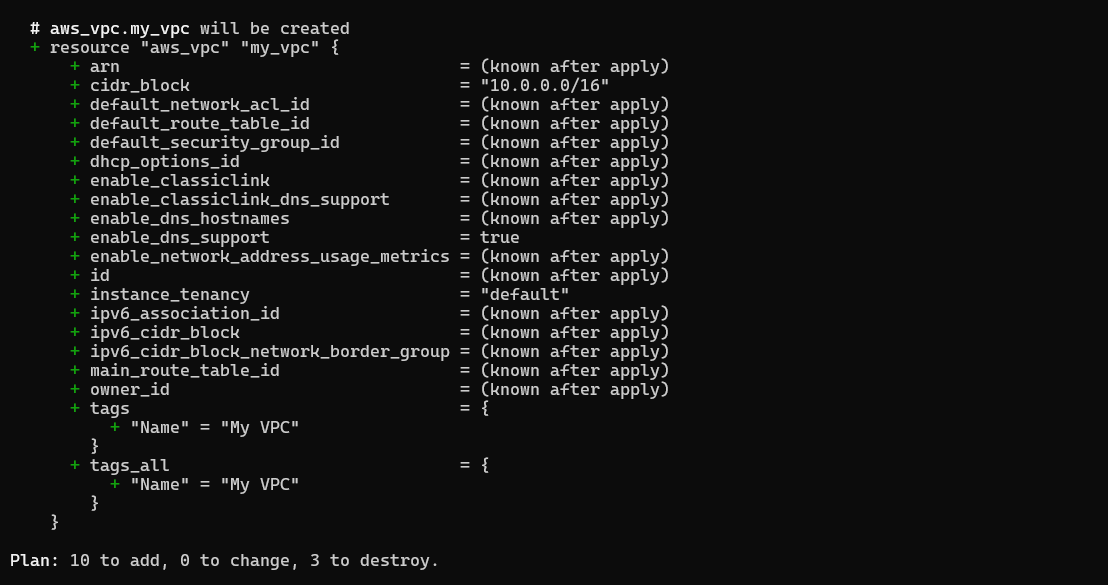
Run terraform apply to create the Auto Scaling Group.
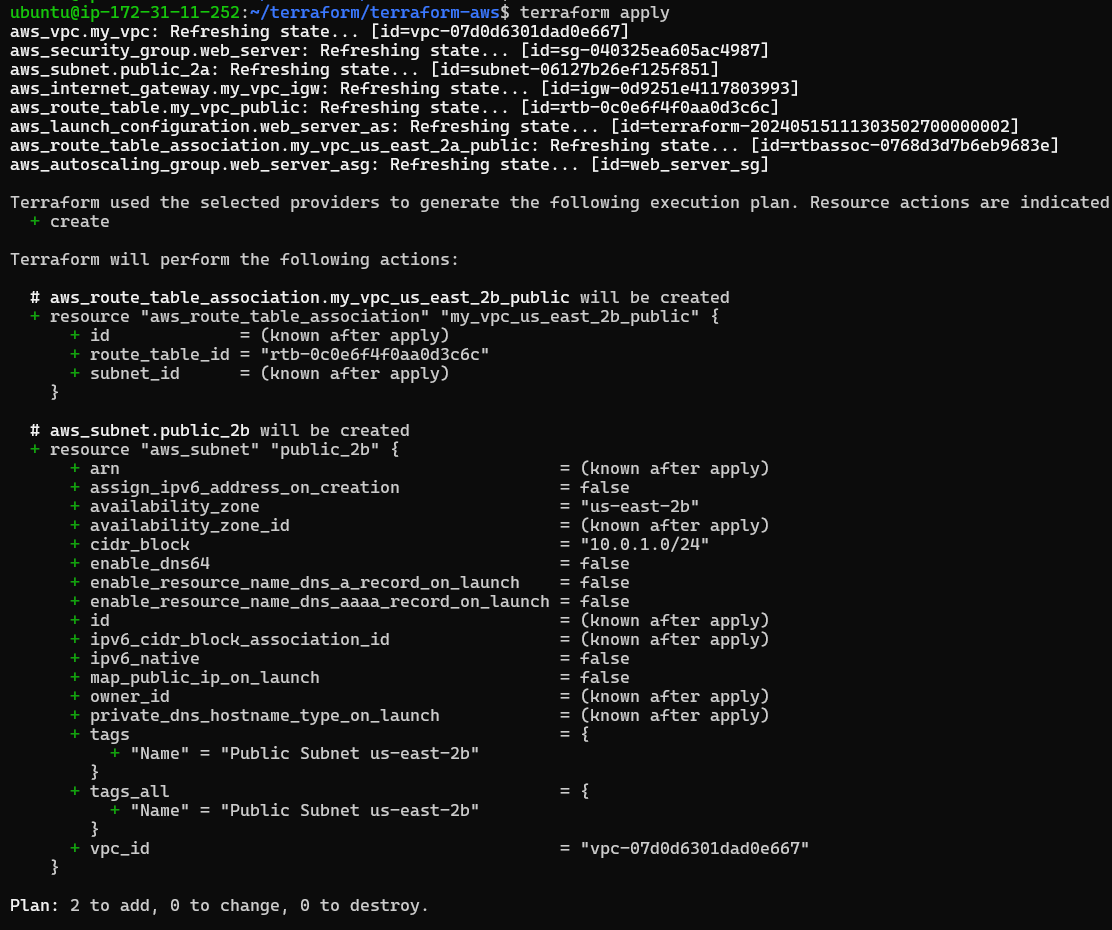
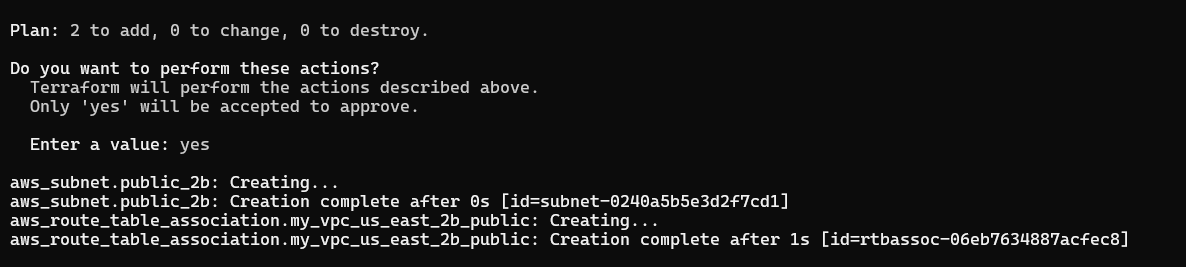
Below, two new EC2 instances created as desired capacity set to 2.
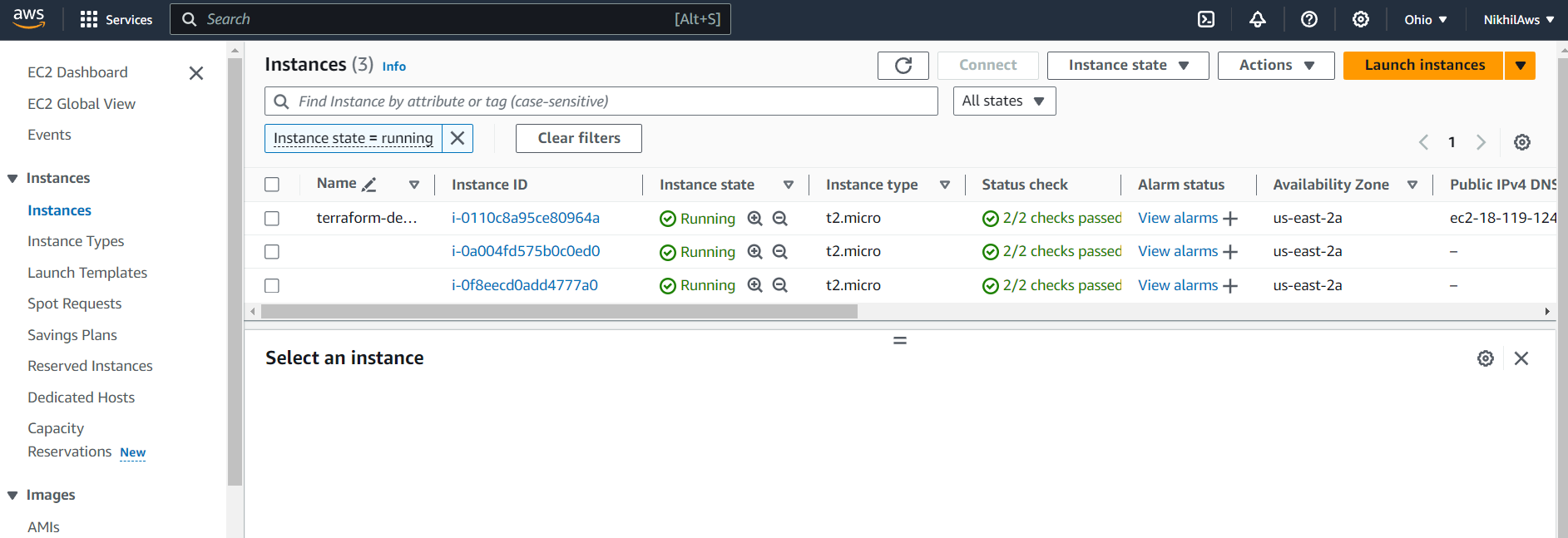
Launch configuration successfully created.
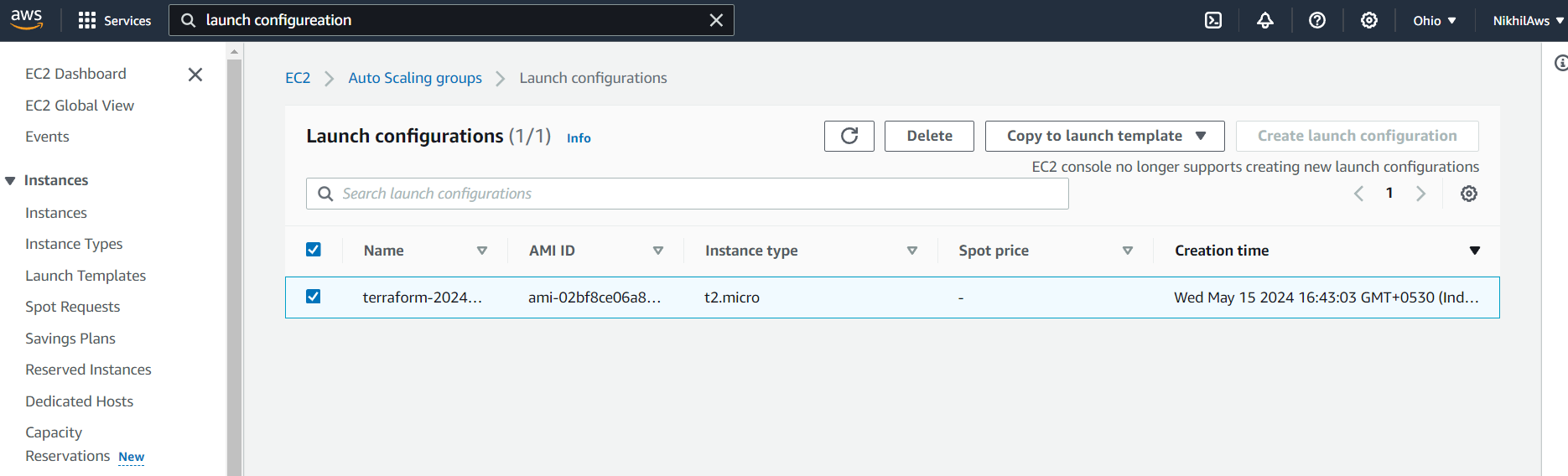
Auto scaling group is created. Auto scaling group with group details.
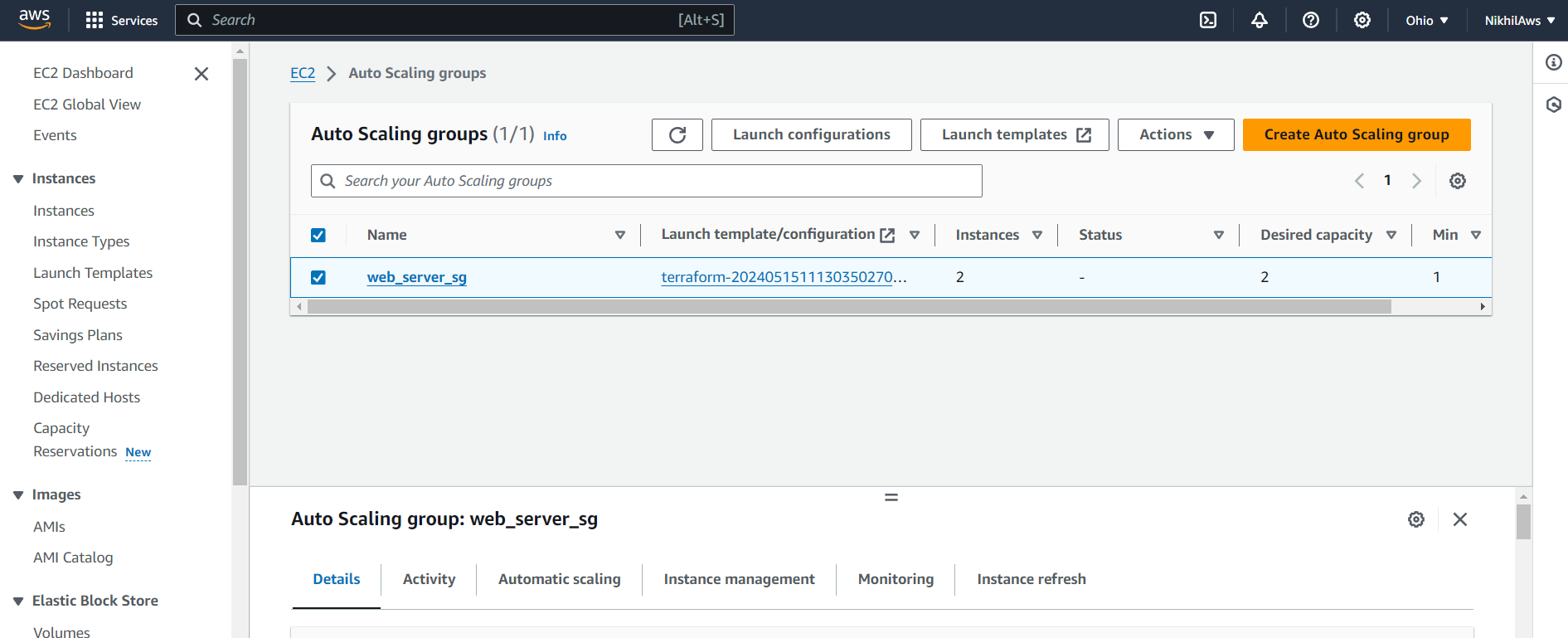
Two instances are running in auto scaling group.
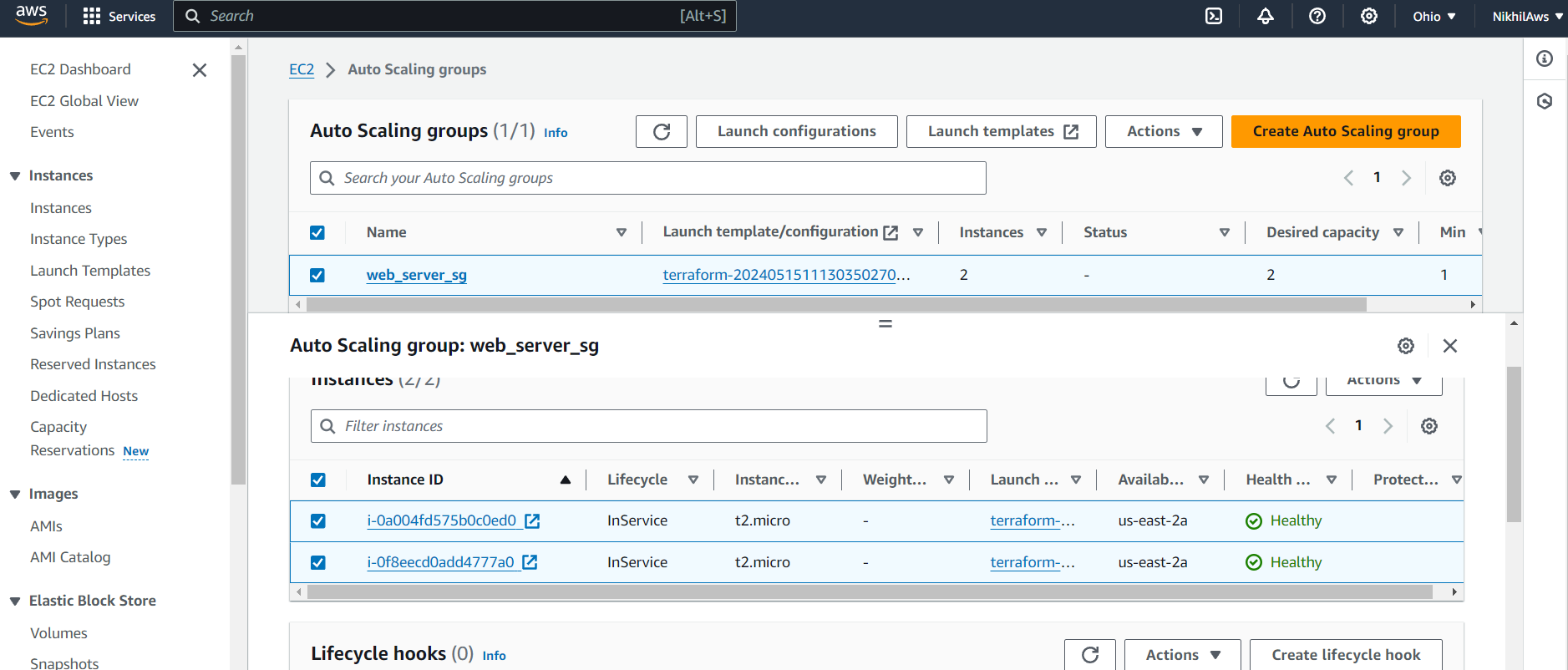
Task 2: Test Scaling
Go to the AWS Management Console and select the Auto Scaling Groups service.
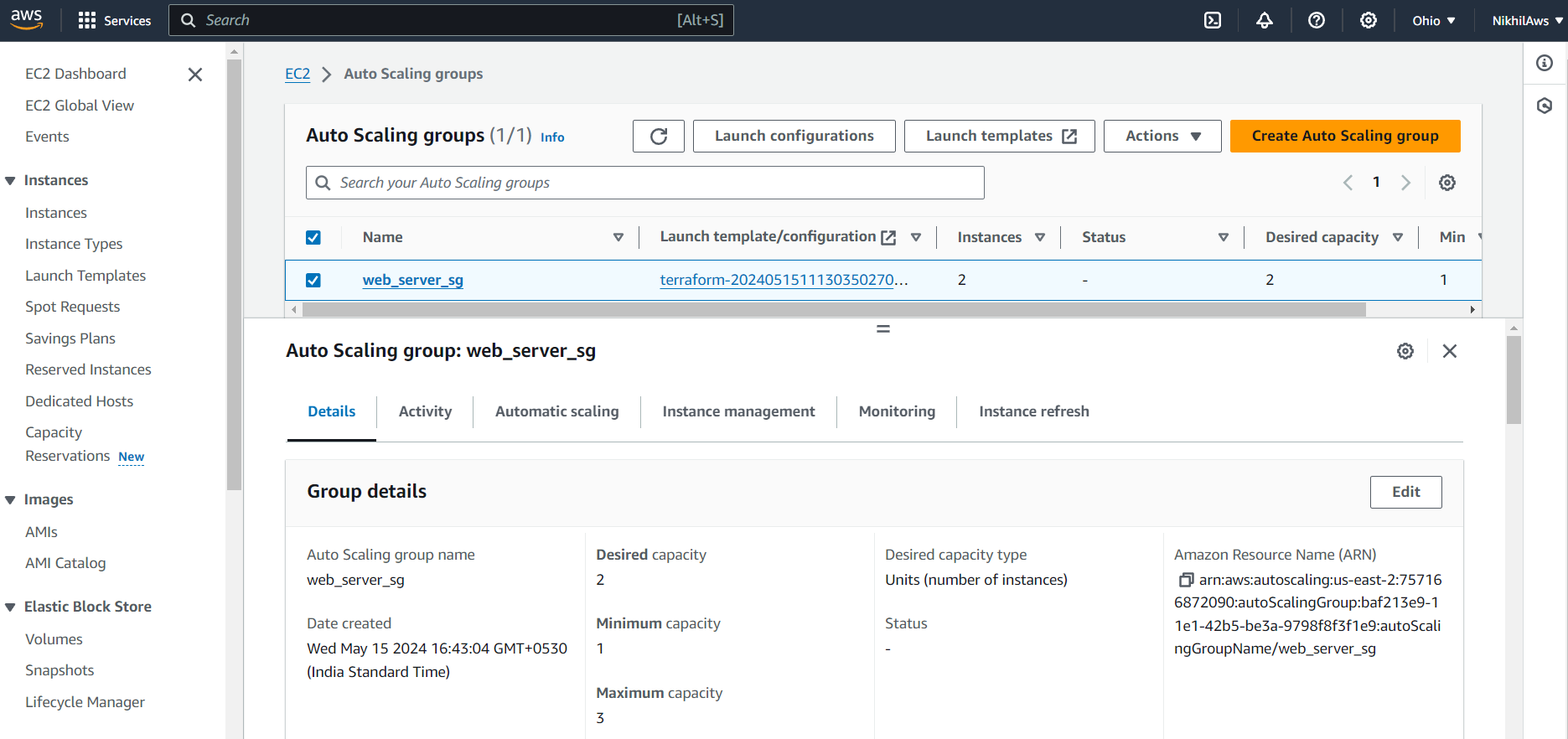
Select the Auto Scaling Group you just created and click on the "Edit" button.
Increase the "Desired Capacity" to 3 and click on the "Save" button.
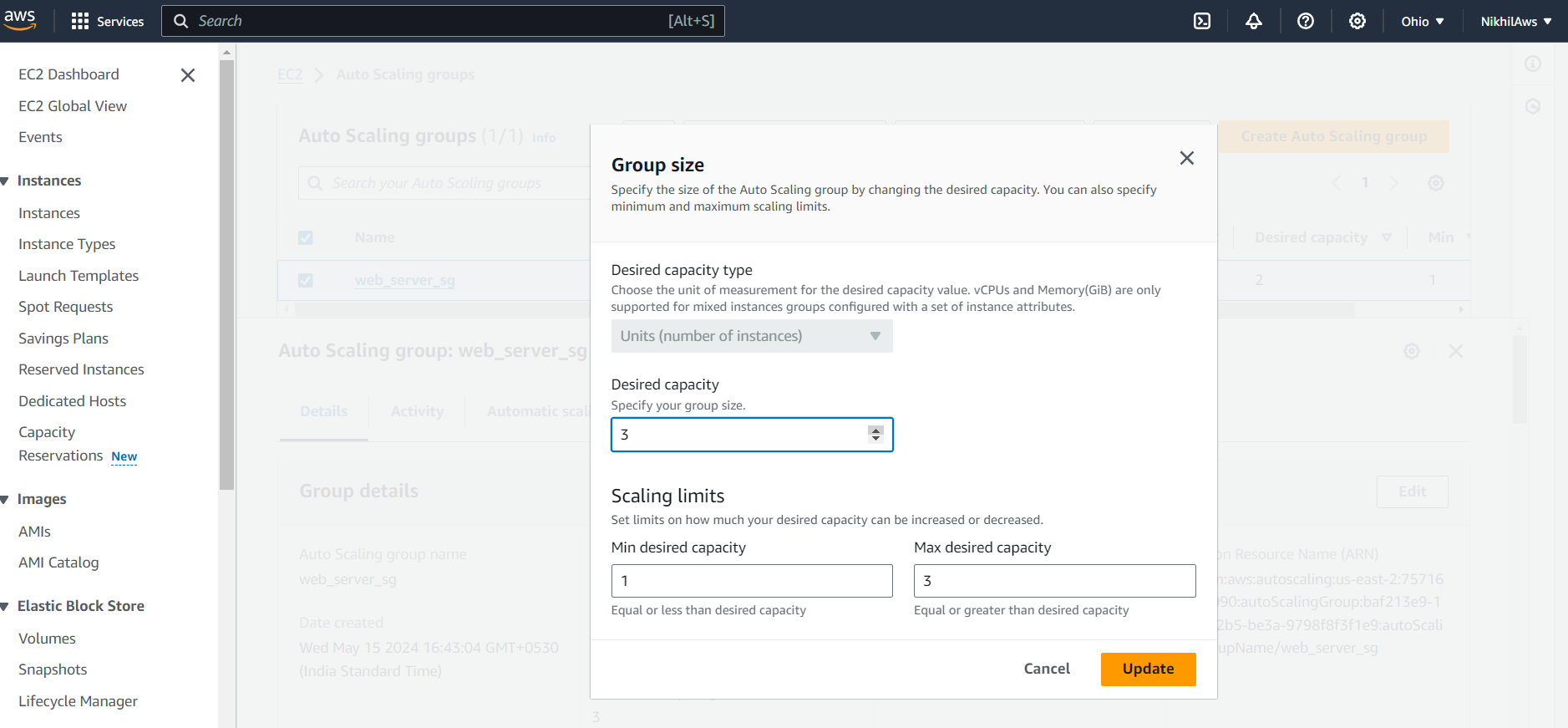
Wait a few minutes for the new instances to be launched.
Go to the EC2 Instances service and verify that the new instances have been launched.
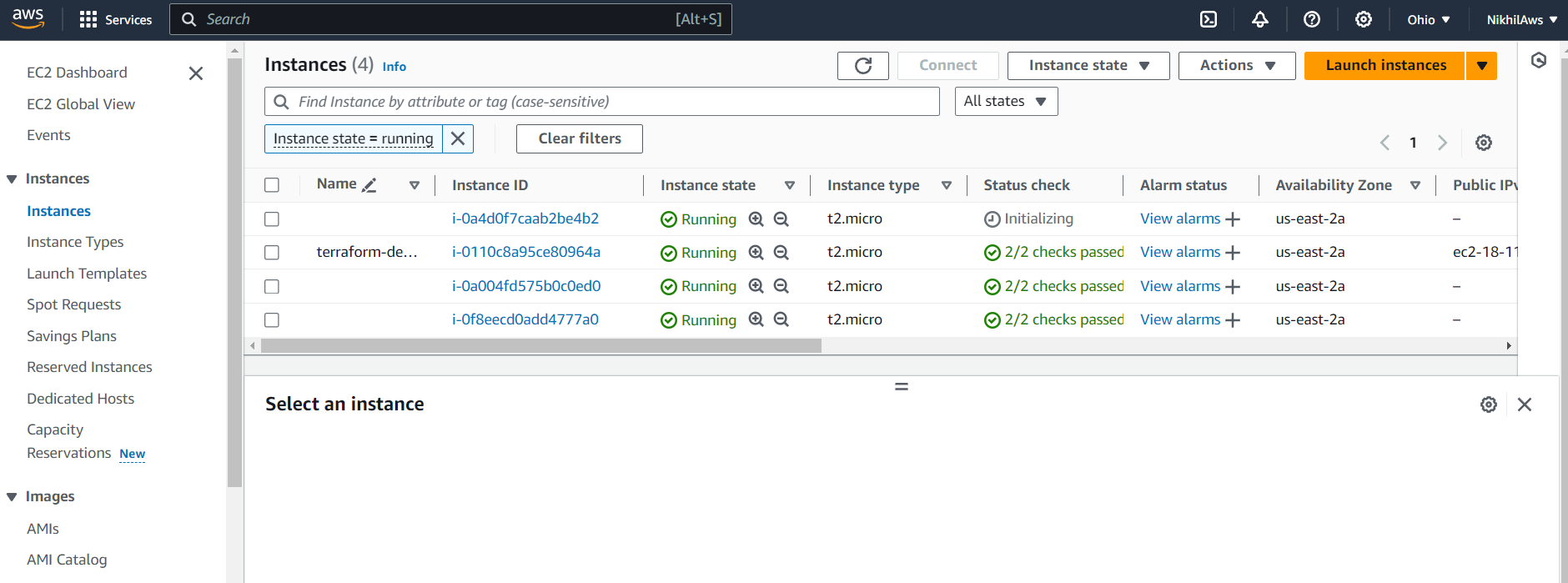
Decrease the "Desired Capacity" to 1 and wait a few minutes for the extra instances to be terminated.

Go to the EC2 Instances service and verify that the extra instances have been terminated.
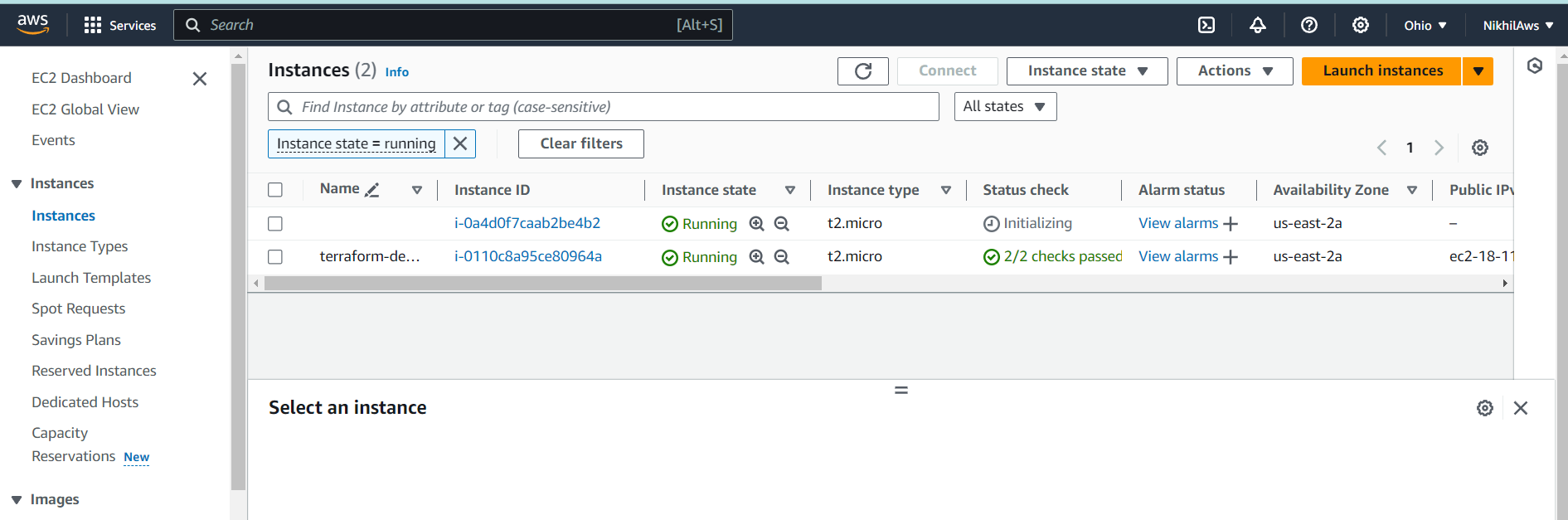
Thank you for reading!
Subscribe to my newsletter
Read articles from Nikhil Yadav directly inside your inbox. Subscribe to the newsletter, and don't miss out.
Written by

Nikhil Yadav
Nikhil Yadav
I am a highly motivated and enthusiastic individual completed B.Tech from Savitribai Phule University, Pune . With a strong interest in DevOps and Cloud technologies, I am eager to kick-start my career in this domain. Although I do not have much professional experience, I possess a willingness to learn, excellent problem-solving skills, and a passion for technology. I am committed to contributing my best to any team I work with.