Setup Oracle VM Virtual Box
 Mridul Roy
Mridul Roy
Enable virtualization for your system from BIOS
Every Laptop/Desktop PCs have their own specific BIOS software which can be opened by pressing/holding specific keys like Esc, F12, etc.
For Windows, there is an alternate way by which BIOS page can be opened using "Change advanced start-up options", just type in Windows search bar and select it, a settings window will open from there select restart now
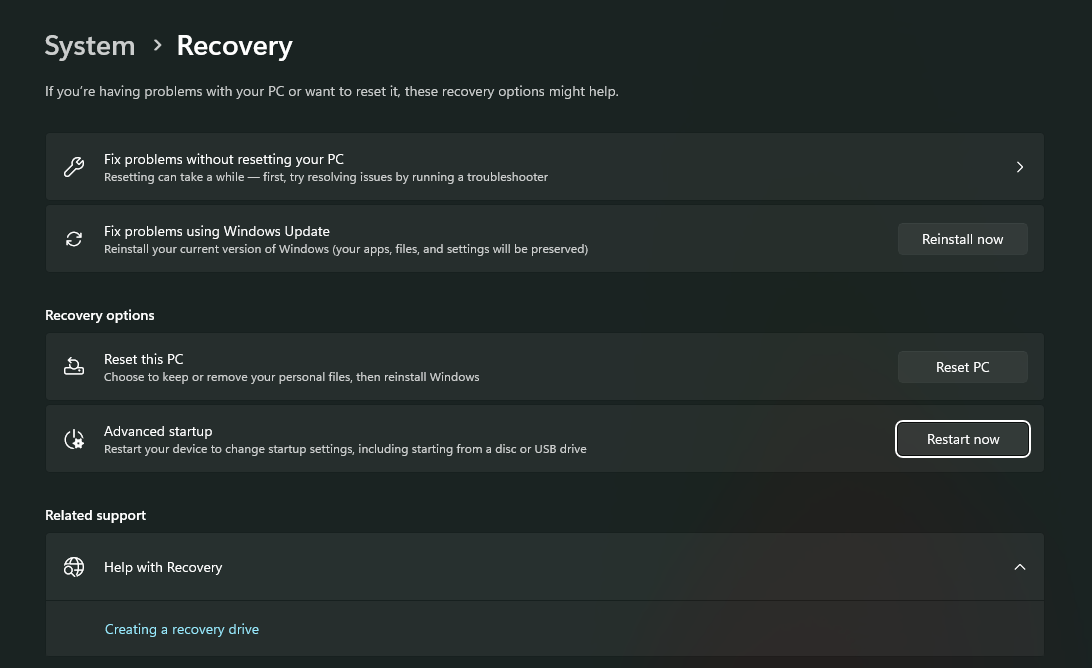
A blue screen with 4-5 options will appear select Troubleshoot > UEFI Firmware Settings
That's it, BIOS screen will appear and enable virtualization according to your System's firmware.
Enable Virtual Machine Platform (for Windows Users only)
We need to enable the VM support feature in Windows
Press Start and type "feature"
Select "Turn Windows features on or off"
Select "Virtual Machine Platform", then click ok
Do a restart
Install Oracle VM Virtual Box
Select your package according to your host
Download will start automatically
Install the package and you are good to go
Subscribe to my newsletter
Read articles from Mridul Roy directly inside your inbox. Subscribe to the newsletter, and don't miss out.
Written by
