How to install Warp in WSL
 Devarsh
Devarsh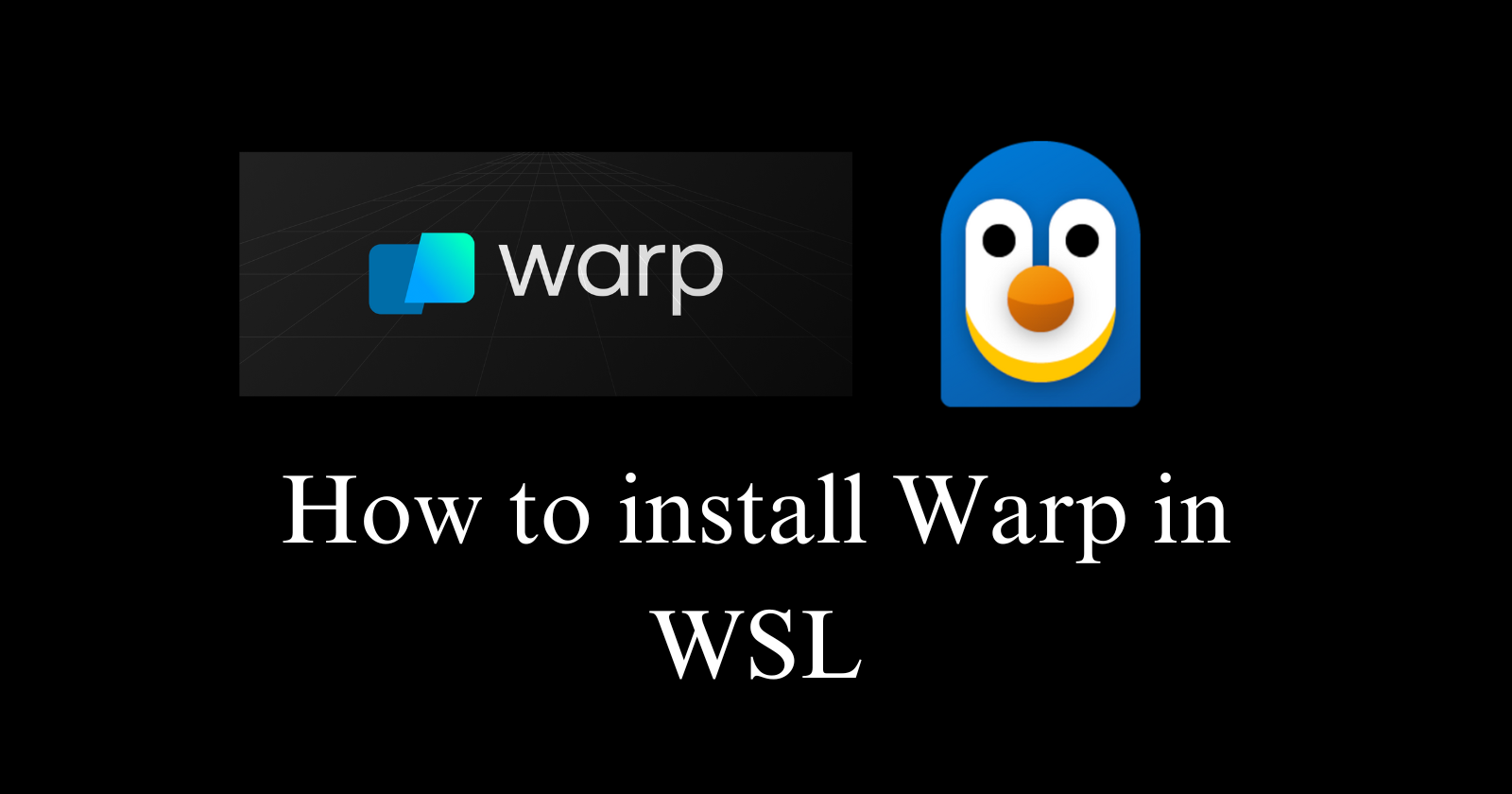
Intro
Hello everyone, I hope you all are pink of health. Today, I am writing this Blog on "How to install Warp in WSL" and being a Windows user, how can we enhance our experience using the wonderful terminal Warp.
Also, at the end of the video I will share with you one Bonus tip that will help you increase your typing speed in the warp Terminal.
Installation
- Visit the warp website using my referral link -> https://app.warp.dev/referral/X9K3EV (Here is the original link if you don't want to use the referral link: https://app.warp.dev/get_warp). Install the Debian package. We will "dpkg" it.

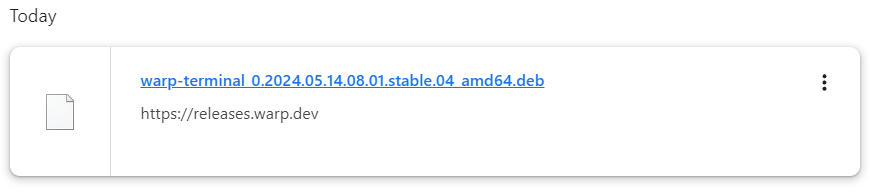
Open the WSL in Windows. Go to the path where you've installed the Deb Package. Let's say "Desktop".
Run
sudo dpkg -i <the_debian_package>I had to install these dependencies of warp in my case.
libegl1libxkbcommon-x11-0. So if you also face this issue, use this command,sudo apt-get --fix-broken install -ysudo apt install libegl1 libxkbcommon-x11-0
In my case,
sudo dpkg -i warp-terminal_0.2024.05.14.08.01.stable.04_amd64.deb
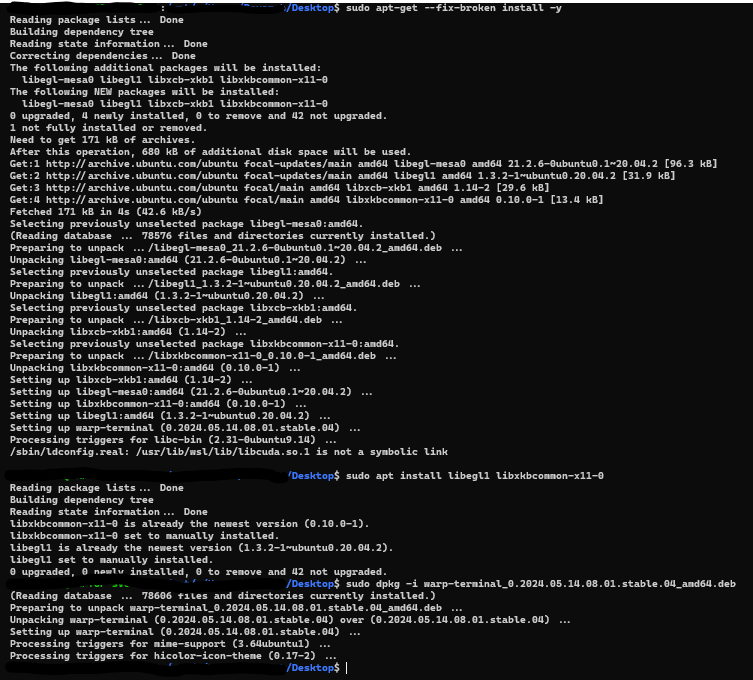

Now, open the bash_profile file to add the following lines. Using command,
nano ~/.bash_profilepaste the following and Ctrl+X and then Y.export WARP_ENABLE_WAYLAND=1 export MESA_D3D12_DEFAULT_ADAPTER_NAME=NVIDIA export BROWSER=google-chromeThe changes will be saved. Here we're adding Google Chrome because we need to open Google Chrome from Warp to get the Authentication Token.
Now, let us install Google-Chrome-Stable in WSL
wget https://dl.google.com/linux/direct/google-chrome-stable_current_amd64.deb sudo apt -y install ./google-chrome-stable_current_amd64.deb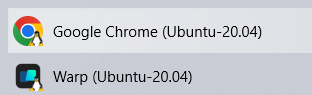
Now, Sign Up (Sign Up Link: https://app.warp.dev/signup) and log in (Link to Log In: https://app.warp.dev/login/remote).
Follow the fifth step in the WSL's Google Chrome, which we just installed. Once you successfully log in. You'll land on this kind of screen
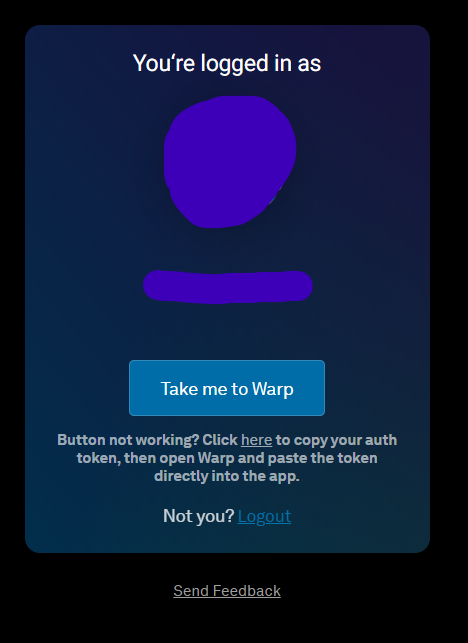
Enjoy Using Warp....
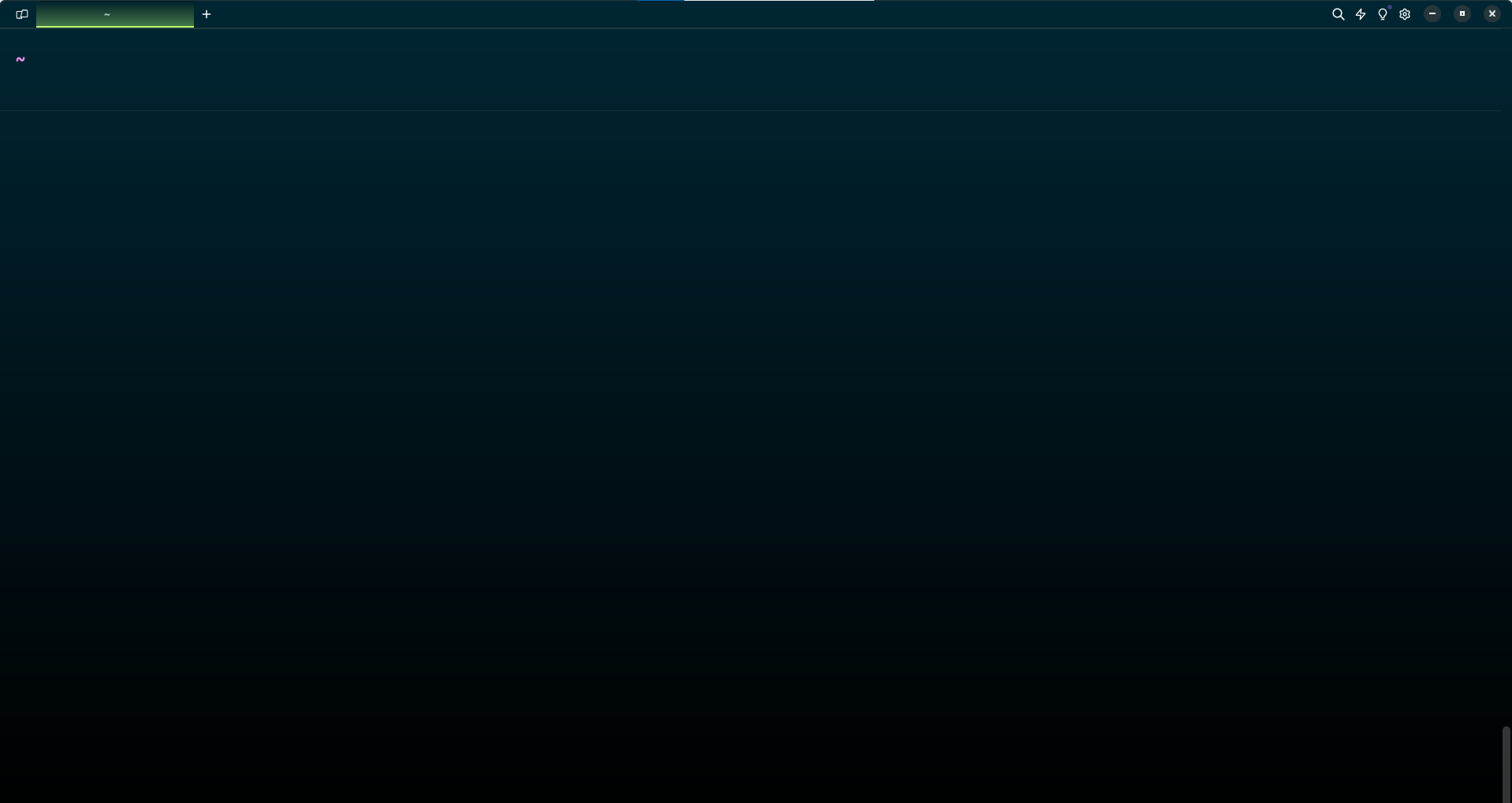
Bonus. Improve your Typing Speed in Warp
I just watched the YouTube Short posted by Hitesh Sir Choudhary on his YouTube channel. Where he introduced ttyper.
To install it, we need "cargo". To install "cargo" run the command, sudo apt install cargo
Followed by it, install "ttyper" using the command cargo install ttyper
Now, just write "ttyper" and start practicing
And Enjoy...
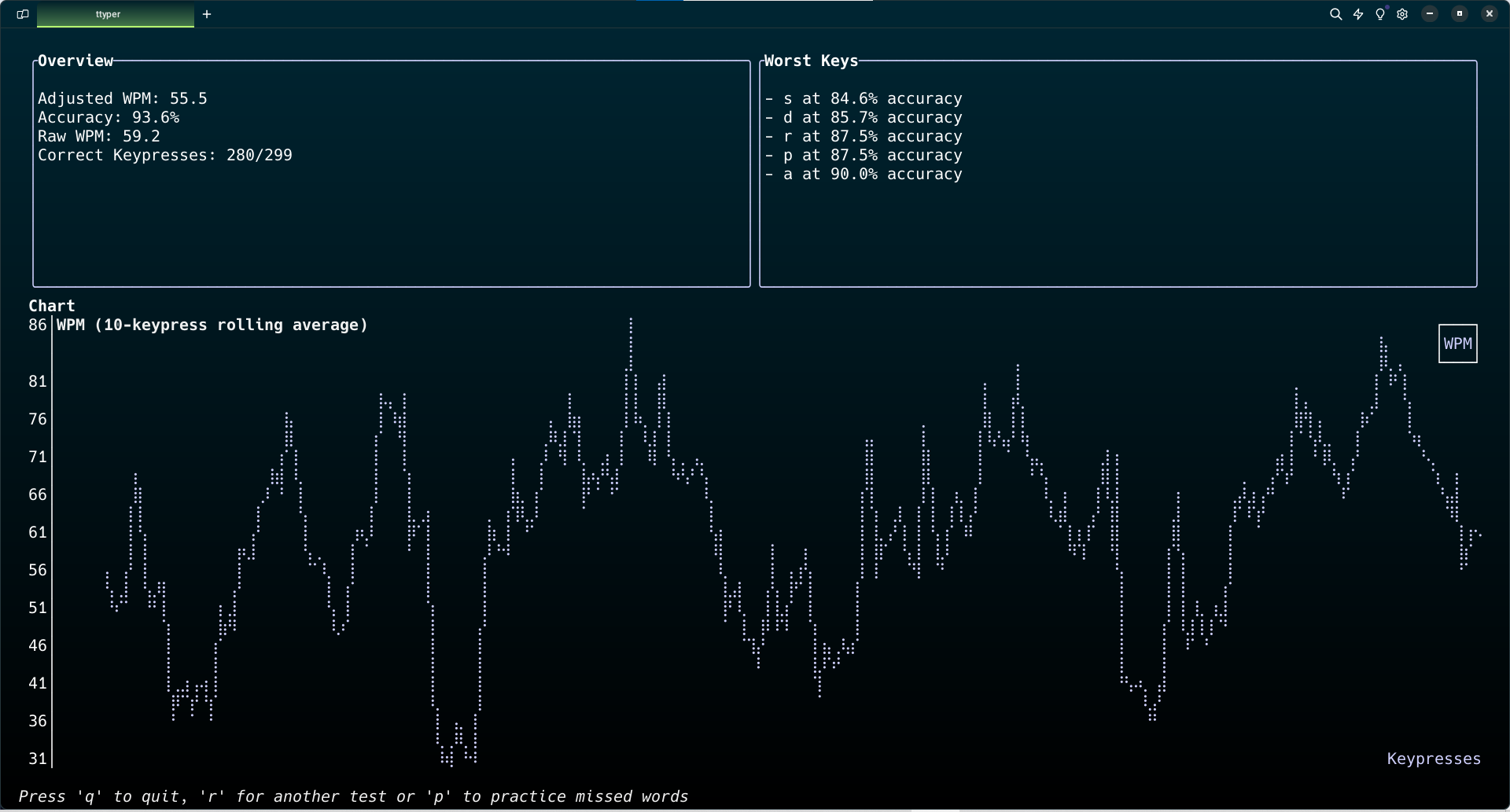
Outro
That's all for now Everyone. Happy Coding.
Subscribe to my newsletter
Read articles from Devarsh directly inside your inbox. Subscribe to the newsletter, and don't miss out.
Written by
Devarsh
Devarsh
Hello Everyone, welcome to my blogging channel. Here, I simplify concepts for beginners. If you want to just follow the tutorial and clone the project for your resume, I simplify that process for you by making you understand the concepts. But, if you want to choose the other way around like you are learning skills to optimize the cost and build something. That's what an engineer would do. Please follow.