Automation Testing - Part 2
 Aravindhan S
Aravindhan SQuestion 1:
Explain the difference between Selenium IDE, Selenium WebDriver and Selenium Grid.
Selenium, the open-source automation testing tool, has become a cornerstone for software testing professionals worldwide. However, its various components—Selenium IDE, Selenium WebDriver, and Selenium Grid—often confuse newcomers and seasoned testers alike. In this blog, we aim to demystify these components and elucidate their roles in the testing ecosystem.
Selenium IDE: The Beginner’s Playground
Selenium IDE is the entry point for many testers into the world of Selenium. It’s a Firefox and Chrome browser plugin that facilitates record-and-playback functionality for creating simple automated test scripts. Testers can record interactions with the browser, such as clicks, inputs, and navigation, and Selenium IDE generates corresponding test scripts in various programming languages like Java, Python, or C#. It's an excellent tool for beginners to understand the basics of automated testing and to prototype test cases quickly.
Selenium WebDriver: The Powerhouse of Automation
While Selenium IDE provides a straightforward approach to test automation, Selenium WebDriver is the backbone of Selenium automation. Unlike Selenium IDE, WebDriver allows testers to write robust, maintainable, and scalable automation scripts using programming languages such as Java, Python, C#, and more. WebDriver provides a rich set of APIs for interacting with web elements, handling browser behaviours, and executing complex test scenarios. Its versatility and flexibility make it the preferred choice for building comprehensive test suites that can be integrated into Continuous Integration/Continuous Deployment (CI/CD) pipelines.
Selenium Grid: Scaling Your Testing Infrastructure
As test suites grow in size and complexity, executing them efficiently across multiple environments and browsers becomes imperative. This is where Selenium Grid comes into play. Selenium Grid enables parallel execution of tests across multiple machines (nodes) and browsers simultaneously. It acts as a hub that distributes test execution requests to available node configurations, reducing test execution time significantly. Selenium Grid empowers teams to achieve faster feedback cycles, increase test coverage, and improve overall testing efficiency.
Key Differences and Use Cases:
- Selenium IDE is ideal for beginners and for quickly prototyping test cases. However, its limited capabilities make it unsuitable for building complex test suites or executing tests in diverse environments.
- Selenium WebDriver is the go-to choice for building robust, maintainable automation scripts that can handle complex test scenarios. It provides extensive programming language support and flexibility, making it suitable for diverse testing requirements.
- Selenium Grid is indispensable for scaling test automation efforts by enabling parallel execution across multiple environments and browsers. It enhances testing efficiency, reduces execution time, and facilitates faster feedback loops in CI/CD pipelines.
Conclusion:
In conclusion, Selenium offers a comprehensive suite of tools—Selenium IDE, Selenium WebDriver, and Selenium Grid—that cater to the diverse needs of testers across various skill levels and project requirements. While Selenium IDE provides a beginner-friendly approach to automation, WebDriver empowers testers to build robust and maintainable test suites, and Selenium Grid enables efficient scaling of testing infrastructure. Understanding the differences and capabilities of these components is crucial for effectively leveraging Selenium for automated testing success.
Question 2:
Write a Selenium script in Java to open Google and search for "Selenium Browser Driver".
The Selenium script for this Question is available in the GitHub URL below. Please click on the URL to check on the script written.
https://github.com/arav911/Aravindhan-S_GUVI_JAT_Task-15
Question 3:
What is Selenium? How it is useful in Automation Testing?
Unlocking the Power of Selenium in Automation Testing:
In today's fast-paced software development landscape, ensuring the quality of web applications is paramount. Automation testing has emerged as a key strategy to accelerate testing processes, improve test coverage, and enhance overall software quality. At the heart of automation testing lies Selenium—a powerful open-source tool that has revolutionized the way web applications are tested. In this blog, we delve into the world of Selenium and explore how it is indispensable in automation testing.
What is Selenium?
Selenium is an open-source automation testing framework primarily used for automating web applications. It provides a suite of tools that cater to various aspects of automated testing, including Selenium IDE, Selenium WebDriver, and Selenium Grid. These tools empower testers to automate browser interactions, verify web application functionality, and perform regression testing across different browsers and platforms.
Key Benefits of Selenium in Automation Testing:
1. Cross-Browser Compatibility Testing: With the proliferation of browsers and devices, ensuring that web applications function correctly across different environments is crucial. Selenium allows testers to automate tests across multiple browsers such as Chrome, Firefox, Safari, and Edge, ensuring comprehensive cross-browser compatibility testing.
2. Reusability and Maintainability: Selenium promotes code reusability and maintainability by enabling testers to write modular and scalable automation scripts. Test scripts written using Selenium WebDriver can be easily maintained and updated as the application evolves, thereby reducing maintenance overhead and enhancing test coverage.
3. Faster Feedback Cycles: Automation testing with Selenium accelerates the testing process by executing tests rapidly and providing instant feedback on application functionality and performance. This enables teams to detect defects early in the development lifecycle, iterate quickly, and deliver high-quality software at a faster pace.
4. Seamless Integration with CI/CD Pipelines: Selenium seamlessly integrates with Continuous Integration/Continuous Deployment (CI/CD) pipelines, enabling automated test execution as part of the software delivery process. By automating regression tests and smoke tests, Selenium facilitates the rapid deployment of reliable and stable releases, fostering a culture of continuous improvement.
5. Support for Multiple Programming Languages: Selenium WebDriver supports multiple programming languages such as Java, Python, C#, Ruby, and JavaScript, providing flexibility for testers to choose their preferred programming language for automation scripting. This ensures that teams can leverage existing skills and resources effectively.
Conclusion:
In conclusion, Selenium has emerged as a cornerstone of automation testing, empowering testers to automate web application testing efficiently and effectively. Its rich feature set, cross-browser compatibility, reusability, and seamless integration capabilities make it indispensable for modern software development teams striving to deliver high-quality applications at speed. By harnessing the power of Selenium, organizations can streamline their testing processes, improve test coverage, and accelerate time-to-market, thereby gaining a competitive edge in today's dynamic digital landscape.
Question 4:
What are all Browser Driver used in Selenium?
Exploring Browser Drivers in Selenium: A Comprehensive Guide
Selenium, the leading automation testing framework for web applications, relies on browser drivers to interact with web browsers programmatically. These browser drivers act as intermediaries between Selenium WebDriver and the web browsers, facilitating seamless automation of browser actions such as clicks, inputs, and navigation. In this blog, we delve into the various browser drivers supported by Selenium and their significance in the automation testing ecosystem.
1. ChromeDriver:
ChromeDriver is the browser driver for Google Chrome and Chromium-based browsers such as Microsoft Edge (Chromium version). It enables Selenium WebDriver to communicate with Chrome browsers, allowing testers to automate test scenarios on these popular browsers. ChromeDriver supports various platforms including Windows, macOS, and Linux, making it a versatile choice for cross-platform testing.
2. GeckoDriver:
GeckoDriver is the browser driver for Mozilla Firefox. It facilitates communication between Selenium WebDriver and Firefox browsers, enabling testers to automate Firefox-specific test scenarios. GeckoDriver supports multiple platforms, including Windows, macOS, and Linux, ensuring compatibility across different operating systems.
3. SafariDriver:
SafariDriver is the browser driver for Apple's Safari browser. It allows Selenium WebDriver to automate Safari browser actions on macOS and iOS devices. SafariDriver is essential for conducting cross-browser testing on Safari, ensuring that web applications behave consistently across different browsers and platforms.
4. EdgeDriver:
EdgeDriver is the browser driver for Microsoft Edge Legacy (non-Chromium) browsers. It enables Selenium WebDriver to interact with Edge browsers, facilitating automated testing on Windows platforms. However, with the transition to the Chromium-based Edge browser, Microsoft now recommends using ChromeDriver for automation testing on Edge Chromium.
5. OperaDriver:
OperaDriver is the browser driver for the Opera browser. It enables Selenium WebDriver to automate Opera browser actions, allowing testers to conduct cross-browser testing on Opera across various platforms. OperaDriver supports Windows, macOS, and Linux, providing flexibility for testers to automate Opera-specific test scenarios.
6. InternetExplorerDriver:
InternetExplorerDriver is the browser driver for Internet Explorer (IE) browsers. It enables Selenium WebDriver to automate test scenarios on IE browsers running on Windows platforms. However, it's worth noting that Internet Explorer is gradually being phased out in favour of modern browsers like Chrome, Firefox, and Edge Chromium.
Conclusion:
In conclusion, browser drivers play a crucial role in Selenium automation testing by facilitating communication between Selenium WebDriver and web browsers. By supporting various browsers and platforms, these drivers empower testers to automate test scenarios across different browser environments, ensuring comprehensive cross-browser compatibility testing. Understanding the significance of each browser driver and leveraging them effectively enables testers to build robust and reliable automation test suites, thereby enhancing the quality and reliability of web applications in today's dynamic software development landscape.
Question 5:
What are the steps to create a simple WebDriver Script? Explain it with a code.
Creating a Simple WebDriver Script: A Step-by-Step Guide
Automating web tests using Selenium WebDriver has become a cornerstone for ensuring the quality and reliability of web applications. Whether you're a beginner or an experienced tester, creating a simple WebDriver script is the first step towards harnessing the power of Selenium for automated testing. In this blog, we'll walk you through the process of creating a basic WebDriver script using Java, one of the most popular programming languages for Selenium automation.
Step 1: Set Up Your Development Environment
Before diving into writing WebDriver scripts, ensure that you have the necessary tools and dependencies installed in your development environment. You'll need:
- Java Development Kit (JDK)
- Integrated Development Environment (IDE) such as IntelliJ IDEA or Eclipse
- Selenium WebDriver libraries
- Browser driver executable (e.g., ChromeDriver for Google Chrome)
Step 2: Create a New Java Project
Open your preferred IDE and create a new Java project. You can name it whatever you like. Once the project is created, add the Selenium WebDriver libraries to your project's build path. You can download the WebDriver libraries from the Selenium official website or use dependency management tools like Maven or Gradle.
Step 3: Write Your WebDriver Script
Now, it's time to write your first WebDriver script. Let's create a simple script that opens a browser, navigates to a webpage, and verifies the title of the page.
Java:
import org.openqa.selenium.WebDriver;
import org.openqa.selenium.chrome.ChromeDriver;
public class SimpleWebDriverScript {
public static void main(String[] args) {
// Specify the path to the ChromeDriver executable
System.setProperty("webdriver.chrome.driver", "path\\to\\chromedriver.exe");
// Initialize ChromeDriver
WebDriver driver = new ChromeDriver();
// Navigate to the desired webpage
driver.get("https://www.example.com");
// Get and print the title of the webpage
String pageTitle = driver.getTitle();
System.out.println("Page Title: " + pageTitle);
// Close the browser
driver.quit();
}
}
In this script:
- We import the necessary WebDriver classes and the ChromeDriver class.
- We specify the path to the ChromeDriver executable using System.setProperty(). Replace "path/to/chromedriver.exe" with the actual path to your ChromeDriver executable.
- We initialize ChromeDriver by creating a new instance of the ChromeDriver class.
- We use the get() method to navigate to the desired webpage (in this case, "https://www.example.com").
- We use the getTitle() method to retrieve the title of the webpage and print it to the console.
- Finally, we call the quit() method to close the browser window and end the WebDriver session.
Step 4: Run Your WebDriver Script
After writing the script, save it and run it within your IDE. If everything is set up correctly, you should see the browser window open, navigate to the specified webpage, and print the title of the page to the console. Once the script execution is complete, the browser window will automatically close.
Output of Browser initiated with URL:
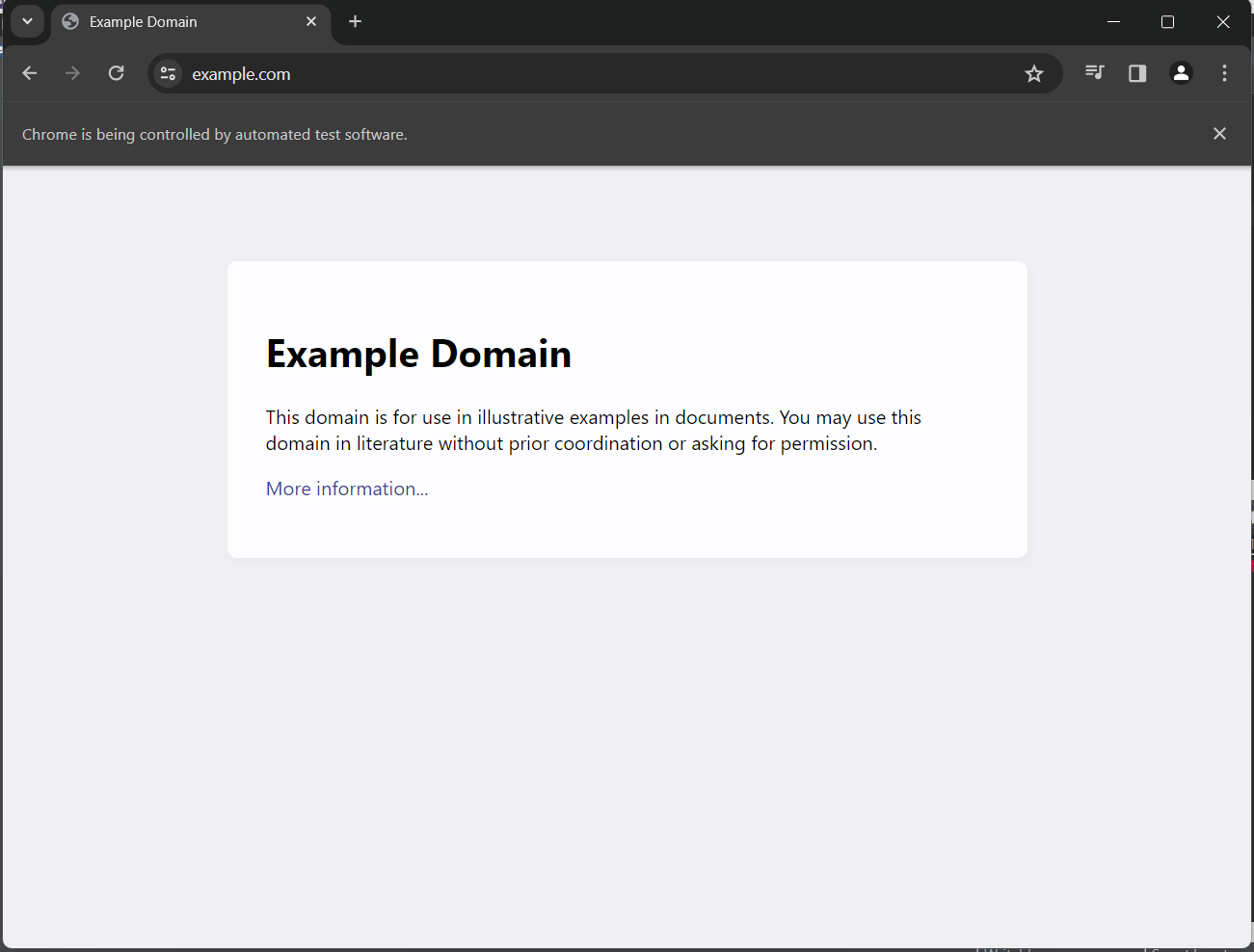
Console Output of Page Title:

Subscribe to my newsletter
Read articles from Aravindhan S directly inside your inbox. Subscribe to the newsletter, and don't miss out.
Written by
