Port Forwarding Using Netsh
 RFS
RFS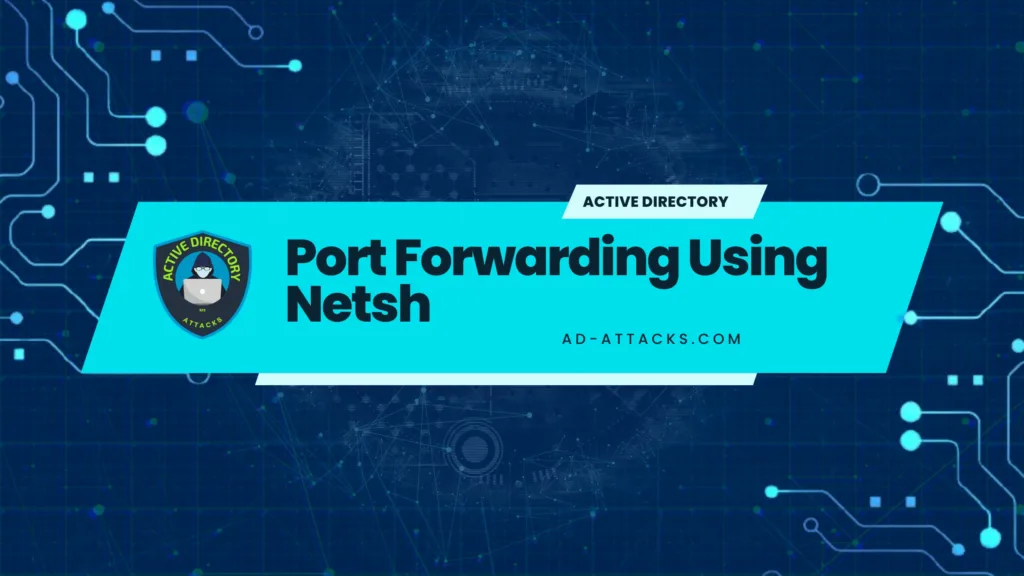
Port forwarding using Netsh is a simple process that allows you to remotely access a computer or network from another device.
With a few simple commands, you can route traffic from one application to another, and even control how data is sent over the network.
Discover how to easily set up port forwarding using Netsh and gain better control of your network.
What is port forwarding?
Port forwarding is a networking technique that allows remote computers to access resources on a private network. It is used by administrators to forward network packets between different networks.
By utilizing port forwarding, an administrator can direct traffic from one computer on the network to another, which can be used to direct specific data to different computers.
This can be used for a variety of purposes, such as providing remote access or increasing the security of a network.
How to configure port forwarding using Netsh?
Netsh is a Windows command-line utility used to configure and monitor Windows-based computers. Netsh is used for a variety of tasks, including configuring a computer’s network settings and port forwarding. To configure port forwarding using Netsh, open a command prompt and type “netsh” followed by the command.
For example, to add a port forwarding rule you would type “netsh port forwarding add”.
To configure port forwarding, you will need to know the IP address and port number of the computer you want to forward to. You will also need to know what local port number you want to map the incoming traffic to.
For example, you could type the following command to forward incoming traffic on port 80 of the local computer to port 80 on the remote computer:
netsh port forwarding add local port=80 remote ip=192.168.1.2 remoteport=80
This command will cause all traffic coming in to port 80 on the local computer to be forwarded to port 80 on the remote computer.
You can also use the netsh command to view and delete existing port forwarding rules. To view currently configured port forwarding rules you can type “netsh port forwarding show”. To delete an existing rule, you can type “netsh port forwarding delete”.
To set up port forwarding using the netsh command on Windows, follow these
Step: 1. Open Command Prompt as an administrator
Press Win + X and select “Command Prompt (Admin)”.
Step: 2. Check your current network configuration
Enter the following command:
netsh interface portproxy show all
Step: 3. Create a port forwarding rule
Use the following command, replacing “ and “ with the values specific to your setup:
netsh interface portproxy add v4tov4 listenport=<local_port> listenaddress=<local_ip> connectport=<dest_port> connectaddress=<dest_ip>
For example, to forward local port 8080 to IP address 192.168.1.100 and port 80, you would use:
netsh interface portproxy add v4tov4 listenport=8080 listenaddress=192.168.1.2 connectport=80 connectaddress=192.168.1.100
Step: 4. Confirm the port forwarding rule
Run the following command to verify that the rule was added successfully:
netsh interface portproxy show all
Conclusion
Port forwarding is a powerful and useful technique that can be used to provide access to resources on a private network or to increase the security of a network.
It can be configured using the Windows command-line utility, Netsh, which allows for the viewing, adding, and deleting of port forwarding rules.
Now that you know how to configure port forwarding using Netsh, you can use it to make your network more secure or to provide remote access to resources on your private network.
Subscribe to my newsletter
Read articles from RFS directly inside your inbox. Subscribe to the newsletter, and don't miss out.
Written by

RFS
RFS
Connected since 1996!