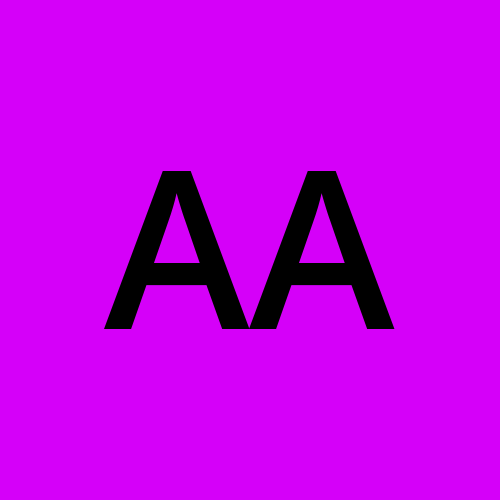50 Commands Every User Should Know in Linux
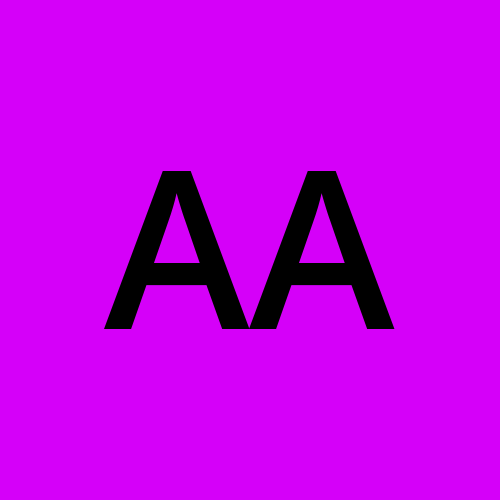 Abdulazeez Alao
Abdulazeez Alao
Whether you're a seasoned system administrator or a budding Linux enthusiast, mastering the command line is an essential skill that can significantly enhance your efficiency and control over your system. The Linux command line offers a powerful interface to interact with your operating system, enabling you to perform a wide range of tasks more effectively than a graphical user interface.
In this blog post, I will explore 50 of the most important Linux commands that every user should know. From basic file manipulation and navigation to advanced system administration, these commands are the building blocks for managing any Linux system. We'll break down each command with practical examples, explaining their functionality and how they can be used to simplify your workflow.
Join me on this journey to deepen your understanding of Linux, and empower yourself with the knowledge to tackle everyday tasks with confidence and precision. Whether you’re troubleshooting network issues, managing files, or configuring your system, these commands will serve as your trusted toolkit for mastering the Linux environment.
Here's a list of 50 important Linux commands along with a brief explanation for each:
ls: Lists files and directories in the current directory.
cd: Changes the current directory.
pwd: Prints the current working directory.
mkdir: Creates a new directory.
rmdir: Removes an empty directory.
rm: Removes files or directories.
cp: Copies files or directories.
mv: Moves or renames files or directories.
touch: Creates an empty file or updates the timestamp of an existing file.
cat: Concatenates and displays the content of files.
more: Displays the content of a file one page at a time.
less: Similar to
more, but allows backward movement in the file.head: Displays the first few lines of a file.
tail: Displays the last few lines of a file.
echo: Displays a line of text or variable value.
man: Displays the manual for a command.
info: Displays a command's documentation.
grep: Searches for patterns within files.
find: Searches for files and directories in a directory hierarchy.
locate: Finds files by name using a database.
du: Estimates file space usage.
df: Reports file system disk space usage.
chmod: Changes file or directory permissions.
chown: Changes file owner and group.
ps: Displays information about active processes.
top: Displays real-time system statistics and running processes.
kill: Sends a signal to a process, typically to terminate it.
killall: Kills processes by name.
service: Manages system services.
systemctl: Controls the systemd system and service manager.
ssh: Connects to a remote server securely.
scp: Securely copies files between hosts.
wget: Downloads files from the web.
curl: Transfers data from or to a server using various protocols.
tar: Archives files and directories.
gzip: Compresses files.
gunzip: Decompresses files.
zip: Creates zip archives.
unzip: Extracts files from a zip archive.
mount: Mounts file systems.
umount: Unmounts file systems.
df: Displays disk space usage of file systems.
du: Displays disk usage of files and directories.
nano: A simple text editor.
vim: A powerful text editor.
apt-get: Manages packages on Debian-based systems.
yum: Manages packages on Red Hat-based systems.
rpm: Manages RPM packages.
docker: Manages Docker containers.
crontab: Schedules tasks to run at specified times.
These commands are fundamental for managing and navigating a Linux system, and they cover a wide range of functionalities from file management to system monitoring and networking.
Subscribe to my newsletter
Read articles from Abdulazeez Alao directly inside your inbox. Subscribe to the newsletter, and don't miss out.
Written by