Why PowerShell Does Not Run Angular Commands: A Detailed Explanation
 FullStackJava
FullStackJava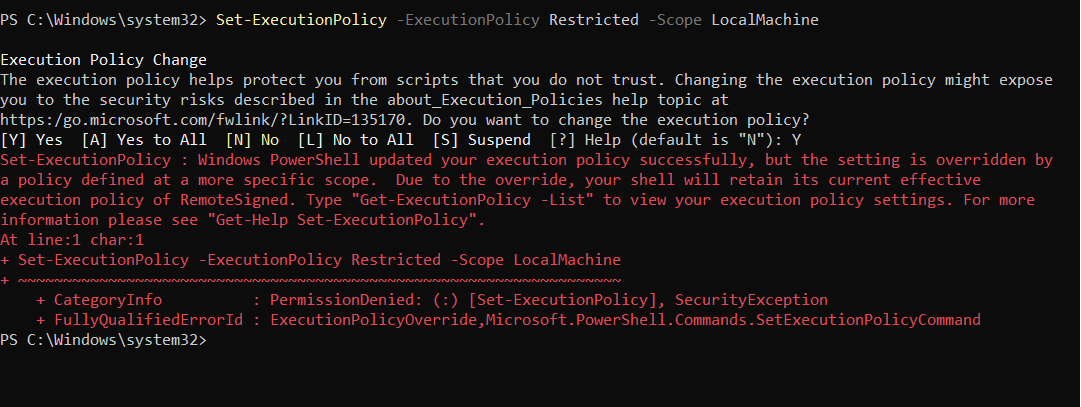
PowerShell is a powerful scripting language and command-line shell designed for system administration and automation. Despite its robust capabilities, users sometimes encounter issues when trying to run Angular commands in PowerShell. This blog aims to explore the reasons behind these issues and provide solutions to ensure a seamless experience when working with Angular in PowerShell.
Understanding the Basics
Before delving into the issues, it is essential to understand the basic components involved:
PowerShell: A cross-platform task automation solution made up of a command-line shell, a scripting language, and a configuration management framework.
Angular: A platform and framework for building single-page client applications using HTML and TypeScript. Angular CLI (Command Line Interface) is a tool to initialize, develop, scaffold, and maintain Angular applications.
Common Issues with Running Angular Commands in PowerShell
1. Environment Path Configuration
One of the most common issues is the incorrect configuration of environment paths. Angular CLI commands rely on Node.js and npm (Node Package Manager). If the paths to Node.js and npm are not correctly set in the system environment variables, PowerShell will not recognize Angular commands.
Solution:
Ensure Node.js and npm are installed. You can download and install them from the official Node.js website.
Add the paths to Node.js and npm to your system environment variables:
Open the Environment Variables window (
System Properties -> Advanced -> Environment Variables).Add the paths to
nodeandnpmto thePATHvariable. Typically, these paths look likeC:\Program Files\nodejs.
You can verify the installation by running:
node -v
npm -v
2. Execution Policy Restrictions
PowerShell has an execution policy that determines which scripts can run on your system. By default, the execution policy may restrict the running of scripts, causing issues with Angular commands.
Solution:
Change the execution policy to allow scripts to run:
Set-ExecutionPolicy -ExecutionPolicy RemoteSigned -Scope CurrentUserNote: Be cautious when changing execution policies as they can affect the security of your system. Only change them if you understand the implications.
3. Permissions Issues
Running Angular commands might require administrative privileges. If PowerShell is not run as an administrator, certain commands might fail.
Solution:
Run PowerShell as an administrator:
- Right-click on the PowerShell icon and select "Run as Administrator".
4. Node.js and npm Compatibility
Incompatibility between the versions of Node.js, npm, and Angular CLI can also cause issues. Angular commands may not run correctly if the versions are not aligned.
Solution:
- Ensure you are using compatible versions of Node.js, npm, and Angular CLI. Check the Angular documentation for the recommended versions.
npm install -g @angular/cli
ng --version
Debugging Angular Command Issues in PowerShell
If you have ensured the above configurations and still face issues, you can follow these steps to debug:
Check Environment Variables:
echo $env:PathEnsure that the paths to Node.js and npm are correctly listed.
Check Angular CLI Installation:
npm list -g @angular/cliEnsure that Angular CLI is globally installed.
Reinstall Angular CLI: If the installation is corrupted, reinstall Angular CLI:
npm uninstall -g @angular/cli npm install -g @angular/cliCheck Command Output: Run the Angular command and carefully read the error message to understand what might be going wrong. For instance:
ng new my-app
Conclusion
Running Angular commands in PowerShell can be straightforward if the environment is correctly set up. The key issues often revolve around environment paths, execution policies, permissions, and version compatibilities. By following the solutions provided in this blog, you can ensure that PowerShell is properly configured to run Angular commands without issues.
For a seamless development experience, always ensure that your tools and environments are correctly configured and up to date. If problems persist, referring to the official documentation and community forums can provide additional insights and solutions.
Subscribe to my newsletter
Read articles from FullStackJava directly inside your inbox. Subscribe to the newsletter, and don't miss out.
Written by

FullStackJava
FullStackJava
hey i am java backend developer and i have 3 years of experience working as java developer.