Mastering OAuth 2.0: Testing PayPal APIs with Postman
 Pankaj Suryavanshi
Pankaj SuryavanshiIntroduction 🌐
OAuth 2.0, a widely adopted authorization framework, plays a crucial role in securing APIs. Testing APIs integrated with OAuth 2.0 requires a strategic approach, and Postman simplifies this process. In this blog, we'll explore the fundamentals of OAuth 2.0, understand the key components, and guide you through the steps to perform effective API testing using Postman.
Understanding OAuth 2.0 🤔
What is OAuth 2.0?
OAuth 2.0 is an authorization framework that enables secure API access without exposing user credentials. It allows third-party applications to access protected resources on behalf of the resource owner. OAuth 2.0 operates through the exchange of tokens, providing a more secure and user-friendly approach to API authorization.
Key Components of OAuth 2.0 🛠️
Client: The application requesting access to a protected resource.
Resource Owner: The entity that owns the resource, often the end-user.
Authorization Server: Validates the identity of the client and issues access tokens.
Resource Server: Hosts the protected resources and verifies access tokens.
Access Token: A token representing the authorization granted to the client.
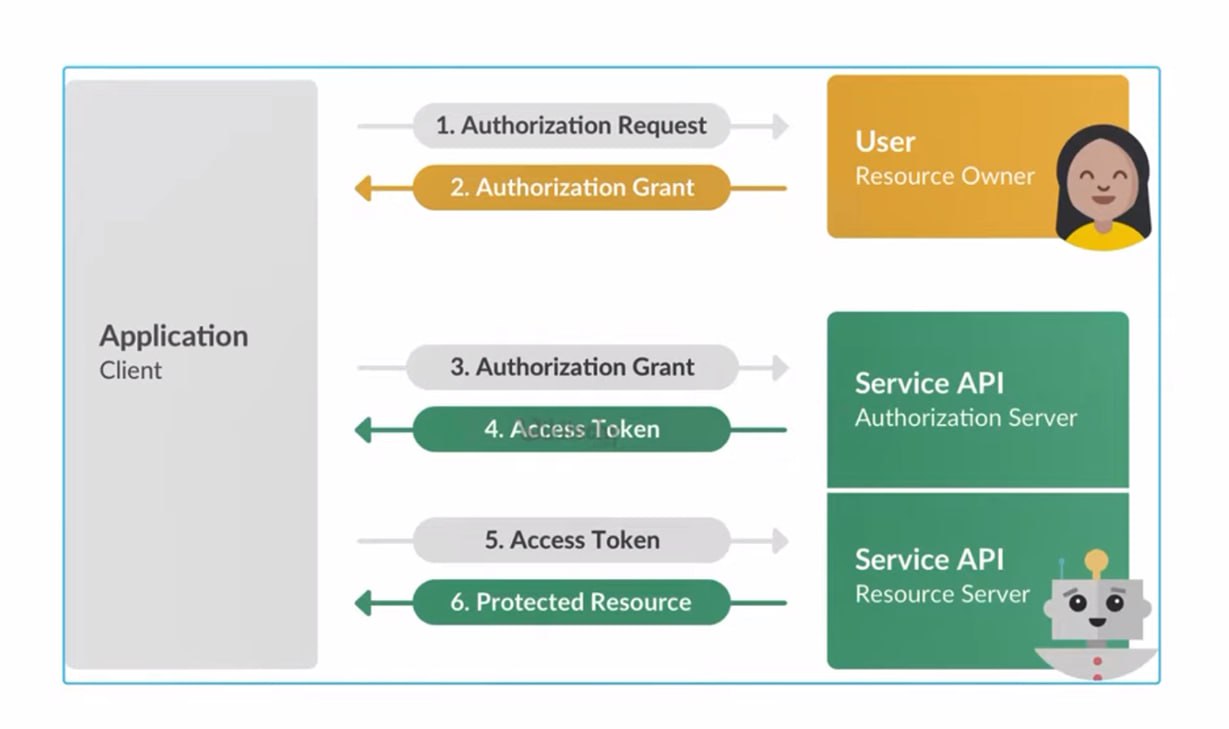
Testing PayPal Developer API with OAuth 2.0 in Postman 🧪
Step 1: Create a PayPal Developer API account 🌐
Create an account using the link.
Go to Paypal Dashboard and copy your Client Id and Secret Id.
Then Navigate to the Rest API docs.
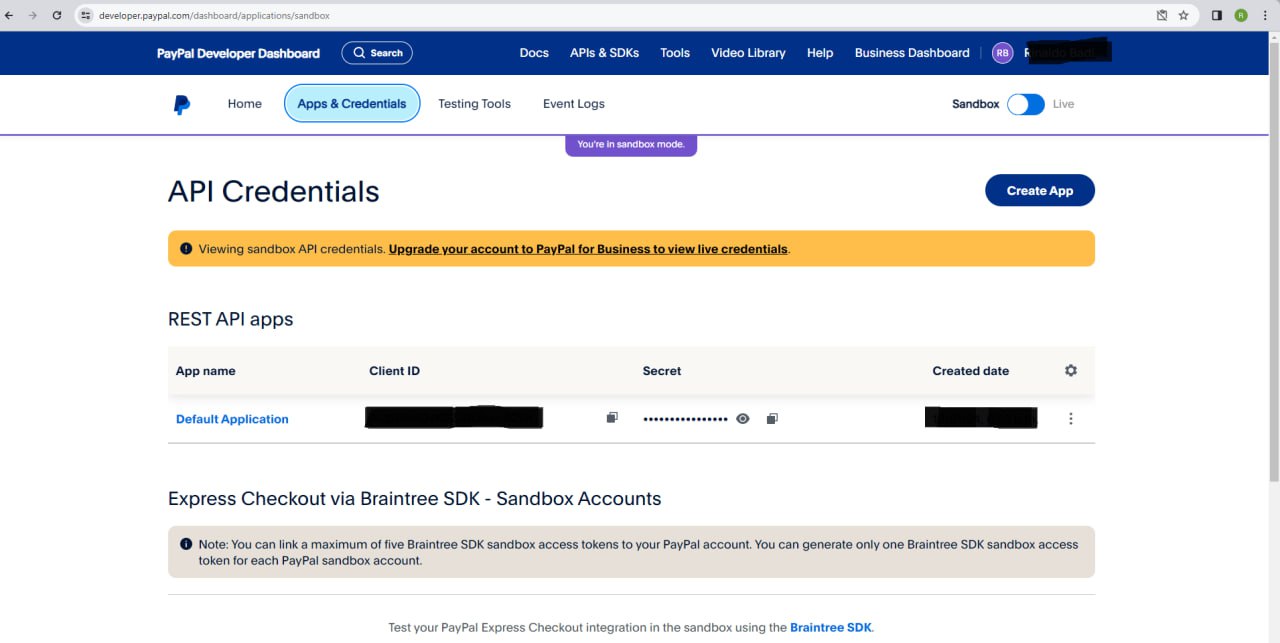
Step 2: Generate Access Token 🔑
Open the Postman app.
Set the HTTP verb to POST.
Enter the following URL as the request URL: https://api-m.sandbox.paypal.com/v1/oauth2/token.
Select the "Authorization" tab.
From the "TYPE" dropdown list, choose "Basic Auth."
In the "Username" field, input your client ID.
In the "Password" field, input your client secret.
Navigate to the "Body" tab.
Choose the "x-www-form-urlencoded" option.
In the "KEY" field, enter grant_type.
In the "VALUE" field, enter client_credentials.
Finally, click the "Send" button to execute the request.
Copy the "access_token" from the response tab.
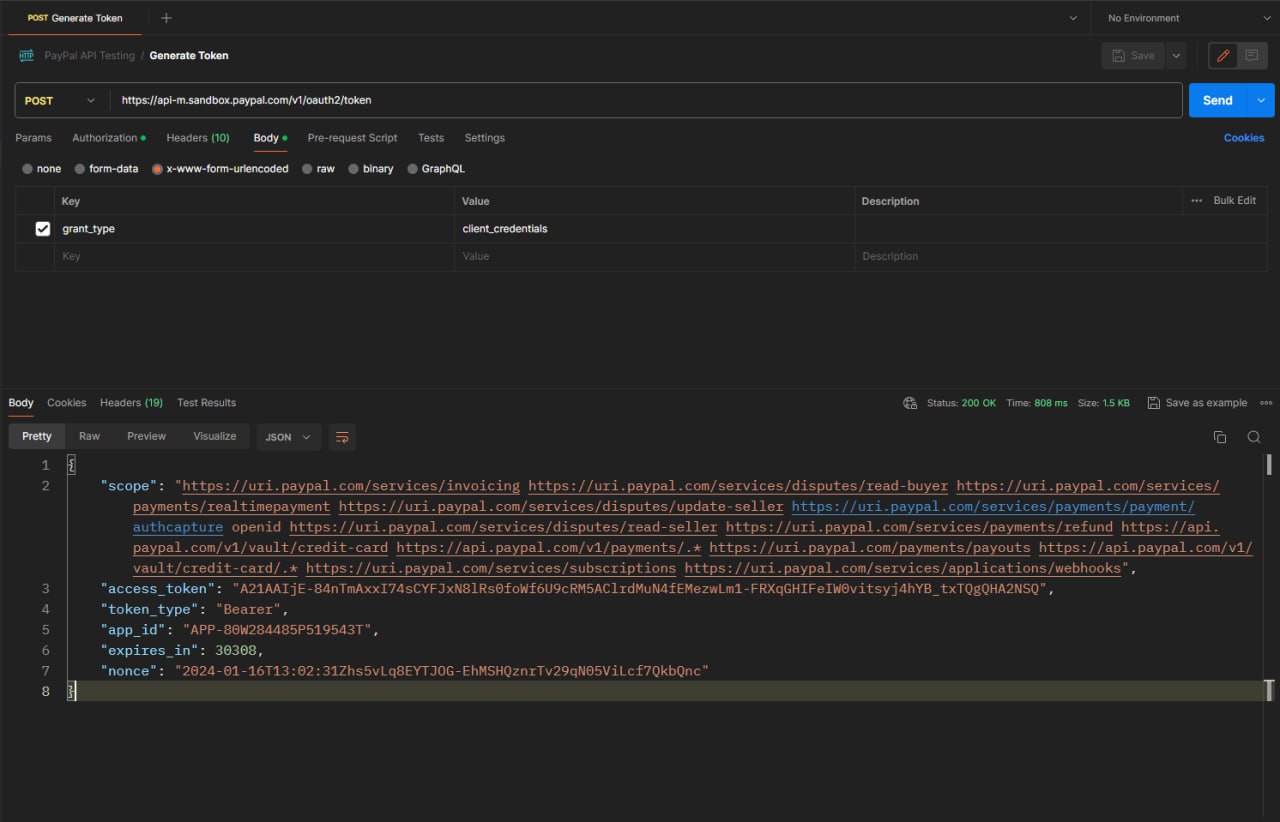
Step 3: Make a Get Request to PayPal 🚀
Create a new GET request in postman.
Enter the following URL as the request URL: https://api-m.sandbox.paypal.com/v1/invoicing/invoices?page=3&page_size=4&total_count_required=true.
Now in the headers section add these 2 params.
Content-Type: application/json
Authorization: Bearer ACCESS-TOKEN
Finally, click the "Send" button to execute the request.
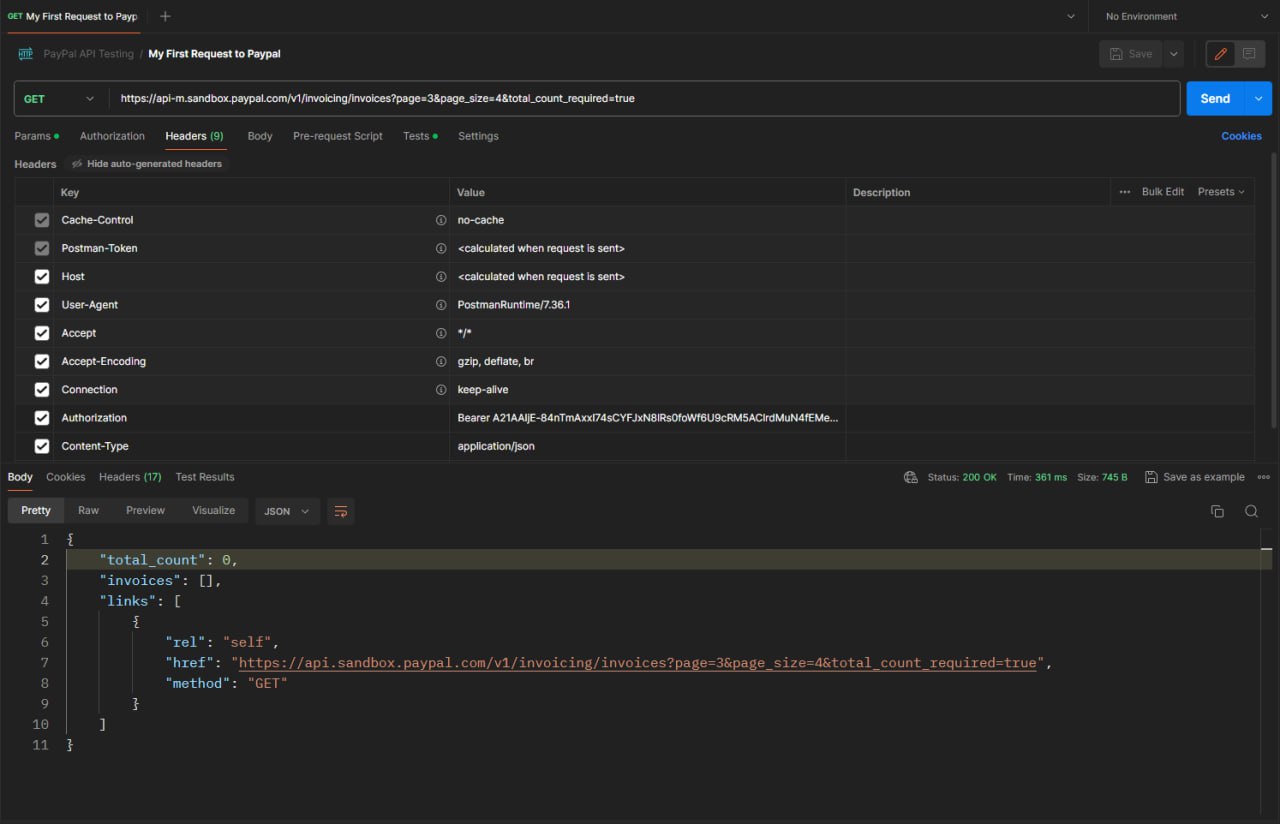
Tips for Effective OAuth 2.0 API Testing 🚦
Use Environment Variables: Store OAuth-related details as environment variables for easy management across multiple requests.
Explore Token Data: Review the token response for details like token type, expiration, and scope.
Handle Errors Gracefully: Set up error handling for scenarios like token expiration or authorization failures.
Conclusion 🎉
OAuth 2.0 API testing in Postman empowers you to ensure the security and functionality of your APIs. By understanding the OAuth 2.0 flow and leveraging Postman's user-friendly interface, you can streamline the testing process. Whether testing authorization codes or client credentials, Postman simplifies the complexities of OAuth 2.0, enabling you to perform comprehensive API testing with confidence.
Happy testing with OAuth 2.0 and Postman! 🚀✨
Subscribe to my newsletter
Read articles from Pankaj Suryavanshi directly inside your inbox. Subscribe to the newsletter, and don't miss out.
Written by

Pankaj Suryavanshi
Pankaj Suryavanshi
Experienced QA Automation Engineer with 3.5 years in Ecommerce and Banking, skilled in automation/manual testing, test planning, execution, and end-to-end project delivery. Proficient in Agile, Scrum, performance testing, and SDET practices