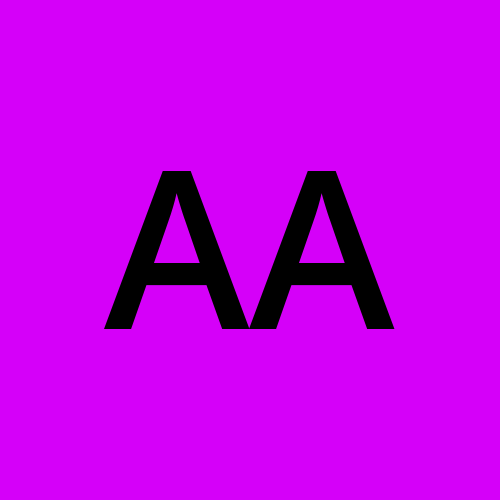Installing and Configuring Orthanc PACS Server: A Step-by-Step Guide for Efficient Medical Imaging Management.
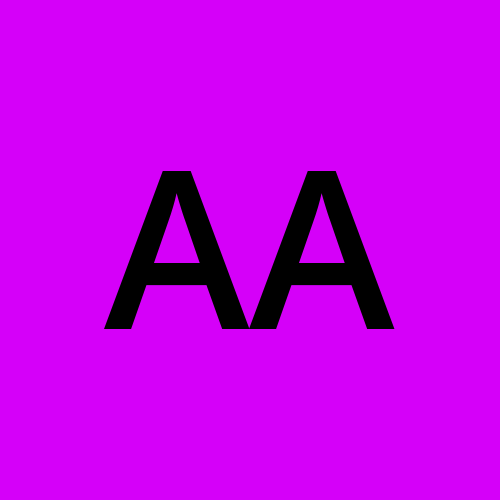 Abdulazeez Alao
Abdulazeez AlaoTable of contents
- Overview of Orthanc PACS Server and Its Benefits
- Prerequisites for Installing Orthanc PACS Server: System Requirements and Necessary Software
- Downloading Orthanc: Finding the Right Installation Files and Choosing the Correct Version for Your System.
- Installing Orthanc: Step-by-Step Installation Guide for Windows, Linux, and macOS
- Conclusion

In the modern medical landscape, the efficient management of medical images is crucial for accurate diagnostics and patient care. Orthanc PACS Server stands out as a powerful, open-source solution designed to streamline the storage, retrieval, and sharing of DICOM images. Whether you're a healthcare provider, IT specialist, or radiologist, setting up a reliable PACS server is essential to ensure seamless operations and enhanced patient outcomes.
I will walk you through the installation and configuration of Orthanc PACS Server, making it easier than ever to harness its capabilities. From downloading and installing the software to fine-tuning settings for optimal performance, we'll cover each step in detail. By the end of this guide, you'll have a fully functional Orthanc PACS Server ready to manage your medical imaging needs efficiently and effectively.
Join me as I will delve into the process of transforming your medical imaging workflow with Orthanc PACS server.
Overview of Orthanc PACS Server and Its Benefits
What is Orthanc PACS Server?
Orthanc is an open-source PACS server designed to manage DICOM (Digital Imaging and Communications in Medicine) files. Developed with the goal of making medical imaging data management simpler and more accessible, Orthanc provides a comprehensive solution for healthcare providers to handle medical images efficiently. Its versatility allows it to be used in various settings, from small clinics to large hospitals and research institutions.
Key Features of Orthanc PACS Server
Open-Source and Free:
- Orthanc is completely free to use, with its source code available under an open-source license. This ensures transparency and allows for customization to meet specific needs.
Ease of Installation and Configuration:
- Orthanc can be installed on various operating systems, including Windows, Linux, and macOS. The installation process is straightforward, and extensive documentation is available to assist users.
Web-Based Interface:
- Orthanc comes with a user-friendly web interface that allows users to manage and view medical images from any device with a web browser. This makes accessing and sharing images more convenient.
DICOM Compatibility:
- Orthanc is fully compliant with the DICOM standard, ensuring compatibility with a wide range of medical imaging devices and software.
RESTful API:
- Orthanc offers a RESTful API, allowing developers to integrate it with other software systems easily. This API enables advanced functionalities and automation of workflows.
Plugin Architecture:
- The server supports plugins, allowing users to extend its capabilities. Numerous plugins are available, providing additional features such as authentication, image processing, and data anonymization.
Scalability:
- Orthanc is scalable, capable of handling large volumes of medical images. This makes it suitable for both small-scale and enterprise-level deployments.
Benefits of Using Orthanc PACS Server
Cost-Effective Solution:
- Being open-source, Orthanc eliminates licensing fees, making it a cost-effective choice for healthcare providers. It provides high-end PACS functionality without the associated costs of commercial solutions.
Flexibility and Customization:
- Orthanc’s open-source nature and plugin architecture offer unparalleled flexibility. Users can customize the server to meet their specific requirements, ensuring that it fits seamlessly into their existing workflows.
Enhanced Data Accessibility:
- The web-based interface and DICOM compatibility ensure that medical images are easily accessible from anywhere within the healthcare network. This improves collaboration among medical professionals and enhances patient care.
Improved Workflow Efficiency:
- By automating image storage and retrieval processes, Orthanc streamlines workflows. This reduces the time and effort required to manage medical images, allowing healthcare providers to focus more on patient care.
Integration Capabilities:
- The RESTful API and compatibility with various medical devices and software ensure that Orthanc can be integrated into existing healthcare IT infrastructures. This facilitates seamless data exchange and interoperability.
Community and Support:
- As an open-source project, Orthanc has a vibrant community of users and developers. This community provides support, shares knowledge, and contributes to the continuous improvement of the software.
Prerequisites for Installing Orthanc PACS Server: System Requirements and Necessary Software
Setting up a robust and efficient Picture Archiving and Communication System (PACS) like Orthanc requires a clear understanding of the prerequisites. Ensuring that your system meets the necessary requirements and that all essential software and dependencies are installed is crucial for a smooth installation and optimal performance. This article outlines the system requirements and necessary software dependencies needed for installing Orthanc PACS Server.
System Requirements
Before installing Orthanc PACS Server, it's essential to verify that your system meets the following hardware and software requirements:
Operating System:
Orthanc is compatible with multiple operating systems, including:
Windows (7, 8, 10, Server editions)
Linux (various distributions such as Ubuntu, CentOS, Debian)
macOS (latest versions)
Ensure your operating system is updated to the latest version to avoid compatibility issues.
Hardware Specifications:
Processor:
- A modern multi-core processor is recommended to handle concurrent DICOM operations efficiently.
Memory (RAM):
At least 4 GB of RAM for small-scale deployments.
8 GB or more for larger installations with high volumes of medical images.
Storage:
Sufficient disk space to store medical images. The exact requirement depends on the volume and size of the images. A minimum of 500 GB is recommended for small setups, while terabytes of storage may be necessary for larger facilities.
Consider using SSDs for faster access and retrieval times.
Network:
- A reliable and fast network connection is crucial for handling image transfers between the PACS server and imaging devices.
Additional Requirements:
Display:
- A monitor with a resolution of at least 1024x768 pixels for the web interface.
Backup Solution:
- Implement a reliable backup strategy to protect your medical data.
Necessary Software and Dependencies
Orthanc requires specific software and libraries to function correctly. Ensure the following dependencies are installed on your system:
CMake:
Orthanc uses CMake as its build system. Install CMake by downloading it from the official website or using your package manager.
# On Ubuntu/Debian sudo apt-get install cmake # On CentOS sudo yum install cmake
JSON for Modern C++:
- Orthanc uses the JSON for Modern C++ library. Typically, this will be included with the Orthanc source, but you may need to install it separately in some cases.
Boost Libraries:
Orthanc relies on the Boost libraries for various functionalities. Install Boost using your package manager.
# On Ubuntu/Debian sudo apt-get install libboost-all-dev # On CentOS sudo yum install boost-devel
DCMTK (DICOM Toolkit):
The DCMTK library is essential for handling DICOM files. Install DCMTK using your package manager or from the source.
# On Ubuntu/Debian sudo apt-get install dcmtk # On CentOS sudo yum install dcmtk
SQLite:
Orthanc uses SQLite as its default database. Install SQLite using your package manager.
# On Ubuntu/Debian sudo apt-get install sqlite3 libsqlite3-dev # On CentOS sudo yum install sqlite sqlite-devel
Curl:
Curl is used for HTTP requests and is often needed for downloading additional components or plugins.
# On Ubuntu/Debian sudo apt-get install curl # On CentOS sudo yum install curl
GCC (GNU Compiler Collection):
A C++ compiler like GCC is required to build Orthanc from source.
# On Ubuntu/Debian sudo apt-get install build-essential # On CentOS sudo yum groupinstall "Development Tools"
Python (optional, for scripting):
Python can be useful for scripting and automation tasks related to Orthanc.
# On Ubuntu/Debian sudo apt-get install python3 # On CentOS sudo yum install python3
Ensuring your system meets the necessary requirements and has all the essential software dependencies installed is the first step in setting up Orthanc PACS Server. By following the guidelines I outlined so far, you can prepare your environment for a smooth installation process, paving the way for an efficient and reliable medical imaging management solution.
Once your system is ready, then let's proceed with the installation and configuration of Orthanc, at least, I have confident that you have a solid foundation in place.
Downloading Orthanc: Finding the Right Installation Files and Choosing the Correct Version for Your System.
Where to Find the Orthanc Installation Files
The official Orthanc website and its GitHub repository are the primary sources for downloading Orthanc. Here’s how to access and download the installation files:
Official Orthanc Website:
- The Orthanc official website provides comprehensive resources, including downloads, documentation, and community support. You can visit the website at orthanc-server.com.
Orthanc GitHub Repository:
- Orthanc's source code and precompiled binaries are available on GitHub. This repository is ideal for users who prefer downloading the latest versions or need to customize the software. You can access the repository at github.com/orthanc/orthanc.
Choosing the Right Version for Your System
Orthanc offers several versions and precompiled binaries for different operating systems. To ensure a smooth installation and optimal performance, it's essential to select the correct version for your specific environment.
Identify Your Operating System:
- Determine the operating system and its version where you will install Orthanc (e.g., Windows 10, Ubuntu 20.04, macOS Big Sur).
Stable vs. Latest Version:
Stable Version: Recommended for most users, the stable version undergoes rigorous testing and is suitable for production environments.
Latest Version: Contains the newest features and updates but may include experimental features. Suitable for testing and development environments.
Download Links:
Windows:
Download the latest stable release from the Orthanc website’s download section. Look for the Windows installer (.exe) or zip file.
Example: Orthanc-1.10.1-win64.zip
Linux:
Precompiled binaries and packages for various Linux distributions (e.g., Ubuntu, Debian, CentOS) are available. Download the .deb or .rpm packages as appropriate.
Example: orthanc_1.10.1_amd64.deb for Debian-based systems
macOS:
Orthanc provides a precompiled binary for macOS users. Download the .dmg file from the Orthanc website.
Example: Orthanc-1.10.1-macOS.dmg
Building from Source:
If you require a customized version or the precompiled binaries do not meet your needs, you can build Orthanc from the source code.
Clone the GitHub repository and follow the build instructions provided in the documentation.
shCopy codegit clone https://github.com/orthanc/orthanc.git cd orthanc mkdir Build cd Build cmake .. make sudo make install
Step-by-Step Download Instructions
Visit the Orthanc Website or GitHub:
- Navigate to orthanc-server.com or github.com/orthanc/orthanc.
Locate the Downloads Section:
On the official website, find the “Downloads” section where you will see links for various operating systems.
On GitHub, go to the “Releases” tab to find the latest release and its associated files.
Select the Appropriate File:
- Choose the file that matches your operating system and version needs (e.g., .exe for Windows, .deb for Ubuntu).
Download the File:
- Click the download link and save the file to your computer.
Example Download Links:
Windows Installer:
- Orthanc Windows 64-bit
Ubuntu/Debian Package:
- Orthanc Debian Package
macOS Package:
- Orthanc macOS DMG
Installing Orthanc: Step-by-Step Installation Guide for Windows, Linux, and macOS
Installing Orthanc on Windows
Download Orthanc:
- Visit the Orthanc official website orthanc-server.com or GitHub repository github.com/orthanc/orthanc and download the Windows installer or zip file.
Extract Files:
- If you downloaded a zip file, extract its contents to a preferred directory.
Run the Installer:
- If you downloaded an installer (.exe), run the installer and follow the on-screen instructions.
Configure Orthanc:
After installation, navigate to the directory where Orthanc is installed.
Locate the
Orthanc.jsonconfiguration file and open it with a text editor.Customize the configuration file as needed, such as setting up network and DICOM port settings. Click here to know how to configure the Orthanc
Start Orthanc Server:
Open a Command Prompt window.
Navigate to the Orthanc installation directory.
Start Orthanc by running the following command:
Orthanc.exeThe server should now be running, and you can access the Orthanc web interface via a browser at
http://localhost:8042.
Verify Installation:
Open your web browser and go to
http://localhost:8042.You should see the Orthanc web interface indicating that the server is running correctly.
Now , let me guide you on how to install on Linux :
Installing Orthanc on Linux
Download Orthanc:
- Download the appropriate package for your Linux distribution from the Orthanc website or GitHub.
Install Dependencies:
Ensure you have all necessary dependencies installed:
sudo apt-get install cmake libboost-all-dev dcmtk sqlite3 libsqlite3-dev curl
Install Orthanc:
For Debian-based systems (e.g., Ubuntu):
sudo dpkg -i orthanc_1.10.1_amd64.deb sudo apt-get install -f # To fix any dependency issuesFor RPM-based systems (e.g., CentOS):
sudo yum install orthanc-1.10.1-1.el7.x86_64.rpm
Configure Orthanc:
Navigate to
/etc/orthanc/and open theOrthanc.jsonconfiguration file with a text editor.Modify the configuration settings as needed.
Start Orthanc Server:
Start the Orthanc service using systemd:
sudo systemctl start orthanc sudo systemctl enable orthanc # To start Orthanc on boot
Verify Installation:
Open your web browser and go to
http://localhost:8042.Confirm that the Orthanc web interface is accessible.
Installing Orthanc on macOS
Download Orthanc:
- Visit the Orthanc website or GitHub and download the macOS DMG file.
Install Dependencies:
Ensure Home brew is installed on your macOS system. If not, install it using:
/bin/bash -c "$(curl -fsSL https://raw.githubusercontent.com/Homebrew/install/HEAD/install.sh)"Use Homebrew to install dependencies:
brew install cmake boost dcmtk sqlite3
Install Orthanc:
- Open the downloaded DMG file and drag Orthanc to the Applications folder.
Configure Orthanc:
Navigate to the Orthanc application directory, usually located at
/Applications/Orthanc.Open the
Orthanc.jsonconfiguration file with a text editor.Adjust the configuration settings according to your requirements.
Start Orthanc Server:
Open the Terminal application.
Navigate to the Orthanc installation directory:
cd /Applications/OrthancStart Orthanc by running the following command:
./Orthanc
Verify Installation:
Open your web browser and go to
http://localhost:8042.Ensure that the Orthanc web interface loads correctly, indicating the server is running.
Conclusion
Installing Orthanc on Windows, Linux, and macOS is a straightforward process when following these step-by-step instructions I explained so far.
Make sure you ensuring all prerequisites are met and configuring the system correctly. If you still have issue , you can contact me here
Subscribe to my newsletter
Read articles from Abdulazeez Alao directly inside your inbox. Subscribe to the newsletter, and don't miss out.
Written by