Docker Scout Dashboard
 Megha Sharma
Megha Sharma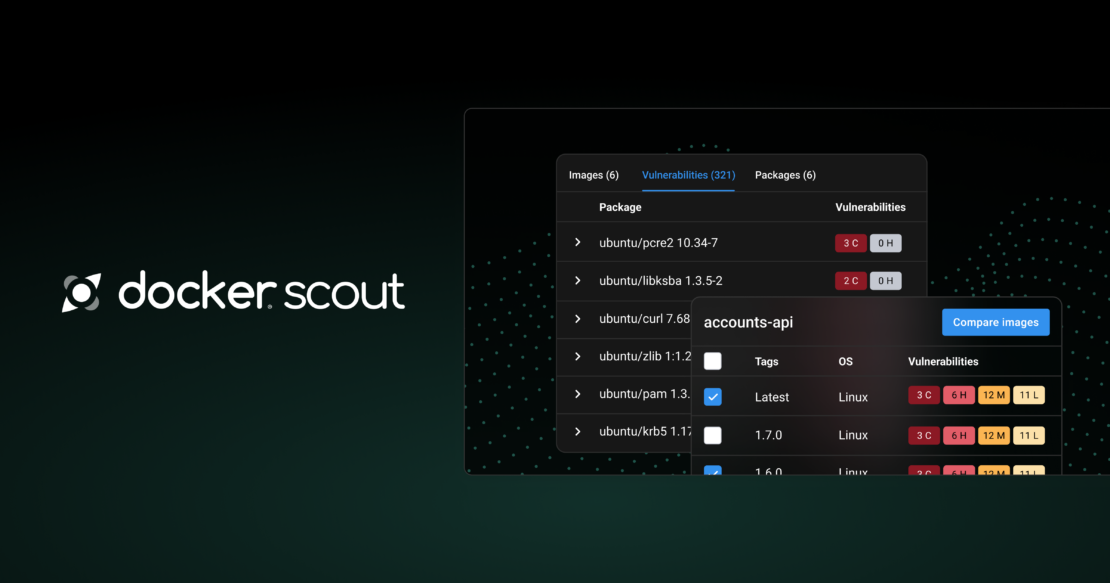
The Docker Scout Dashboard helps you share the analysis of images in an organization with your team. Developers can now see an overview of their security status across all their images from both Docker Hub and Artifactory, and get remediation advice at their fingertips. It helps team members in roles such as security, compliance, and operations to know what vulnerabilities and issues they need to focus on.
Docker Scout Dashboard is a feature provided by Docker to help users manage and secure their containerized applications more effectively. It offers a visual interface for monitoring and assessing the security of Docker images by providing detailed insights into the vulnerabilities present in these images.
Overview:-
The Overview tab provides a summary for the repositories in the selected organization.
At the top of this page, you can select which Environment to view. By default, the most recently pushed images are shown.
The Policy boxes show your current compliance rating for each policy, and a trend indication for the selected environment. The trend describes the policy delta for the most recent images compared to the previous version.
The vulnerability chart shows the total number of vulnerabilities for images in the selected environment over time. You can configure the timescale for the chart using the drop-down menu.
Use the header menu at the top of the website to access the different main sections of the Docker Scout Dashboard:
Policies: shows the policy compliance for the organization.
Images: lists all Docker Scout-enabled repositories in the organization.
Base images: lists all base images used by repositories in an organization
Packages: lists all packages across repositories in the organization
Vulnerabilities: lists all CVEs in the organization’s images.
Integrations: create and manage third-party integrations.
Settings: manage repository and billing settings.
👉 Policies
The Policies view shows a breakdown of policy compliance for all of the images in the selected organization and environment. You can use the Image drop-down menu to view a policy breakdown for a specific environment.
👉 Images
The Images view shows all images in Scout-enabled repositories for the selected environment. You can filter the list by selecting a different environment, or by repository name using the text filter.

For each repository, the list displays the following details:
The repository name (image reference without the tag or digest)
The most recent tag of the image in the selected environment
Operating systems and architectures for the most recent tag
Vulnerabilities status for the most recent tag
Policy status for the most recent tag
Selecting a repository link takes you to a list of all images in that repository that have been analyzed. From here you can view the full analysis results for a specific image, and compare tags to view the differences in packages and vulnerabilities.
Selecting an image link takes you to a details view for the selected tag or digest. This view contains two tabs that detail the composition and policy compliance for the image:
Policy status shows the policy evaluation results for the selected image.
Image layers shows a breakdown of the image analysis results. You can get a complete view of the vulnerabilities your image contains and understand how they got in.
👉 Vulnerabilities
The Vulnerabilities view shows a list of all vulnerabilities for images in the organization. This list includes details about CVE such as the severity and Common Vulnerability Scoring System (CVSS) score, as well as whether there’s a fix version available. The CVSS score displayed here is the highest score out of all available sources.
👉 Integrations
The Integrations page lets you create and manage your Docker Scout integrations, such as environment integrations and registry integrations.
By default, Docker Scout integrates with your Docker organization and your Docker Scout-enabled repositories on Docker Hub. You can integrate Docker Scout with additional third-party systems to get access to even more insights, including real-time information about you running workloads.
👉 Settings
The settings menu in the Docker Scout Dashboard contains:
Billing for managing your Docker Scout subscription and payments.
Repository settings for enabling and disabling repositories.
When you enable Docker Scout for a repository, Docker Scout analyzes new tags automatically when you push to that repository. To enable repositories in Amazon ECR, Azure ACR, or other third-party registries, you first need to integrate them.
Subscribe to my newsletter
Read articles from Megha Sharma directly inside your inbox. Subscribe to the newsletter, and don't miss out.
Written by

Megha Sharma
Megha Sharma
👋 Hi there! I'm a DevOps enthusiast with a deep passion for all things Cloud Native. I thrive on learning and exploring new technologies, always eager to expand my knowledge and skills. Let's connect, collaborate, and grow together as we navigate the ever-evolving tech landscape! SKILLS: 🔹 Languages & Runtimes: Python, Shell Scripting, YAML 🔹 Cloud Technologies: AWS, Microsoft Azure, GCP 🔹 Infrastructure Tools: Docker, Terraform, AWS CloudFormation 🔹 Other Tools: Linux, Git and GitHub, Jenkins, Docker, Kubernetes, Ansible, Prometheus, Grafana