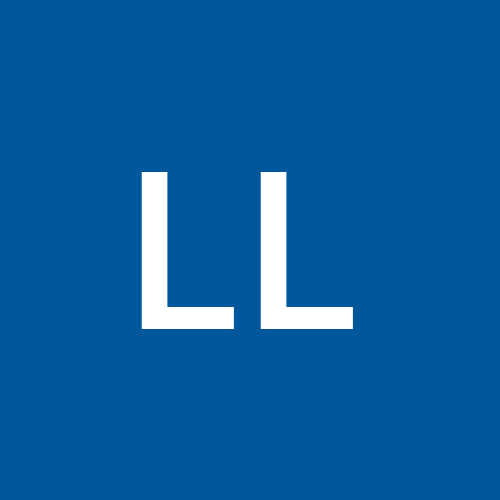Raspberry Pi Microcontroller Basics: Everything You Need to Know
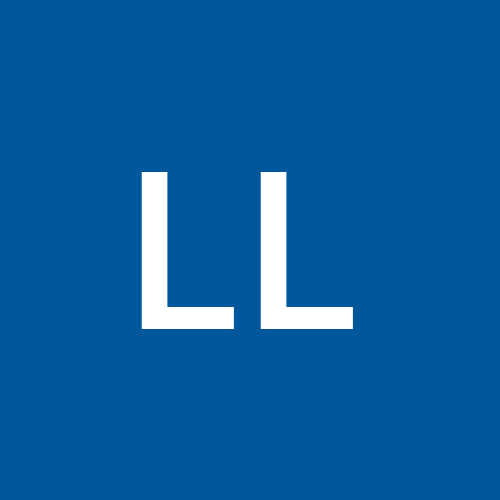 Lorry Luo
Lorry LuoAre you curious about Raspberry Pi microcontrollers and how they can revolutionize your tech projects? Whether you're a hobbyist, a student, or a seasoned developer, understanding the basics of Raspberry Pi microcontrollers can open up a world of possibilities. In this article, we'll dive into the essentials, ensuring you have a solid foundation to start creating amazing projects.
Introduction
Think of a microcontroller as the brain of your electronic projects, much like how our brains control our actions. Raspberry Pi microcontrollers are affordable, versatile, and powerful, making them ideal for a variety of applications. But what exactly are they, and how can you get started? Let's explore!
What is a Raspberry Pi Microcontroller?
A Raspberry Pi microcontroller is a small, low-cost computer designed to perform specific tasks in electronic projects. Unlike a full-fledged Raspberry Pi computer, which can run a complete operating system, a microcontroller is optimized for handling single tasks or small sets of tasks efficiently.
Key Features of Raspberry Pi Pico
Affordable and Accessible
The Raspberry Pi Pico, the first microcontroller developed by the Raspberry Pi Foundation, is incredibly affordable, making it accessible to a wide range of users.
Compact Size
Its small form factor means it can easily be integrated into various projects, even those with limited space.
Powerful Processor
The Pico is powered by the RP2040 microcontroller chip, featuring a dual-core ARM Cortex-M0+ processor, which provides ample processing power for most tasks.
Flexible I/O Options
With 26 multi-function GPIO pins, the Pico offers great flexibility for connecting sensors, actuators, and other peripherals.
Setting Up Your Raspberry Pi Pico
Getting Started
Gather Your Materials:
Raspberry Pi Pico
USB cable
Computer
Breadboard and jumper wires (optional for initial projects)
Install Software: Download and install the necessary software, such as Thonny IDE, to start programming your Pico.
Connecting to Your Computer
Connect the Pico: Use the USB cable to connect your Raspberry Pi Pico to your computer.
Select Interpreter: Open Thonny IDE and select the appropriate interpreter for your Pico.
Upload Your First Script: Write a simple script, such as blinking an LED, and upload it to your Pico to test the setup.
Programming Your Raspberry Pi Pico
Choosing a Programming Language
You can program the Raspberry Pi Pico using various languages, including MicroPython and C/C++. MicroPython is user-friendly and great for beginners, while C/C++ provides more control and efficiency for advanced users.
Writing Your First Program
Blinking an LED: Start with a simple program to blink an LED. This helps you understand the basics of GPIO control.
Using Libraries: Take advantage of libraries available for the Pico to simplify complex tasks. For example, the
machinelibrary in MicroPython provides easy access to hardware functions.
Understanding GPIO Pins
What are GPIO Pins?
General Purpose Input/Output (GPIO) pins are versatile interfaces on the Raspberry Pi Pico that allow you to connect and control various external components.
Configuring GPIO Pins
Set Up a Pin: Configure a pin as input or output depending on your needs. For example, to control an LED, set the pin as output.
Reading from Sensors: Connect sensors to GPIO pins configured as inputs to read data such as temperature, light, or motion.
Using Sensors and Actuators
Connecting Sensors
Digital Sensors: Connect digital sensors directly to GPIO pins. These sensors provide binary data (on/off).
Analog Sensors: Use an analog-to-digital converter (ADC) to interface with analog sensors, allowing you to read a range of values.
Controlling Actuators
LEDs and Motors: Use GPIO pins to control LEDs, motors, and other actuators, creating interactive projects.
Servo Motors: Control the position of servo motors using PWM (Pulse Width Modulation) signals.
Building Simple Projects
Project Ideas
Blinking LED: A basic project to get familiar with GPIO control.
Temperature Monitor: Use a temperature sensor to display readings on a connected screen.
Motion Detector: Build a simple security system using a PIR motion sensor.
Step-by-Step Guide
Each project can be broken down into simple steps, from connecting components to writing and uploading the code. This structured approach makes it easy for beginners to follow along.
Advanced Projects with Raspberry Pi
Home Automation
Use the Raspberry Pi Pico to automate home appliances, such as controlling lights and fans with your smartphone.
Robotics
Create a basic robot that can navigate obstacles using sensors and motors controlled by the Pico.
IoT Projects
Connect your Pico to the internet to build IoT projects that can be monitored and controlled remotely.
Troubleshooting Common Issues
Problem: Pico Not Recognized by Computer
Check USB Cable: Ensure the cable is data-capable, not just for charging.
Reinstall Drivers: Reinstall any necessary drivers or software.
Problem: Code Not Running
Check Connections: Verify that all components are connected correctly.
Review Code: Look for syntax errors or misconfigurations in your code.
Tips and Tricks for Efficient Use
Regular Updates
Keep your development environment and libraries up to date to avoid compatibility issues.
Comment Your Code
Use comments to document your code, making it easier to understand and modify later.
Backup Your Work
Regularly backup your projects to prevent data loss.
Comparing Raspberry Pi with Other Microcontrollers
Raspberry Pi vs. Arduino
Raspberry Pi microcontrollers offer more processing power and versatility compared to Arduino, but Arduino is often easier for absolute beginners due to its simpler programming environment.
Raspberry Pi vs. ESP32
The ESP32 offers built-in Wi-Fi and Bluetooth, making it ideal for IoT projects. The Raspberry Pi Pico, however, provides more GPIO options and is better suited for complex tasks.
Community and Resources
Online Forums
Join online communities such as the Raspberry Pi forums, Reddit, and Stack Overflow to get help and share your projects.
Official Documentation
Refer to the official Raspberry Pi documentation for detailed guides and references.
Tutorials and Courses
Take advantage of online tutorials and courses to deepen your knowledge and skills.
Conclusion
The Raspberry Pi Pico opens up a world of possibilities for tech enthusiasts and developers. With its powerful features, flexibility, and affordability, it's a fantastic choice for a wide range of projects. By understanding the basics and exploring advanced applications, you can harness the full potential of this remarkable microcontroller.
Subscribe to my newsletter
Read articles from Lorry Luo directly inside your inbox. Subscribe to the newsletter, and don't miss out.
Written by