Learn how to automatically generate PDFs from your WordPress posts and pages with simple plugins and tools.
 Asad Abbas
Asad Abbas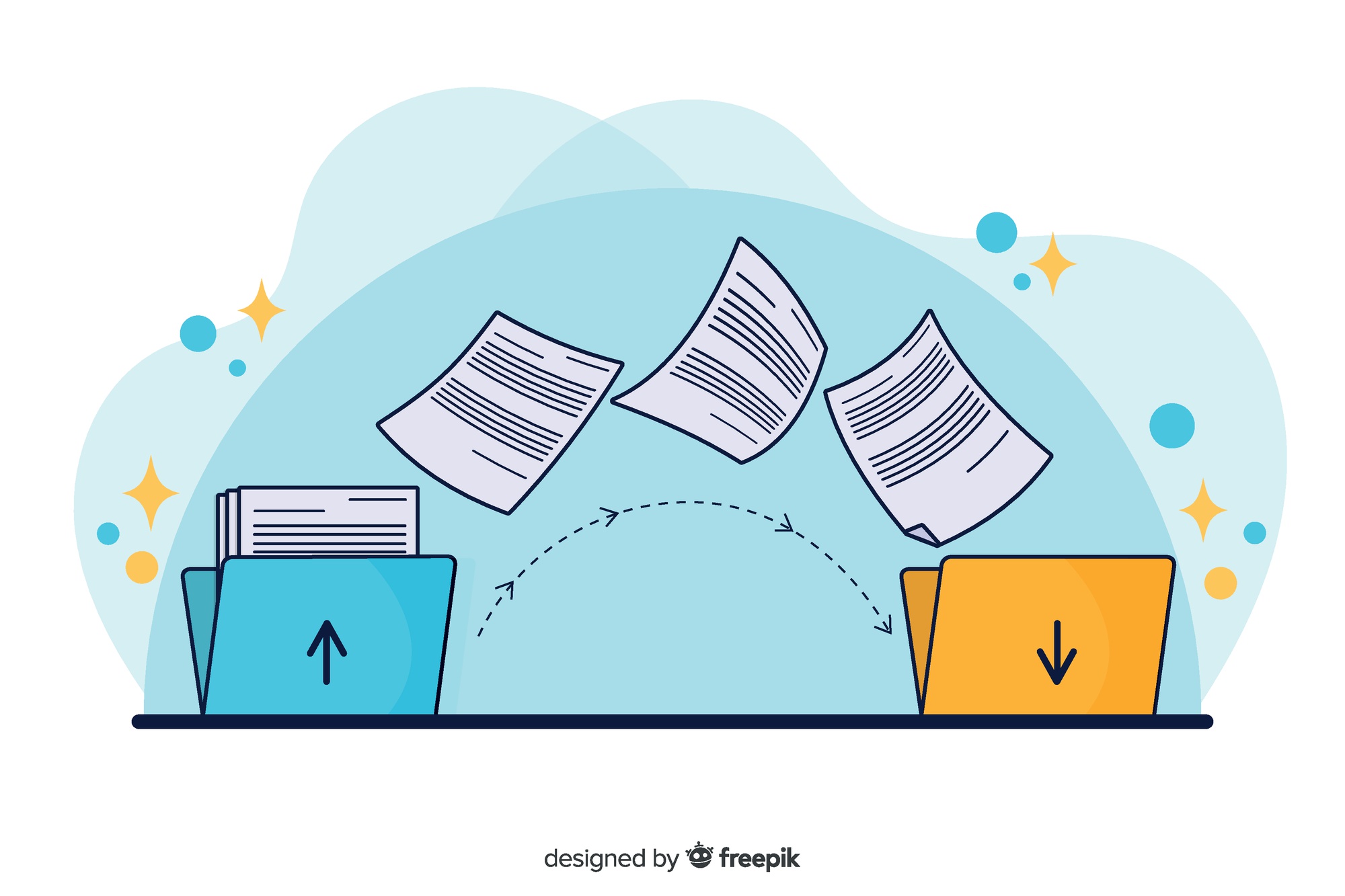
Generating PDFs from your WordPress posts and pages is a great way to offer downloadable content, create printable versions of your articles, and archive your web content. Here’s a guide on how to automatically generate PDFs using simple plugins and tools.
Step-by-Step Guide to Automatically Generate PDFs from WordPress Posts and Pages
1. Install a PDF Generation Plugin
One of the simplest ways to generate PDFs is by using a dedicated plugin. A popular choice is the WordPress PDF Generator by WP Swings.
Here’s how to install it:
Log in to your WordPress Dashboard.
Navigate to Plugins > Add New.
Search for "
WordPress PDF Generatorby WP Swings".Click "Install Now" next to the plugin.
Activate the plugin after installation is complete.
Check out the Video here : https://youtu.be/54ARSeEP1uk
2. Configure the Plugin Settings
Once the plugin is activated, you’ll need to configure it to match your needs.
Access the plugin settings:
- Go to
Settings > PDF Generatoror find it in your list of installed plugins.
- Go to
General Settings:
- Enable PDF generation for posts, pages, and any other custom post types you want.
Appearance Settings:
- Customize the look of your PDFs, including headers, footers, fonts, and colors.
Advanced Settings:
- Decide whether to include images, set up automatic PDF generation, and configure other advanced features.
3. Enable PDF Generation on Specific Posts/Pages
To enable PDF generation for individual posts or pages:
Edit the desired post or page:
- Open the editor for the post or page where you want to enable PDF generation.
Locate the PDF Generator settings:
- Look for the PDF generation options in the sidebar or below the content editor.
Enable PDF generation:
- Check the box to enable PDF generation for this specific post or page.
Save your changes:
- Update or publish the post/page.
4. Test the PDF Generation
Verify that the PDF generation is working correctly:
View the post/page on the front end:
- Go to your website and view the post or page.
Find the PDF download button:
- There should be a button or link allowing visitors to download the post/page as a PDF.
Download the PDF:
- Click the button to download the PDF and check its content and formatting.
5. Automate PDF Generation (Optional)
If you prefer to automate the PDF generation process for all posts or pages:
Go to the plugin’s advanced settings:
- Enable the automatic PDF generation feature.
Select the content types:
- Choose whether to apply this setting to posts, pages, or custom post types.
Set up automation rules:
- Define the rules for when and how PDFs should be generated and updated.
Benefits of Automatically Generating PDFs
Convenience: Easily create downloadable content for your audience.
Professional Appearance: Customize PDFs to match your branding.
Automation: Save time by automating the PDF generation process.
Accessibility: Provide readers with offline or printable versions of your content.
By following these steps, you can efficiently generate PDFs from your WordPress posts and pages, enhancing the user experience and adding value to your website.
Subscribe to my newsletter
Read articles from Asad Abbas directly inside your inbox. Subscribe to the newsletter, and don't miss out.
Written by
