How to update Thinkpad BIOS(UEFI) from Ubuntu 24.04
 Ruslan Coroliov
Ruslan Coroliov
Greetings, Ubuntu fans 👋
Before we delve into the tutorial, let's take a moment to understand the fundamental components of your ThinkPad's firmware: BIOS and UEFI.
What is the Bios And UEFI ?
BIOS, the traditional system present in older models, serves as the backbone for initializing essential hardware components and facilitating the booting process. On the other hand, UEFI represents a leap forward in firmware technology, offering advanced security features, a user-friendly graphical interface, and support for larger storage devices.
Throughout this tutorial, we'll simplify the process by treating BIOS and UEFI interchangeably, as the steps for updating remain consistent.
Now, let's dive into the tutorial! 🛠️
- Download BIOS Firmware Update: Head over to the official Lenovo website and grab the latest BIOS firmware update suitable for your ThinkPad model.
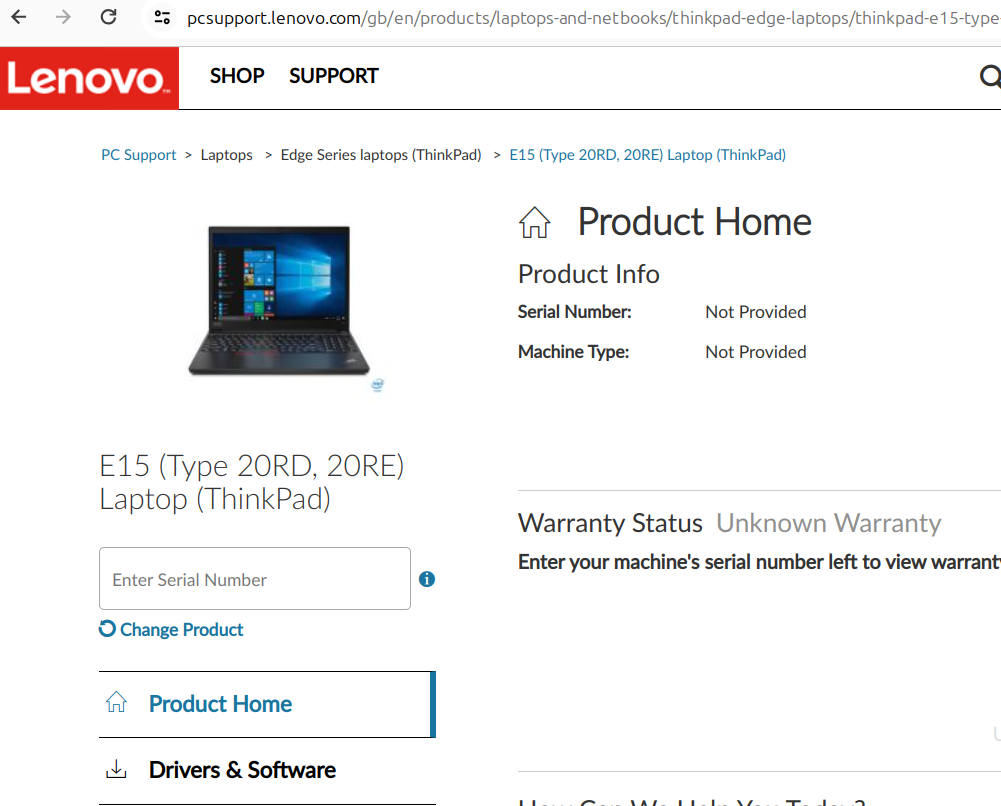

2) Install Dependencies: Ensure you have the necessary tools installed on your Ubuntu system by running the following command:
sudo apt install genisoimage
3) Identify Your USB Device: You'll need to know the device name of your USB stick. You can either use the Disks utility or run the following command in the terminal:
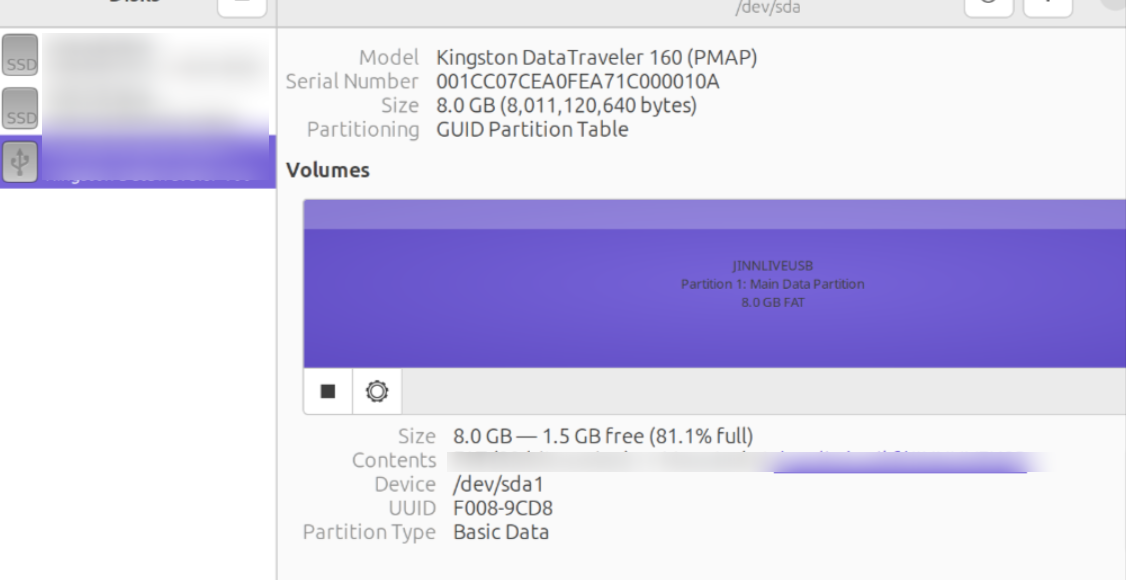
OR via terminal
sudo blkid
4) Extract .iso Image: Navigate to the directory containing your downloaded BIOS firmware update file and extract the .iso image. You can do this using the geteltorito tool. First, ensure the archive is in your current directory, then run:
geteltorito -o thinkpad.img my-bootable-download-file.iso
5) Write the Image to USB: Now, it's time to write the extracted image file to your USB stick. Use the dd command, replacing /dev/sda1 with the device name of your USB stick:
sudo dd if=thinkpad.img of=/dev/sda1 bs=64K status=progress
6) Reboot and Access BIOS/UEFI Setup: Reboot your ThinkPad, and during startup, press the designated key (usually indicated on-screen) to access the BIOS/UEFI setup. Often, pressing the Space key repeatedly can help bypass normal startup and bring up the boot menu.
7) Optional Step - Update UEFI dbx
For added security, you can update the UEFI dbx (signature database) using the command:
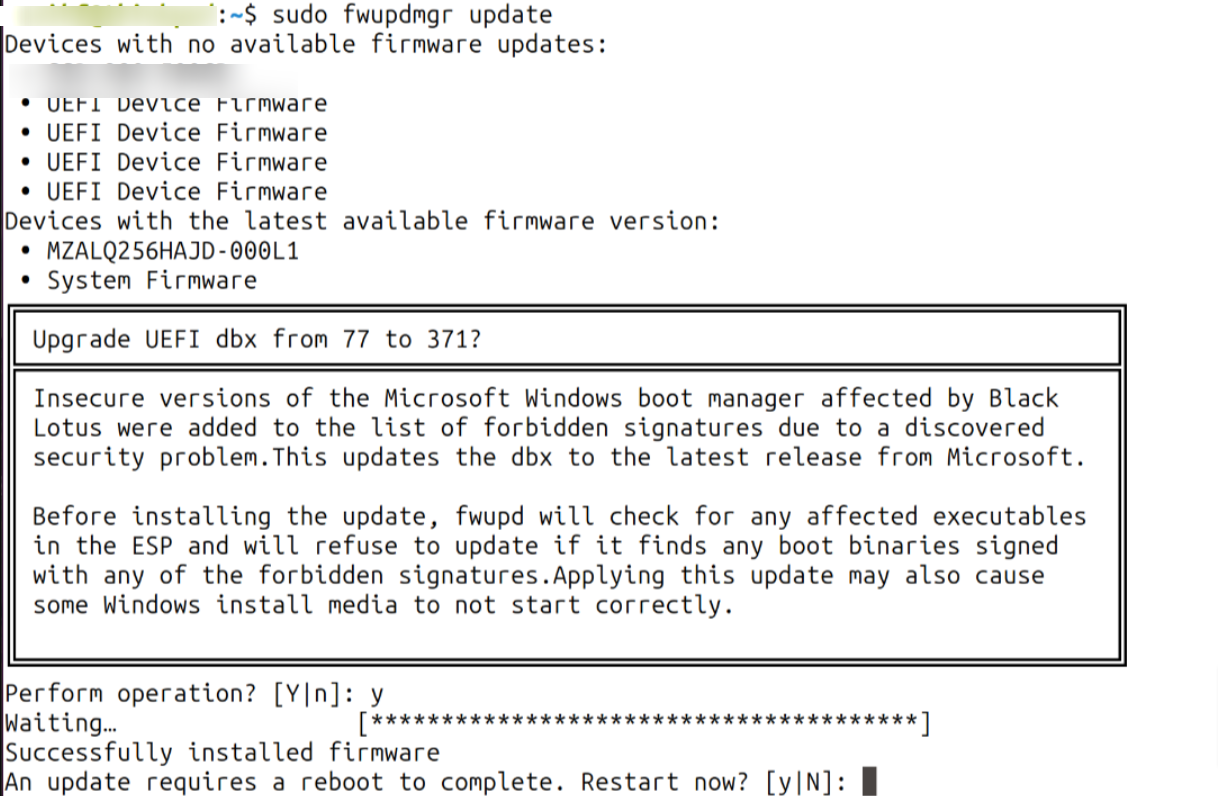
That's it! You've successfully updated your ThinkPad's BIOS/UEFI firmware.
Thanks for following! 🎉
Subscribe to my newsletter
Read articles from Ruslan Coroliov directly inside your inbox. Subscribe to the newsletter, and don't miss out.
Written by

Ruslan Coroliov
Ruslan Coroliov
Hi there! 👋 I'm Ruslan Coroliov, a passionate Software Engineer from Moldova. 🧑🌾 ( real, not AI 🤖 ) A full-stack web developer proficient in Ruby (Ruby on Rails) for the backend and Typescript/Javascript (React, Vue, Plain JS) for the front end. As a remote work enthusiast, I thrive on learning new tech while maintaining a healthy work-life balance, ensuring productivity and innovation go hand in hand in every daily task.