Understanding the Linux Directory Structure :
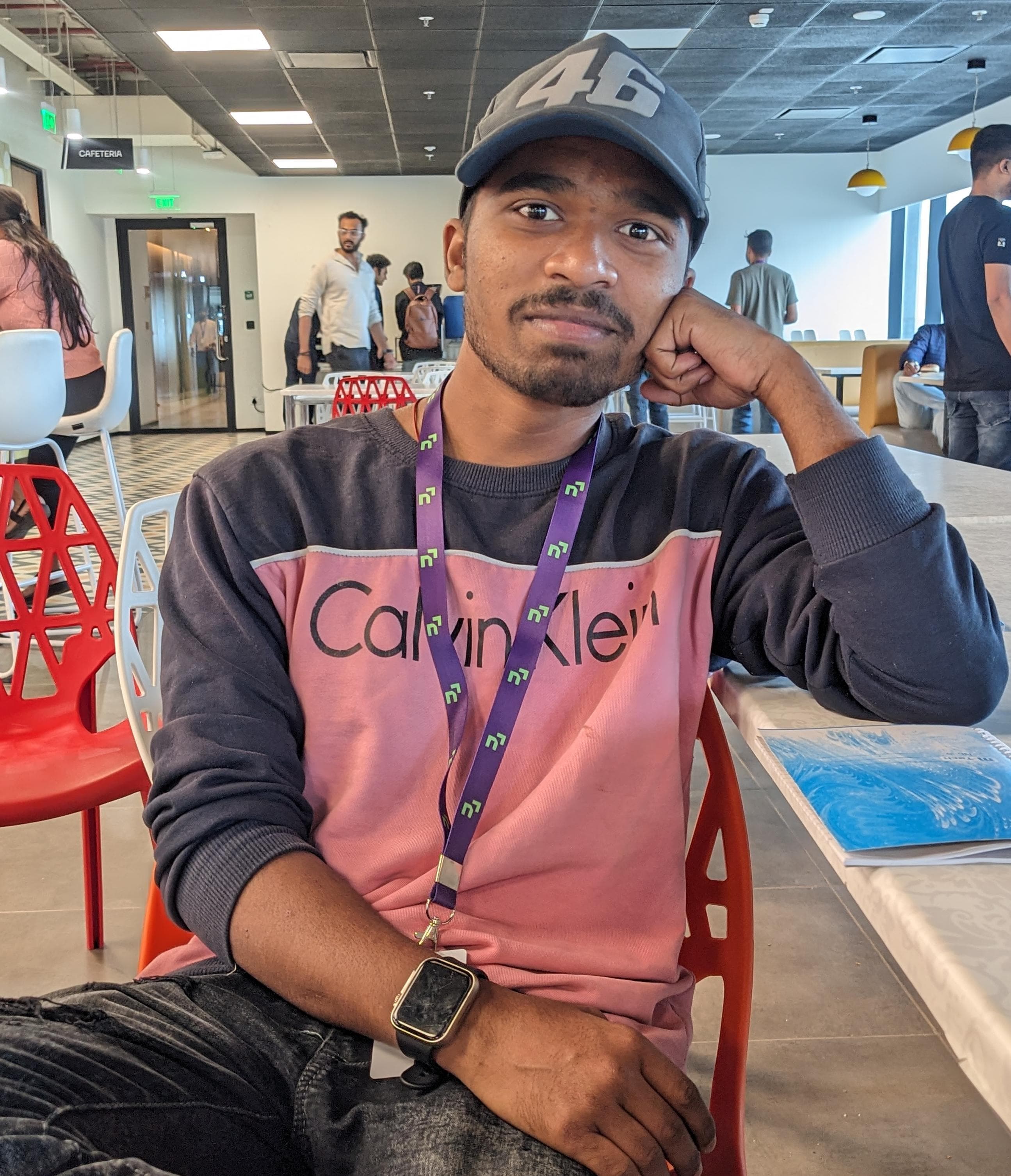 Raj Kumar Behera
Raj Kumar Behera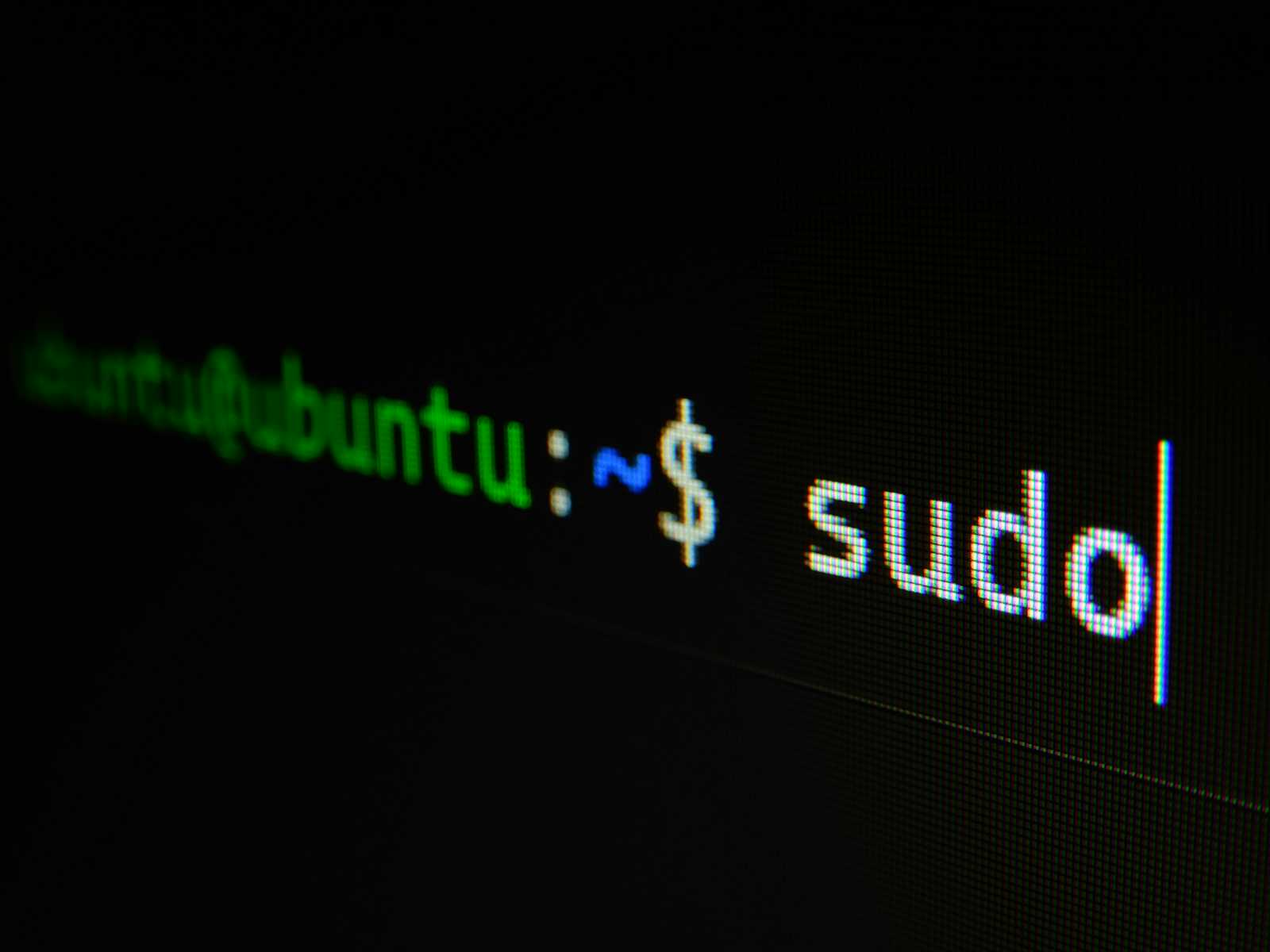
If you're new to Linux, one of the first things you'll notice is its unique directory structure. Unlike Windows, which uses drive letters (like C:), Linux organizes everything into a single hierarchical tree. This can be a bit confusing at first, but once you understand the basics, it becomes much easier to navigate. Let's dive into the main directories you'll encounter in a typical Linux system.
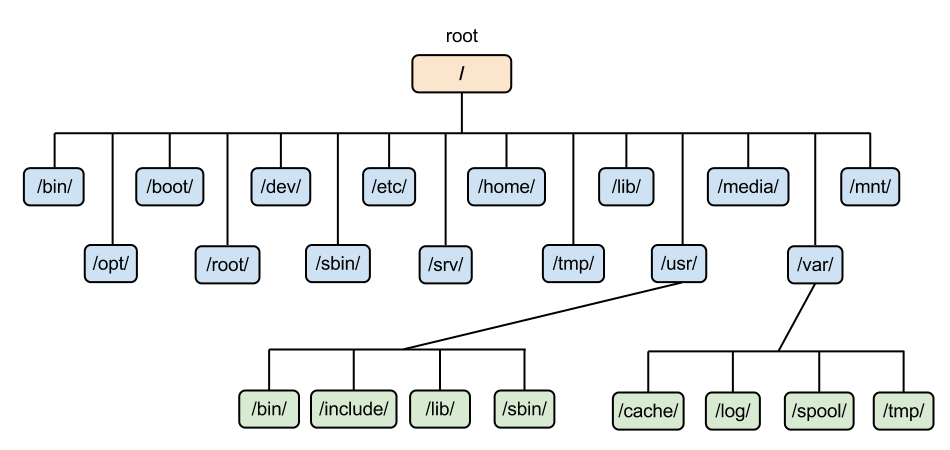
The Root Directory (/) :
At the top of the hierarchy is the root directory, denoted by a single forward slash (/). Every file and directory starts from here, making it the anchor point of the Linux filesystem.
The Home Directory (~) :
The Linux home directory is a directory for a particular user of the system and consists of individual files. It is also referred to as the login directory, denoted by a single forward slash (~).
Essential Directories and Their Roles :
/bin(Binary)Contains essential command-line utilities needed for system operation, like
ls,cp, andmv.These commands are used by all users, including during the system boot process.
/boot(Bootable Files)Holds files needed to boot the system, including the Linux kernel and bootloader configuration files.
Without this directory, your system wouldn't be able to start.
/dev(Devices)Includes device files that represent hardware components, like hard drives, USBs, and printers.
For example,
/dev/sdamight represent your primary hard drive.
/etc(Et Cetera)Contains system-wide configuration files and shell scripts used to boot and manage the system.
Important configuration files like
/etc/passwd(user information) and/etc/fstab(filesystems) are found here.
/home(Normal User Files)Home directories for all users. Each user gets a personal directory here, like
/home/john.This is where your personal files and settings are stored.
/lib(Libraries)Contains shared libraries needed by essential binaries in
/binand/sbin.These libraries are similar to DLL files in Windows.
/media(Media Devices)A mount point for removable media like USB drives, CDs, and DVDs.
When you insert a USB drive, it might be mounted at
/media/usb.
/mnt(Mount)- Temporarily mounts filesystems. For example, system administrators might use this directory to mount a backup drive.
/opt(Optional)Used for installing optional software packages.
Software installed here is typically self-contained and can be easily removed.
/proc(Processes)A virtual filesystem that provides information about system processes and hardware.
Files like
/proc/cpuinfocontain details about the CPU.
/root(Root User Files)The home directory for the root (superuser) account.
This is separate from
/hometo ensure root's files are isolated from regular users.
/run(System Data)Contains data about the system since the last boot.
This includes information like process IDs and system runtime data.
/sbin(System Binaries)Contains essential system administration binaries, like
fdisk,fsck, andifconfig.These commands are typically used by the root user.
/srv(Service)Contains data for services provided by the system, like web servers and FTP servers.
For instance, a web server might serve its pages from
/srv/www.
/tmp(Temporary)Used for temporary files created by applications.
Files here are typically deleted on system reboot.
/usr(User)Contains user programs and data. It’s one of the largest directories in the system.
Subdirectories include
/usr/bin(user binaries),/usr/lib(libraries), and/usr/share(shared data).
/var(Variable)Contains files that are expected to grow in size, like logs, spool files, and cache.
For example, log files are stored in
/var/log.
Conclusion :
Understanding the Linux directory structure is fundamental to effectively using and managing a Linux system. Each directory has a specific role, helping to keep the system organized and functional. By familiarizing yourself with these directories, you'll navigate and manage your Linux environment with ease.
Happy exploring! If you have any questions or need further explanations, feel free to leave a comment below.
Thank You 🙏❤️😊.
Subscribe to my newsletter
Read articles from Raj Kumar Behera directly inside your inbox. Subscribe to the newsletter, and don't miss out.
Written by
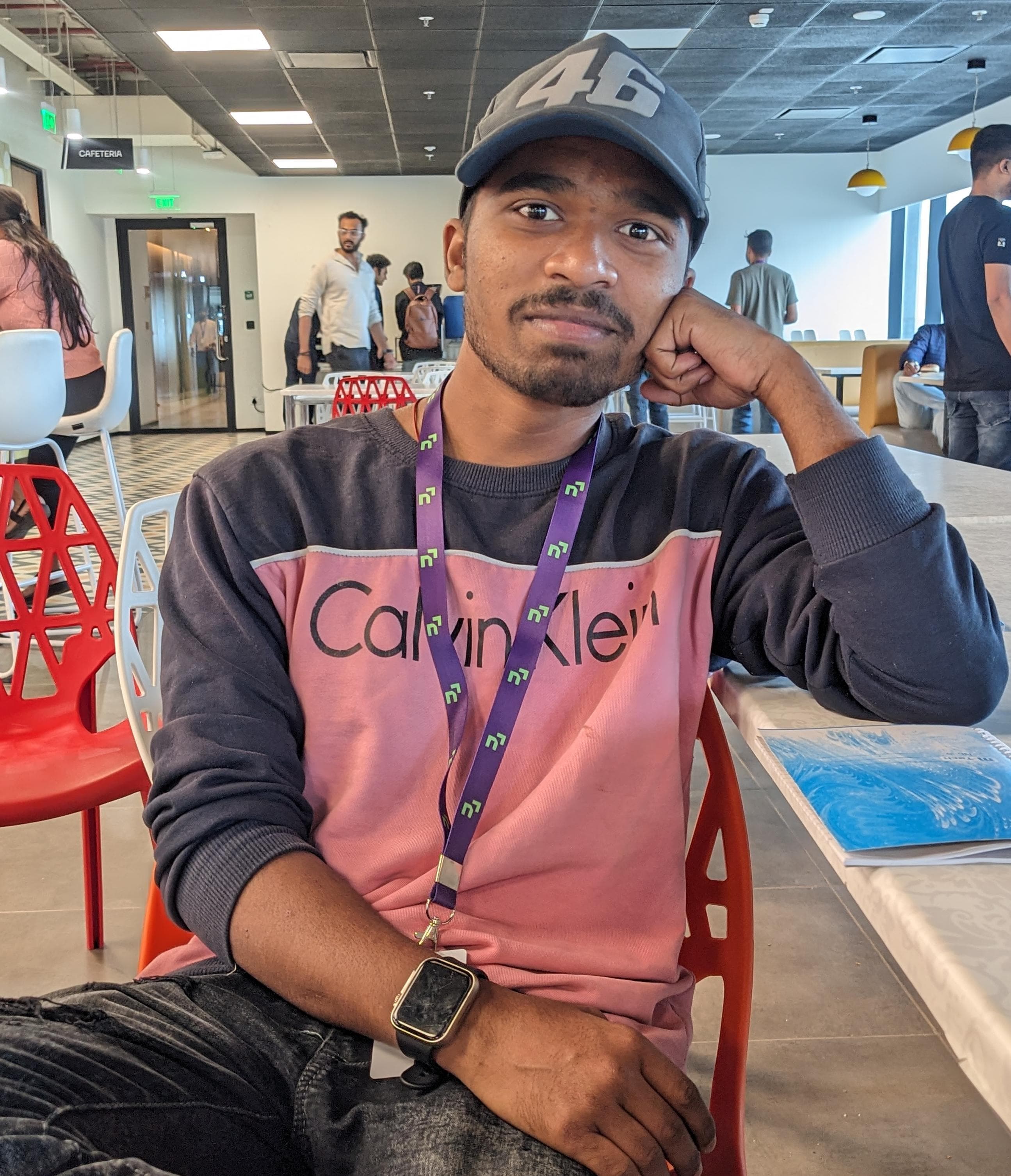
Raj Kumar Behera
Raj Kumar Behera
A 🚀 Passionate Linux and Cloud Computing Student . 🌐 Enthusiast in DevOps and System Administration 🧑💻.