Linux (File Permissions and Access Control Lists.)
 Utkarsh Gupta
Utkarsh GuptaFile Permissions and Access Control Lists.
1. Create a simple file and do ls -ltr to see the details of the files.
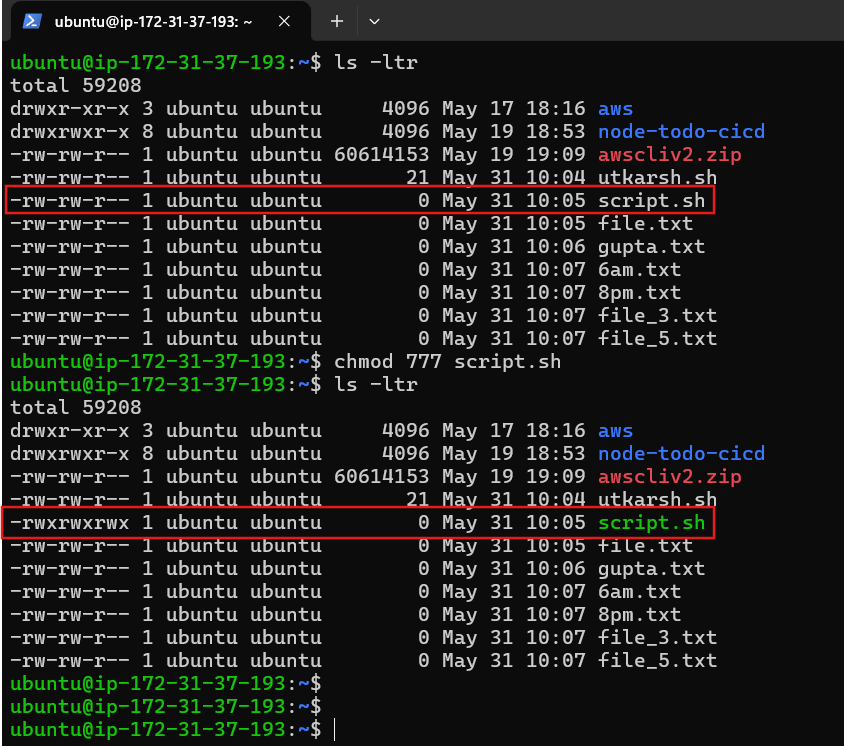
- Here you can see, in the above screenshot, I have created a simple script file and given the permissions to the specific file as “777”.
Firstly, we need to understand, how to change permissions in numeric code in Linux, so you need to use numbers instead of “r”, “w”, or “x”.
· 0 = No Permission
· 1 = Execute
· 2 = Write
· 4 = Read
Permission numbers are:
· 0 = — -
· 1 = — x
· 2 = -w-
· 3 = -wx
· 4 = r-
· 5 = r-x
· 6 = rw-
· 7 = rwx
chmod 777 script.sh stands,
7 (4+2+1) for the user, to provide read, write and execute access.
7 (4+2+1) for the owner, to provide read, write and execute access.
7 (4+2+1) for others, to provide read, write and execute access.
2. Write an article about File Permissions based on your understanding.
- As per my understanding, there are three types of permission categories in Linux, i.e
· Read (r)
· Write (w)
· Execute (x)
And these permissions can be implemented on,
· Users (u)
· Groups (g)
· Others (o)
And instead of Read, Write and Execute, we can give permissions with numeric values, as explained in 1st question.
How we can set the permissions in the numeric format:
Add alt text
3. Read about ACL(Access Control List) and try out the commands getfacl and setfacl.
What is Linux Access Control List (ACL)?
It allows you to give more specific set of permissions to a file or directory without changing the base ownership and permissions.
When permission is set on a file or directory using ACL, it displays a “+” sign when a list command is used.
For example, from the screen-shot below, a list command is used on a file that the permission has been set using ACL.
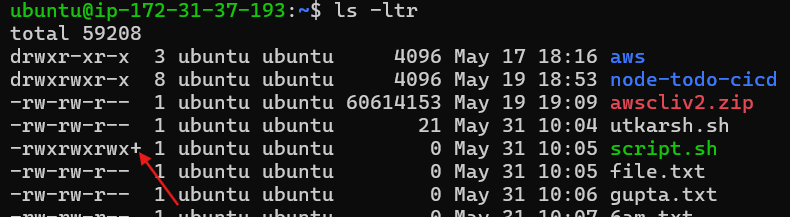
Commands: setfacl & getfacl
- getfacl
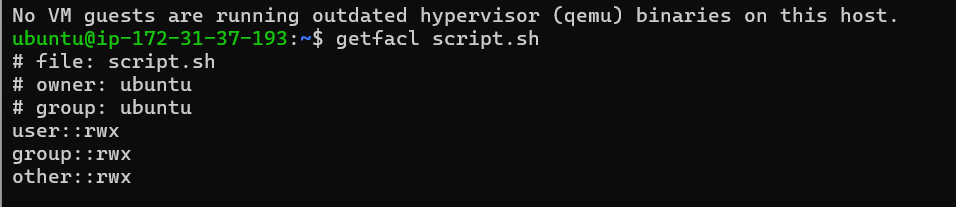
- Setfacl
set permission using ACL
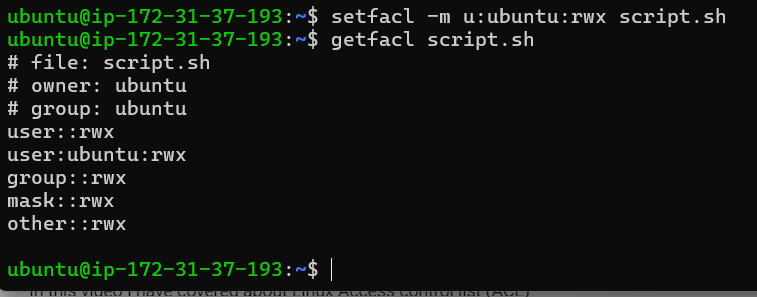
remove permission using ACL
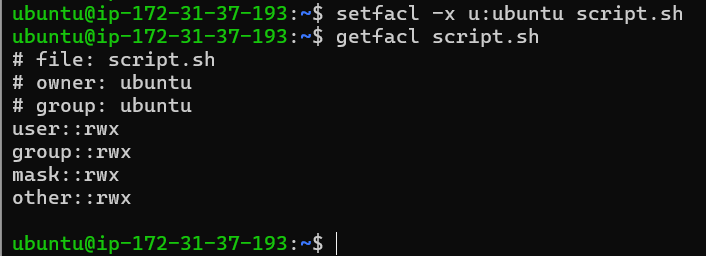
you can see in above screenshot the permission user:ubuntu:rwx has been removed after using the setfacl -x u:ubuntu script.sh command.
To remove all entries
use setfacl -b <file name>
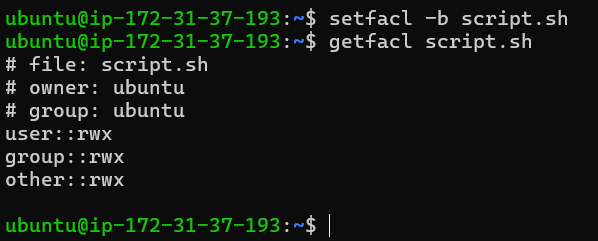
Subscribe to my newsletter
Read articles from Utkarsh Gupta directly inside your inbox. Subscribe to the newsletter, and don't miss out.
Written by

Utkarsh Gupta
Utkarsh Gupta
🚀 Hi everyone! I'm Utkarsh Gupta, IAM Consultant. I am very passionate for all things DevOps. Right now, I'm learning and working on some cool projects and I can't wait to share what I'm learning with you all! 🛠️ Here's what's in my toolbox: Linux Docker Kubernetes Jenkins AWS Python Prometheus Grafana Ansible Terraform Join me as we explore AWS DevOps together. Let's learn and grow together in this ever-changing field! 🤝 Feel free to connect with me for: Sharing experiences Friendly chats Learning together Follow my journey on Hashnode and LinkedIn for daily updates. Let's dive into the world of DevOps together! 🚀 #DevOps #AWS #DevOpsJourney #90DaysOfDevOps