Cheat Sheet #day6 - JQL (Jira Query Language)
 Cloud Tuned
Cloud Tuned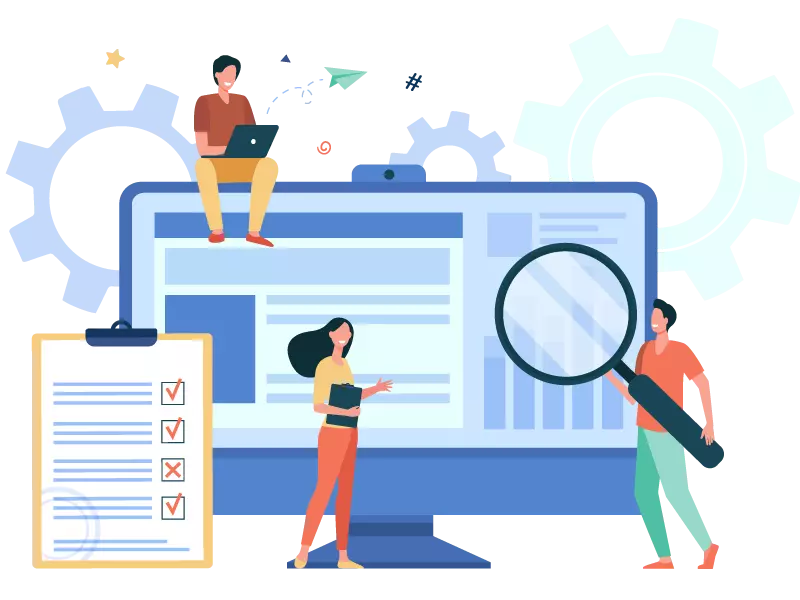
JQL (Jira Query Language) Cheat Sheet
Jira Query Language (JQL) is a powerful tool in Jira for searching and filtering issues based on various criteria. This cheat sheet provides a quick reference to common JQL functions and operators to help you create effective queries.
Basic Syntax
- Field: Represents an issue field (e.g.,
status,assignee). - Operator: Defines the relationship between the field and the value (e.g.,
=,!=,~). - Value: The value to match against the field.
Common Fields
- Project:
project - Issue Type:
issuetype - Status:
status - Assignee:
assignee - Reporter:
reporter - Priority:
priority - Labels:
labels - Components:
component - Resolution:
resolution - Created Date:
created - Updated Date:
updated - Due Date:
duedate - Custom Fields: Use custom field name or ID (e.g.,
cf[12345])
Basic Operators
- Equals:
= - Not Equals:
!= - Greater Than:
> - Greater Than or Equal To:
>= - Less Than:
< - Less Than or Equal To:
<= - In:
IN - Not In:
NOT IN - Contains:
~ - Does Not Contain:
!~ - Is:
IS - Is Not:
IS NOT - Was:
WAS - Was In:
WAS IN - Was Not In:
WAS NOT IN - Changed:
CHANGED
Combining Conditions
- AND: Combines multiple conditions (both must be true).
- OR: Combines multiple conditions (either can be true).
- NOT: Negates a condition.
- (): Groups conditions to form complex queries.
Examples
Find issues in a project:
project = "MyProject"Find issues assigned to a user:
assignee = "john.doe"Find issues with specific status:
status = "In Progress"Find issues created by a user:
reporter = "jane.doe"Find issues created in the last 7 days:
created >= -7dFind issues updated in the last 24 hours:
updated >= -24hFind issues with priority "High" or "Critical":
priority IN ("High", "Critical")Find issues that do not have a resolution:
resolution IS EMPTYFind issues with a specific label:
labels = "bug"Find issues in a specific component:
component = "UI"Find issues due in the next 5 days:
duedate <= 5dFind issues where summary contains a keyword:
summary ~ "performance"Find issues where description does not contain a keyword:
description !~ "outdated"Find issues with a custom field value:
"Custom Field Name" = "Value"Find issues that changed status in the last 2 days:
status CHANGED TO "Done" AFTER -2dCombine conditions:
project = "MyProject" AND status = "Open" AND assignee = "john.doe"
Advanced Examples
Find issues resolved by a specific user in the last month:
resolution = "Done" AND resolved >= startOfMonth(-1) AND resolved < startOfMonth() AND assignee = "john.doe"Find issues that were reopened:
status WAS "Reopened"Find issues with attachments:
attachments IS NOT EMPTYFind issues that have been transitioned to "In Progress":
status CHANGED TO "In Progress"Find issues that have a specific watcher:
watcher = "john.doe"
Date Functions
- startOfDay(): Beginning of the current day.
- endOfDay(): End of the current day.
- startOfWeek(): Beginning of the current week.
- endOfWeek(): End of the current week.
- startOfMonth(): Beginning of the current month.
- endOfMonth(): End of the current month.
- startOfYear(): Beginning of the current year.
- endOfYear(): End of the current year.
Useful Tips
- Autocomplete: Use JIRA’s autocomplete feature by typing
Ctrl + Spaceto see available fields and values. - Saved Filters: Save commonly used JQL queries as filters for quick access.
- Permissions: Ensure you have the necessary permissions to access the issues and fields you are querying.
This cheat sheet provides a quick reference to help you craft powerful JQL queries for efficiently searching and filtering issues in Jira. For more complex queries and detailed documentation, refer to the Jira documentation.
Subscribe to my newsletter
Read articles from Cloud Tuned directly inside your inbox. Subscribe to the newsletter, and don't miss out.
Written by
