Mastering Modern UI Development: A Comprehensive Guide to Using Material-UI with React
 Christopher Thai
Christopher Thai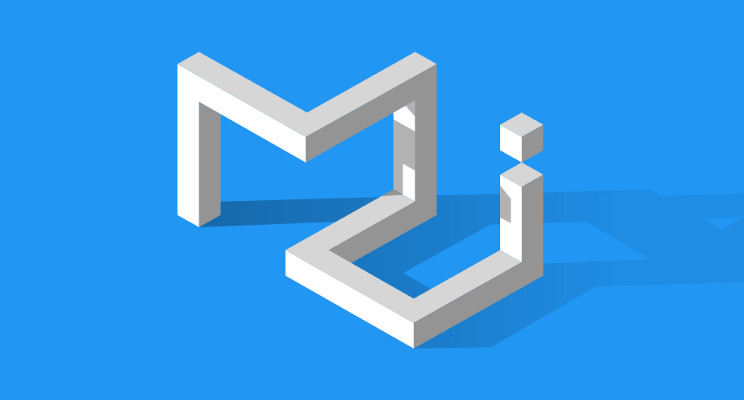
Material-UI (MUI) is a robust React UI framework that effectively incorporates Google’s Material Design principles into React development. This design language, developed by Google, aims to create a harmonious experience across all platforms and devices, emphasizing clean, modern aesthetics and intuitive user interactions. By embracing these principles, Material-UI empowers developers to create applications that are not only applicable but also visually appealing and user-friendly, enhancing the overall user experience.
One of the standout features of Material-UI is its comprehensive set of pre-designed components. These components range from essential elements like buttons and text fields to complex components like data tables and dialogs. Each component adheres to highly customizable Material Design guidelines, allowing developers to tweak styles, behaviors, and appearances to fit their needs. This flexibility means maintaining a consistent design language while tailoring your application to your brand’s unique aesthetic.
Material-UI also excels in responsiveness, an essential aspect of modern web applications. The components are designed to be responsive and out-of-the-box, which means they look great and function well on any device, whether a desktop, tablet, or mobile phone. This responsiveness is essential for delivering a seamless user experience across various screen sizes and resolutions.
What is Material-UI?
Material-UI is an open-source library of React components that implements Google’s Material Design guidelines. Material Design is a language developed by Google that focuses on creating a consistent and intuitive user experience across different platforms and devices. Material-UI provides a rich set of components that adhere to these design principles, enabling developers to build sophisticated UIs quickly and efficiently.
Comprehensive Component Library
One of the most significant advantages of Materials is its extensive component library. This library includes various pre-designed components, from essential elements such as buttons, icons, and text fields to more complex components like data tables, dialogs, and navigation bars. Each component is designed with Material Design principles in mind, ensuring that it looks great and provides a consistent user experience.
Customization and Theming
Material UI components are highly customizable. Developers can effortlessly change the appearance and behavior of these components to fit their specific requirements. This customization is facilitated through a robust theming system that allows changes in color schemes, typography, spacing, and more. By creating custom themes, developers can ensure that their application matches their brand’s unique aesthetic while maintaining a consistent design language throughout the application.
Responsiveness Out-of-the-Box
In today’s digital landscape, users access web applications from various devices, including desktops, tablets, and smartphones. Therefore, ensuring an application is responsive and functions well across different screen sizes is crucial. Material-UI components are designed to be responsive out-of-the-box. This means developers do not need additional effort to ensure their applications are accessible and user-friendly on all devices. The components automatically adjust their layout and size based on the screen resolution, providing a seamless user experience.
Community and Support
Material-UI benefits from a large and active developer community. This community contributes to the continued betterment and expansion of the library by providing feedback, reporting issues, and creating new components. As a result, Material-UI is constantly evolving, with regular updates that present new features, enhancements, and bug fixes. The extensive documentation and numerous tutorials make it easy for developers to start with Material-UI and quickly become proficient in using its components.
Setting Up Material-UI in a React Project
To use Material-UI in a React project, you must first set it up. Here’s a step-by-step guide:
Creating a React Project: If you don’t have a React project, you can make one using the Create React App.
npx create-react-app my-material-ui-app
cd my-material-ui-app
Install Material-UI: Install the core Material-UI package and the Material-UI icons package.
npm install @mui/material @emotion/react @emotion/styled
npm install @mui/icons-material
Using Material-UI Components
Material-UI components can be imported and used in your React components. Here’s an example of how to use some essential Material-UI components:
Button Component
To use a button component, import it from @mui/material and use it in your JSX.
import React from 'react';
import Button from '@mui/material/Button';
function App() {
return (
<div>
<Button variant="contained" color="primary">
Hello World
</Button>
</div>
);
}
export default App;
This will render a primary-colored button with the text “Hello World.”
Typography Component
Material-UI’s Typography component is used for text elements.
import React from 'react';
import Typography from '@mui/material/Typography';
function App() {
return (
<div>
<Typography variant="h1" component="h2">
Welcome to My App
</Typography>
<Typography variant="body1">
This is a simple example of using Material-UI components.
</Typography>
</div>
);
}
export default App;
Grid Layout
Material-UI provides a powerful grid system for creating responsive layouts.
import React from 'react';
import Grid from '@mui/material/Grid';
import Paper from '@mui/material/Paper';
function App() {
return (
<Grid container spacing={3}>
<Grid item xs={12} sm={6}>
<Paper>Left Side</Paper>
</Grid>
<Grid item xs={12} sm={6}>
<Paper>Right Side</Paper>
</Grid>
</Grid>
);
}
export default App;
This code creates a responsive grid layout with two columns stacked on smaller screens.
Theming with Material-UI
Material-UI allows for extensive theming, enabling you to customize the appearance of your application to match your brand. Here’s how you can make a custom theme:
Create a Theme
Use the createTheme function to define a custom theme.
import { createTheme, ThemeProvider } from '@mui/material/styles';
import CssBaseline from '@mui/material/CssBaseline';
import App from './App';
const theme = createTheme({
palette: {
primary: {
main: '#1976d2',
},
secondary: {
main: '#dc004e',
},
},
});
function ThemedApp() {
return (
<ThemeProvider theme={theme}>
<CssBaseline />
<App />
</ThemeProvider>
);
}
export default ThemedApp;
Apply the Theme
Wrap your application with the ThemeProvider and pass your custom theme to it.
import React from 'react';
import ReactDOM from 'react-dom';
import ThemedApp from './ThemedApp';
ReactDOM.render(
<React.StrictMode>
<ThemedApp />
</React.StrictMode>,
document.getElementById('root')
);
Conclusion
Material-UI is a powerful and versatile framework that simplifies the process of building modern, responsive, and aesthetically pleasing web applications. By providing a rich set of components and extensive customization options, Material-UI enables developers to create applications that are not only functional but also visually appealing. Its integration with React makes it ideal for front-end developers who adhere to Material Design principles while leveraging React’s capabilities.
In this blog, we have delved into the benefits of Material-UI and provided practical guidance on how to use it effectively in React projects. We have covered the essentials of setting up Material-UI, demonstrated how to utilize its rich component library, and explored advanced features such as theming and customization. By harnessing the power of Material-UI, developers can create high-quality, modern web applications that adhere to best design practices and provide a seamless user experience across all devices.
Subscribe to my newsletter
Read articles from Christopher Thai directly inside your inbox. Subscribe to the newsletter, and don't miss out.
Written by

Christopher Thai
Christopher Thai
Software engineer with a knack for web dev and AI. Passionate about innovation and learning. Sharing insights on tech trends, coding tips, and my dev journey on Hashnode. Let's connect and grow together! 🚀 #TechEnthusiast #DeveloperDiaries