How to Master Linux Archives. Tar, Gzip, and Gunzip Explained :
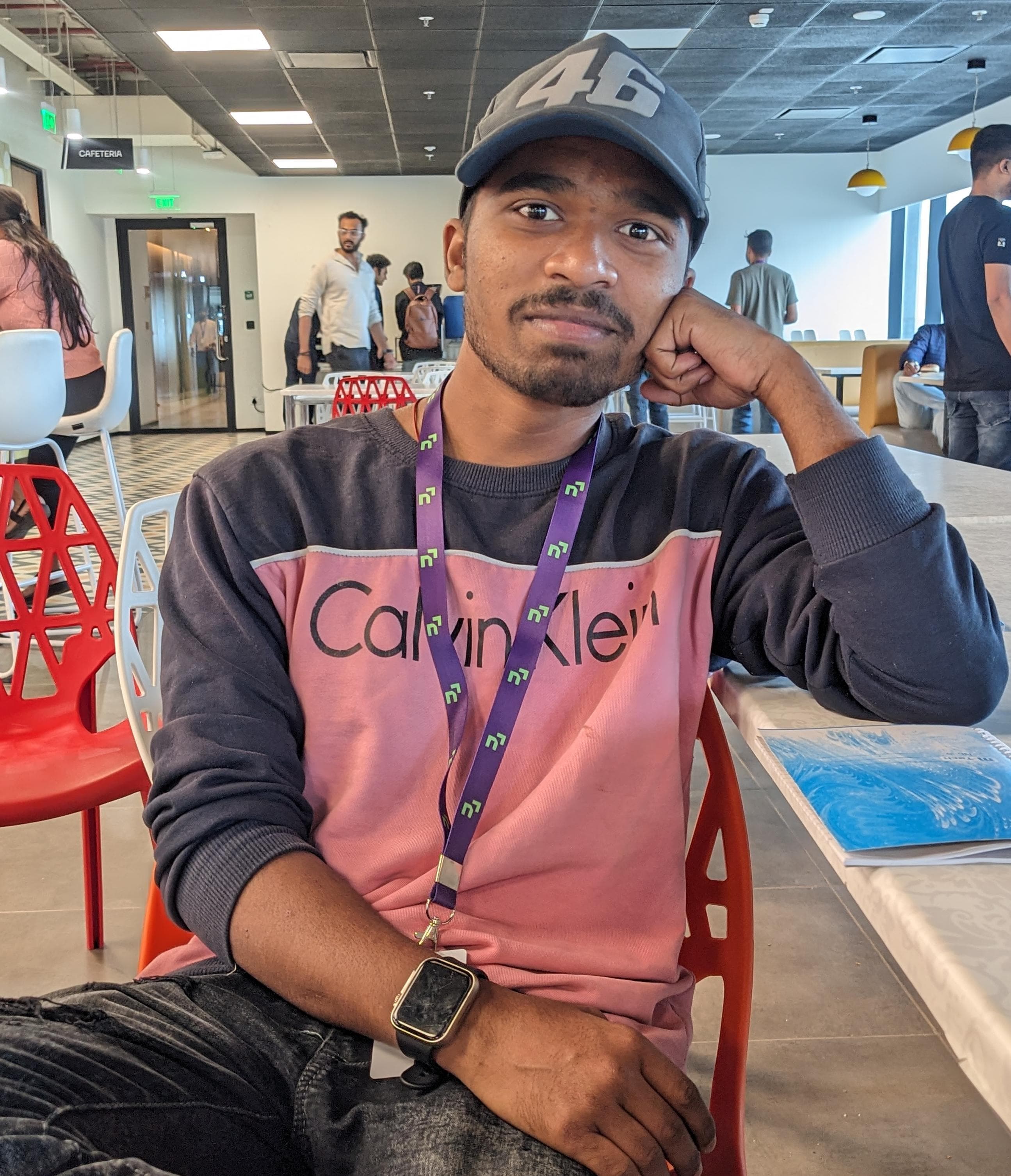 Raj Kumar Behera
Raj Kumar Behera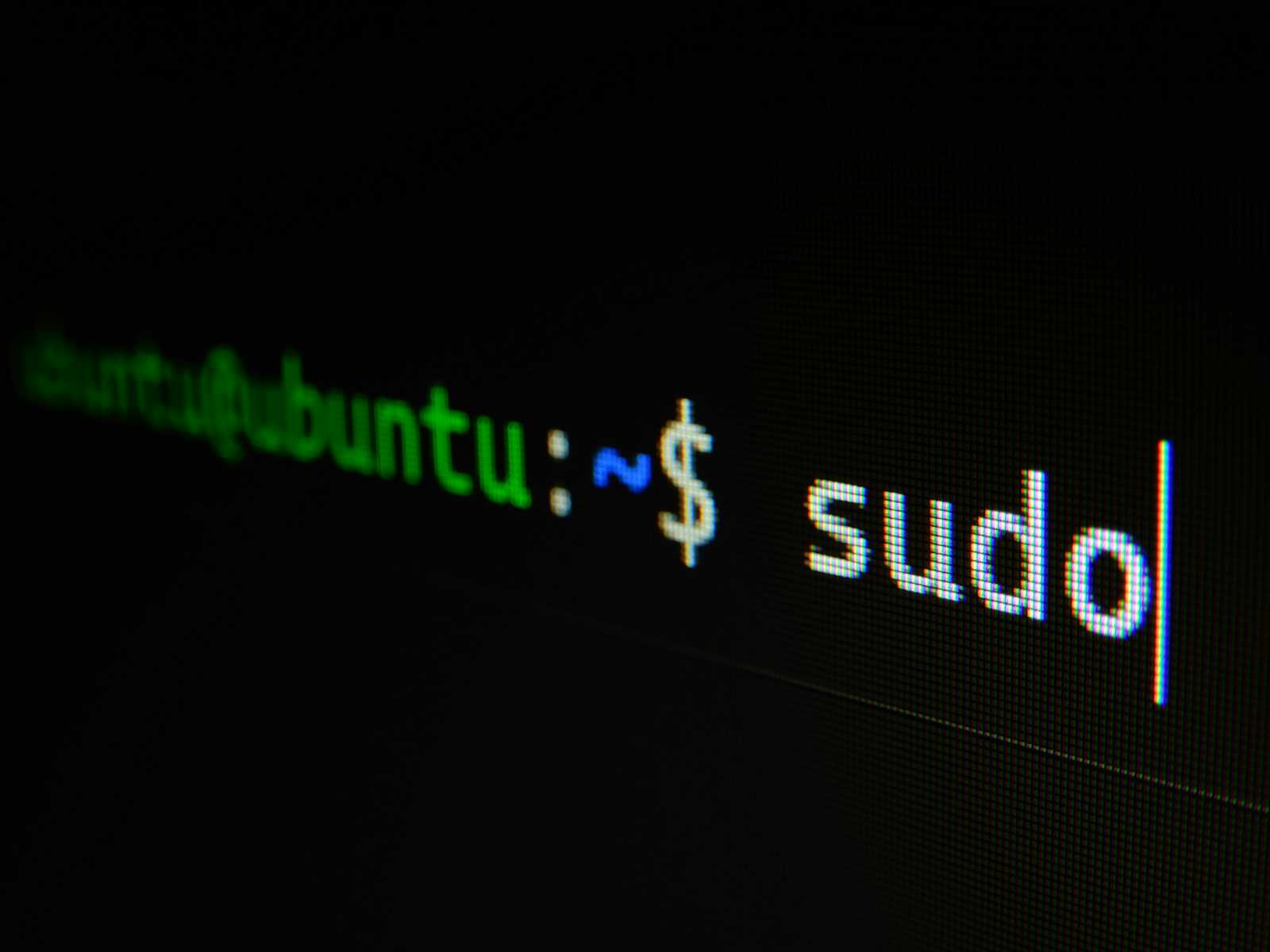
Archiving and compressing files are essential skills for any Linux user, enabling efficient storage, transfer, and management of data. In this comprehensive guide, we'll delve into the world of Linux archives, exploring popular tools like tar, gzip, and gunzip, along with a variety of commands and flags to help you become a proficient archivist.
Understanding Archive Types :
In Linux, various file types are commonly used for archiving and compression:
.tarA tarball is a collection of files bundled together without compression.
It's often combined with compression utilities like
gziporbzip2for compression.
.gzFiles with the
.gzextension are compressed using the gzip algorithm.They're ideal for compressing individual files or tarballs.
.tar.gzor.tgzThis format combines tar and gzip, bundling files with tar and compressing with gzip.
It's widely used for distributing software packages in the Linux ecosystem.
.tar.bz2- Similar to
.tar.gz, but compressed using the bzip2 algorithm.
- Similar to
Offers better compression ratios but slower compression and decompression speeds.
Mastering tar :
Creating a tarball :
tar -cvf archive.tar file1 file2 directory-c: Create a new archive.-v: Verbose mode, showing the files being processed.-f: Specifies the filename of the archive.
Extracting from a tarball :
tar -xvf archive.tar-x: Extract files from an archive.-v: Verbose mode.-f: Specifies the filename of the archive.
Appending files to an existing tarball :
tar -rvf archive.tar newfile-r: Append files to an archive.Listing contents of a tarball :
tar -tvf archive.tar-t: List the contents of an archive without extracting.
Exploring gzip and gunzip :
gzip and gunzip are fundamental tools for compression and decompression in Linux.
Compressing a file :
gzip filenameDecompressing a gzip file :
gunzip filename.gzCompressing a file with maximum compression :
gzip -9 filenameDecompressing a file and preserving the original :
gunzip -c filename.gz > newfilename
Advanced Usage and Additional Commands :
Here are some more advanced commands and flags for working with archives :
-z(gzip): Compress or decompress using gzip.-j(bzip2): Compress or decompress using bzip2.-f(Force): Overwrite existing files without prompting.-k(Keep): Keep the original files after compression or extraction.-C(Change directory): Change the directory before performing operations.--exclude(Exclude files/directories): Exclude specific files or directories from archiving.--wildcards(Use wildcards): Use wildcards for specifying files to include or exclude.
Conclusion :
Mastering archiving and compression tools in Linux opens up a world of possibilities for efficient file management. By familiarizing yourself with commands like tar, gzip, and gunzip, along with their various flags and options, you'll be equipped to handle a wide range of tasks, from creating backups to distributing software packages.
Happy archiving! If you have any questions or need further assistance, don't hesitate to ask in the comments below.
Thank You 🙏❤️😊.
Subscribe to my newsletter
Read articles from Raj Kumar Behera directly inside your inbox. Subscribe to the newsletter, and don't miss out.
Written by
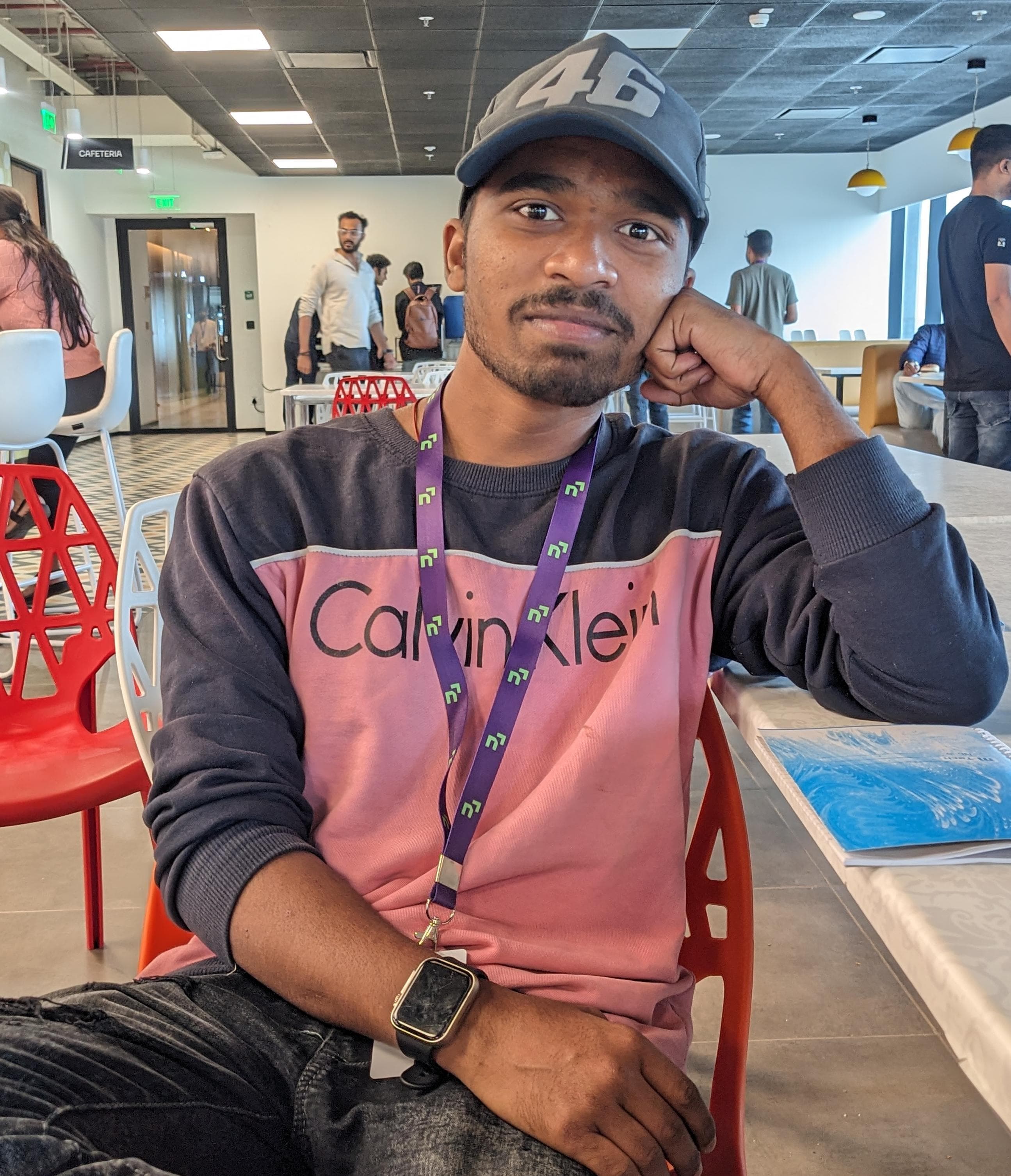
Raj Kumar Behera
Raj Kumar Behera
A 🚀 Passionate Linux and Cloud Computing Student . 🌐 Enthusiast in DevOps and System Administration 🧑💻.