Deploying Node.js and React on Ubuntu: A Complete Tutorial
 shubham kumar
shubham kumar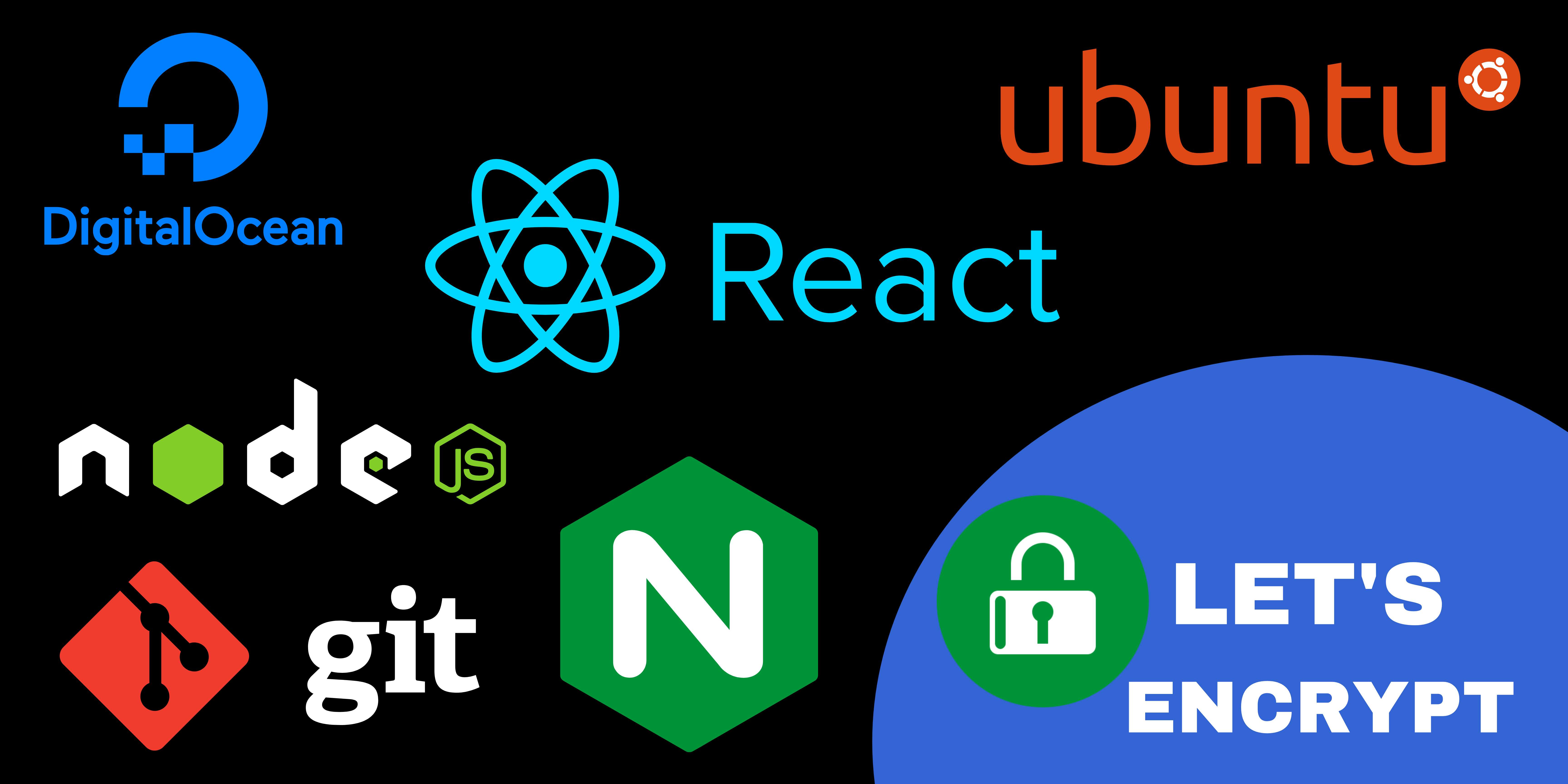
1. To log in to your Linux (Ubuntu) server via SSH
To log into your server, open a terminal on your local machine.
ssh root@server_ip_address
Accept the warning about host authenticity, if it appears, and provide your root password.
- Install Node/NPM using NVM
To install Node.js using NVM (Node Version Manager) on Ubuntu, follow these steps:
curl -o- https://raw.githubusercontent.com/nvm-sh/nvm/v0.39.3/install.sh | bash
Load NVM Script: The NVM install script updates your shell profile (
.bashrc,.zshrc, etc.).To start using NVM right away, you need to source this profile or restart your terminal.
/*If you're using bash*/ source ~/.bashrc /*If you're using zsh*/ source ~/.zshrcVerify NVM Installation: Verify that NVM has been installed correctly by checking its version:
nvm --versionInstall Node.js: Use NVM to install the latest LTS (Long Term Support) version of Node.js:
nvm install --ltsYou can also install a specific version of Node.js:
nvm install 18.17.0 # Replace with the desired version numberUse Node.js: Set the installed Node.js version as the default version:
Or for a specific version:
nvm use 18.17.0 # Replace with the desired version numberVerify Node.js and NPM Installation: Check that Node.js and NPM (Node Package Manager) were installed correctly:
node -v npm -v
2. To clone multiple private repositories
you'll need to follow a process that allows you to manage multiple SSH keys for each repository. Here’s a step-by-step guide:
1. Generate SSH Keys for Each Repository
Generate a unique SSH key pair for each private repository. You can specify a different name for each key to distinguish them.
sudo ssh-keygen
When prompted, save the key with a unique name (e.g., ~/.ssh/id_rsa_repo1, ~/.ssh/id_rsa_repo2, etc.).
2. Create SSH Config for Each Repository
Create or modify the SSH config file to include entries for each repository. This file will tell SSH which key to use for each repository.
sudo nano ~/.ssh/config
Add the following entries to the file, customizing them for each repository:
Host repo1
Hostname github.com
User git
IdentityFile ~/.ssh/id_rsa_repo1
Host repo2
Hostname github.com
User git
IdentityFile ~/.ssh/id_rsa_repo2
3. Add SSH Keys to GitHub
For each SSH key, copy the public key to your clipboard and add it to your GitHub repository’s deploy keys.
sudo cat ~/.ssh/id_rsa_repo1.pub
sudo cat ~/.ssh/id_rsa_repo2.pub
Go to your GitHub repository settings.
Navigate to "Deploy Keys".
Add the new key and check "Allow write access" if necessary.
4. Test SSH Connection
To verify that SSH is working correctly, run:
ssh -T git@repo1
ssh -T git@repo2
This should return a message saying you've successfully authenticated, which you already confirmed.
5. Clone the Repository
Finally, attempt to clone the repository using the specified host from your SSH configuration:
cd /home/
git clone repo1:testuser/repo1.git (node app)
git clone repo2:testuser/repo2.git (React app)
This command tells Git to use the repo1 and repo2 host configuration from your ~/.ssh/config file.
3. To set up PM2 to manage
- Install PM2 globally
Install PM2 globally using npm:
sudo npm install -g pm2
- To run a Node (express) app application, follow these steps:
For more detailed information, you can visit the Deploy Your Node.js Application : A Complete guide
cd repo1
pm2 start app.js #(or whatever your file name)
# Other pm2 commands
pm2 show app
pm2 status
pm2 restart app
pm2 stop app
#(Show log stream)
pm2 logs
#(Clear logs)
pm2 flush
- To Make Sure app starts when reboot
pm2 startup ubuntu
You should now be able to access your app using your IP and port. Now we want to setup a firewall blocking that port and setup NGINX as a reverse proxy so we can access it directly using port 80 (HTTP).
To run a React application, follow these steps:
- Setup & Build Your React App
If your React app is not yet built, build it using the following command:
cd repo2
npm install
npm run build
This will create a build directory containing the production-ready version of your React application.
- Serve the React App
You can use a simple static file server like serve to serve your built React app. First, install serve:
npm install -g serve
- Create a PM2 Configuration File
Create a PM2 configuration file to manage your React app. Create a file called repo1.config.js in your project directory:
module.exports = {
apps: [
{
name: 'repo2',
script: 'serve',
args: '-s build',
env: {
PM2_SERVE_PORT: 3000, // Change this to the port you want to use
PM2_SERVE_PATH: './build',
PM2_SERVE_SPA: 'true',
PM2_SERVE_HOMEPAGE: '/index.html'
}
}
]
};
- Start the App with PM2
Use PM2 to start the application:
pm2 start repo2.config.js
- Save the PM2 Process List and Enable Startup Script
To ensure your application starts on system boot, save the PM2 process list and generate a startup script:
pm2 save
pm2 startup
The pm2 startup command will display an additional command to run. Copy and execute it. This command generates and configures the startup script for your operating system.
- Monitor Your Application
You can monitor your application using the following PM2 commands:
List all running processes:
pm2 listView logs of your application:
pm2 logsView detailed information about a specific process:
pm2 info repo2
4. Setup ufw firewall
sudo ufw enable
sudo ufw status
# Port 22
sudo ufw allow ssh
# Port 80
sudo ufw allow http
# Port 443
sudo ufw allow https
5. Configuring Nginx and setting up a domain to serve
your React app involves several steps. Here’s a step-by-step guide to get you through the process:
- Install Nginx
First, ensure Nginx is installed on your server:
sudo apt update
sudo apt install nginx -y
- Configure Nginx
Create a new Nginx configuration file for your domain. Replace your_domain_name or project_name with your actual domain name.
sudo nano /etc/nginx/sites-available/your_domain
Add the following configuration:
server {
listen 80;
server_name www.your_domain.com;
location / {
proxy_pass http://localhost:3000; # Port where your React app is running
proxy_http_version 1.1;
proxy_set_header Upgrade $http_upgrade;
proxy_set_header Connection 'upgrade';
proxy_set_header Host $host;
proxy_cache_bypass $http_upgrade;
}
}
- Enable the Configuration
Create a symbolic link from this configuration file to the sites-enabled directory:
sudo ln -s /etc/nginx/sites-available/your_domain /etc/nginx/sites-enabled/
- Test Nginx Configuration
Test the Nginx configuration for syntax errors:
sudo nginx -t
If the test is successful, restart Nginx to apply the changes:
sudo systemctl restart nginx
5. Obtain an SSL Certificate (Optional but Recommended)
It is highly recommended to use HTTPS for your site. You can obtain a free SSL certificate from Let's Encrypt.
Install Certbot:
sudo apt install certbot python3-certbot-nginx -y
Obtain and install the SSL certificate for your domain:
bsudo certbot --nginx -d your_domain -d www.your_domain
Follow the prompts to complete the installation.
6. Update DNS Settings
Ensure that your domain's DNS settings point to your server’s IP address. This can usually be done through your domain registrar’s website. Add an A record for your_domain and www.your_domain pointing to your server's public IP address.
Conclusion
By following these steps, your React app should be served through Nginx and be accessible via your domain name. Additionally, using Certbot with Let's Encrypt provides HTTPS support, enhancing the security of your website.
Subscribe to my newsletter
Read articles from shubham kumar directly inside your inbox. Subscribe to the newsletter, and don't miss out.
Written by

shubham kumar
shubham kumar
i'm a developer from india.