Extract PDFs by Row and Column
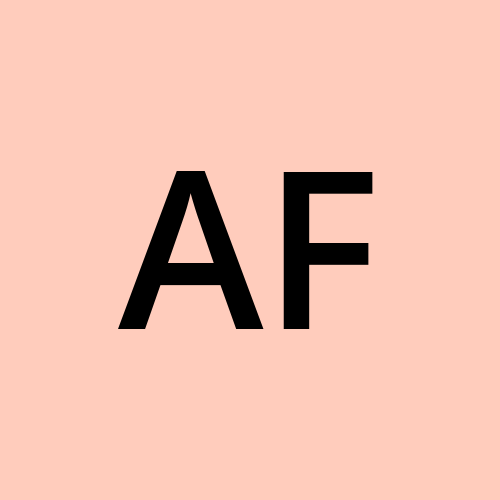 adam foster
adam foster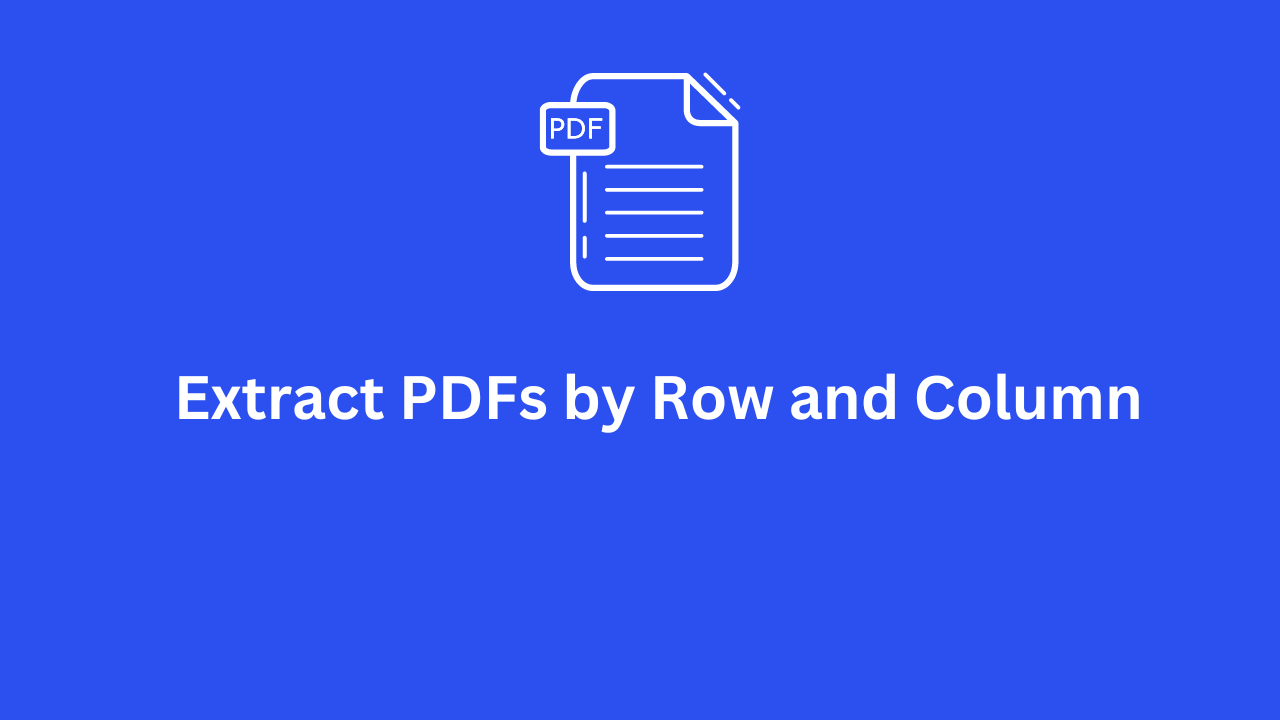
Understanding PDF Structure
Extracting data from PDFs has become a crucial task in today’s data-driven world. As organizations and individuals increasingly rely on digital documents, the need to efficiently convert these documents into usable data formats has grown.
Key Takeaway:
PDF to Excel conversion tool, transforming unstructured PDF data into organized Excel spreadsheets.
Multiple options for breaking down data, including by rows, columns, line breaks, word breaks, space breaks, and custom words.
Handle complex tables with precise selection techniques, use batch processing for large datasets, and customize extraction with specific words and max row/column settings.
Address data misalignment and incomplete extraction with careful setup and high-quality PDFs.
PDFs are designed to ensure that documents look the same on every device, which makes them excellent for consistent presentation but challenging for data extraction. Unlike spreadsheets, PDFs do not inherently store data in a structured format. This can pose significant difficulties when trying to extract tabular data. Accurate data extraction is essential for maintaining data integrity, which is critical for any analysis. Understanding these challenges underscores the importance of tools like iLovePDF, which simplify the conversion process.
Introduction to iLovePDF2 Conversion Tool
iLovePDF2 is a comprehensive platform offering a suite of tools for managing PDF documents. Among these tools, the PDF to Excel conversion feature stands out for its ability to transform unstructured PDF data into organized Excel spreadsheets. This functionality is particularly beneficial for users who need to manipulate and analyze data extracted from PDFs. By offering an easy-to-use interface and robust capabilities, They made the data extraction process straightforward and efficient.
Step-by-Step Guide to Extracting Data by Row and Column
Step 1: Uploading the PDF
Start by uploading your PDF file to the iLovePDF 2 platform. The intuitive interface makes it simple to select and upload your document.
Step 2: Setting Up the Extraction
Once your PDF is uploaded, choose how you want to break down the data for extraction. they offers several options:
Row: Select this to write data in rows.
Column: Choose this to write data in columns.
Break PDF Data By Line: Use this option to convert PDF to Excel by line break.
Break PDF Data By Word: Opt for this to convert PDF to Excel by word break.
Break PDF Data By Space: Select this to convert PDF to Excel by spaces.
Enter Custom Word: Input a specific word, such as "=", to break the PDF data at this word.
Additionally, you can define settings for breaking the data further:
After Word: Specify the number of rows or columns to break after the custom word.
Max Row/Column: Set the maximum number of rows or columns for the extraction.
Step 3: Executing the Conversion
Initiate the conversion process by clicking the appropriate button. The time required for conversion will vary based on the complexity of your PDF and the amount of data being extracted. their efficient algorithms ensure a quick and accurate conversion. Once the conversion is complete, review the extracted data to ensure it meets your expectations.
Step 4: Reviewing and Downloading the Output
After the conversion, review the extracted data for accuracy and proper formatting. If everything looks good, download the final Excel file. This file is now ready for you to manipulate and analyze as needed.
By following these steps, you can effectively use iLovePDF2 options to convert your PDFs into structured Excel files, tailored to your specific data extraction needs. Now lets explore some advanced features and tips that can enhance the data extraction.
Advanced Features and Tips
Handling Complex Tables
When dealing with complex tables in your PDFs, precise selection techniques are essential. Utilize the various break options offered by them to define intricate table structures accurately:
Break PDF Data By Line: Ideal for tables with clear line separations.
Break PDF Data By Word: Useful for tables where data is segmented by specific words.
Break PDF Data By Space: Best for tables where data is spaced consistently.
These options help ensure all data points are captured accurately, facilitating better data extraction.
Batch Processing
For those managing large datasets, iLovePDF2 batch processing feature can save significant time. This allows you to convert multiple PDFs simultaneously, enhancing productivity. Batch processing is particularly beneficial for businesses handling numerous documents regularly, enabling them to streamline their workflow.
Customization Options
They provides several customization options to optimize your conversion process:
Enter Custom Word: Allows you to specify a word like "=", which can be used to break the data.
Max Row/Column: Define the maximum number of rows or columns to tailor the output to your specific needs.
These customization settings ensure that the final Excel file aligns perfectly with your data analysis requirements.
Common Issues and Troubleshooting
Data Misalignment
Misalignment of data can occur if the rows and columns are not defined accurately. To prevent this, carefully review and adjust your selection areas during the setup process. Use break options to ensure proper alignment.
Incomplete Data Extraction
Incomplete data extraction may result from poorly scanned PDFs or complex table structures. Ensuring that your PDFs are of good quality and utilizing advanced features like breaking data by lines, words, or spaces can help mitigate this issue. Additionally, using the custom word break option can further refine the extraction process.
File Compatibility Issues
Compatibility issues might arise if the PDF format is not supported or if the file is corrupted. Ensure your PDFs are in good condition and within the supported formats to avoid such problems. If you encounter issues, try re-uploading the file or using a different PDF.
Use Cases and Applications
Business Analytics
Businesses can leverage iLovePDF2 conversion tool to extract valuable data from invoices, reports, and other documents for analysis. This facilitates better decision-making and operational efficiency. The ability to customize the extraction process ensures that the data is structured precisely as needed for business analytics.
Academic Research
Researchers and students can use the tool to convert academic papers, survey results, and other research documents into Excel format. This makes it easier to manipulate and analyze data for academic purposes. The various break options help in handling complex research data efficiently.
Financial Reporting
In the finance sector, extracting data from PDFs such as financial statements and transaction records is crucial. Platform helps streamline this process, enabling accurate financial analysis and reporting. The tool’s customization options are particularly useful for handling complex financial data.
Conclusion
Accurate data extraction from PDFs is vital for effective analysis, and their PDF to Excel conversion tool offers a reliable solution. By following the outlined steps and utilizing the advanced features, you can efficiently convert PDFs into structured Excel files. The platform’s versatility and troubleshooting tips further enhance its utility, making it an indispensable tool for anyone dealing with PDF data.
References and Further Reading
For more information on PDFs extraction by row and column and data analysis, users can refer to additional resources and tutorials available online. Exploring these materials can provide deeper insights and enhance understanding of effective data extraction techniques.
Subscribe to my newsletter
Read articles from adam foster directly inside your inbox. Subscribe to the newsletter, and don't miss out.
Written by
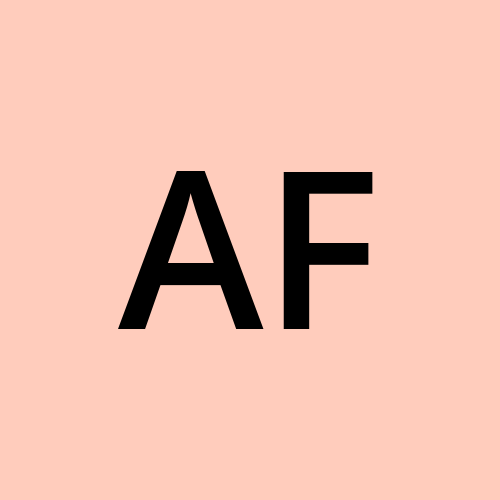
adam foster
adam foster
I am a highly skilled software engineer with a passion for programming and a drive for innovation. With several years of experience in the industry, I’ve honed my skills in various programming languages and technologies. My expertise lies in developing efficient and scalable software solutions that meet the needs of modern businesses.