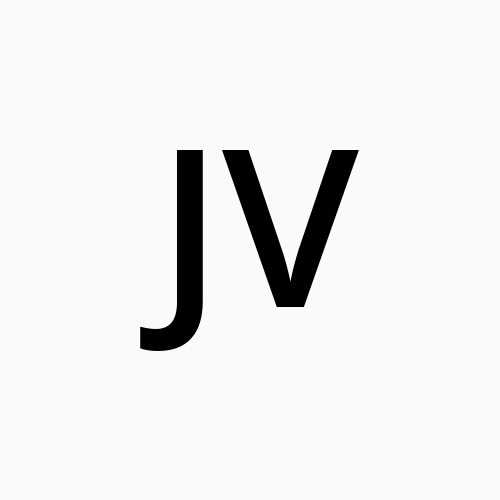Updating Java Home Path for Maven on macOS: A Simple Tutorial
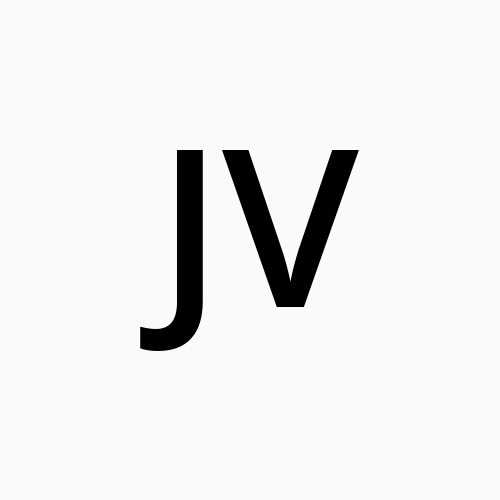 Juan Diego Urena Vazquez
Juan Diego Urena VazquezWhen working with Maven on macOS, it's essential to ensure that Maven is using the correct Java Home path, especially if you have multiple Java versions installed. In this article, we will guide you through the process of changing the Java Home path for Maven by editing the script under the /opt/homebrew/bin/mvn directory. Additionally, we will cover how to check the current Java Home setting.
Why Change the Java Home Path?
Maven relies on the JAVA_HOME environment variable to determine which version of Java to use for building and running your projects. If JAVA_HOME is not set correctly, Maven may use an incorrect Java version, potentially leading to build failures or unexpected behavior.
Prerequisites Before you start, ensure you have:
- Maven installed via Homebrew.
- Administrative privileges to edit system files.
- A specific Java version installed, located under
/Library/Java/JavaVirtualMachines/.
Step-by-Step Guide
Step 1: Open the Maven Script for Editing
First, we need to locate and edit the Maven executable script.
- Open your Terminal.
- Navigate to the Maven script directory:
cd /opt/homebrew/bin - Open the
mvnscript using your preferred text editor. For example, usingnano:
You might need to enter your password as you are modifying a system file.sudo nano mvn
Step 2: Edit the Maven Script
Replace the existing content of the mvn script with the following script:
#!/bin/bash
# Set JAVA_HOME to the default value if it's not already set
if [ -z "$JAVA_HOME" ]; then
JAVA_HOME="/Library/Java/JavaVirtualMachines/jdk-11.0.11.jdk/Contents/Home"
fi
# Export JAVA_HOME to make sure it's available for child processes
export JAVA_HOME
# Print JAVA_HOME for debugging purposes
echo "JAVA_HOME is set to: $JAVA_HOME"
# Verify the JAVA_HOME path is correct by listing its contents
ls -l "$JAVA_HOME"
# Execute the Maven command
exec "/opt/homebrew/Cellar/maven/3.8.6/libexec/bin/mvn" "$@"
Here's a breakdown of the script:
- Set JAVA_HOME: This line sets JAVA_HOME to a default value if it is not already set. This ensures Maven uses a specific Java version.
- Export JAVA_HOME: This makes the JAVA_HOME environment variable available to all child processes, including Maven.
- Execute Maven: The exec command replaces the current shell with the Maven process, passing any arguments ("$@") that were provided.
Step 3: Save and Close the Script
- After making the changes, save the file (Ctrl + O in nano).
- Exit the editor (Ctrl + X in nano).
Step 4: Verify the Changes
To verify that Maven is now using the correct JAVA_HOME, run the following command:
mvn -version
This should display the version of Maven and the Java version it is using, confirming that JAVA_HOME is set correctly.
How to Check the Current Java Home Path
To check the current JAVA_HOME on your macOS, you can run:
echo $JAVA_HOME
This command will print the path currently set as JAVA_HOME.
Conclusion
By following these steps, you can ensure that Maven uses the correct Java Home path, avoiding potential issues with Java versions. Understanding and managing JAVA_HOME is crucial for a smooth Java development experience on macOS.
Feel free to share your thoughts or ask questions in the comments below!
Subscribe to my newsletter
Read articles from Juan Diego Urena Vazquez directly inside your inbox. Subscribe to the newsletter, and don't miss out.
Written by