AWS Storage DynamoDB: A Comprehensive How-To Guide
 Deepak parashar
Deepak parashar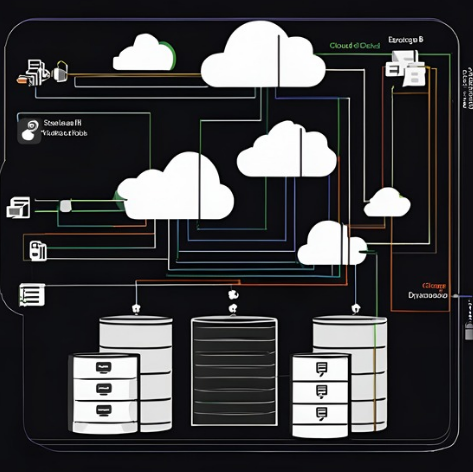
Introduction
Hello, tech enthusiasts and software engineers! Today, we are diving into the world of Amazon DynamoDB, a fully managed NoSQL database service provided by Amazon Web Services (AWS). DynamoDB is known for its seamless scalability, high performance, and flexibility. Whether you're building a new application or scaling an existing one, DynamoDB offers a robust solution for handling massive amounts of data with low latency. In this guide, we'll walk you through the essential steps to get started with DynamoDB. Let's dive in!
Main Body
1. Setting Up Your DynamoDB Table
Creating a DynamoDB table is the first step to leveraging this powerful NoSQL database. A table in DynamoDB stores your data in items, which are collections of attributes.
Step-by-Step Guide to Creating a DynamoDB Table:
Access the AWS Management Console:
Log into the AWS Management Console.
Navigate to the DynamoDB service by typing "DynamoDB" in the search bar and selecting it from the dropdown.
Image Description: An illustration of the AWS Management Console with the DynamoDB service highlighted in the navigation bar.
Create a New Table:
Click on the "Create Table" button.
Enter a name for your table and define the primary key. The primary key can be a single attribute (partition key) or a composite key (partition key and sort key).
Image Description: A screenshot showing the "Create Table" interface in DynamoDB with fields for table name and primary key.
Configure Table Settings:
- You can leave the default settings for read/write capacity mode, encryption, and other options. For this tutorial, we'll use the default settings.
Image Description: The "Create Table" settings page with default options selected.
Create the Table:
- Click on the "Create" button to finalize the table creation. It may take a few seconds for the table to become active.
Image Description: A progress bar indicating the creation of a new DynamoDB table.
2. Adding and Managing Items
Once your table is set up, you can start adding items to it. Items in DynamoDB are analogous to rows in a relational database, and each item is a collection of attributes.
Steps to Add and Manage Items:
Access the Table:
- In the DynamoDB dashboard, click on the table you just created to view its details.
Image Description: The DynamoDB dashboard showing the list of tables with the newly created table highlighted.
Add a New Item:
Navigate to the "Items" tab and click on the "Create Item" button.
Add the necessary attributes and their values. You can use the JSON editor for more complex data structures.
Image Description: The "Create Item" interface with fields for adding attributes and values.
Save the Item:
- Once you have entered the data, click on the "Save" button to add the item to your table.
Image Description: A confirmation dialog showing the successful addition of a new item to the table.
Managing Items:
- You can view, edit, and delete items from the "Items" tab. Use the search and filter options to find specific items quickly.
Image Description: The "Items" tab with several items listed, including options for viewing, editing, and deleting.
3. Configuring Indexes for Efficient Querying
Indexes in DynamoDB enhance your ability to query and retrieve data efficiently. You can create two types of indexes: Global Secondary Indexes (GSI) and Local Secondary Indexes (LSI).
Steps to Configure Indexes:
Create a Global Secondary Index (GSI):
In the table details page, navigate to the "Indexes" tab and click on "Create Index".
Select "Global Secondary Index" and specify the partition key and sort key for the index.
Image Description: The "Create Index" interface with options for defining the partition and sort keys for a GSI.
Configure Index Settings:
- Define the read/write capacity settings for the index. For this tutorial, we'll use the default settings.
Image Description: The index settings page with default read/write capacity options selected.
Create the Index:
- Click on the "Create" button to add the index. The index creation process might take a few minutes.
Image Description: A progress bar indicating the creation of a new GSI.
Using the Index:
- Once the index is active, you can use it in your queries to retrieve data more efficiently.
Image Description: A query interface with options to use the newly created index for data retrieval.
4. Implementing DynamoDB Streams for Real-Time Processing
DynamoDB Streams capture a time-ordered sequence of item-level modifications in your DynamoDB table and make this data available for real-time processing.
Steps to Enable and Use DynamoDB Streams:
Enable DynamoDB Streams:
In the table details page, navigate to the "Exports and streams" tab and click on "Enable Stream".
Choose the view type for the stream (e.g., New image, Old image).
Image Description: The "Enable Stream" interface with options for selecting the stream view type.
Configure Stream Settings:
- Define the necessary settings for the stream. For this tutorial, we'll use the default options.
Image Description: The stream settings page with default options selected.
Integrate with AWS Lambda:
Create a new Lambda function or use an existing one to process the stream data.
In the Lambda function configuration, set the DynamoDB stream as the event source.
Image Description: The AWS Lambda console showing the configuration of a DynamoDB stream as an event source.
Process Stream Data:
- Write the necessary code in your Lambda function to process the data from DynamoDB Streams.
Image Description: A code editor showing a sample Lambda function that processes DynamoDB stream data.
Conclusion
Congratulations! You have now learned the essential steps to set up and manage a DynamoDB table, add and manage items, configure indexes for efficient querying, and implement DynamoDB Streams for real-time data processing. AWS DynamoDB is a powerful tool that can handle high-velocity read and write operations, making it perfect for a wide range of applications. If you have any questions or experiences to share, please leave a comment below. Happy coding!
Slug: aws-storage-dynamodb-how-to-guide
Meta Description: Learn how to master AWS DynamoDB with this comprehensive guide. Follow step-by-step instructions to create tables, add items, configure indexes, and implement real-time processing. Perfect for software engineers and tech enthusiasts.
Subscribe to my newsletter
Read articles from Deepak parashar directly inside your inbox. Subscribe to the newsletter, and don't miss out.
Written by
