Jenkins Important interview Questions🤙
 Aryan Kale
Aryan Kale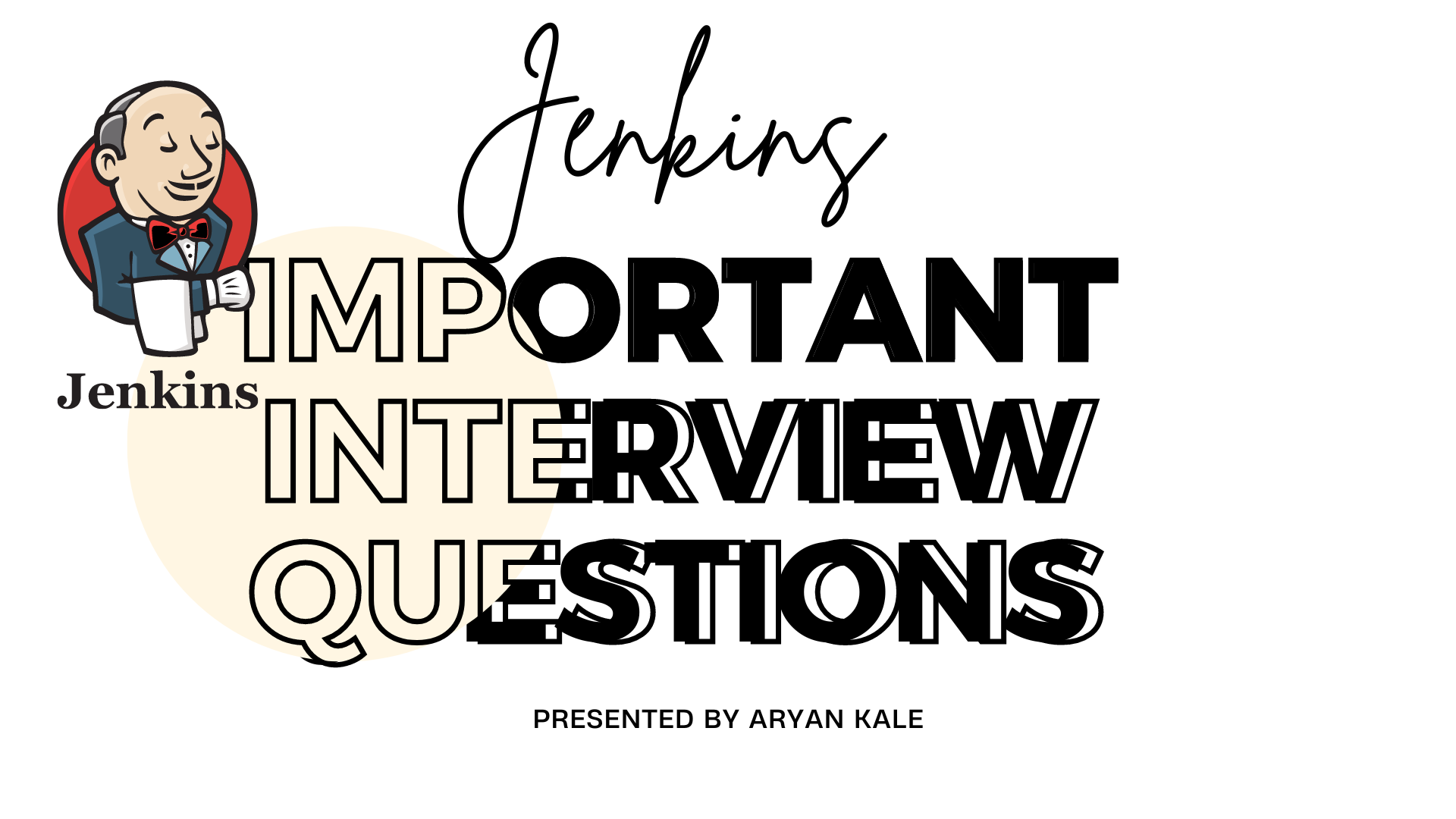
1. What’s the difference between continuous integration, continuous delivery, and continuous deployment?
Continuous Integration (CI), Continuous Delivery (CD), and Continuous Deployment (CD) are all practices in software development that aim to streamline and automate the process of delivering high-quality software. While they share some similarities, there are key differences in their scopes and goals.
Continuous Integration (CI):
Goal: CI focuses on integrating code changes from multiple contributors into a shared repository regularly, typically multiple times a day.
Process: Developers frequently commit their changes to a version control system (e.g., Git), and each commit triggers an automated build and a series of tests to ensure that the new code integrates well with the existing codebase.
Benefits: Early detection of integration issues, reduced integration problems, faster feedback loop for developers, and a more stable codebase.
Continuous Delivery (CD):
Goal: CD extends the principles of CI by ensuring that the software can be released to production at any time. It emphasizes automating the entire software delivery process.
Process: After successful integration, the software goes through additional automated testing, and if all tests pass, it is automatically deployed to a staging environment. The deployment to production, however, is a manual decision.
Benefits: Reliable and repeatable software releases, reduced deployment risks, and faster time-to-market.
Continuous Deployment (CD):
Goal: CD takes automation a step further by automatically deploying every code change that passes all automated tests directly to the production environment without manual intervention.
Process: After successful integration and testing, the code is automatically deployed to production, making the entire release process fully automated.
Benefits: Rapid and continuous delivery of new features, bug fixes, and improvements to end-users. It further reduces manual intervention and accelerates the release cycle.
2.Benefits of CI/CD? What is meant by CI-CD?
Implementing Continuous Integration (CI) and Continuous Delivery/Continuous Deployment (CD) practices in software development offers several benefits, contributing to a more efficient and reliable development and deployment process. Here are some key advantages:
Early Detection of Issues:
CI: Regularly integrating code changes allows for early detection of integration issues, reducing the likelihood of complex problems later in the development cycle.
CD: Automated testing during the delivery process catches bugs and issues early on, preventing them from reaching production.
Faster Feedback Loop:
CI: Developers receive quick feedback on the success or failure of their code changes, enabling them to address issues promptly.
CD: With automated testing and deployment, feedback on the readiness of a release is rapid, leading to faster development cycles.
Consistent and Reliable Builds:
CI: Automation ensures that every code commit triggers a consistent build process, reducing variations between development environments.
CD: The entire delivery process, including testing and deployment, is standardized and automated, ensuring reliability in releases.
Reduced Integration Problems:
CI: Regular integration and testing reduce the likelihood of integration problems, making it easier to identify and resolve conflicts early.
CD: Automated testing in a controlled environment before deployment minimizes the chances of issues arising in the production environment.
Faster Time-to-Market:
- CI/CD: Automation streamlines the development and deployment pipeline, allowing teams to release new features, enhancements, and bug fixes more quickly, ultimately reducing time-to-market.
Lower Deployment Risks:
- CD: By automating the deployment process and thoroughly testing changes before releasing to production, the risk of introducing errors or disruptions is minimized.
Increased Collaboration:
CI: Teams collaborate more effectively as they integrate code changes regularly, facilitating better communication and coordination.
CD: Collaboration extends to the deployment phase, where automated processes involve both development and operations teams.
Enhanced Product Quality:
- CI/CD: Automation of testing and deployment processes contributes to higher software quality by identifying and addressing issues early, leading to more reliable and stable releases.
Continuous Improvement:
- CI/CD: The feedback loop and data generated by the CI/CD pipeline provide insights for continuous improvement, allowing teams to refine their processes and enhance efficiency over time.
Adaptability to Changes:
- CI/CD: The automation and rapid feedback provided by CI/CD make it easier for development teams to adapt to changes in requirements, technology, or business priorities.
3.What is Jenkins Pipeline?
Jenkins Pipeline is a suite of plugins that supports the implementation and integration of continuous delivery pipelines in Jenkins, an open-source automation server. A Jenkins Pipeline allows you to define and automate the steps of your software delivery process, from building and testing to deployment and delivery. It provides a way to express your entire build and deployment process as code, enabling version control, reusability, and easier maintenance.
How do you configure the job in Jenkins?
Configuring a job in Jenkins involves creating a set of instructions for Jenkins to follow when building, testing, and deploying your software. Below are general steps to configure a basic job in Jenkins:
Access Jenkins Dashboard:
- Open a web browser and navigate to the Jenkins server's URL to access the Jenkins dashboard.
Create a New Job:
Click on the "New Item" or "Create New Job" link on the Jenkins dashboard.
Enter a name for your job and select the type of job you want to create (e.g., Freestyle project, Pipeline).
Configure General Settings:
Provide a description for your job.
Specify the source code management system (e.g., Git, SVN) and enter repository details.
Build Configuration (For Freestyle Projects):
In the "Build" section, add build steps based on your requirements. This could include running shell commands, invoking scripts, or using build tools like Maven or Gradle.
Configure any build triggers, such as SCM polling, to automatically trigger builds on code changes.
Build Configuration (For Pipeline Projects):
- If you're using a Jenkins Pipeline, you'll typically define the entire build and deployment process in a Jenkinsfile. Choose the "Pipeline" option and specify the pipeline script either directly or by referencing a Jenkinsfile in your version control system.
Post-Build Actions (For Freestyle Projects):
Define post-build actions, such as archiving artifacts, publishing test results, or triggering other jobs.
Configure notifications or email notifications to alert users about build results.
Save and Apply Changes:
- Save your job configuration by clicking "Save" or "Apply" at the bottom of the configuration page.
Build Now:
- Manually trigger a build by clicking the "Build Now" button, or configure the job to build automatically based on triggers you've defined.
View Build Results:
- Once the build is complete, you can view the build results and console output to identify any issues.
Configure Additional Features (Optional):
- Explore additional features such as parameterized builds, build environment configurations, or integration with plugins for specific tools and services.
Schedule Builds (Optional):
- If needed, configure the job to run on a schedule using the "Build periodically" option.
4.Where do you find errors in Jenkins?
Finding errors in Jenkins involves checking various logs and reports generated during the build and deployment processes. Here are some key areas where you can look for errors in Jenkins:
Console Output:
The console output of a Jenkins job provides detailed information about each step in the build process.
Open the job, go to the specific build, and click on "Console Output" to view the log.
Look for error messages, stack traces, or any unusual behavior.
Build Results Page:
Navigate to the job's build results page to see a summary of the build, including whether it was successful or failed.
Click on the build number to access detailed information, including any error messages that might have occurred.
Build Artifacts:
If your job produces artifacts (compiled binaries, reports, etc.), check the artifacts section of the job.
Artifacts can sometimes contain logs or reports that provide additional information about errors.
Build History:
Inspect the build history to identify patterns or recurring issues across multiple builds.
Click on each build to review the associated console output for error messages.
Workspace Directory:
Jenkins sets up a workspace directory for each build, containing the files and configurations used during the build.
Navigate to the workspace directory to inspect log files or specific files generated during the build process.
Check Jenkins System Log:
Access the Jenkins system log to look for any system-level errors or issues that might affect all jobs.
The system log is often located in the Jenkins home directory, and you can view it through the Jenkins web interface.
Notifications and Email Alerts:
- If configured, Jenkins can send email notifications on build failures. Check your email inbox for error notifications and review the content for details on what went wrong.
Jenkins Pipeline Stages:
If you're using Jenkins Pipeline, examine the stages defined in your Jenkinsfile.
Each stage may have its own logs and error messages. Inspect the logs for each stage to identify the source of the problem.
Plugin Logs:
If you're using Jenkins plugins, check the logs related to those plugins for any error messages or issues.
Plugin logs are often available in the Jenkins home directory.
5.In Jenkins how can you find log files?
In Jenkins, log files are crucial for diagnosing issues and understanding the details of the build and deployment processes. The location of log files can depend on the type of job (Freestyle or Pipeline) and the specific plugins or tools being used. Here are common places where you can find log files in Jenkins:
Console Output:
For both Freestyle and Pipeline projects, the console output provides a real-time log of the build process.
Open your Jenkins job, go to the specific build, and click on "Console Output" to view the log.
Look for error messages, stack traces, or other relevant information.
Build Results Page:
Navigate to the job's build results page to get a summary of the build, including a link to the console output.
Click on the build number to access detailed information, including any error messages.
Workspace Directory:
Jenkins sets up a workspace directory for each build, containing the files and configurations used during the build.
Navigate to the workspace directory to find log files or specific files generated during the build process.
Jenkins Home Directory:
The Jenkins home directory contains various logs and configuration files.
Log files related to Jenkins system events, startup, and job executions can often be found in the Jenkins home directory.
Common log files include
jenkins.logor files in thelogs/subdirectory.
Build Artifacts:
If your job produces artifacts, check the artifacts section of the job for log files.
Artifacts may contain logs or reports generated during the build process.
Plugin Logs:
If you are using Jenkins plugins, check for logs related to those plugins.
Plugin logs are often found in the Jenkins home directory, sometimes in subdirectories like
plugins/orlogs/.
Pipeline Steps:
If you are using Jenkins Pipeline, each stage and step in the Jenkinsfile may generate its own logs.
Review the logs for each stage to identify issues or errors.
Email Notifications:
If email notifications are configured for build failures, check your email inbox for detailed error messages.
Jenkins may include error information in email notifications.
6.Jenkins workflow and write a script for this workflow?
Jenkins workflow consists of defining a chain of steps to automate the software transport procedure. Below is an easy instance of a Jenkins pipeline script:
pipeline { agent any stages { stage('Build') { steps { // Build steps } } stage('Test') { steps { // Test steps } } stage('Deploy') { steps { // Deployment steps } } } }7.How to create continuous deployment in Jenkins?
Continuous Deployment in Jenkins can be done through configuring a Jenkins pipeline that automates the deployment manner after a success builds.
This involves defining levels for building, checking out, and deploying the utility, along side integrating with deployment tools or scripts to execute the deployment system.
8.How build job in Jenkins?
To build a job in Jenkins, you configure a Jenkins task via specifying the source code repository, construct triggers, build steps (together with compiling code, running checks), and publish-construct moves. Then, trigger the process manually or configure it to run automatically primarily based on predefined triggers like code commits or scheduled builds.
9.Why we use pipeline in Jenkins?
We use pipelines in Jenkins to automate and orchestrate the whole software transport system, such as building, testing, and deploying packages. Pipelines offer visibility, repeatability, and scalability to the CI/CD procedure by means of defining the complete workflow as code, enabling better collaboration and ensuring regular and reliable software releases.
10.Is Only Jenkins enough for automation?
While Jenkins is a effective automation device for CI/CD, it could not be sufficient for all automation needs. Depending on the requirements, extra tools or integrations may be important, together with configuration management gear (e.g., Ansible, Chef), container orchestration systems (e.g., Kubernetes), or cloud services for infrastructure provisioning (e.g., AWS CloudFormation).
11.How will you handle secrets?
Handling secrets securely is a crucial aspect of any automation or deployment process. Storing sensitive information, such as passwords, API keys, or access tokens, in a secure manner helps prevent unauthorized access and potential security breaches. When working with Jenkins or any automation tool, consider the following practices for handling secrets:
Jenkins Credentials:
Use Jenkins Credentials to securely store sensitive information within Jenkins. Credentials can be managed globally or scoped to specific projects.
Avoid hardcoding secrets directly in scripts or configuration files.
Secrets Management Tools:
Integrate with dedicated secrets management tools, such as HashiCorp Vault, AWS Secrets Manager, or Azure Key Vault.
Store secrets centrally, and have applications or Jenkins retrieve them dynamically when needed.
Use Credential Plugins:
Leverage Jenkins plugins that provide integrations with external secrets management systems or cloud providers.
Plugins like the "HashiCorp Vault Plugin" or "AWS Secrets Manager Integration" can facilitate secure retrieval of secrets during the build or deployment process.
Environment Variables:
Pass secrets as environment variables to the Jenkins jobs or pipeline stages.
Avoid exposing secrets directly in build scripts, and instead, use environment variables set within Jenkins.
Masking and Logging:
Configure Jenkins to mask sensitive information in build logs to prevent accidental exposure.
Limit the visibility of secrets in logs by being cautious with logging statements containing sensitive data.
Restrict Access:
Apply proper access controls to Jenkins and secrets. Only grant necessary permissions to users or roles.
Regularly review and update access permissions to ensure they align with the principle of least privilege.
SSH Keys:
If working with SSH keys, use Jenkins Credentials for managing SSH credentials securely.
Encrypt and protect SSH private keys with a passphrase.
Secrets in Code Repositories:
Avoid storing secrets directly in code repositories. Use configuration files, environment variables, or dedicated secrets management systems instead.
If configuration files are necessary, encrypt them or use templates without actual secret values.
Audit and Monitoring:
Implement auditing mechanisms to track who accessed or modified secrets.
Monitor Jenkins logs and secrets management system logs for suspicious activities.
12.Explain diff stages in CI-CD setup
In a CI/CD setup, levels constitute different stages of the software program shipping manner. Common tiers consist of:
- Build: Compiling source code and producing artifacts.
- Test: Running automated tests to validate code adjustments.
- Deploy to Staging: Deploying the application to a staging environment for further testing.
- Integration Test: Running additional tests in a staging environment.
- Deploy to Production: Deploying the application to production after a successful testing.
- Monitor: Monitoring the deployed utility for performance and issues.
13.Name some of the plugins in Jenkin?
Jenkins has a vast ecosystem of plugins that extend its functionality and integrate with various tools and services. Here are some popular Jenkins plugins:
Git Plugin:
- Integrates Jenkins with Git version control systems, allowing jobs to be triggered by code commits and enabling source code management.
GitHub Plugin:
- Provides integration with GitHub repositories, enabling Jenkins to build and test projects hosted on GitHub.
Pipeline Plugin:
- Introduces the Pipeline DSL (Domain-Specific Language) for defining complex, end-to-end CD pipelines as code within Jenkinsfiles.
Blue Ocean:
- Offers a modern and user-friendly interface for visualizing and editing Jenkins Pipeline projects.
Credentials Plugin:
- Manages and securely stores credentials within Jenkins, allowing easy integration with various authentication and authorization mechanisms.
Docker Plugin:
- Facilitates the integration of Docker with Jenkins, enabling the execution of Docker commands within Jenkins jobs.
Maven Plugin:
- Integrates Jenkins with Apache Maven, facilitating the building and managing of Java projects.
JUnit Plugin:
- Parses and displays JUnit test results within Jenkins, providing insights into test pass/fail status.
Email Extension Plugin:
- Enables customizable email notifications for Jenkins build results, allowing users to receive notifications based on build outcomes.
Artifactory Plugin:
- Integrates Jenkins with JFrog Artifactory, providing seamless artifact management and resolution capabilities.
SonarQube Scanner for Jenkins:
- Integrates Jenkins with SonarQube for continuous inspection of code quality, providing detailed analysis and reporting.
AWS CodeBuild Plugin:
- Integrates Jenkins with AWS CodeBuild, allowing users to build and test code stored in Amazon S3, CodeCommit, or GitHub.
Slack Notification Plugin:
- Sends build notifications to Slack channels, facilitating real-time communication about build results.
LDAP Plugin:
- Integrates Jenkins with LDAP (Lightweight Directory Access Protocol) for user authentication and authorization.
Kubernetes Continuous Deploy Plugin:
- Integrates Jenkins with Kubernetes, allowing the deployment of applications to Kubernetes clusters as part of the CI/CD process.
Pipeline GitHub Notify Step Plugin:
- Integrates Jenkins Pipeline with GitHub, providing a step to notify GitHub pull requests and commits with build status.
HashiCorp Vault Plugin:
- Integrates Jenkins with HashiCorp Vault, allowing the secure retrieval of secrets and credentials during builds.
Jira Plugin:
- Integrates Jenkins with Atlassian Jira, enabling the tracking of build and deployment activities within Jira issues.
NodeJS Plugin:
- Manages Node.js installations on Jenkins agents, allowing users to run Node.js-based build steps.
Ansible Plugin:
- Integrates Jenkins with Ansible, enabling the execution of Ansible playbooks as part of the build and deployment process.
📚Happy Learning :)
Follow me On Linkedin↩️
Subscribe to my newsletter
Read articles from Aryan Kale directly inside your inbox. Subscribe to the newsletter, and don't miss out.
Written by

Aryan Kale
Aryan Kale
Hi, I am Aryan Kale, a Java Backend Developer, passionate about developing production-ready applications while building and working with teams of Software Developers, aspiring to become a Technical Architect.After developing Applications in a product based startup and a mid-size service-based firm, I gained experience in Java, Python, SQL, DevOps, Docker, AWS, Leadership Skills, and Soft skills.Getting the responsibility of working with a team of enthusiastic software developers was one of the biggest achievements which improved my communication skills.I believe continuous learning and development to keep myself up to date and up-skilled is the solution to the modern-day application development for customers. Reach out to get modern-day solution for your dream project. Thank You...