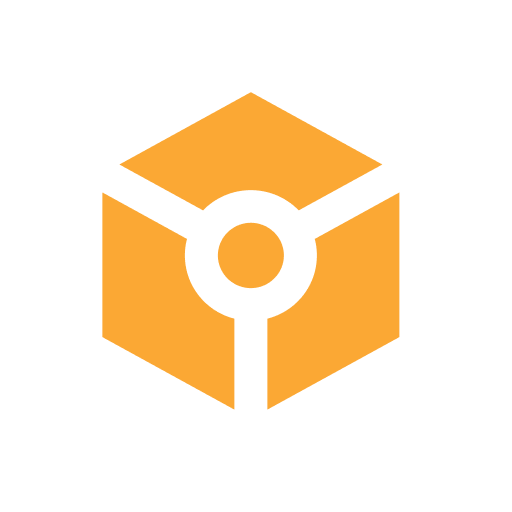How to Automate Midjourney AI Image Generation on Zapier?
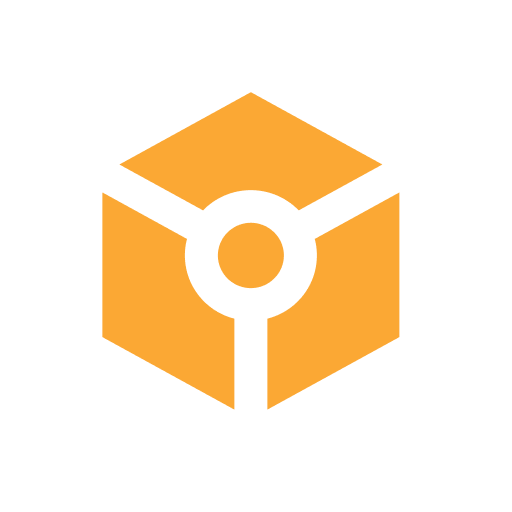 APIFRAME
APIFRAME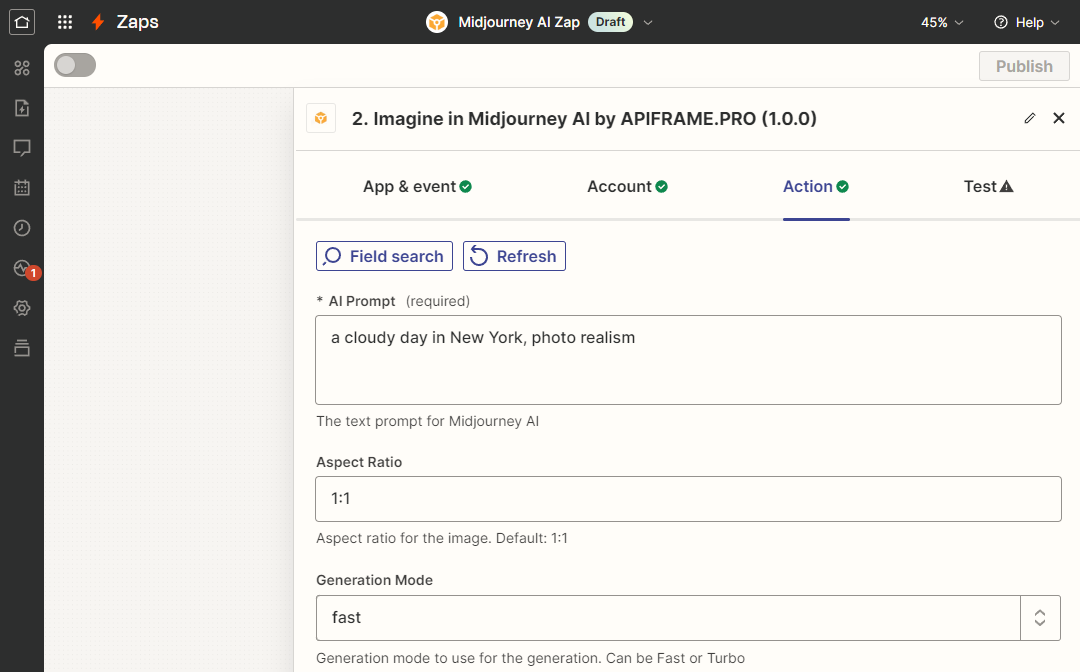
Midjourney is an artificial intelligence program that generates images from textual descriptions, known as "prompts". It was created by Midjourney, Inc., an independent research lab based in San Francisco. On the other hand, Zapier is a web-based automation tool that allows users to connect and integrate different apps to automate repetitive tasks and workflows without any coding. It enables you to create "Zaps" which are automated workflows where a trigger event in one app initiates one or more actions in other apps.
Midjourney AI and Zapier can be integrated to automate AI image generation, allowing you to create images directly from apps like Google Sheets, Airtable, or Slack. Although Midjourney doesn't have a native Zapier integration, you can use the APIFRAME integration on Zapier to bridge the gap. By connecting the two platforms via Discord, you can set up automated workflows that generate Midjourney images based on data from your favorite apps. This setup enables seamless image creation without manual intervention, streamlining your processes and enhancing productivity. Whether you're pulling data from a spreadsheet or triggering actions from a messaging app, the integration ensures that your AI-generated images are created efficiently and accurately.
How to get started?
To get started with automating Midjourney AI image generation using Zapier, you'll first need to create accounts on both Zapier and APIFRAME.
Create an Account on Zapier
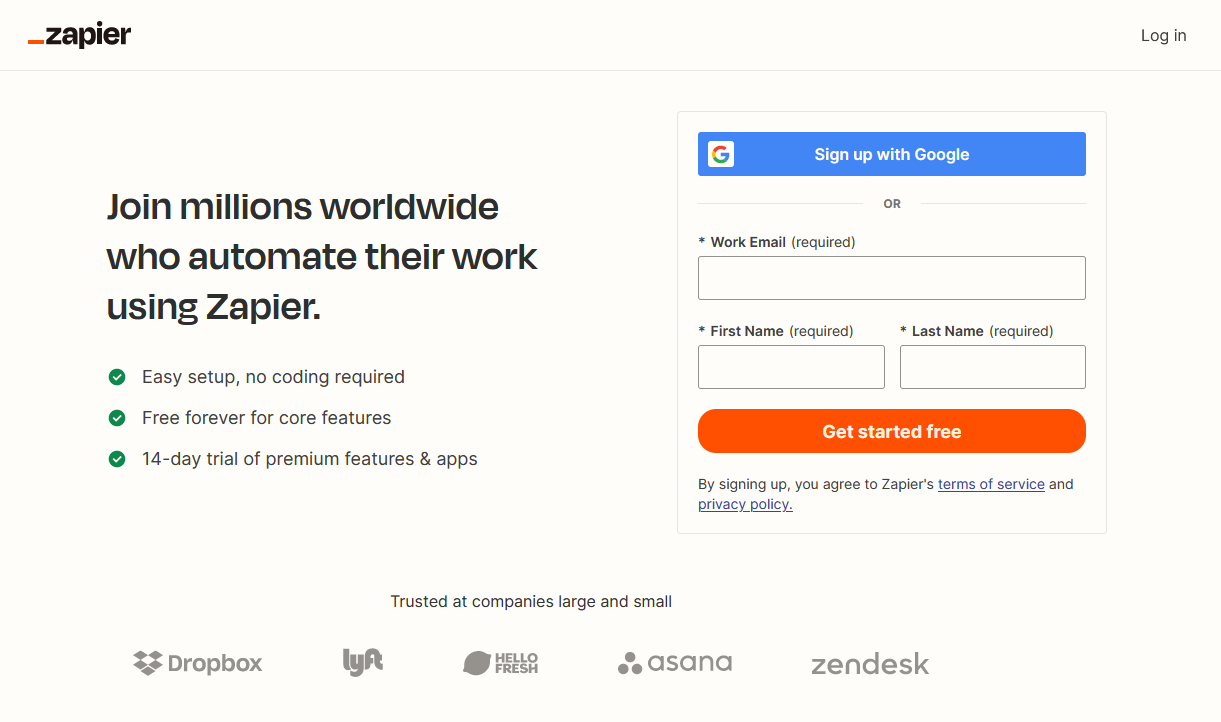
Creating an account on Zapier is a straightforward process. Here are the steps you need to follow:
Visit the Zapier Website: Open your web browser and go to www.zapier.com.
Click on "Sign Up": On the Zapier homepage, locate the "Sign Up" button, usually found at the top-right corner of the screen, and click on it.
Choose Your Sign-Up Method: You can sign up using your email address, or Google account. Select your preferred method and follow the prompts to enter the necessary information.
Enter Your Details: If you choose to sign up with an email, you will need to provide a valid email address and create a strong password. A strong password typically includes a mix of upper and lowercase letters, numbers, and special characters.
Complete the Profile Setup: After entering your email and password, you may be asked to provide additional information such as your role in the company and the number of employees. This helps Zapier tailor recommendations for you.
Select Applications: You will be prompted to select at least five applications that you use or plan to use with Zapier. This helps Zapier suggest relevant integrations and automations. You can select anything, it doesn't really matter.
Confirm Your Email: Zapier will send a confirmation email to the address you provided. Open this email and click on the confirmation link to verify your account.
Start Using Zapier: Once your email is confirmed, you can log in to your Zapier account and start creating Zaps (automated workflows). You can also customize your profile by adding a profile picture and updating your personal information.
By following these steps, you will have successfully created a Zapier account and can begin exploring its automation capabilities.
Create an Account on APIFRAME
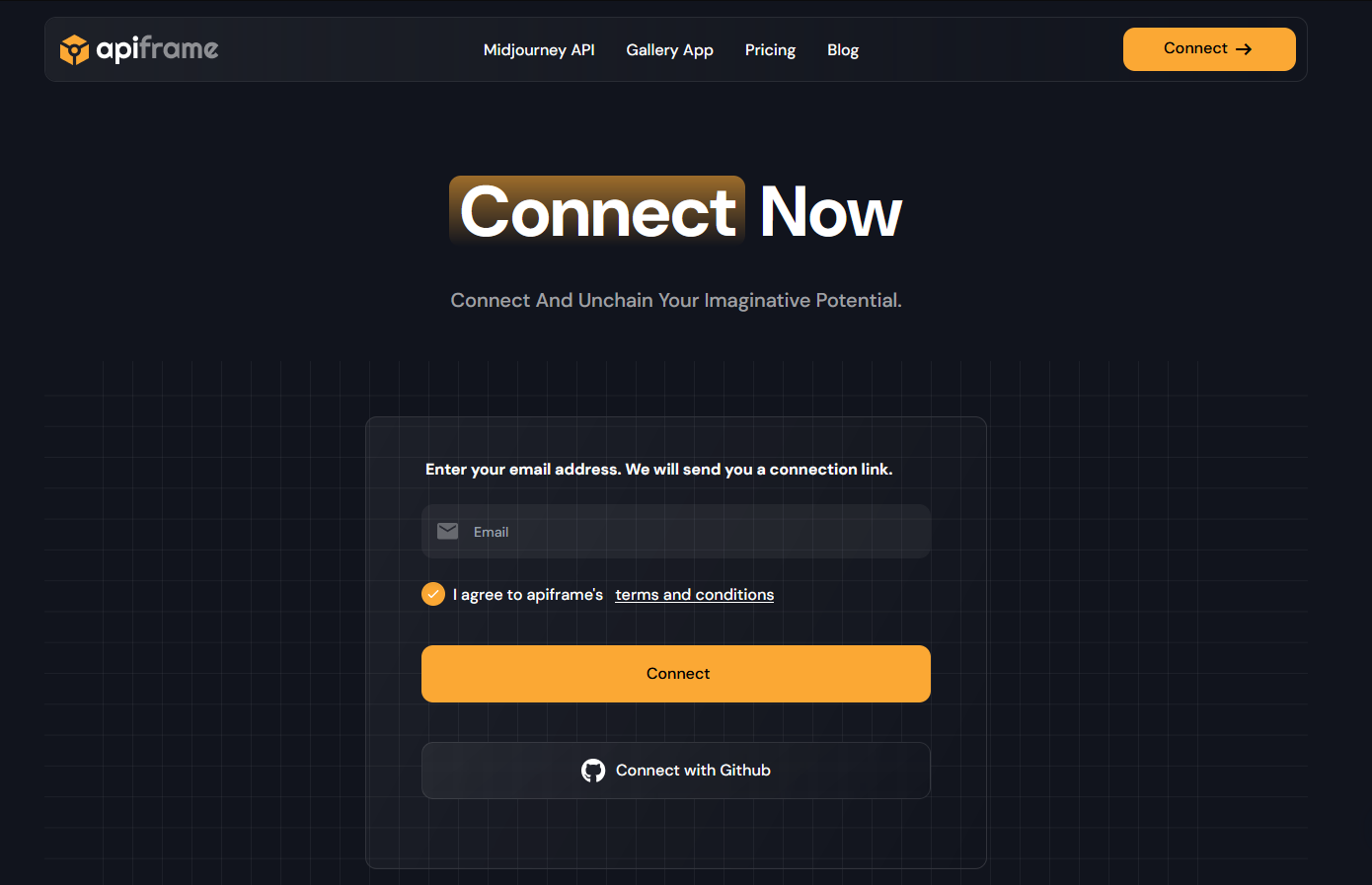
To create an account on APIFRAME, follow these steps:
Visit the APIFRAME Website: Open your web browser and go to https://apiframe.pro.
Locate the Sign-Up Option: On the homepage, look for a "Connect" or "Get Access Now" button. This is typically found at the top-right corner of the screen or prominently displayed on the homepage.
Enter Your Details: You will be prompted to enter your email address. You don't need a password. Make sure to use a valid email address. You can also use your GitHub account to Sign Up!
Verify Your Email: After submitting your details, APIFRAME will send a confirmation email to the address you provided. Open this email and click on the verification link to confirm your account.
Complete Profile Setup: Once your email is verified, click on "My Account" on the top-right corner and copy your API Keys. You will need it for Zapier.
Start Using APIFRAME: You are provided with some test credits, you may want to start a trial or upgrade your account for any advanced use.
By following these steps, you will have successfully created an account on APIFRAME and can begin generating Midjourney AI images.
Midjourney AI on Zapier: Automate Now!
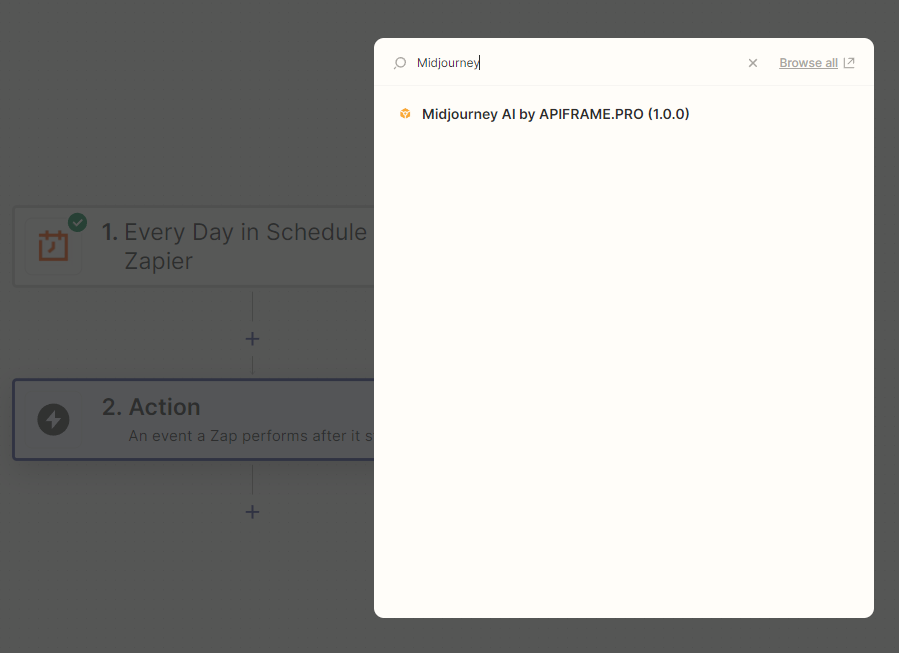
To start using Midjourney AI on Zapier, follow these steps:
Obtain the Invite Link: To get started you will need an invite link. It can be found on the APIFRAME website homepage, but I will make it easier for you here is the link: https://zapier.com/developer/public-invite/229329/1b383b2d5b6e9b98e5d594e2398b83c8/
Click the Invite Link: Open the invite link in your web browser. This will take you to a Zapier page where you can accept the invitation to use the Midjourney AI by APIFRAME app.
Log In to Zapier: If you are not already logged in, you will be prompted to log in to your Zapier account. Enter your credentials to proceed.
Accept the Invitation: On the invitation page, click the "Accept Invite & Build a Zap" button. This will add the Midjourney AI by APIFRAME app to your Zapier account, making it available for use in your Zaps.
Create a Zap: After accepting the invite, you can start creating a Zap using the Midjourney AI by APIFRAME app. Click on "Make a Zap" from your Zapier dashboard, and select the Midjourney AI by APIFRAME from the list of available apps.
Configure the Zap: Follow the on-screen instructions to configure the trigger and actions for your Zap. You will need the APIFRAME API Key you copied earlier to connect your APIFRAME account on Zapier.
Test and Activate the Zap: Once you have configured your Zap, test it to ensure it works as expected. If the test is successful, activate the Zap to start automating your workflows.
List of Available Midjourney AI Actions on Zapier
Imagine
Reroll
Upscales (Simple, Creative, Subtle, 2x and 4x)
Variations
Faceswap
Inpaint (Vary Region)
Outpaint (Zoom out)
Pan
Describe
Blend
Seed
Fetch
Get Account Details
This is short comic book was created entirely with Midjourney AI : Zarya of the Dawn
Subscribe to my newsletter
Read articles from APIFRAME directly inside your inbox. Subscribe to the newsletter, and don't miss out.
Written by