Getting Started with the Linux Terminal: A Comprehensive Beginner's Guide :B3:
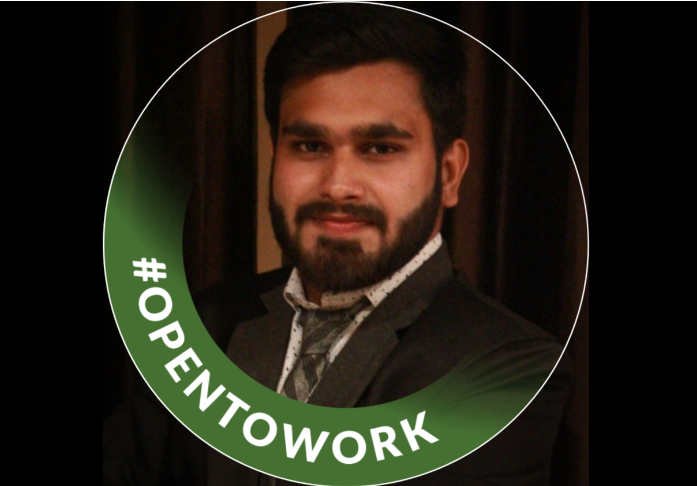 Khushal Malik
Khushal Malik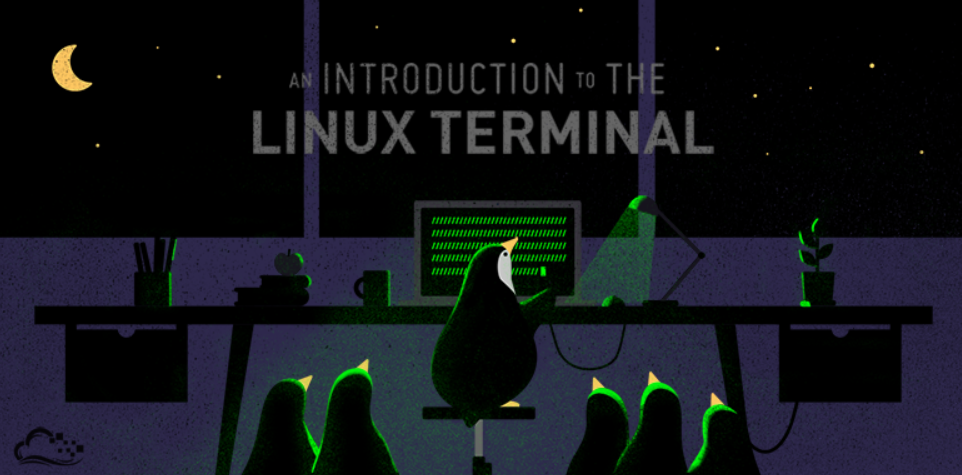
If you're new to Linux or just starting to explore its powerful features, understanding the terminal is a crucial first step. A terminal, also known as a shell, allows you to interact with your operating system through a command-line interface (CLI). This guide will walk you through the essentials of the Linux terminal, making it easy to understand and use.
What is a Terminal in Linux?
A terminal is a program that lets you communicate with your operating system by typing commands. Unlike graphical user interfaces (GUIs), where you point and click, the terminal relies on text input. It might seem intimidating at first, but with a bit of practice, you'll find it to be an incredibly efficient way to manage your system.
In Linux, the default terminal emulator is called "Bash," which stands for Bourne-again shell. Bash is a powerful tool that helps you execute commands, navigate files, install software packages, and perform various other tasks.
Components of the Terminal
To understand how to use the terminal effectively, it's helpful to know its main components:
Shell: The shell is the command-line interpreter that processes the commands you enter and executes them. It acts as a bridge between the user and the operating system.
Terminal Emulator: This is the program that emulates a physical terminal within your graphical desktop environment. It provides a GUI to interact with the shell, offering features like copy-paste, scrolling, background transparency, and window resizing.
Command Line: The command line is the area where you type your commands to interact with the shell. It's the core of your terminal experience.
History: The history feature allows you to view and recall previously executed commands. This can save you time and effort when repeating tasks.
Environment Variables: These variables contain information about your system and user environment. They can be used to customize the behavior of the shell and the programs that run within it.
Text Editor: A text editor within the terminal lets you create and modify text files, configuration files, scripts, and other documents. Popular text editors include
nano,vim, andemacs.
How to Open a Terminal
Opening a terminal in Linux varies slightly depending on your distribution and desktop environment. Here are some common methods:
Shortcut Key: Press
Ctrl + Alt + Tsimultaneously. This is the quickest way to open the terminal on many Linux distributions.Applications Menu: Look for the terminal icon in your applications menu and click to open it.
File Manager: Some file managers, like Nautilus, offer an option to open the terminal from the right-click context menu.
Checking for Active Users in the Terminal
To see who is currently logged into your system, you can use the who command. This command displays information about all users currently logged in, including their login names, terminal they are using, and login times.
Steps to Check for Active Users:
Open a terminal window.
Type the following command:
whoPress
Enter.
You'll see a list of all current users on the system, along with additional details.
Final Thoughts
Mastering the terminal can significantly enhance your productivity and deepen your understanding of Linux. While it might seem daunting at first, the terminal is a powerful tool that, once learned, will become an indispensable part of your workflow. So, open your terminal, start exploring, and embrace the power of the command line!
Whether you're a Linux novice or looking to sharpen your skills, understanding the terminal is a key step in becoming proficient with this versatile operating system. Happy coding!
Note:-B3 is blog post 3 of this series
B1 link :- https://khushalmalik.hashnode.dev/the-rise-of-linux
Make sure you subscribe to Newsletter
We are not using Terminal , Actually we all are using Terminal Emulator in linux
#Khushal_Malik #Devops #Cloud #LinuxTerminal #LinuxCommandLine #BeginnersGuideToLinuxTerminal #HowToUseLinuxTerminal #LinuxTerminalBasics #LinuxShellCommands #LinuxTerminalTutorial #LinuxTerminalForBeginners #LinuxTerminalCommands #IntroductionToLinuxTerminal #LinuxTerminalEmulator #HowToOpenLinuxTerminal #CheckingActiveUsersLinuxTerminal #LinuxTerminalNavigation #LinuxTerminalTextEditor
Subscribe to my newsletter
Read articles from Khushal Malik directly inside your inbox. Subscribe to the newsletter, and don't miss out.
Written by
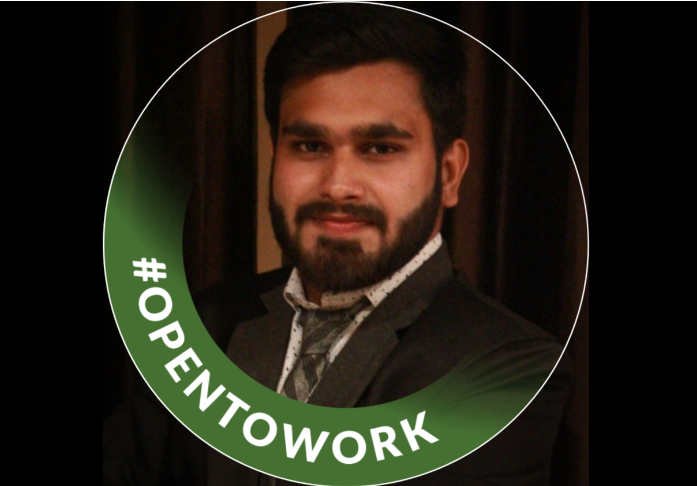
Khushal Malik
Khushal Malik
I am an Devops Cloud Eng. with 2 years of experience