How to Set Up MERN Stack: Easy Step-by-Step Guide
 Muhammad Usman Tariq
Muhammad Usman Tariq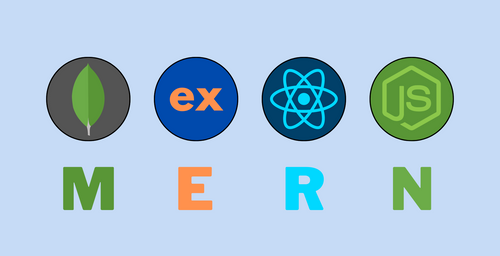
Introduction
The MERN stack is a powerful combination of technologies for building robust, full-stack applications. It comprises MongoDB, Express.js, React.js, and Node.js. This guide will introduce you to the basics of each technology and demonstrate how they work together to create a complete application.
Crafting the Perfect Project Structure for MERN
First, let’s set up the project structure. Open the terminal and create a root folder. Then, add separate folders for the client and server.
mkdir mern-app
cd mern-app
mkdir client
mkdir server
Recommended and Widely Used Folder Structure for MERN Stack:
your-app-name/client/node_modules/public/favicon.ico
src/assets/images/
components/common/pages/services/styles/index.css
utils/App.jsxindex.jsxmain.jsx
index.html.gitignorepackage.jsonvite.config.js
server/node_modules/controllers/models/routes/middlewares/config/db.js
utils/index.js
.env.gitignorepackage.json
Mastering MongoDB with Mongoose: A Step-by-Step Guide
MongoDB is a NoSQL database known for its high performance, high availability, and easy scalability. Mongoose is an Object Data Modeling (ODM) library for MongoDB and Node.js. It manages relationships between data, provides schema validation, and translates objects in code to their representations in MongoDB. Mongoose is a MongoDB object modeling tool designed to work in an asynchronous
Getting Started with MongoDB and Mongoose environment. It provides a straight-forward, schema-based solution to model your application data. Mongoose supports both promises and callbacks for writing queries.
Now, navigate to the server folder and initialize a new Node.js project:
cd server npm init -ySetting Up Mongoose for MongoDB in Your MERN Stack Application
npm install mongooseEstablishing a MongoDB Connection with Mongoose in Your MERN Stack Application
Create a new
db.jsfile in the server folder. This file will contain the Mongoose code needed to establish a connection to your MongoDB database. First, require the Mongoose library at the top of the file:const mongoose = require('mongoose');Next, define the connection string for your MongoDB database. If you're using a local instance of MongoDB, it might look something like this:
const dbURI = 'mongodb://localhost:27017/mern-app';For a production environment or a cloud-based MongoDB service like
MongoDB Atlas, yourconnection-stringwill be different and should include yourcredentialsand thedatabase-URL.Now, use Mongoose to connect to the database. Add the following code to handle the connection and any potential errors:
mongoose.connect(dbURI) .then(() => console.log('MongoDB connected successfully')) .catch(err => console.log('MongoDB connection error: ', err));To ensure that your connection is properly managed, you can also add event listeners for the connection:
mongoose.connection.on('connected', () => { console.log('Mongoose connected to ' + dbURI); }); mongoose.connection.on('error', (err) => { console.log('Mongoose connection error: ' + err); }); mongoose.connection.on('disconnected', () => { console.log('Mongoose disconnected'); });Finally, to handle the termination of the connection gracefully when the application is closed, you can add the following code:
process.on('SIGINT', async () => { await mongoose.connection.close(); console.log('Mongoose connection closed due to app termination'); process.exit(0); });Your
db.jsfile should now look like this:const mongoose = require('mongoose'); const dbURI = 'mongodb://localhost:27017/mern-app'; mongoose.connect(dbURI) .then(() => console.log('MongoDB connected successfully')) .catch(err => console.log('MongoDB connection error: ', err)); mongoose.connection.on('connected', () => { console.log('Mongoose connected to ' + dbURI); }); mongoose.connection.on('error', (err) => { console.log('Mongoose connection error: ' + err); }); mongoose.connection.on('disconnected', () => { console.log('Mongoose disconnected'); }); process.on('SIGINT', async () => { await mongoose.connection.close(); console.log('Mongoose connection closed due to app termination'); process.exit(0); });With this setup, your application is now ready to connect to MongoDB using Mongoose. With this setup in place, your application is now ready to connect to MongoDB using Mongoose. The next step is to start defining schemas and models for your data.
Schemas in Mongoose are used to define the structure of your documents within a collection. They provide a blueprint for your data, specifying the fields and their types, as well as any validation requirements or default values. For example, you can define a simple schema for a user collection like this:
Initiate the following command in your terminal:
mkdir schemasThis will create a directory named
schemasin yourserverfolder. Now, create a file namedUserSchema.jsfor your schema.// server/schemas/UserSchema.js const mongoose = require('mongoose'); const Schema = mongoose.Schema; const userSchema = new Schema({ name: { type: String, required: true }, email: { type: String, required: true, unique: true }, password: { type: String, required: true }, createdAt: { type: Date, default: Date.now } }); const User = mongoose.model('User', userSchema); module.exports = User;In this example, the
userSchemadefines four fields:name,email,password, andcreatedAt. Thename,email, andpasswordfields are required, meaning that a document cannot be saved to the database without these fields. Theemailfield is also unique, ensuring that no two users can have the same email address. ThecreatedAtfield has a default value of the current date and time.Once you have defined your schema, you can create a model from it using
mongoose.model(). The model provides an interface to interact with the database, allowing you to create, read, update, and delete documents. For instance, you can create a new user like this:const newUser = new User({ name: 'User Name', email: 'user.name@example.com', password: 'securepassword' }); newUser.save() .then(user => console.log('User created: ', user)) .catch(err => console.log('Error creating user: ', err));By defining schemas and models, you can ensure that your data adheres to a consistent structure and take advantage of Mongoose's powerful features for data validation, querying, and more, enabling you to interact with the database in a structured and efficient manner.
Building Robust Backends with Express.js
Express.js is a minimal and flexible Node.js web application framework that provides a robust set of features for web and mobile applications.
Getting Started with Express.js
Install
Express.jsandnodemon:npm install express npm install --save nodemonCreate an Express.js App: Use the
express()function to create an Express.js application and userequire("./db")to import the database file, ensuring it runs when you start your server:const express = require('express'); const app = express(); const port = process.env.PORT || 3000; require("./db");Define Routes: To set up routes for your application, you can use the
app.get()method for handling GET requests and theapp.post()method for handling POST requests. These methods allow you to specify the URL path and a callback function that will be executed when the route is accessed.For example, to create a simple route that responds with "Hello World" when accessed, you can use the following code:
app.get('/', (req, res) => { res.send('Hello World'); });In this example, when a user navigates to the root URL (
/), the server will respond with the text "Hello World".Similarly, you can define a POST route to handle form submissions or other data sent to the server. Here is an example of a POST route:
app.post('/submit', (req, res) => { const data = req.body; // Process the data here res.send('Form submitted successfully'); });In this case, when a POST request is made to the
/submitURL, the server will process the data received in the request body and respond with a confirmation message.By defining routes in this way, you can create a structured and organized way to handle different types of requests in your Express.js application. This makes it easier to manage and scale your application as it grows.
To start your Express.js server and listen on a specified port, use the
app.listenmethod. In this example, the server begins listening on the definedport, and once the server is running, it logs a message to the console indicating that the server is operational and specifying the port number. This ensures that your server is ready to handle incoming requests.app.listen(port, () => { console.log(`Server is running on port ${port}`); });Your
index.jsfile should now look like this:// server/index.js const express = require("express"); const mongoose = require("mongoose"); const app = express(); const port = process.env.PORT || 3000; // importing the db file to connect with database require("./db"); // Defining GET request for route '/' app.get("/", (req, res) => { res.send("Hello World"); }); // Defining POST request for route '/submit' app.post("/submit", (req, res) => { const data = req.body; // Process the data here res.send("Form submitted successfully"); }); // Listening the server app.listen(port, () => { console.log(`Server is running on port ${port}`); });Next, update your
package.jsonfile by replacing the existing code with the following scripts:"scripts": { "dev": "nodemon index.js" },Finally, execute the following command in your terminal to launch your server and bring your application to life:
npm run devCongratulations! Your backend server is now up and running successfully, ready to handle incoming requests and power your application.
Creating Dynamic Frontends with React.js and Vite
React.js is a JavaScript library for building user interfaces. It allows you to create reusable UI components. Vite is a build tool that aims to provide a faster and leaner development experience for modern web projects.
Getting Started with React.js and Vite
Navigate to the client folder and create a new React.js application with Vite:
cd ../client
npx create-vite . --template react
Install Tailwind CSS
Install
tailwindcssand its peer dependencies, then generate yourtailwind.config.jsandpostcss.config.jsfiles.npm install -D tailwindcss postcss autoprefixer npx tailwindcss init -pConfigure your template paths
Add the paths to all of your template files in your
tailwind.config.jsfile./** @type {import('tailwindcss').Config} */ export default { content: [ "./index.html", "./src/**/*.{js,ts,jsx,tsx}", ], theme: { extend: {}, }, plugins: [], }Add the Tailwind directives to your CSS
Add the
@tailwinddirectives for each of Tailwind’s layers to your./src/index.cssfile.@import 'tailwindcss/base'; @import 'tailwindcss/components'; @import 'tailwindcss/utilities';Create a Function Component
In React, a function component is a simple way to create a component using a JavaScript function. Here’s how to create a basic function component:
import React from "react"; const App = () => { return ( <h1 className='text-3xl font-bold text-indigo-800 text-center'> Hello, world! </h1> ); }; export default App;
Starting the Frontend Server
To start the frontend server, run the following command in your terminal:
npm run dev
With your frontend server up and running, you can now start building dynamic and interactive user interfaces using React.js and Vite. This setup ensures a smooth development experience, allowing you to focus on creating a responsive and efficient frontend for your MERN stack application.
You can run both the frontend and backend simultaneously by using different terminals, or you can use a package to run both of them concurrently. VS Code offers this feature; you can click the split button to divide the terminals. Then, you can enter the commands for the frontend and backend respectively.
Wrapping Up: Harnessing the Power of the MERN Stack
The MERN stack is a powerful tool for building full-stack applications. By understanding the basics of MongoDB, Express.js, React.js, and Node.js, you can start building your own applications. Remember, practice is key when learning new technologies, so don’t be afraid to start a project and learn as you go! Happy coding!
Subscribe to my newsletter
Read articles from Muhammad Usman Tariq directly inside your inbox. Subscribe to the newsletter, and don't miss out.
Written by

Muhammad Usman Tariq
Muhammad Usman Tariq
Hello, I'm Muhammad Usman Tariq, a dedicated and passionate Full Stack Developer. With a knack for problem-solving and an insatiable thirst for new knowledge, I am always on the lookout for innovative solutions to complex problems. My journey in the tech industry has been driven by my curiosity and the joy of turning ideas into reality. I have honed my skills in various technologies and programming languages, enabling me to build robust and scalable applications. I believe in the power of technology to transform lives and businesses, and I strive to be at the forefront of this transformation. My goal is to create software that not only meets business needs but also provides an exceptional user experience. In my spare time, I enjoy staying updated with the latest industry trends. I am always eager to learn and grow, and I welcome any opportunity that allows me to do so. Thank you for visiting my profile. Let's connect and create something amazing together!