Simplifying Location Services with Azure Maps and AI Integration
 Umesh Pandit
Umesh Pandit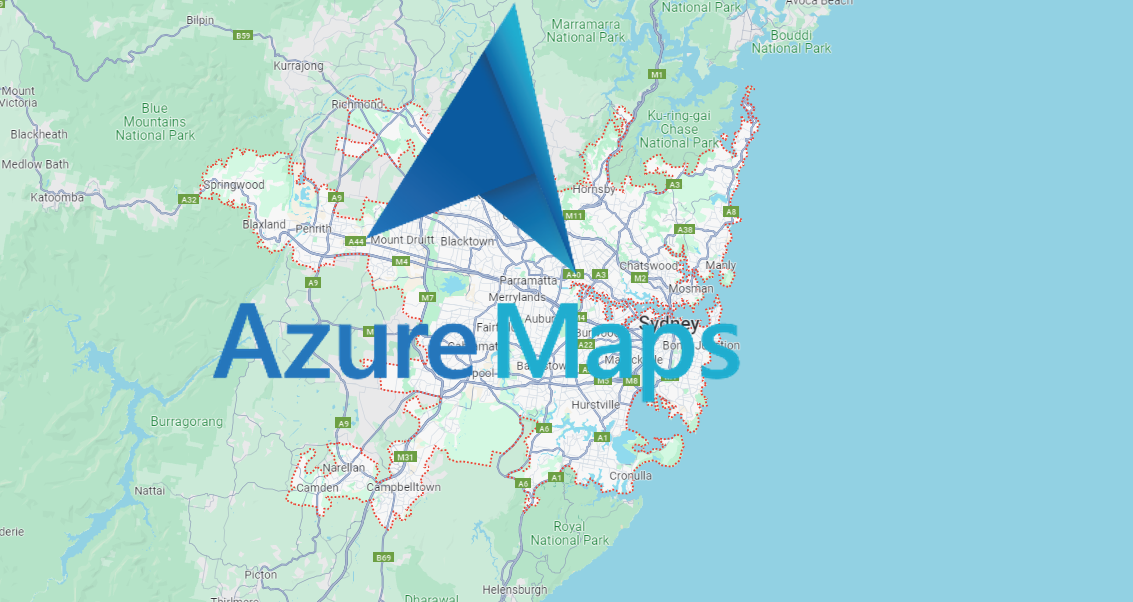
I use Azure Maps for its robust location services. These services are essential in today's digital world. Integrating them with cloud and AI technologies makes my operations smoother and more efficient. This integration brings a host of benefits that transform how I use location data.
What is Azure Maps?
Azure Maps is a comprehensive geospatial platform. It provides us with map rendering, geocoding, and routing services. Key features include high-quality maps, geospatial analytics, and real-time traffic information. These capabilities help businesses optimize their location-based operations and make informed decisions.
Benefits of Integrating Location Services with Cloud
Integrating location services with the cloud offers me enhanced data accessibility and storage. My data is available anytime, anywhere. The cloud also provides scalability, allowing me to adjust services based on demand. This flexibility reduces the need for extensive on-premises infrastructure, which leads to cost efficiency.
Role of AI in Location Services
As you know, AI plays a crucial role that helping us to enhance location services. Predictive analytics provides insights to forecast trends and behaviors. In addition, real-time data processing ensures immediate insights and responses. AI also improves decision-making capabilities, enabling businesses to optimize routes and manage logistics effectively.
Steps to Integrate Azure Maps with AI
Now that you understand the basics, let's look at how to integrate Azure Maps with AI:
Step 1: Set Up an Azure Account
Go to the Azure portal and sign up for an account if you don’t have one.
Type “Azure Maps Accounts” in the search bar and select the first result.
- Create a new account to get access to the services.
4. Add basic information and hit the “Review + Create” button.
Step 2: Obtain API Keys
In the Azure portal, locate Azure Maps under your account settings.
Generate the primary and secondary keys, which you’ll need to integrate Azure Maps into your application.
3. Set the Azure Maps key in the ‘Settings’ tab and click “Save.”
Step 3: Choose and Install the SDK
Depending on your application’s platform (e.g., JavaScript, .NET), choose the appropriate Azure Maps SDK.
Follow the SDK installation instructions provided in the Azure documentation to add it to your project. You can directly follow the link to learn more about “Azure SDK Releases” to get detailed instructions.
Step 4: Configure the SDK with Your API Keys
In your project, configure the SDK by inserting the API keys obtained earlier.
Ensure the SDK can access Azure Maps services by running a simple test script.
Step 5: Integrate AI Capabilities
- Select AI tools from Azure Cognitive Services that suit your needs (e.g., Azure Machine Learning for predictive analytics).
Implement AI features such as route optimization or traffic prediction using Azure Maps APIs and the chosen AI tools.
Follow Azure’s step-by-step tutorials to integrate these AI capabilities smoothly.
Building and Deploying Your Application
Develop your application, incorporating both Azure Maps and the integrated AI features. Conduct thorough testing to ensure all components work seamlessly. Debug any issues that arise during testing to ensure reliability and performance.
Once testing is complete, deploy your application to your preferred hosting environment (e.g., Azure App Service). Monitor the application post-deployment to ensure it functions correctly in a live setting and make any necessary adjustments based on real-world use.
Real-World Applications
Industries like transportation and retail utilize Azure Maps and AI for various purposes. For instance, logistics companies optimize delivery routes, while retailers enhance targeted marketing strategies. Smart cities use these integrations for better traffic management and urban planning.
Conclusion
Azure Maps, combined with AI, transforms location services, offering enhanced capabilities and efficiencies. I encourage exploring Azure Maps to integrate powerful location services into your business operations, leveraging the full potential of cloud and AI technologies.
Follow Umesh Pandit
https://www.linkedin.com/in/umeshpandit/
https://www.linkedin.com/newsletters/umesh-pandit-s-notes-7038805524523483137/
Subscribe to my newsletter
Read articles from Umesh Pandit directly inside your inbox. Subscribe to the newsletter, and don't miss out.
Written by

Umesh Pandit
Umesh Pandit
🚀 Advisor Solution Architect at DXC Technology | 16+ years of IT Industry Experience 🚀 I am a seasoned Advisor Solution Architect at DXC Technology, a premier global digital transformation solutions provider. With over 16 years of rich experience in the IT industry, I specialize in helping organizations translate their strategic business objectives into tangible realities through innovative and scalable solutions leveraging Microsoft technologies. My expertise spans a wide spectrum of Microsoft offerings including Azure, Dynamics 365 for Finance and Operations, AI, Microsoft 365, Security, Deployment, Migration, and Administration. Additionally, I bring valuable experience in SAP, CRM, Power Platform, and other cloud platforms to the table. Throughout my career, I have spearheaded the successful delivery and support of over 300 projects, consistently adhering to the best practices and standards set by Microsoft and the industry at large. Moreover, I take pride in my role as an educator and mentor, having empowered over 50,000 professionals and students worldwide through training, guidance, and knowledge-sharing initiatives. Passionate about staying at the forefront of emerging technologies, I thrive on continuous learning and am dedicated to fostering a culture of knowledge exchange within the tech community. Let's connect and explore opportunities to drive transformative outcomes together!