How to make Hashnode like Scroll Aware Toolbar using Framer Motion
 Ammar Mirza
Ammar MirzaTable of contents
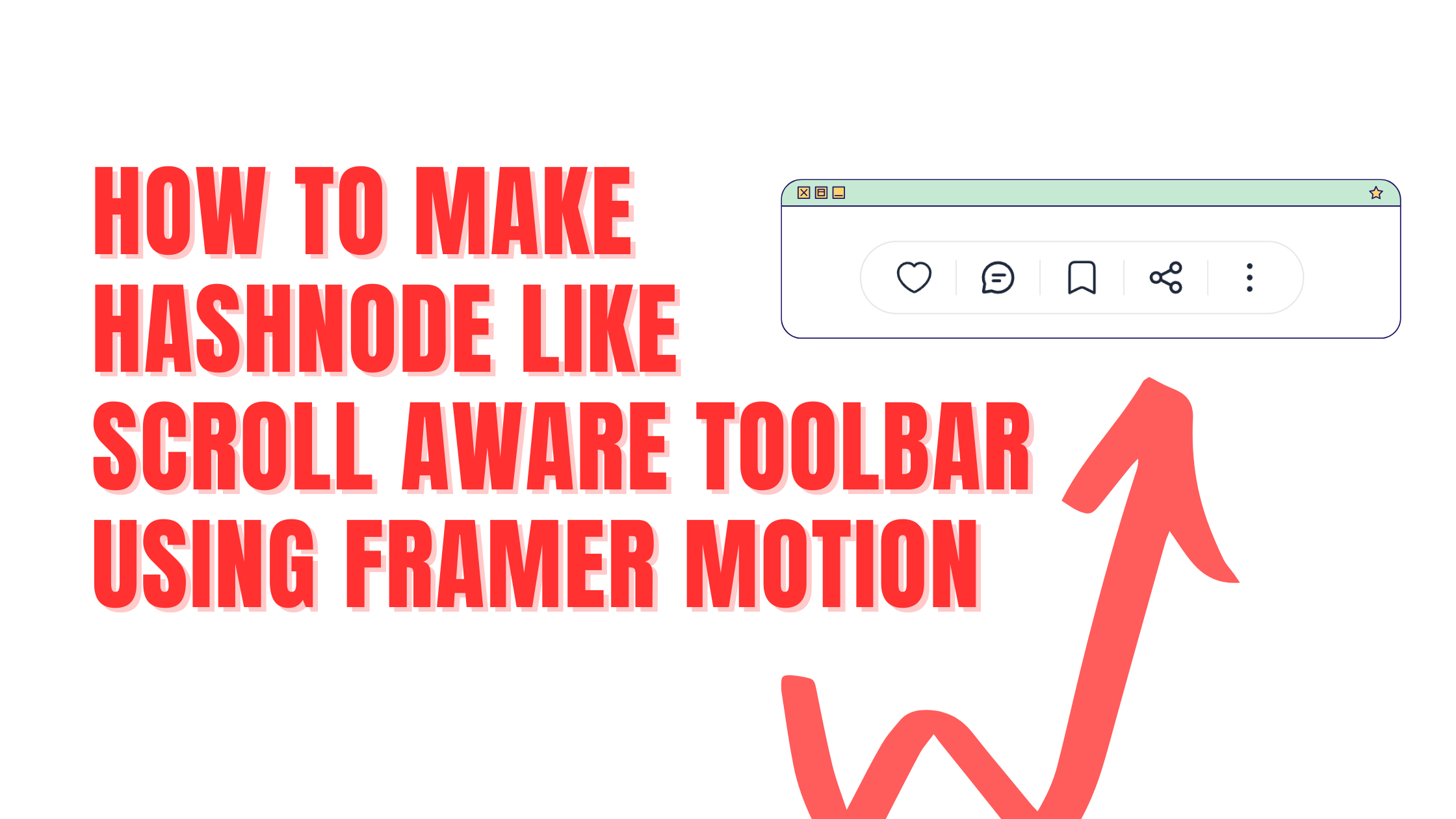
Hola!
Today, we will create a simple scroll-aware toolbar, like the one you see while reading a blog on Hashnode but using Framer Motion.
Boilerplate Setup
I will bootstrap the project with Nextjs for its built-in Tailwind support, but you can use React if you prefer.
npx create-next-app scroll-aware-hashnode-toolbar --tailwind --js
Once, add framer-motion as dependency.
yarn add framer-motion
And we are good to go.
Creating the Toolbar UI
Our article is focused on the technicalities of animation. We will just create a simple toolbar so we have something to animate.
// components/Toolbar.jsx
const ICONS = [
<svg viewBox="0 0 22 20" fill="none" xmlns="http://www.w3.org/2000/svg" className="h-4 w-4 sm:h-5 sm:w-5 2xl:h-6 2xl:w-6 stroke-current text-slate-800"><path d="M11 19C12 19 21 14.0002 21 7.00043C21 3.50057 18 1.04405 15 1.00065C13.5 0.978943 12 1.50065 11 3.00059C10 1.50065 8.47405 1.00065 7 1.00065C4 1.00065 1 3.50057 1 7.00043C1 14.0002 10 19 11 19Z" stroke-width="1.5" stroke-linecap="round" stroke-linejoin="round"></path></svg>,
<svg className="h-4 w-4 stroke-current text-slate-800 sm:h-5 sm:w-5 2xl:h-6 2xl:w-6" viewBox="0 0 18 18" fill="none" xmlns="http://www.w3.org/2000/svg"><path d="M6.5 10.6667H9.83333M6.5 7.75H12.3333M9 16.5C13.1421 16.5 16.5 13.1421 16.5 9C16.5 4.85786 13.1421 1.5 9 1.5C4.85786 1.5 1.5 4.85786 1.5 9C1.5 9.99762 1.69478 10.9497 2.04839 11.8204C2.11606 11.9871 2.1499 12.0704 2.165 12.1377C2.17976 12.2036 2.18516 12.2524 2.18517 12.3199C2.18518 12.3889 2.17265 12.4641 2.14759 12.6145L1.65344 15.5794C1.60169 15.8898 1.57582 16.0451 1.62397 16.1573C1.66611 16.2556 1.7444 16.3339 1.84265 16.376C1.95491 16.4242 2.11015 16.3983 2.42063 16.3466L5.38554 15.8524C5.53591 15.8273 5.61109 15.8148 5.68011 15.8148C5.74763 15.8148 5.79638 15.8202 5.86227 15.835C5.92962 15.8501 6.01294 15.8839 6.17958 15.9516C7.05025 16.3052 8.00238 16.5 9 16.5Z" stroke-width="1.5" stroke-linecap="round" stroke-linejoin="round"></path></svg>,
<svg viewBox="0 0 16 20" className="h-4 w-4 scale-[0.97] stroke-current text-slate-800 sm:h-5 sm:w-5 2xl:h-6 2xl:w-6" fill="none" xmlns="http://www.w3.org/2000/svg"><path d="M15.2 19V5.8C15.2 4.11984 15.2 3.27976 14.8731 2.63803C14.5854 2.07354 14.1265 1.6146 13.562 1.32698C12.9203 1 12.0802 1 10.4 1H5.60005C3.91989 1 3.07981 1 2.43808 1.32698C1.87359 1.6146 1.41465 2.07354 1.12703 2.63803C0.800049 3.27976 0.800049 4.11984 0.800049 5.8V19L5.85342 16.4733C6.64052 16.0798 7.03406 15.883 7.44686 15.8055C7.81246 15.737 8.18764 15.737 8.55324 15.8055C8.96603 15.883 9.35959 16.0798 10.1467 16.4733L15.2 19Z" stroke-width="1.5" stroke-linecap="round" stroke-linejoin="round"></path></svg>,
<svg viewBox="0 0 18 18" fill="none" xmlns="http://www.w3.org/2000/svg" className="h-4 w-4 stroke-current text-slate-800 sm:h-5 sm:w-5 2xl:h-6 2xl:w-6"><path d="M6.25 7.91667L11.75 5.08333M6.25 10.0833L11.75 12.9167M6.5 9C6.5 10.3807 5.38071 11.5 4 11.5C2.61929 11.5 1.5 10.3807 1.5 9C1.5 7.61929 2.61929 6.5 4 6.5C5.38071 6.5 6.5 7.61929 6.5 9ZM16.5 4C16.5 5.38071 15.3807 6.5 14 6.5C12.6193 6.5 11.5 5.38071 11.5 4C11.5 2.61929 12.6193 1.5 14 1.5C15.3807 1.5 16.5 2.61929 16.5 4ZM16.5 14C16.5 15.3807 15.3807 16.5 14 16.5C12.6193 16.5 11.5 15.3807 11.5 14C11.5 12.6193 12.6193 11.5 14 11.5C15.3807 11.5 16.5 12.6193 16.5 14Z" stroke-width="1.5" stroke-linecap="round" stroke-linejoin="round"></path></svg>,
<svg viewBox="0 0 24 24" className="h-4 w-4 scale-[1.1] fill-current stroke-current text-slate-800 sm:h-5 sm:w-5 2xl:h-6 2xl:w-6" fill="none" xmlns="http://www.w3.org/2000/svg"><path d="M12 13C12.5523 13 13 12.5523 13 12C13 11.4477 12.5523 11 12 11C11.4477 11 11 11.4477 11 12C11 12.5523 11.4477 13 12 13Z"></path><path d="M12 20C12.5523 20 13 19.5523 13 19C13 18.4477 12.5523 18 12 18C11.4477 18 11 18.4477 11 19C11 19.5523 11.4477 20 12 20Z"></path><path d="M12 6C12.5523 6 13 5.55228 13 5C13 4.44772 12.5523 4 12 4C11.4477 4 11 4.44772 11 5C11 5.55228 11.4477 6 12 6Z"></path><path d="M12 13C12.5523 13 13 12.5523 13 12C13 11.4477 12.5523 11 12 11C11.4477 11 11 11.4477 11 12C11 12.5523 11.4477 13 12 13Z" stroke-width="1.5" stroke-linecap="round" stroke-linejoin="round"></path><path d="M12 20C12.5523 20 13 19.5523 13 19C13 18.4477 12.5523 18 12 18C11.4477 18 11 18.4477 11 19C11 19.5523 11.4477 20 12 20Z" stroke-width="1.5" stroke-linecap="round" stroke-linejoin="round"></path><path d="M12 6C12.5523 6 13 5.55228 13 5C13 4.44772 12.5523 4 12 4C11.4477 4 11 4.44772 11 5C11 5.55228 11.4477 6 12 6Z" stroke-width="1.5" stroke-linecap="round" stroke-linejoin="round"></path></svg>
]
export const Toolbar = () => {
return (
<div className='z-20 flex w-full justify-center py-2'>
<div className='rounded-full bg-white flex px-2 py-3 border-zinc-200 border'>
{
ICONS.map(icon => (
<div className='px-4 border-r last:border-r-0'>
{icon}
</div>
))
}
</div>
</div>
)
}
This is how it looks 👇

Breaking Down the Animation Logic
If you have been reading articles on Hashnode, you must have noticed that there are three aspects on animation on the bottom toolbar.
Toolbar stays hidden when the page loads for the first time.
Toolbar slides from the bottom as soon as user scroll past a certain threshold.
Toolbar's floating behaviour changes to being fixed on page when user scroll past the blog content.
Let's handle each case in framer motion now.
Animation: the Toolbar Stages of Animation
We are going to use variants to handle the 3 cases we discussed above. Let's call these cases: hidden, visible, absolute.
Hidden Variant: Keeping the toolbar hidden on initial load
// components/Toolbar.jsx
import { motion, useScroll } from 'framer-motion'
import { useState } from 'react'
export const Toolbar = () => {
const [variant, setVariant] = useState('hidden')
const { scrollY } = useScroll()
return (
<motion.div
variants={{
hidden: { position: 'fixed', bottom: "-100px" }
}}
animate={variant}
transition={{ duration: 0.3, ease: "easeInOut" }}
className='z-20 flex w-full justify-center py-2'>
// Inside code as it is
</motion.div>
)
}
To animate our div, we first need to import
motionfromframer-motionand wrap our toolbar withmotion.divinstead of a plaindiv.Then, we import the
useScrollhook to getscrollYfrom it.scrollYdenotes how much user has scrolled in the page.Our animate property depends on the
variantstate, which we manage withuseState. Since the initial stage of toolbar is hidden, we will give this state a default value of"hidden".The
variantsattribute of our motion powered div holds key-value pair of different variants that can be set where key is the name of variant and value is the style applied.
Visible Variant: Making the toolbar visible upon scroll
The toolbar is hidden initially, but we need to make it visible when the user scrolls. To do this, we will get the scroll position on the Y-axis from scrollY. Whenever the user scrolls past a certain limit, we will set our variant state to "visible".
We can do it by using the useEffect hook like this
useEffect(() => {
const unSub = scrollY.on("change", (latest) => console.log(latest))
return () => unSub()
}, [scrollY])
scrollY provides an on function where we pass an event and a callback that gives us the latest value whenever the event occurs.
This works, but there is a simpler method from framer-motion itself. Instead of using useEffect and then removing the event listener on unmount, we can import and use the useMotionValueEvent hook.
// components/Toolbar.jsx
import { useMotionValueEvent } from 'framer-motion'
export const Toolbar = () => {
// rest code as it is
useMotionValueEvent(scrollY, "change", (latest) =>
if (latest > 300) setVariant("visible")
else setVariant("hidden")
})
return (
<motion.div
variants={{
hidden: { position: 'fixed', bottom: "-100px" },
visible: { position: 'fixed', bottom: '20px' },
}}
animate={variant}
transition={{ duration: 0.3, ease: "easeInOut" }}
className='z-20 flex w-full justify-center py-2'>
// Inside code as it is
</motion.div>
)
}
Under the hood, useMotionValueEvent also uses useEffect, but with this, we don't have to manually unsubscribe the event listener on unmount; it does it automatically.
We don't want our toolbar to become visible with the slightest touch. That's why we set the variant state to "visible" when the latest value is greater than 300. Also, remember to include the style for visible variant inside variants attribute.
Absolute Variant: Changing toolbar's floating behaviour to fixed
Our toolbar and the blog are wrapped under the same div in page.jsx, which has a relative position. Now, we want our toolbar to stop floating when we scroll past the blog content. We can simply check when is the footer section coming into view.
Once it is inside the view, we will know it's time to fix the toolbar on page.
// page.tsx
"use client";
import { Toolbar } from "@/components/Toolbar";
import { useInView } from "framer-motion";
import { useRef } from "react";
export default function Home() {
const footerRef = useRef(null);
const inView = useInView(footerRef);
return (
<>
<div className="relative pb-32">
<p className="w-[400px] mx-auto">
lorem ipsum......
</p>
<Toolbar inView={inView}/>
</div>
<footer ref={footerRef} className="w-full bg-zinc-100 h-32 flex items-center justify-center">
Footer goes here
</footer>
</>
);
}
To track this, we will store our footer in a useRef and then use framer-motion's useInView hook. We will pass the value of inView as a prop to the Toolbar component.
// components/Toolbar.jsx
export const Toolbar = ({ inView }) => {
// rest of the code
useMotionValueEvent(scrollY, "change", (latest) => {
if (inView) return setVariant("absolute")
if (latest > 300) setVariant("visible")
else setVariant("hidden")
})
return (
<motion.div
variants={{
visible: { position: 'fixed', bottom: '20px' },
hidden: { position: 'fixed', bottom: "-100px" },
absolute: { position: 'absolute', bottom: '20px' }
}}
animate={variant}
transition={{ duration: 0.3, ease: "easeInOut" }}
className='z-20 flex w-full justify-center py-2'>
// rest of the code as it is
</motion.div>
)
}
Now we will check whether if the inView is true. If it is, we set the variant to "absolute" and return. We will also add styles for our "absolute" case in the variants property.
And like this we have successfully created our scroll aware toolbar.
We mostly discussed logic of animation in this article. You can do some optimisation to reduce bundle size and lazy load framer motion.
Check this guide to optimize further.
Demo
You can checkout the live preview of the project here - Live Link
Do also checkout the Git repo for source code - Source Code
I hope you liked my approach. I will try to keep up with such article, let's connect on Twitter/X so you don't miss the future articles.
Subscribe to my newsletter
Read articles from Ammar Mirza directly inside your inbox. Subscribe to the newsletter, and don't miss out.
Written by

Ammar Mirza
Ammar Mirza
Just a normal guy who loves tech, food, coffee and video-games.