The Linux Tutorial!
 Prakhar Singh
Prakhar Singh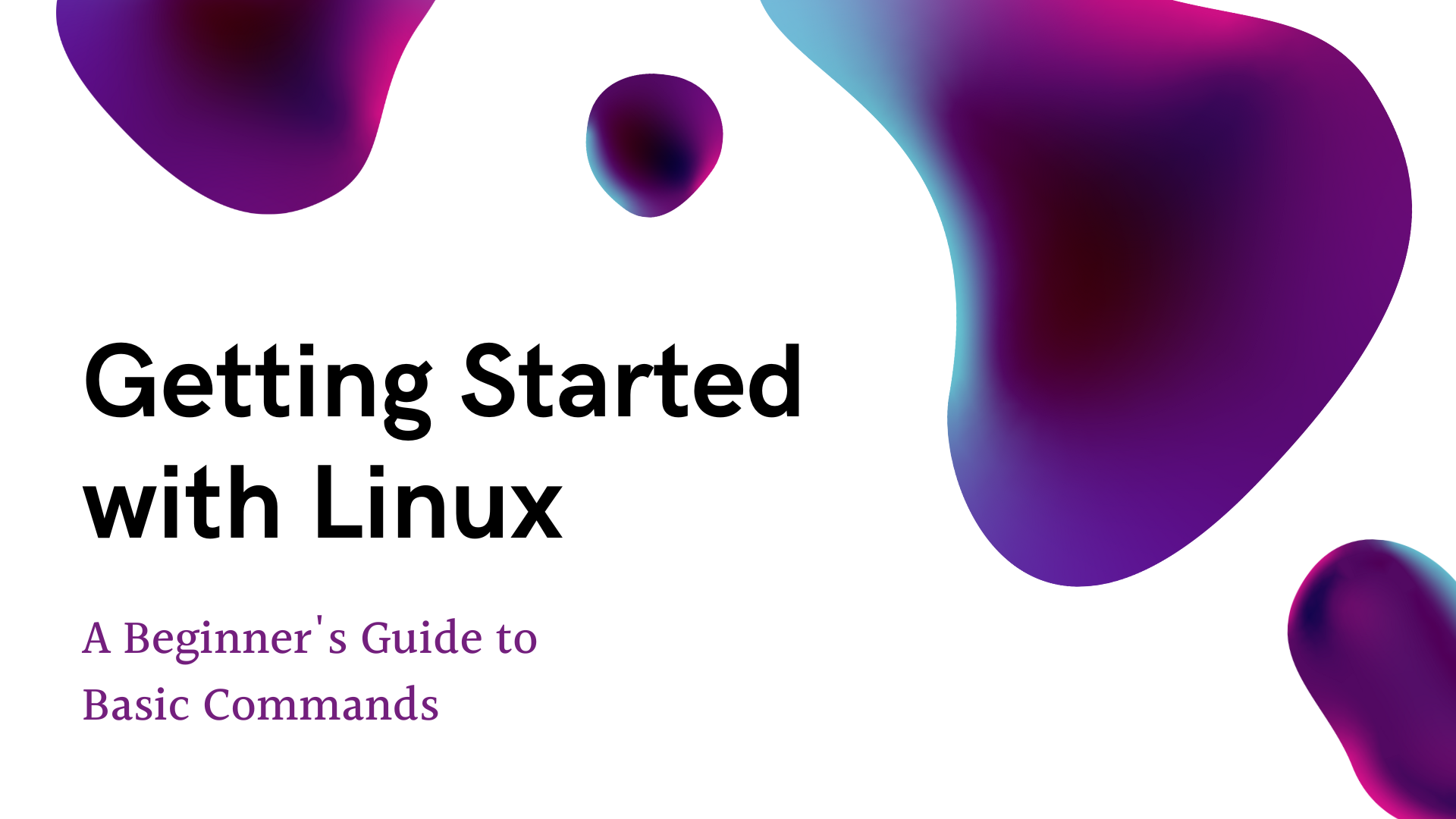

Hello and welcome to the world of Linux! Whether you're a seasoned programmer or just starting your journey into the realm of operating systems, Linux offers a robust and versatile environment for all users. In this guide, we'll explore the basics of Linux, from understanding what it is to learning essential commands that will help you navigate and utilize this powerful OS.
What is Linux?
Linux is an open-source operating system that has become incredibly popular due to its flexibility, security, and the strong community of developers that support it. Linux is free to use and modify, making it an excellent choice for those who want to have more control over their computing environment.
Why Use Linux?
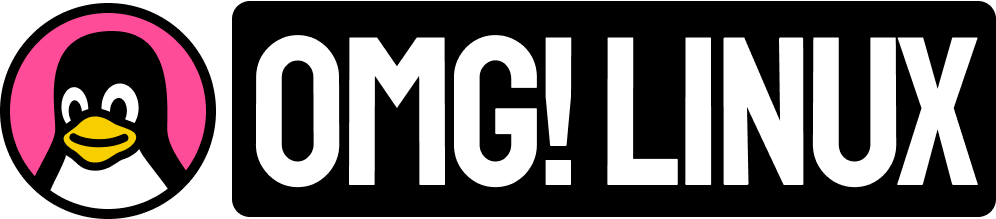
Linux is one of the most popular platforms on the planet. It has been around since the mid-1990s and has since reached a user-base that spans the globe. Even Android is powered by the Linux operating system.
Moreover, there are several compelling reasons to use Linux:
Security: Linux is known for its robust security features.
Customizability: You can tailor Linux to meet your specific needs.
Performance: Linux can run on a wide range of hardware, from powerful servers to old laptops.
Community Support: A vibrant community of users and developers who are ready to help.
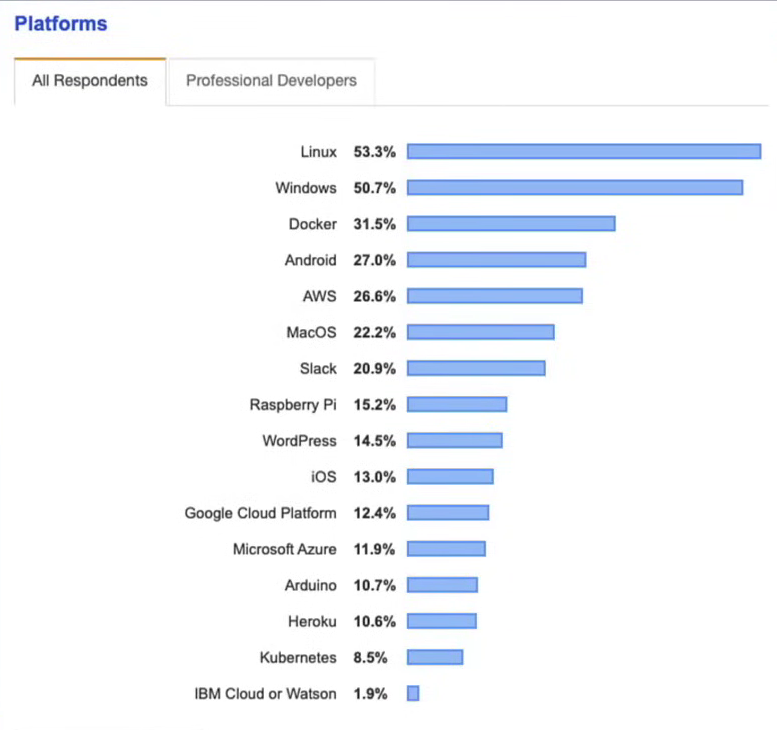
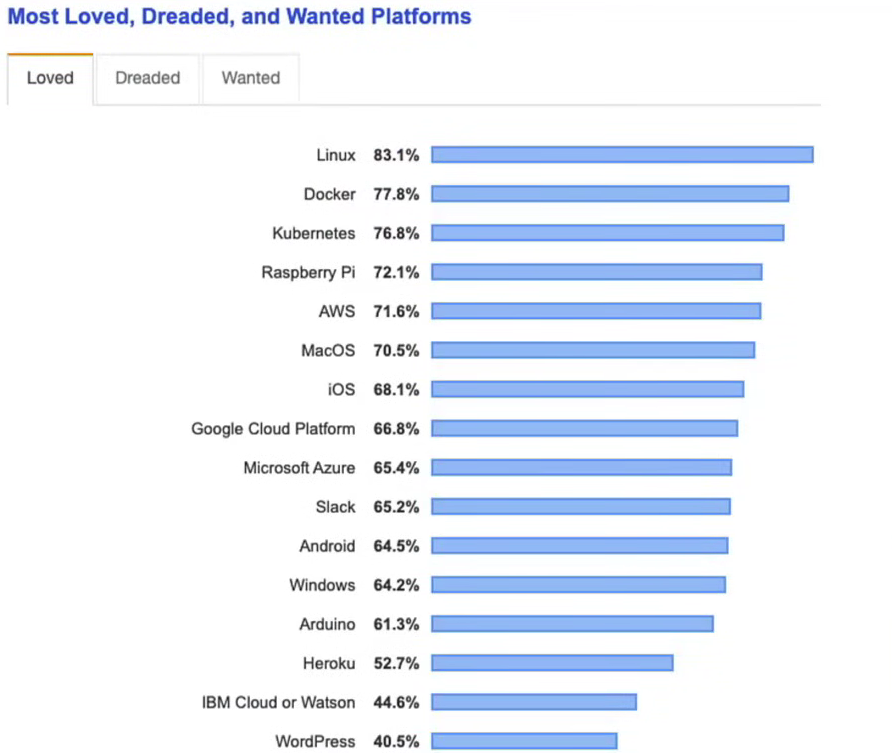
Getting Started with Basic Commands :
One of the most empowering aspects of using Linux is mastering the command line. While the graphical user interface (GUI) provides a visual way to interact with the system, the command line offers unparalleled control and efficiency. Here are some fundamental commands to get you started:
NOTE :
Linux is nothing more than a group of files.
1. Displaying Text with echo
The
echocommand is used to display a line of text. It's a simple yet powerful command that you'll use frequently.echo Hello, World!This command outputs:
Hello, World!
2. Navigating the File System
pwd: Print Working DirectoryUse this command to display your current directory.
pwdOutput example:
/home/username
ls: List Directory ContentsThis command lists all files and directories in the current directory.
lsOutput example:
Desktop Documents Downloads Pictures
ls -a: List All FilesThis command lists all files, including hidden ones.
ls -aOutput example:
. .. .bashrc .profile Documents Downloads
ls /: List Root Directory ContentsThis command lists all files and directories in the root directory.
ls /Output example:
bin boot dev etc home lib lib64 media mnt opt proc root run sbin srv sys tmp usr var
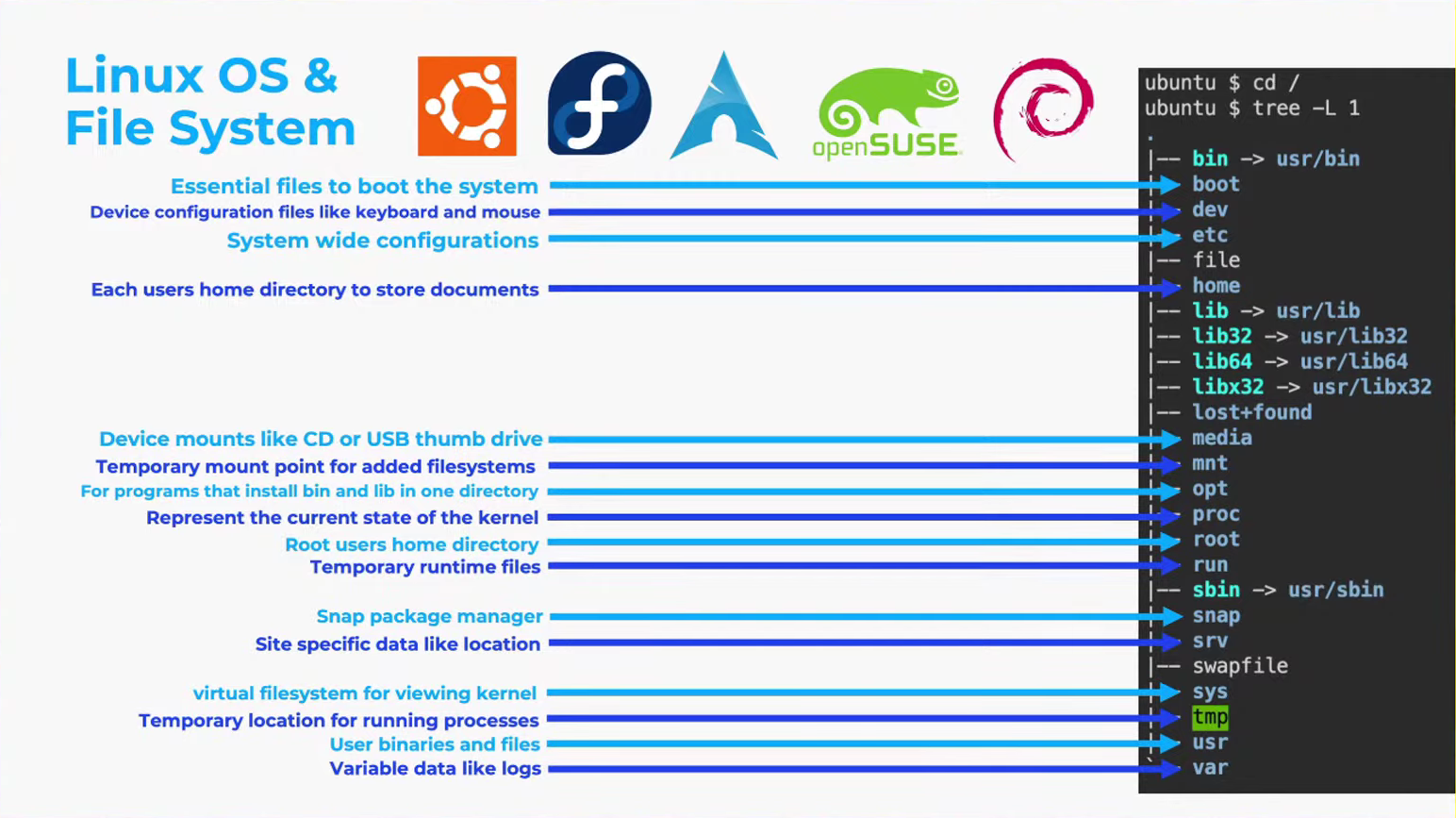
cd: Change DirectoryUse
cdto navigate to a different directory.cd DocumentsThis command moves you to the "Documents" directory.
cd /: Change to Root DirectoryUse this command to move to the root directory.
cd /
cd ..: Move Up One Directory LevelThis command moves you one level up in the directory hierarchy.
cd ..
cd -: Move to Previous DirectoryThis command takes you back to the last directory you were in.
cd -
cd --: Another way to move to the previous directory (less commonly used)cd --
3. File and Directory Operations
mkdir: Create a New Directorymkdir new_directoryThis command creates a directory named
new_directory.
touch: Create a New Filetouch newfile.txtThis command creates an empty file named
newfile.txt.
cp: Copy Filescp source.txt destination.txtThis command copies
source.txttodestination.txt.
cp -r: Copy Directories Recursivelycp -r source_directory destination_directoryThis command copies
source_directoryand all its contents todestination_directory.
mv: Move or Rename Filesmv oldname.txt newname.txtThis command renames
oldname.txttonewname.txt.
rm: Remove Filesrm file.txtThis command deletes
file.txt.
rm -r: Remove Directories Recursivelyrm -r directory_nameThis command deletes
directory_nameand all its contents.
4. Viewing and Editing Files
cat: Concatenate and Display Filescat file.txtThis command displays the content of
file.txt.
lessandmore: View File Contents Page by Pageless file.txtmore file.txtThese commands allow you to scroll through
file.txtone page at a time.
vi: Text Editorvi file.txtThis command opens
file.txtin thevitext editor, a powerful tool for editing text files.
5. System Commands
clear: Clear the Terminal ScreenclearThis command clears the terminal screen.
find: Search for Filesfind / -name filenameThis command searches the entire file system for
filename.
history: Show Command HistoryhistoryThis command displays a list of previously executed commands.
sudo su -: Switch to the Superusersudo su -This command allows you to switch to the superuser account, giving you administrative privileges.
sudo apt update: Update Package Indexsudo apt updateThis command updates the package index on Debian-based systems, ensuring you have the latest information about available packages.
Conclusion
Congratulations! You've taken your first steps into the world of Linux. By learning and practicing these basic commands, you'll build a strong foundation that will allow you to explore more advanced features and capabilities of this powerful operating system. Stay curious, keep experimenting, and enjoy your journey with Linux!
Thanks for Reading! 🔖 Please Like, Share and Follow. Your support matters.🌟
Subscribe to my newsletter
Read articles from Prakhar Singh directly inside your inbox. Subscribe to the newsletter, and don't miss out.
Written by

Prakhar Singh
Prakhar Singh
Passionate about AI, Cloud, Open Source & Education.