Resetting Forgotten Root Password on Red Hat Linux
 Hariom singh
Hariom singh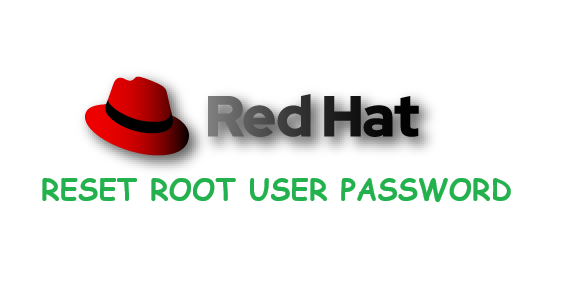
Forgetting your root password on a Red Hat-based system can be a frustrating experience. However, with the right steps, you can reset the root password and regain access to your system. Here’s a simple guide to help you through the process.
Step-by-Step Guide:
Reboot Your System:
- Start by rebooting your Red Hat Linux system. During the boot process, you need to interrupt the boot loader (GRUB) to enter the command line interface.
Access GRUB Menu:
- When the GRUB menu appears, select the Red Hat Linux entry and press
eto edit the boot parameters.
- When the GRUB menu appears, select the Red Hat Linux entry and press
Modify Boot Parameters:
- Find the line that starts with
linuxorlinux16. At the end of this line, addrd.breakand pressCtrl + XorF10to boot into emergency mode.
- Find the line that starts with
Remount Root Filesystem:
Once you are in emergency mode, you need to remount the root filesystem in read-write mode. Execute the following commands:
mount -o remount,rw /sysroot chroot /sysroot
Reset the Root Password:
Now you can reset the root password using the
passwdcommand. Enter a new password when prompted.passwd
Update SELinux Context:
To ensure the SELinux context is updated correctly, run:
touch /.autorelabel
Exit and Reboot:
Exit the chroot environment and reboot your system:
exit reboot
After rebooting, you should be able to log in with the new root password.
Conclusion
By following these straightforward steps, you can reset a forgotten root password on a Red Hat-based Linux system without reinstalling the OS. This process ensures that you maintain control over your system even if you forget your credentials.
For more detailed instructions and troubleshooting tips, you can refer to the full article on my Hashnode page.
Happy troubleshooting! 🚀
Subscribe to my newsletter
Read articles from Hariom singh directly inside your inbox. Subscribe to the newsletter, and don't miss out.
Written by
