Day04:Step-by-Step Guide to Creating a GCP Account: Billing and Free Trial Included
 Karan Singh Rajawat
Karan Singh Rajawat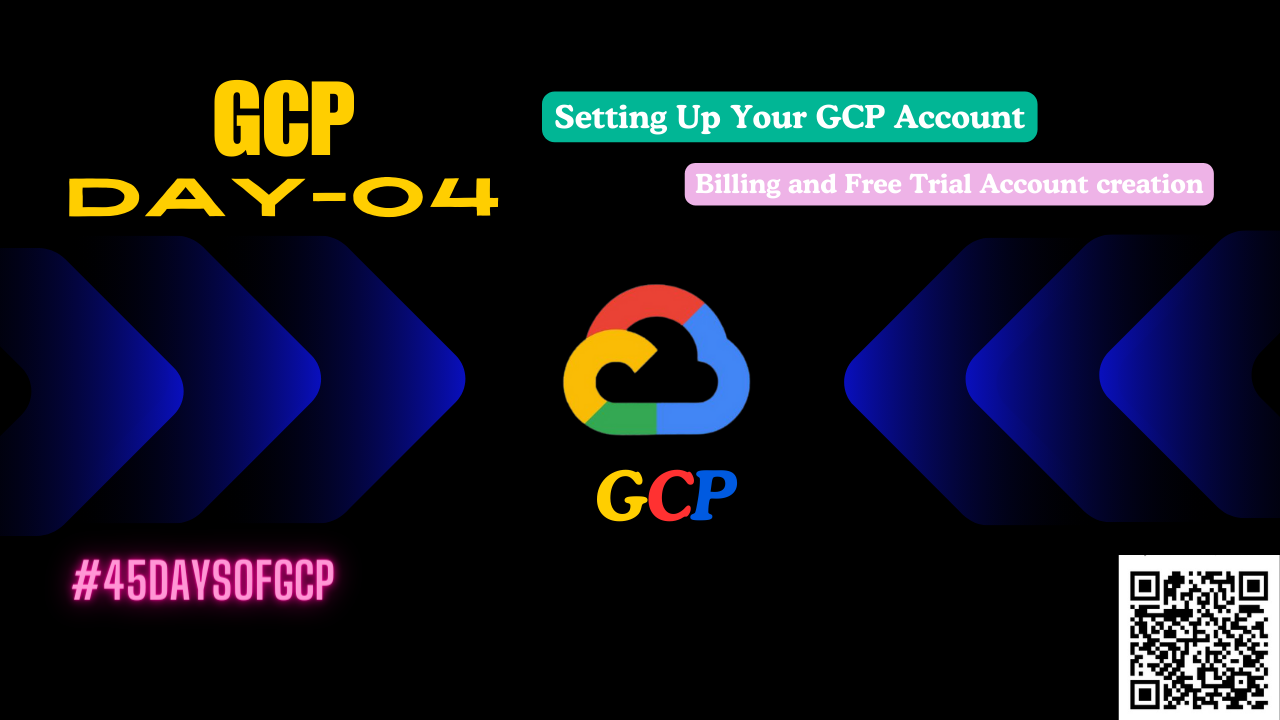
Setting Up Your GCP Project: Billing and Free Trial
This guide helps you set up billing and make the most of the free trial for your Google Cloud Platform (GCP) project.
Setting Up Your Free-Trial account
To create the free-trial account, follow the below steps:
- Navigate to URL https://cloud.google.com/free
- Click on “Get started for free” and page will redirect to create the profile
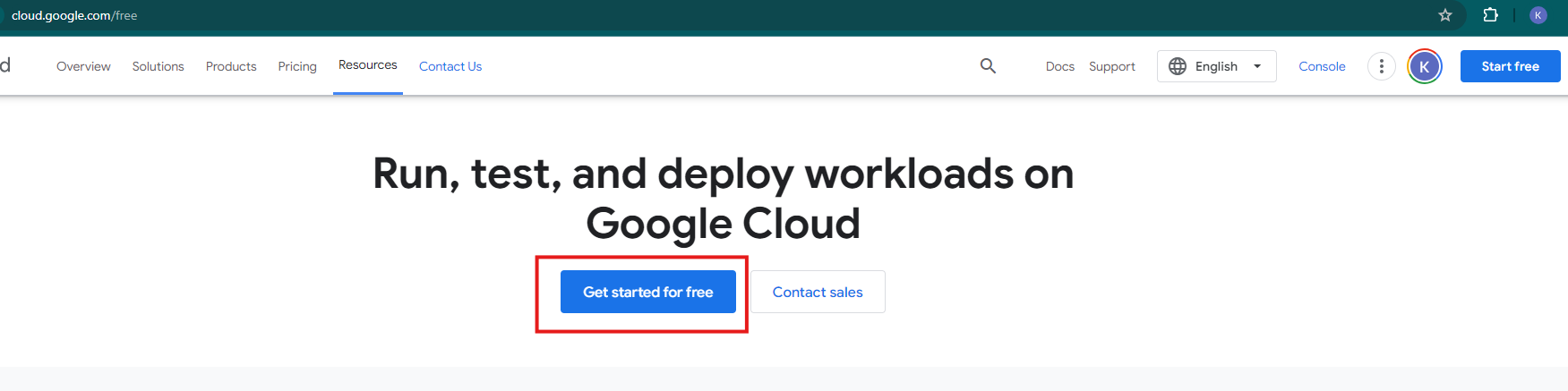
- Click on “Agree and continue”
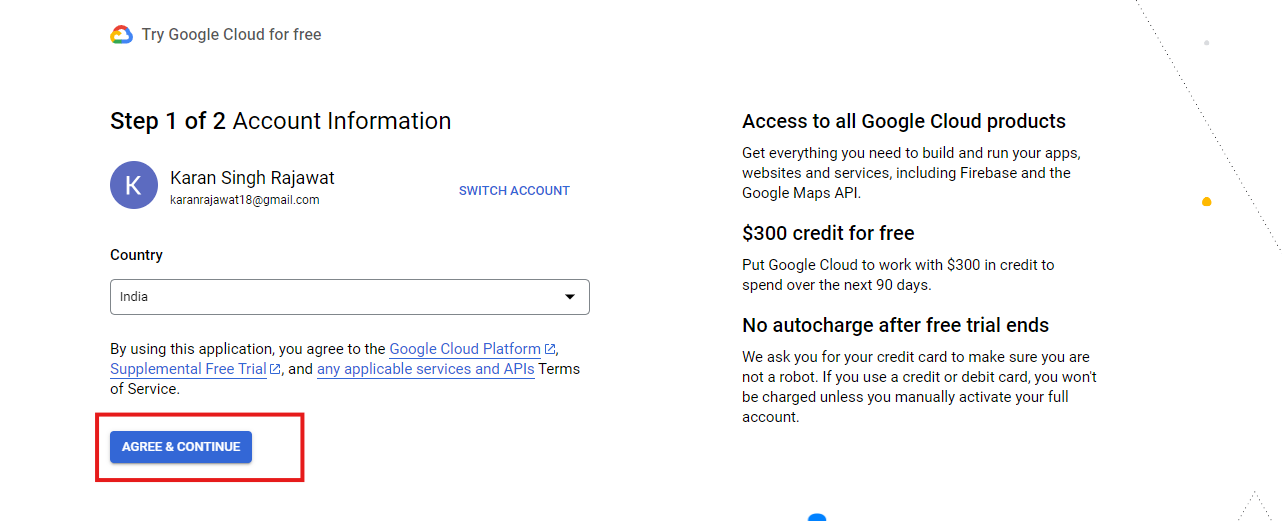
- Add payment method
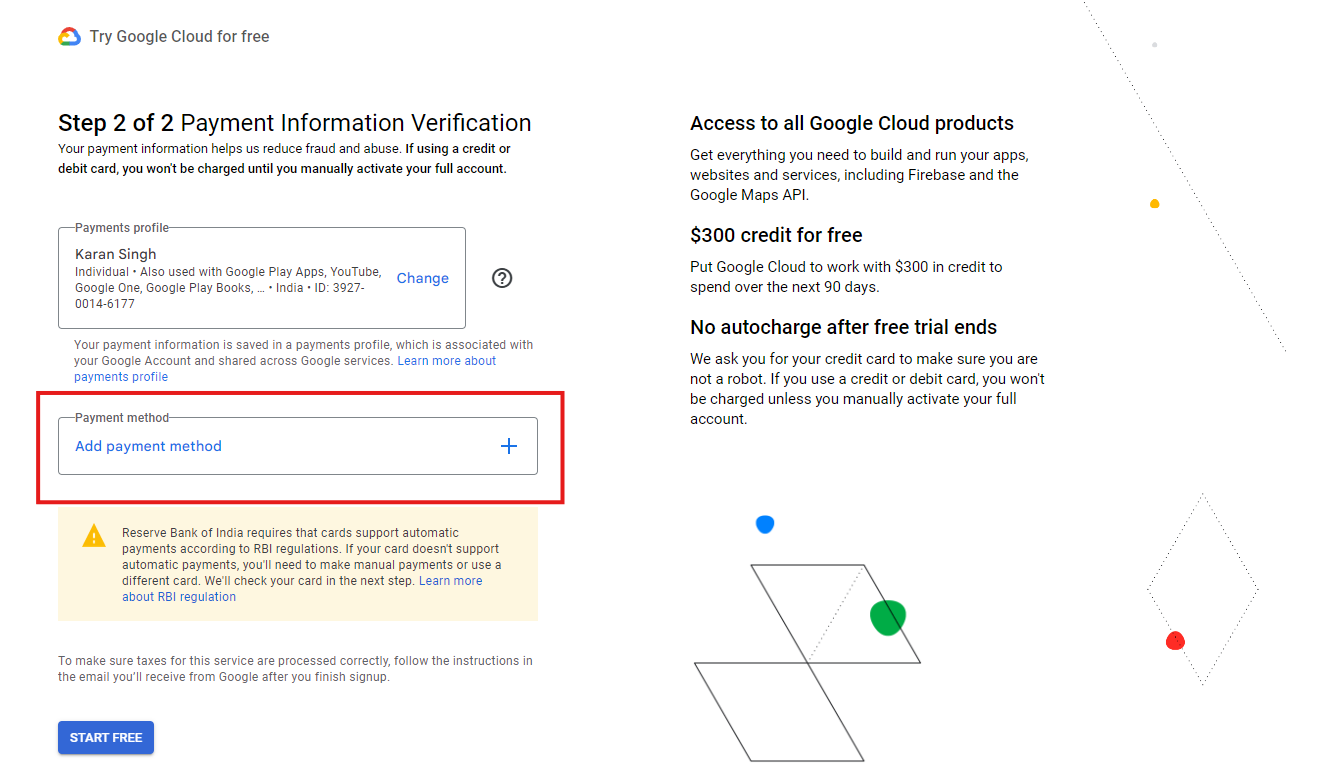
- Add your Debit/credit card
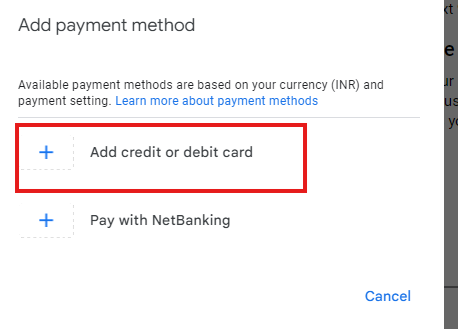
- Fill your card details
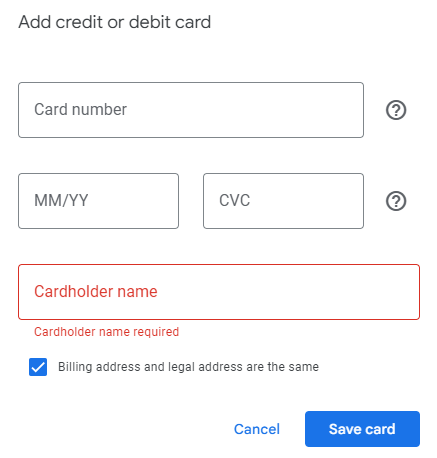
- After filling your card details, click on “Start free”
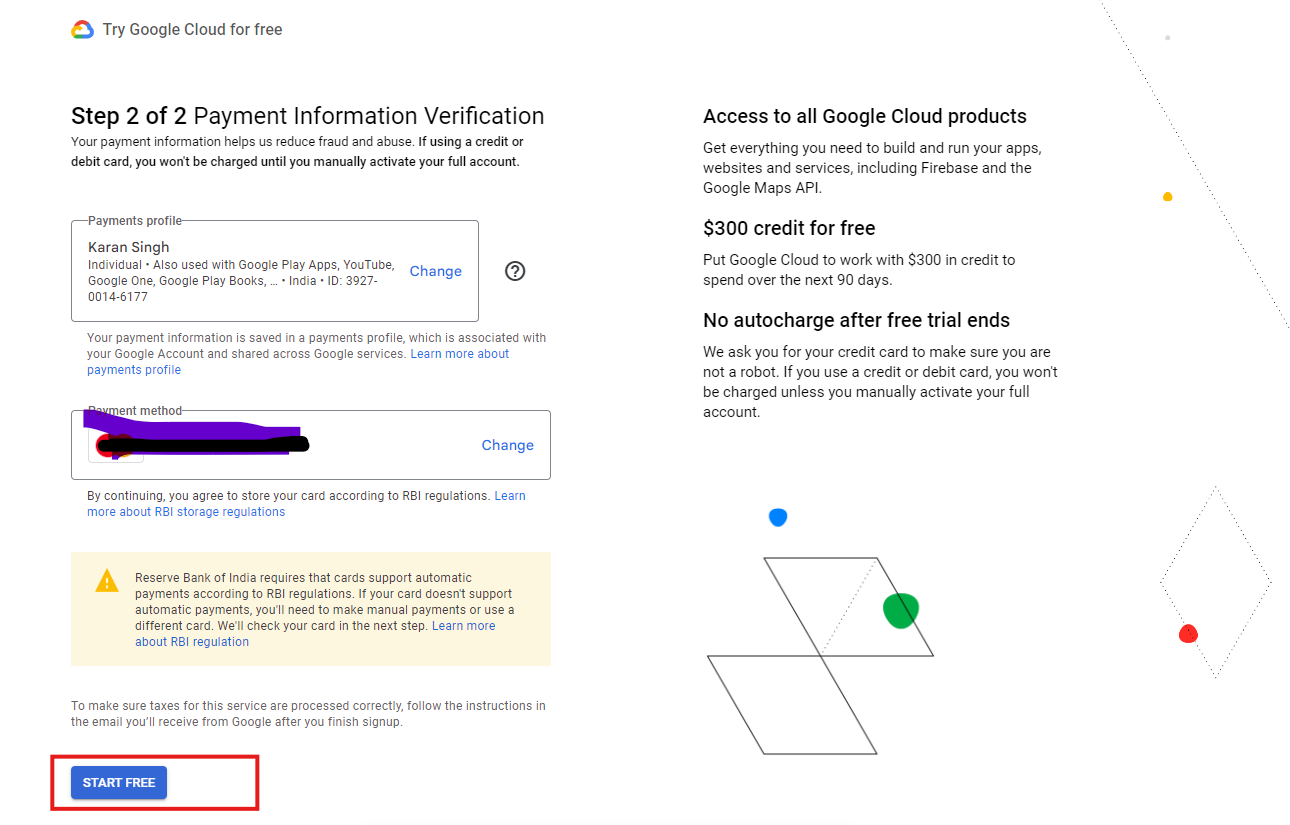
- Once, your card authenticates with the Google Cloud, it will ask to complete your profile
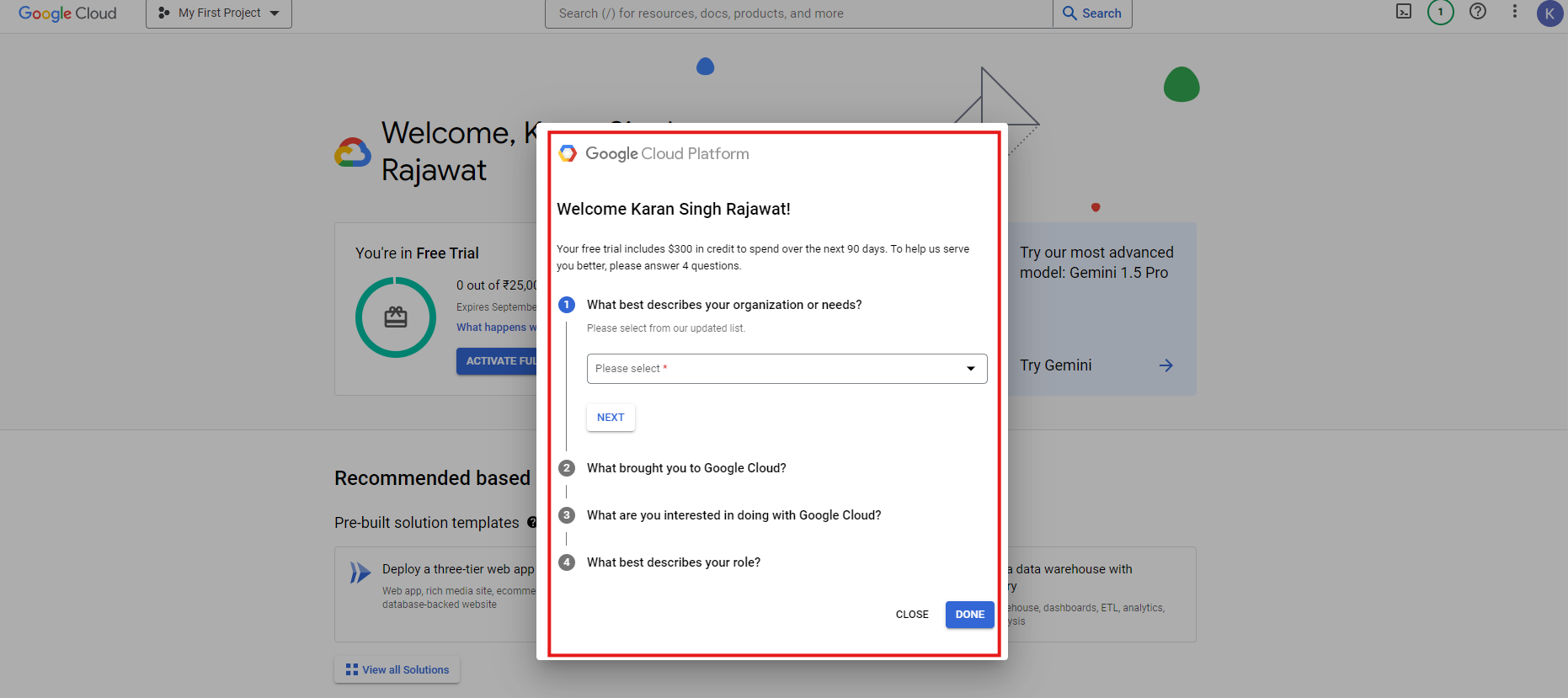
- Your GCP profile is ready
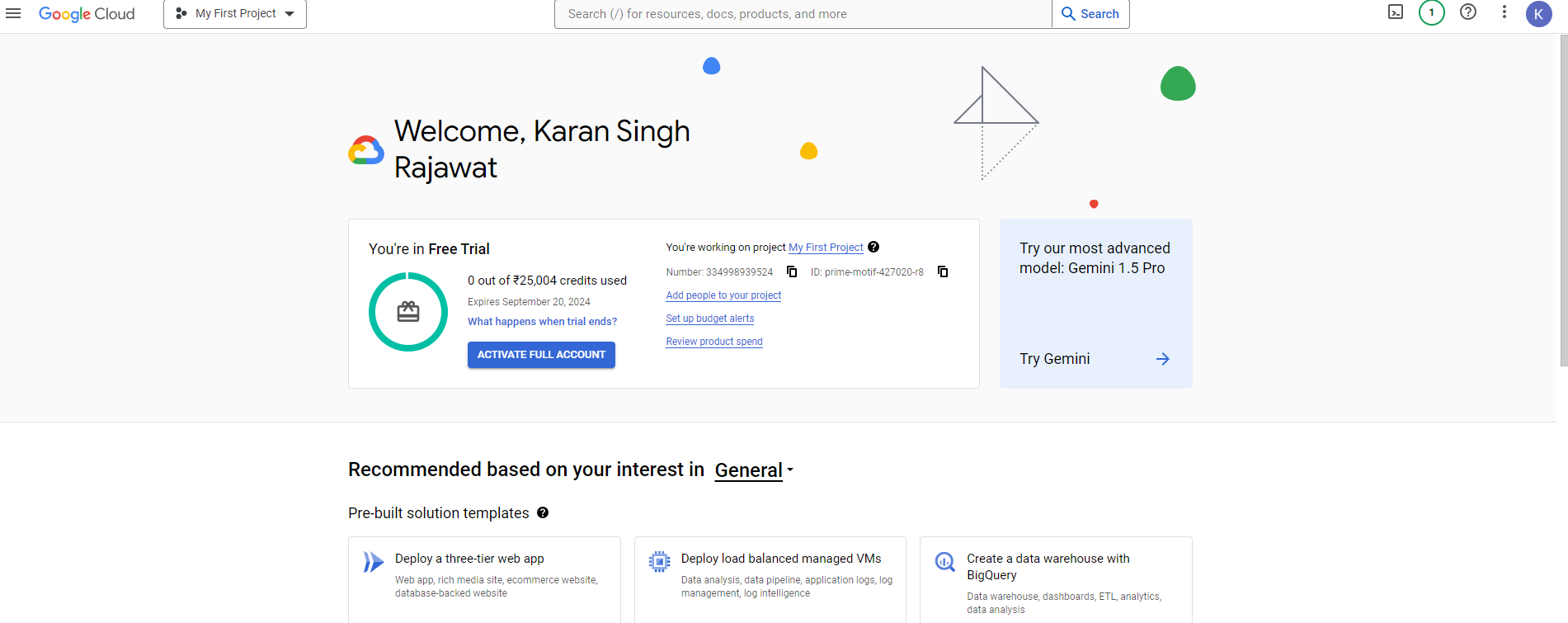
Understanding GCP Billing
GCP uses a Cloud Billing account to manage project costs. This account tracks and combines charges for all connected projects. You can link one or more projects to a single billing account.
There are two main billing scenarios:
Free Trial: New GCP users get a USD$300 credit to try GCP services. Usage within this limit doesn't cost anything.
Pay-As-You-Go: Once your free trial credit is used up or if you don't activate it, GCP charges you only for the resources you use, billed by the second or per unit.
Activating Your Free Trial (if applicable)
Sign in to your Google account on the GCP Console (if not already signed in).
When creating your project, you might be asked to activate the free trial. If you miss this step:
Go to the GCP Console, click "Billing" in the navigation bar.
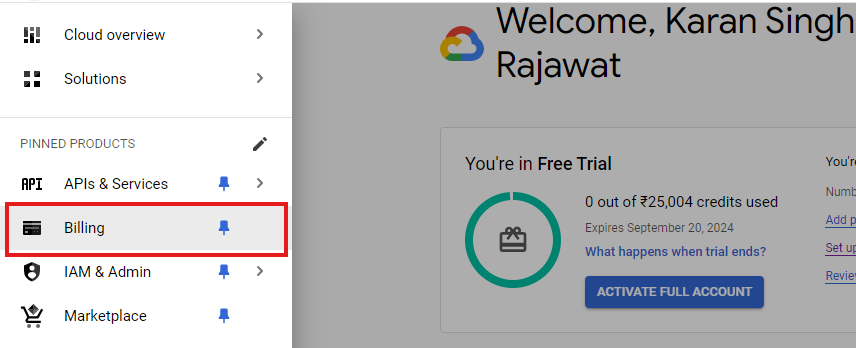
Click on "Create budget"
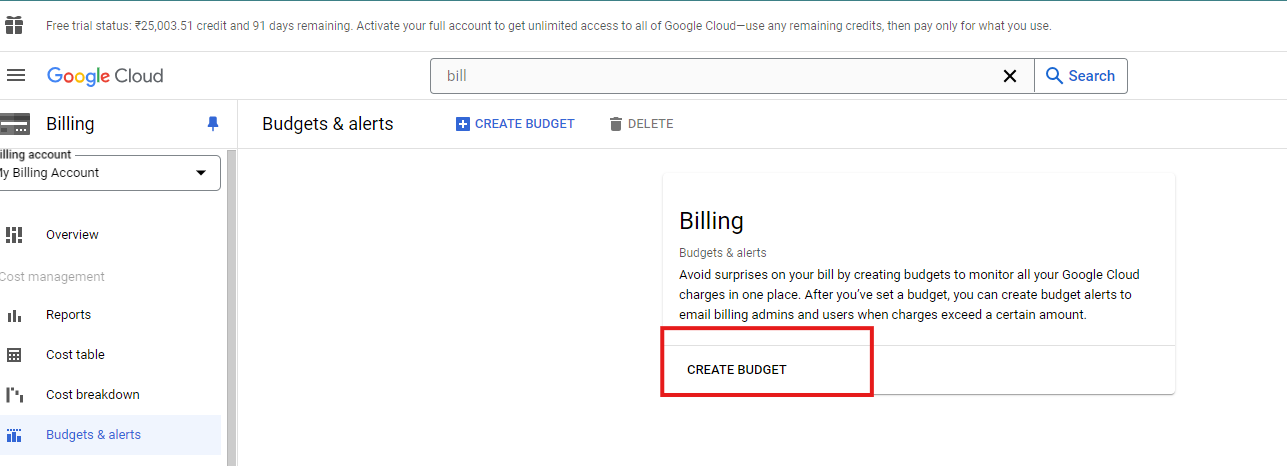
Enter your Budget name in the Scope field and click on "Next".

Mention your budget type and target amount. Click on Next
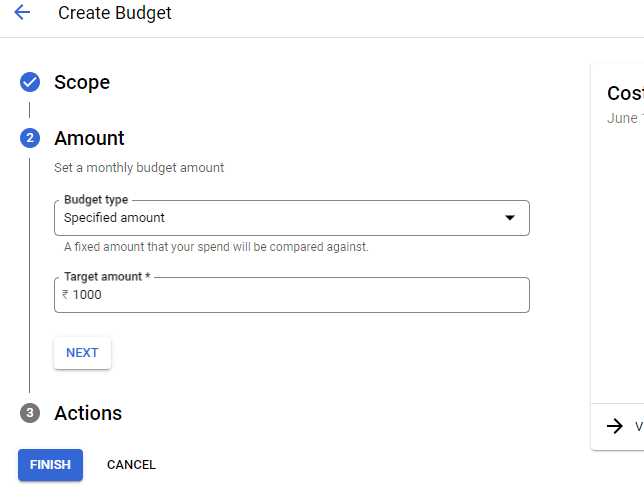
Create your budget threshold and click on Finish
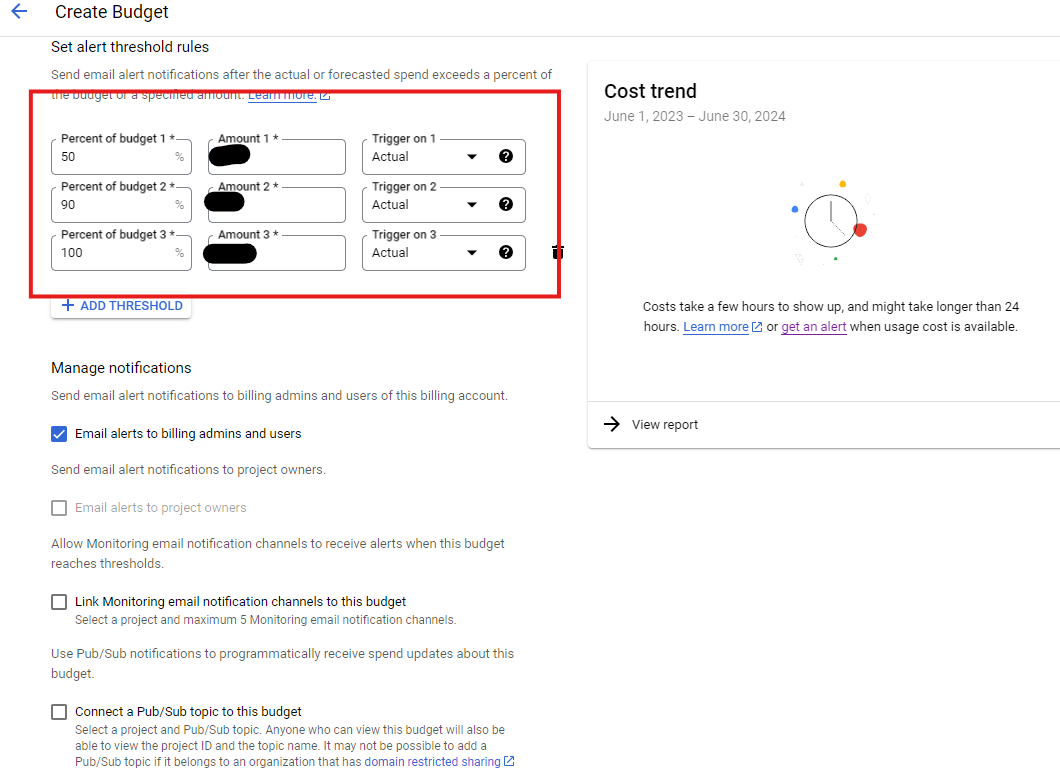
Your Budget will be created.
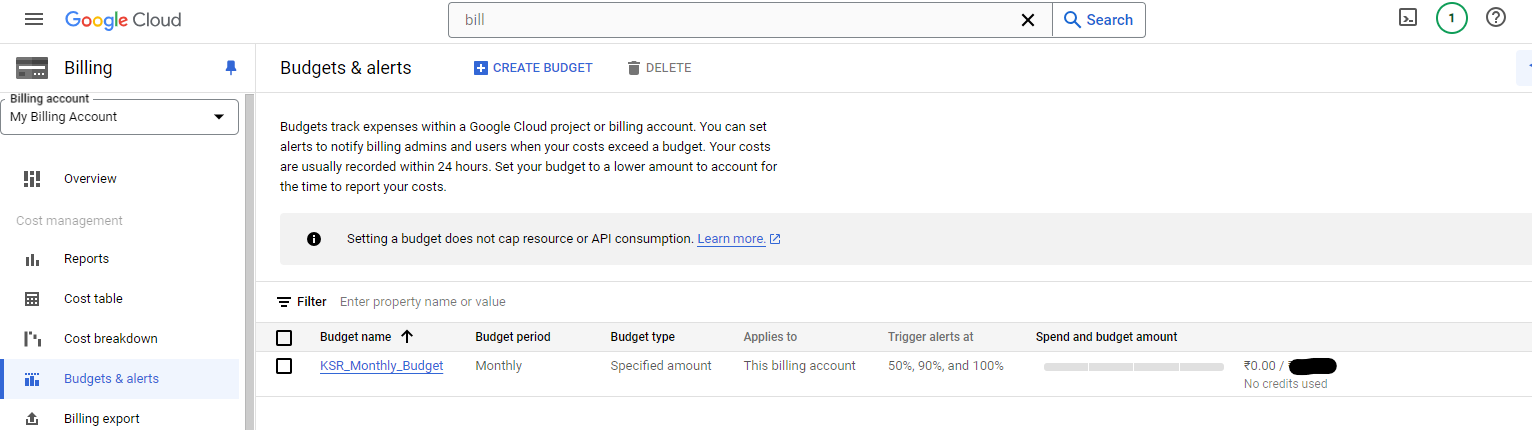
Follow the prompts to create a billing account and activate the free trial.
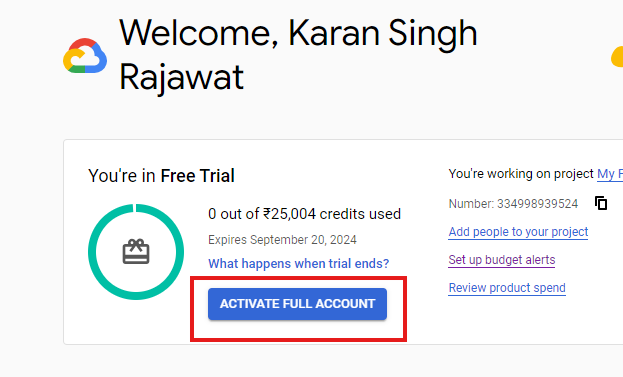
Note: Each Google account can activate the free trial only once.
Monitoring Your Free Trial Credit
In the GCP Console, click "Billing" in the navigation bar.
View your free trial credit balance and estimated charges on the "Billing Accounts" page.
Access detailed billing reports for more insights.
Important Considerations During the Free Trial
Most GCP services are covered by the free trial, but some categories may not be. Check the GCP documentation for details: GCP Free Trial Exclusions
Manage your resource usage carefully, especially for services billed hourly or with sustained usage. Scale down or stop resources when not in use to maximize your credit.
Free trial resources may be disabled or removed after the trial period ends or when your credit runs out.
What Happens After the Free Trial?
Once your free trial credit is used up:
Upgrade to Paid Billing: Continue using GCP services by switching to a paid billing plan. GCP offers various payment options for flexibility.
Downgrade to Free Tier: Access limited-use GCP services for free. Check the offerings to see if they meet your needs: GCP Free Tier
By following these steps, you can efficiently manage your GCP project's billing and leverage the free trial to explore Google Cloud Platform's capabilities.
Subscribe to my newsletter
Read articles from Karan Singh Rajawat directly inside your inbox. Subscribe to the newsletter, and don't miss out.
Written by

Karan Singh Rajawat
Karan Singh Rajawat
I am a Senior Software Engineer at Cross Country Healthcare. I have 8+ year experience in Infrastructure and CloudOps and three AWS certifications: Cloud Practitioner, Solutions Architect - Associate, and SysOps Administrator - Associate. I started my career as a Service Desk Engineer, where I built a strong foundation in IT support and customer service. I then transitioned to on-premise infrastructure, where I gained valuable experience in diverse technologies and platforms. Inspired by the rapid growth of cloud computing, I specialized in AWS CloudOps.