Day 10: Detailed Guide: EC2 Instance Types ⚙and Security Groups🛡
 Shailesh
Shailesh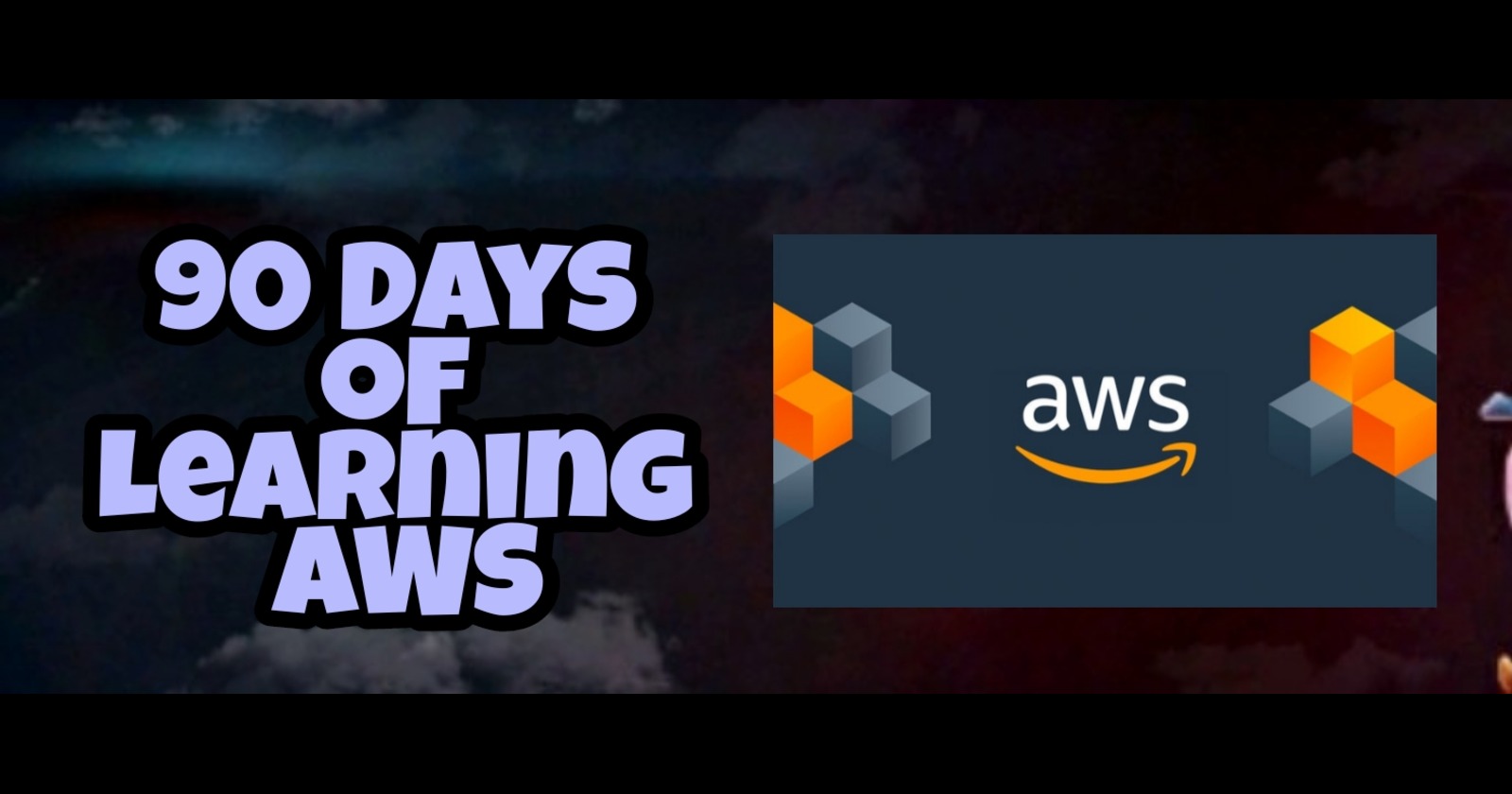
Introduction
In this blog post, we will delve into EC2 instance types, the concept of security groups, an overview of classic ports, and a hands-on guide to setting up security groups. This comprehensive guide is inspired by the content from Stephane Maarek's Ultimate AWS Certified Solutions Architect Associate SAA-C03 course on Udemy. By the end of this tutorial, you will have a solid understanding of EC2 instance types and how to configure security groups for your instances.
EC2 Instance Types📁
EC2 (Elastic Compute Cloud) instances are virtual servers in the AWS cloud. They come in various types, each optimized for different use cases. Here’s a brief overview of the main categories:
- General Purpose Instances
T3, T3a, T4g: Burstable performance instances suitable for workloads with variable CPU usage.
M5, M5a, M5n, M5zn: Balanced instances ideal for a wide range of workloads such as web servers and databases.
- Compute Optimized Instances
- C5, C5a, C5n: Instances designed for compute-intensive tasks such as high-performance computing, machine learning, and gaming.
- Memory Optimized Instances
- R5, R5a, R5n: Instances for memory-intensive applications such as in-memory databases, big data analytics, and real-time processing.
- Storage Optimized Instances
- I3, I3en: Instances optimized for I/O-intensive applications such as NoSQL databases, data warehousing, and Hadoop.
- Accelerated Computing Instances
P3, P4: Instances equipped with GPUs for machine learning, AI, and graphics-intensive applications.
G4, G5: Instances for graphics-intensive applications and machine learning inference.
- Network Optimized Instances
X1, X1e: Instances for high memory workloads.
Z1d: Instances with high compute performance and high memory footprint.
Security Groups and Classic Ports Overview🛡
What Are Security Groups?
Security groups act as virtual firewalls for your EC2 instances to control inbound and outbound traffic. You can define rules to allow or deny traffic based on IP addresses, port numbers, and protocols.
Key Points about Security Groups:
Stateful: If you allow an incoming request from a specific IP address and port, the response is automatically allowed.
Rule-Based: You can specify rules for both inbound and outbound traffic.
Instance Level: Security groups are associated with instances, providing instance-level security.
Commonly Used Ports:
HTTP (Port 80): Used for web traffic.
HTTPS (Port 443): Used for secure web traffic.
SSH (Port 22): Used for secure shell access.
RDP (Port 3389): Used for remote desktop access.
Security Groups Hands-On Steps📝
Step 1: Creating a Security Group
Navigate to the EC2 Dashboard:
Log in to your AWS Management Console.
Go to the EC2 Dashboard.
Create a Security Group:
In the left-hand menu, click on "Security Groups" under the "Network & Security" section.
Click on the "Create Security Group" button.
Configure Security Group:
Name your security group and provide a description.
Select the appropriate VPC (Virtual Private Cloud).
Step 2: Adding Inbound Rules
Add HTTP Rule:
Click on "Add Rule".
Choose "HTTP" from the Type dropdown.
Source: Custom, 0.0.0.0/0 (to allow all IPs).
Add HTTPS Rule:
Click on "Add Rule".
Choose "HTTPS" from the Type dropdown.
Source: Custom, 0.0.0.0/0.
Add SSH Rule:
Click on "Add Rule".
Choose "SSH" from the Type dropdown.
Source: Custom, enter your IP address (for added security).
Step 3: Adding Outbound Rules
Allow All Traffic:
By default, security groups allow all outbound traffic.
If needed, you can add specific rules to restrict outbound traffic.
Step 4: Associate Security Group with an EC2 Instance
Launch an EC2 Instance:
From the EC2 Dashboard, click "Launch Instance".
Follow the steps to configure your instance.
Assign Security Group:
In the "Configure Security Group" step, select "Select an existing security group".
Choose the security group you created.
Step 5: Review and Launch
Review Configuration:
- Ensure all configurations are correct.
Launch:
Click "Launch" and select an existing key pair or create a new one.
Launch your instance.
Tips for Security Groups🛡
Least Privilege Principle: Only open ports that are necessary for your application.
Regular Updates: Regularly review and update your security group rules to adapt to new security needs.
Logging and Monitoring: Use AWS CloudTrail and VPC Flow Logs to monitor the traffic in and out of your instances.
Conclusion💡
In this blog post, we explored the various EC2 instance types, their use cases, and a detailed guide on setting up security groups. We also provided an overview of classic ports and offered tips for managing security groups effectively. Following these steps and best practices will help ensure that your EC2 instances are secure and optimized for your specific needs.
I hope this detailed guide helps you get started with EC2 instance types and security groups. Stay tuned for more AWS insights!!⚜ If you found this blog helpful, share it with your network! 🌐😊
Happy cloud computing! ☁️🚀
Subscribe to my newsletter
Read articles from Shailesh directly inside your inbox. Subscribe to the newsletter, and don't miss out.
Written by

Shailesh
Shailesh
As a Solution Architect, I am responsible for designing and implementing scalable, secure, and efficient IT solutions. My key responsibilities include: 🔸Analysing business requirements and translating them into technical solutions. 🔸Developing comprehensive architectural plans to meet organizational goals. 🔸Ensuring seamless integration of new technologies with existing systems. 🔸Overseeing the implementation of projects to ensure alignment with design. 🔸Providing technical leadership and guidance to development teams. 🔸Conducting performance assessments and optimizing solutions for efficiency. 🔸Maintaining a keen focus on security, compliance, and best practices. Actively exploring new technologies and continuously refining strategies to drive innovation and excellence.