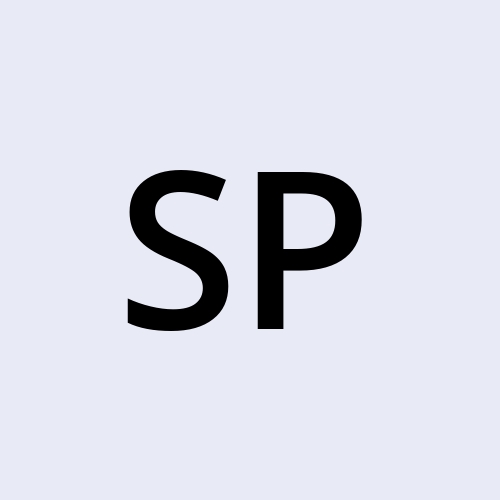A Beginner's Guide to Microsoft Power Automate
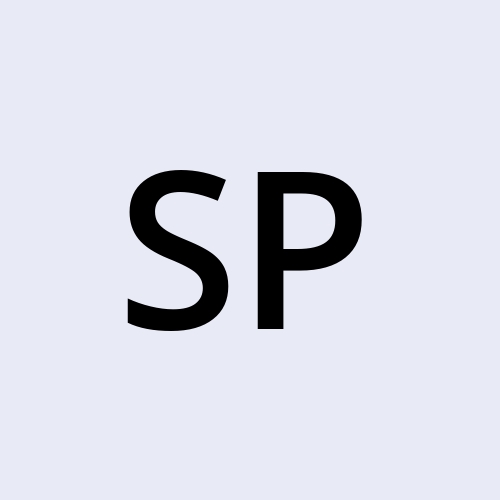 sravani punreddy
sravani punreddyTable of contents
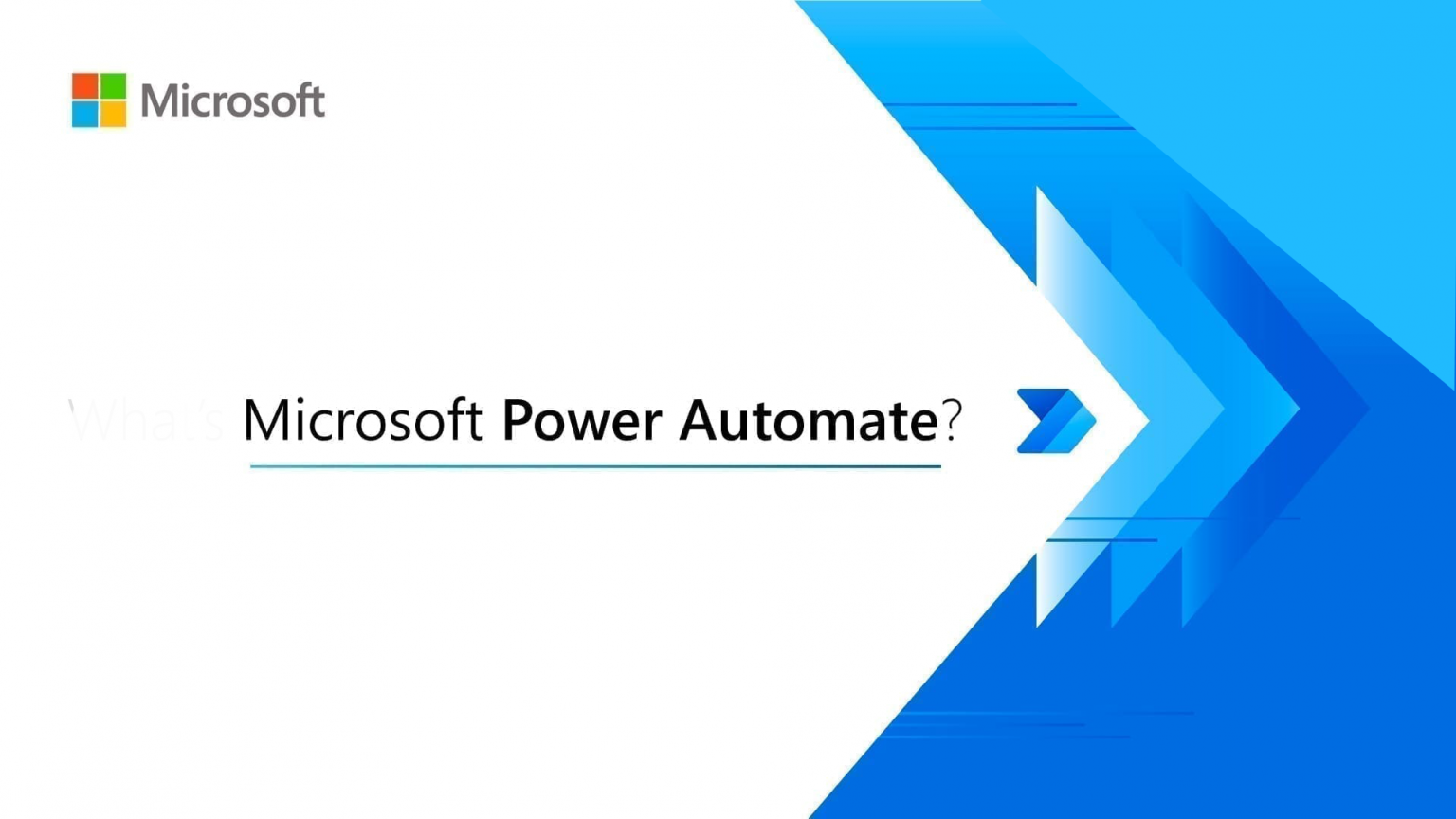
What is Power Automate?
Microsoft Power Automate, formerly known as Microsoft Flow, is a cloud-based service that allows users to create automated workflows between their favorite apps and services. These workflows help automate repetitive tasks, ensure data consistency, and improve overall productivity.
Business Features of Power Automate
Microsoft Power Automate provides a wide array of features designed to automate various business processes:
Automated Workflows: Connect apps and services to automate repetitive tasks and processes.
AI Builder: Incorporate AI models for form processing, object detection, prediction, and text classification without writing code.
Integration: Seamlessly integrate with hundreds of apps and services, including Microsoft 365, Dynamics 365, and third-party applications.
Robust Templates: Utilize pre-built templates to quickly create workflows tailored to specific business needs.
Mobile Access: Manage and monitor workflows on the go with the Power Automate mobile app.
Business Value of Power Automate
Power Automate delivers significant value to businesses by:
Increasing Productivity: Automate mundane tasks, allowing employees to focus on higher-value work.
Reducing Errors: Standardize processes to minimize human error.
Enhancing Collaboration: Streamline communication and data sharing across different departments and systems.
Cost Savings: Reduce operational costs by automating manual processes.
Agility and Flexibility: Quickly adapt workflows to changing business needs.
How Power Automate Works
From a user’s perspective, Power Automate is intuitive and user-friendly. It involves creating "flows" that automate tasks. Each flow consists of two main parts: a trigger and one or more actions.
Trigger: An event that starts the flow. For example, receiving an email, a new file being created in a folder, or a specific time of day.
Actions: Tasks that the flow performs after being triggered. For example, sending an email, updating a record in a database, or creating a file.
Types of Flows in Power Automate
Event-Driven Flows: These flows are triggered by specific events, such as receiving an email or a new entry in a database. They automate tasks based on these triggers.
Business Process Flows: Designed to guide users through a business process, ensuring consistency and adherence to organizational standards.
UI Flows: Automate tasks that require interaction with the user interface of legacy applications, mimicking human actions like clicks and keystrokes.
Leveraging AI in Power Automate
Power Automate empowers users to add artificial intelligence capabilities to their workflows without writing a single line of code. The AI Builder feature includes:
Form Processing: Extract information from forms and integrate it into your workflows.
Object Detection: Recognize and process images, identifying objects within them.
Prediction: Use historical data to make predictions about future outcomes.
Text Classification: Automatically categorize text data based on predefined tags.
Real-Time Examples of Power Automate
Here are some practical examples of how businesses use Power Automate to streamline operations:
HR Onboarding: Automatically send a welcome email to new employees, create their user accounts in various systems, and schedule orientation meetings.
Sales Notifications: Notify sales teams instantly when a new lead is added to the CRM, ensuring timely follow-ups.
Invoice Processing: Automate the entire process of receiving, approving, and archiving invoices, reducing manual data entry and speeding up the payment cycle.
Customer Support: Automatically create and assign support tickets from customer emails, and send acknowledgment responses to customers.
Social Media Monitoring: Track brand mentions across social media platforms and alert the marketing team to engage with customers in real time.
Key Concepts in Power Automate
Connectors: Bridges between Power Automate and external applications/services.
Actions: Specific tasks that a flow performs after being triggered.
Conditions: Set criteria that dictate the flow’s actions based on certain parameters.
Scaling Automation Efficiently
Power Automate is built to scale with your business. As your organization grows, so can your automation efforts. You can start with simple tasks and gradually automate more complex processes, ensuring a scalable and adaptable solution.
Conclusion
Microsoft Power Automate is a powerful tool for any business looking to increase efficiency, reduce errors, and improve overall productivity. Its user-friendly interface, extensive integration capabilities, and robust AI features make it an invaluable asset for modern enterprises. By automating routine tasks and enabling smarter workflows, Power Automate helps businesses stay agile and competitive in today’s dynamic market.
Embrace the power of automation with Microsoft Power Automate and transform the way you work.
Subscribe to my newsletter
Read articles from sravani punreddy directly inside your inbox. Subscribe to the newsletter, and don't miss out.
Written by