Simplified Linux User Management for Beginners :
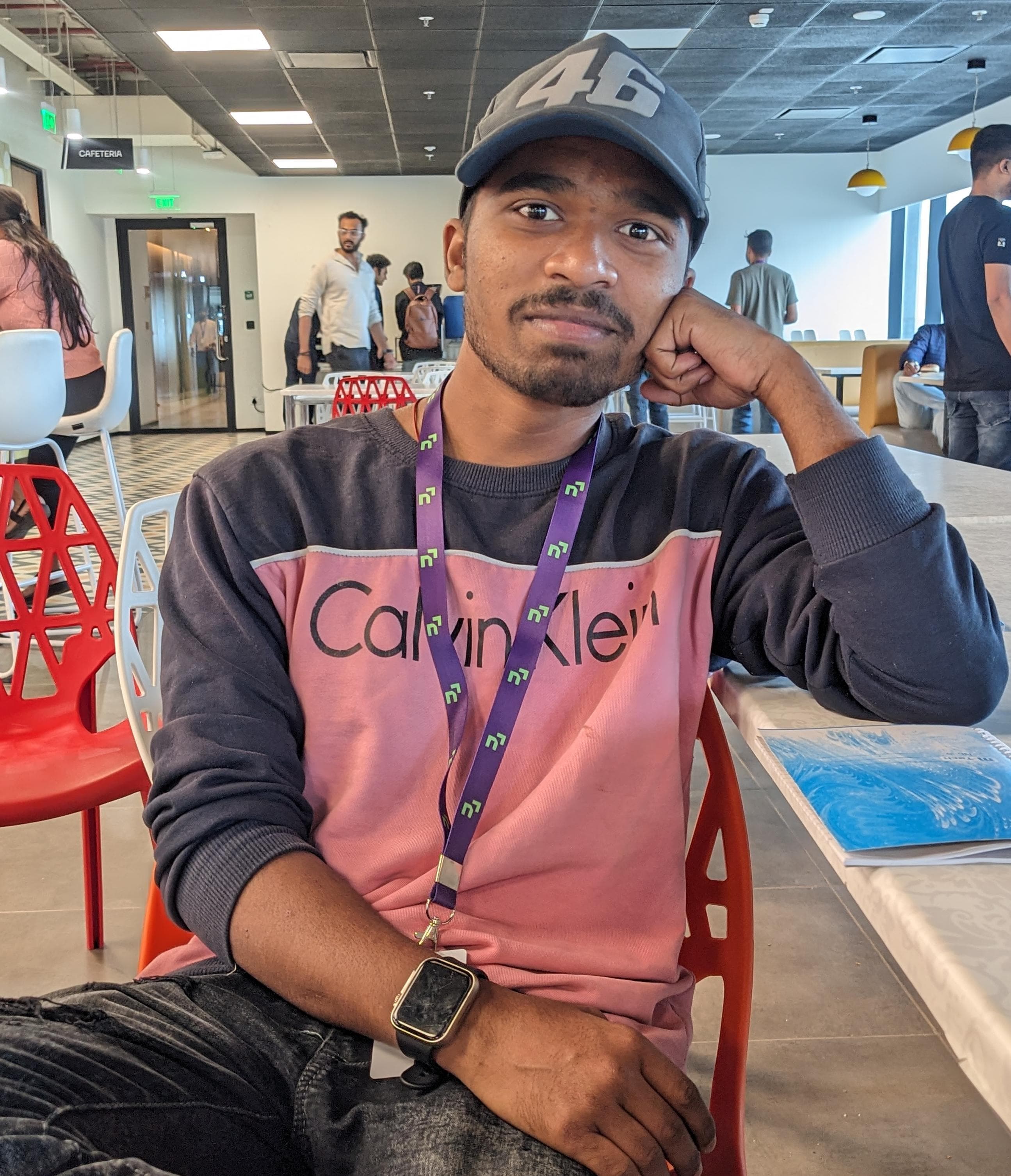 Raj Kumar Behera
Raj Kumar Behera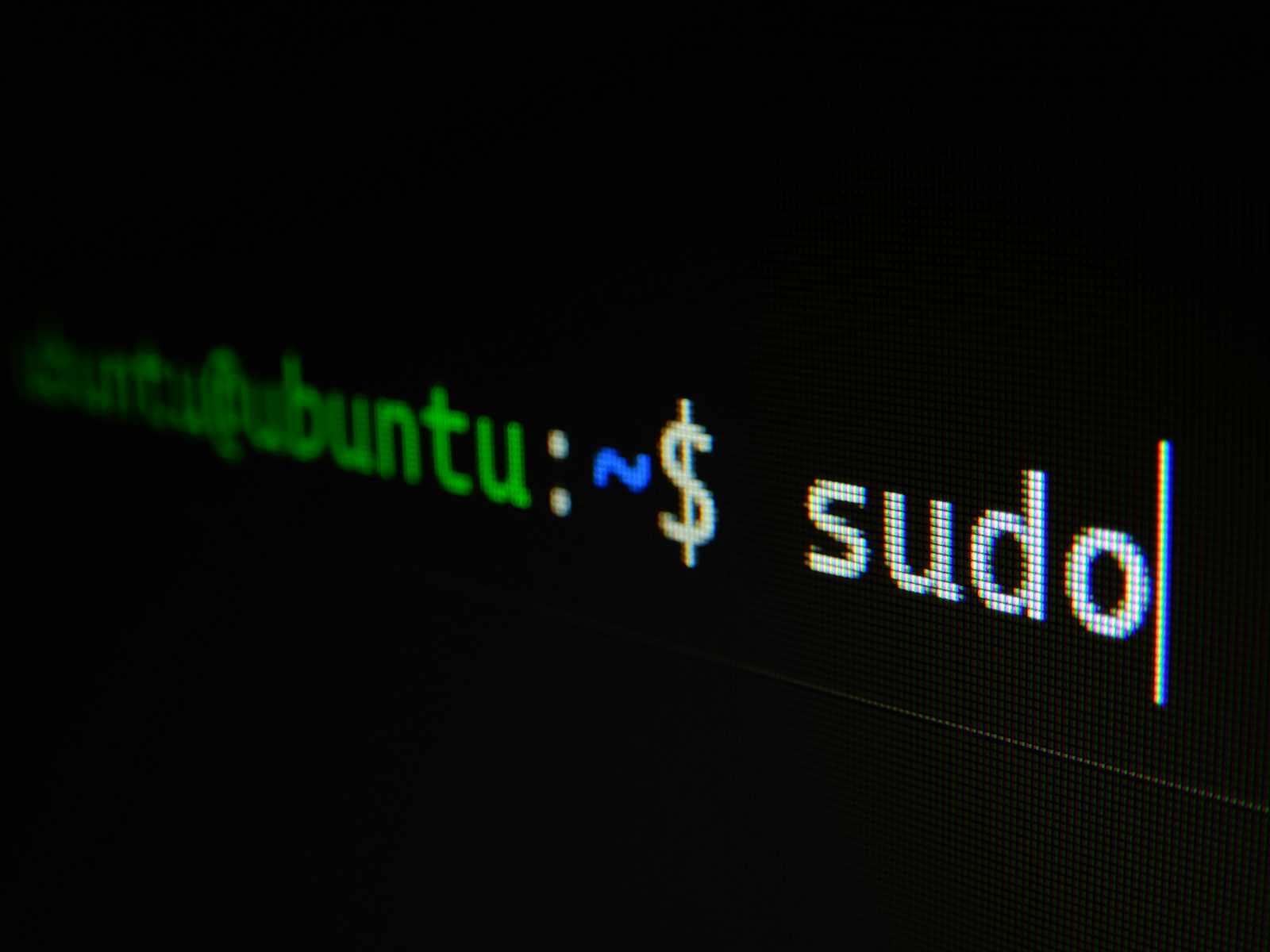
Managing users and groups in Linux is essential for maintaining system security and organization. In this blog, we'll explore three fundamental commands used in Linux user management: adduser, usermod, and groupadd. We'll explain each concept in simple language, provide detailed command usage, and list all possible flags.
adduser:
The adduser command in Linux is used to add a new user to the system. It is a friendly, interactive wrapper for the useradd command.
Basic Usage :
sudo adduser username
This command will guide you through a series of prompts to set up the new user's account, including the password, full name, and other optional details.
Key Concepts and Flags :
Username : The unique name identifying the user.
Password : A secret word or phrase used to log in.
Home Directory : The directory where the user's files are stored.
Shell : The command-line interpreter for the user.
Flags :
--home DIR: Specify a custom home directory.sudo adduser --home /custom/home username--shell SHELL: Specify a custom login shell.sudo adduser --shell /bin/bash username--ingroup GROUP: Add the user to a specific group.sudo adduser --ingroup groupname username--disabled-password: Create a user without setting a password.sudo adduser --disabled-password username
Example :
sudo adduser john
This will prompt you to enter the password and other details for the user john.
usermod :
The usermod command modifies existing user accounts. It's useful for changing user information, managing group memberships, and other administrative tasks.
Basic Usage :
sudo usermod options username
Key Concepts and Flags :
- Username : The user account you want to modify.
Flags :
-c, --comment COMMENT: Change the user’s full name or other information.sudo usermod -c "John Doe" john-d, --home HOME_DIR: Change the user’s home directory.sudo usermod -d /new/home john-l, --login NEW_LOGIN: Change the user’s login name.sudo usermod -l newjohn john-L, --lock: Lock the user’s password, disabling the account.sudo usermod -L john-U, --unlock: Unlock the user’s password, enabling the account.sudo usermod -U john-G, --groups GROUPS: Add the user to additional groups.sudo usermod -G group1,group2 john
Example :
sudo usermod -d /home/newjohn john
This command changes the home directory for user john to /home/newjohn.
groupadd :
The groupadd command is used to create a new group on the system. Groups help manage user permissions and access control.
Basic Usage :
sudo groupadd groupname
Key Concepts and Flags :
- Group Name : The unique name identifying the group.
Flags :
-g, --gid GID: Specify a unique group ID for the new group.sudo groupadd -g 1001 groupname-r, --system: Create a system group with a GID lower than 1000.sudo groupadd -r systemgroup
Example :
sudo groupadd developers
This creates a new group named developers.
Practical Examples :
Here are some practical examples to illustrate how these commands are used together:
Add a New User and Assign to a Group :
sudo adduser alice sudo usermod -aG developers aliceThis sequence creates a new user
aliceand adds her to thedevelopersgroup.Change User’s Home Directory :
sudo usermod -d /home/newalice aliceThis command changes Alice's home directory to
/home/newalice.Create a System Group :
sudo groupadd -r sysadminThis creates a system group named
sysadmin.
Conclusion :
Managing users and groups is a critical part of Linux system administration. The adduser, usermod, and groupadd commands provide powerful tools to add, modify, and organize user accounts and groups. By understanding these commands and their flags, you can effectively manage user permissions and maintain a secure, organized system.
Happy exploring! If you have any questions or need further explanations, feel free to leave a comment below. 🚀
Thank You 🙏❤️😊.
Subscribe to my newsletter
Read articles from Raj Kumar Behera directly inside your inbox. Subscribe to the newsletter, and don't miss out.
Written by
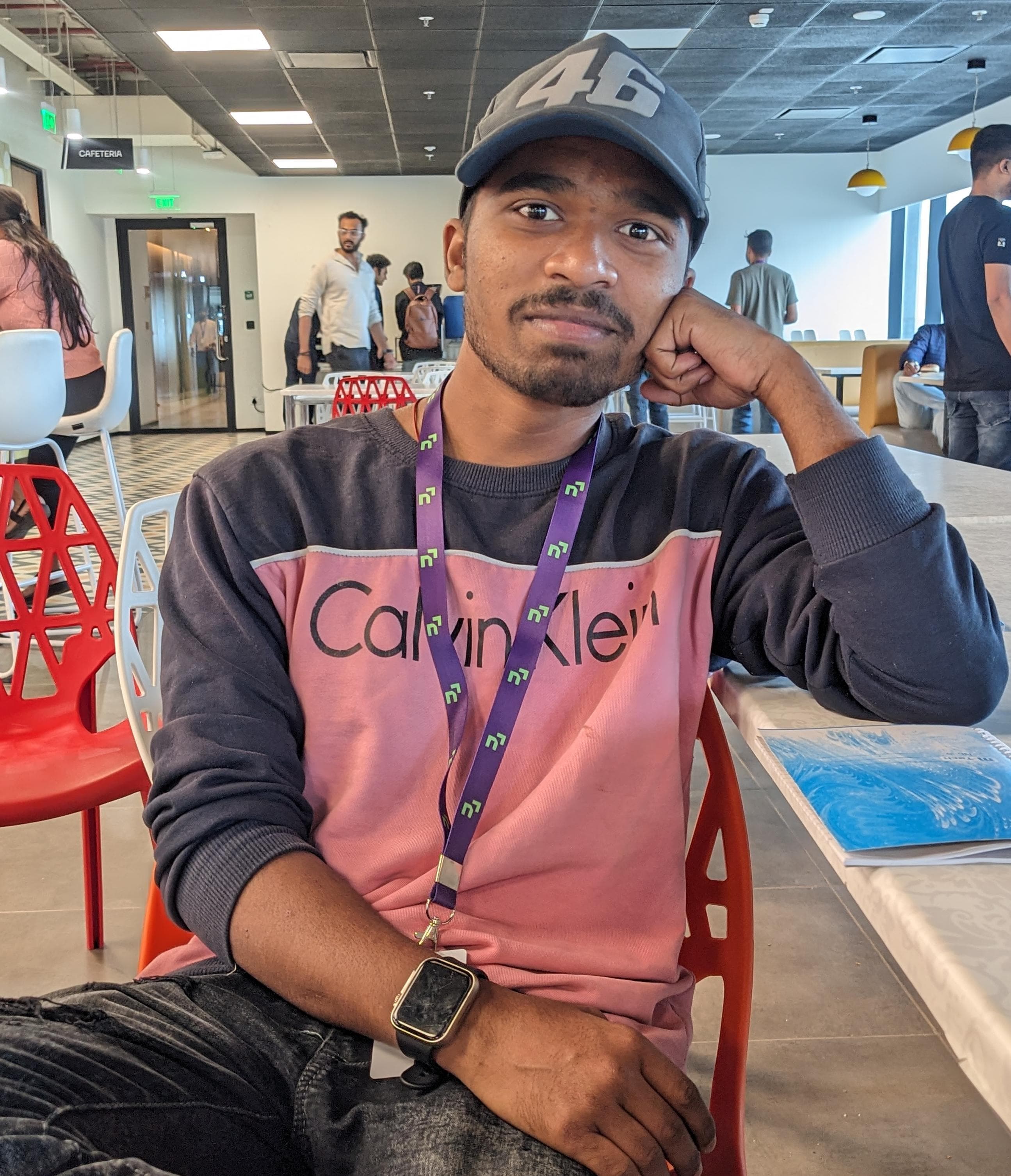
Raj Kumar Behera
Raj Kumar Behera
A 🚀 Passionate Linux and Cloud Computing Student . 🌐 Enthusiast in DevOps and System Administration 🧑💻.