Run AI Models Locally: No GPU Required
 Ayush Singh ☁️
Ayush Singh ☁️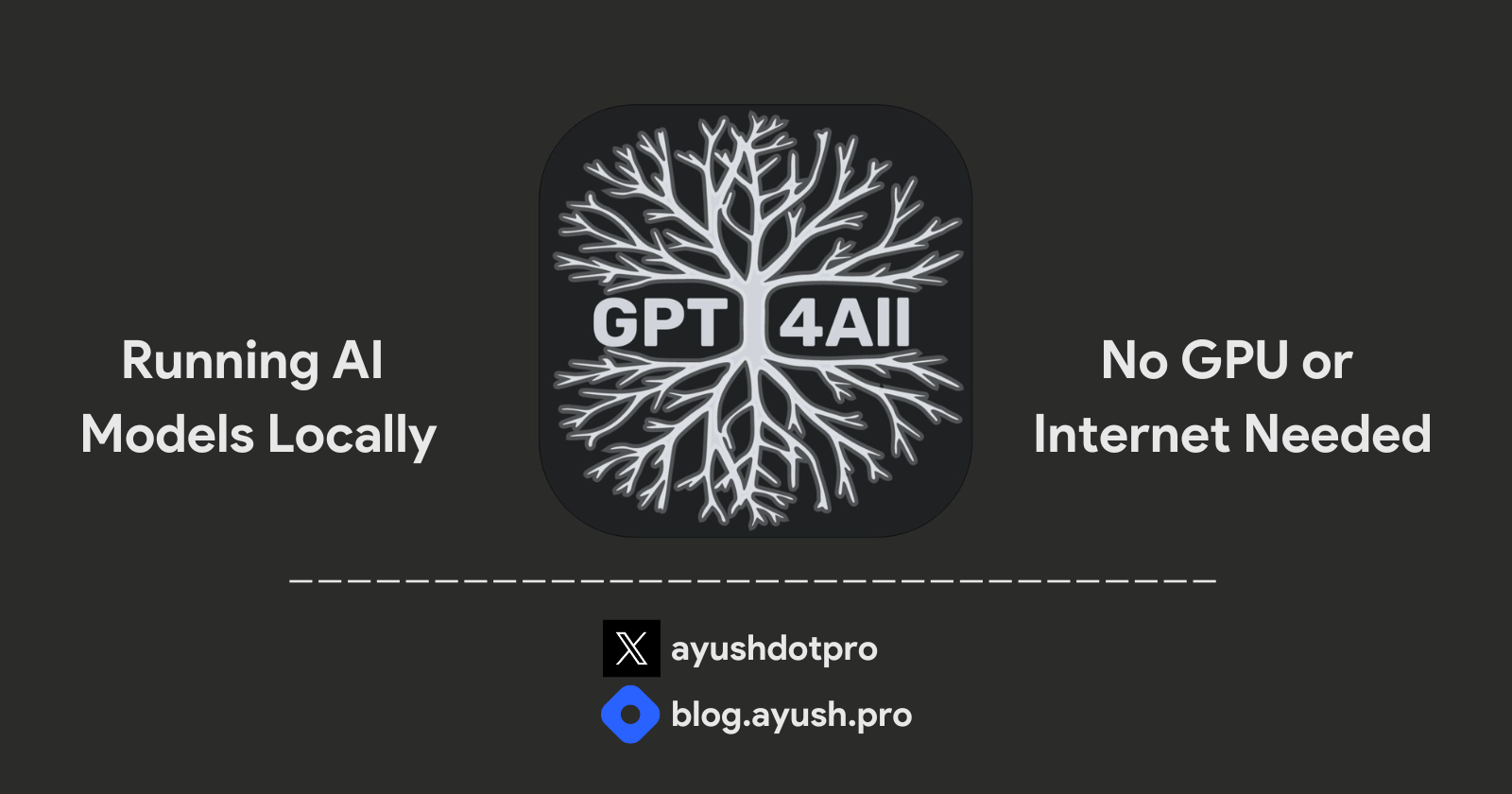
In recent years, the tech world has been buzzing with discussions about artificial intelligence (AI). AI is revolutionizing various industries, much like how the internet transformed our lives. Among the many AI tools available, GPT4ALL stands out as a free, privacy-conscious chatbot that you can run locally on your machine without needing a GPU or an internet connection.
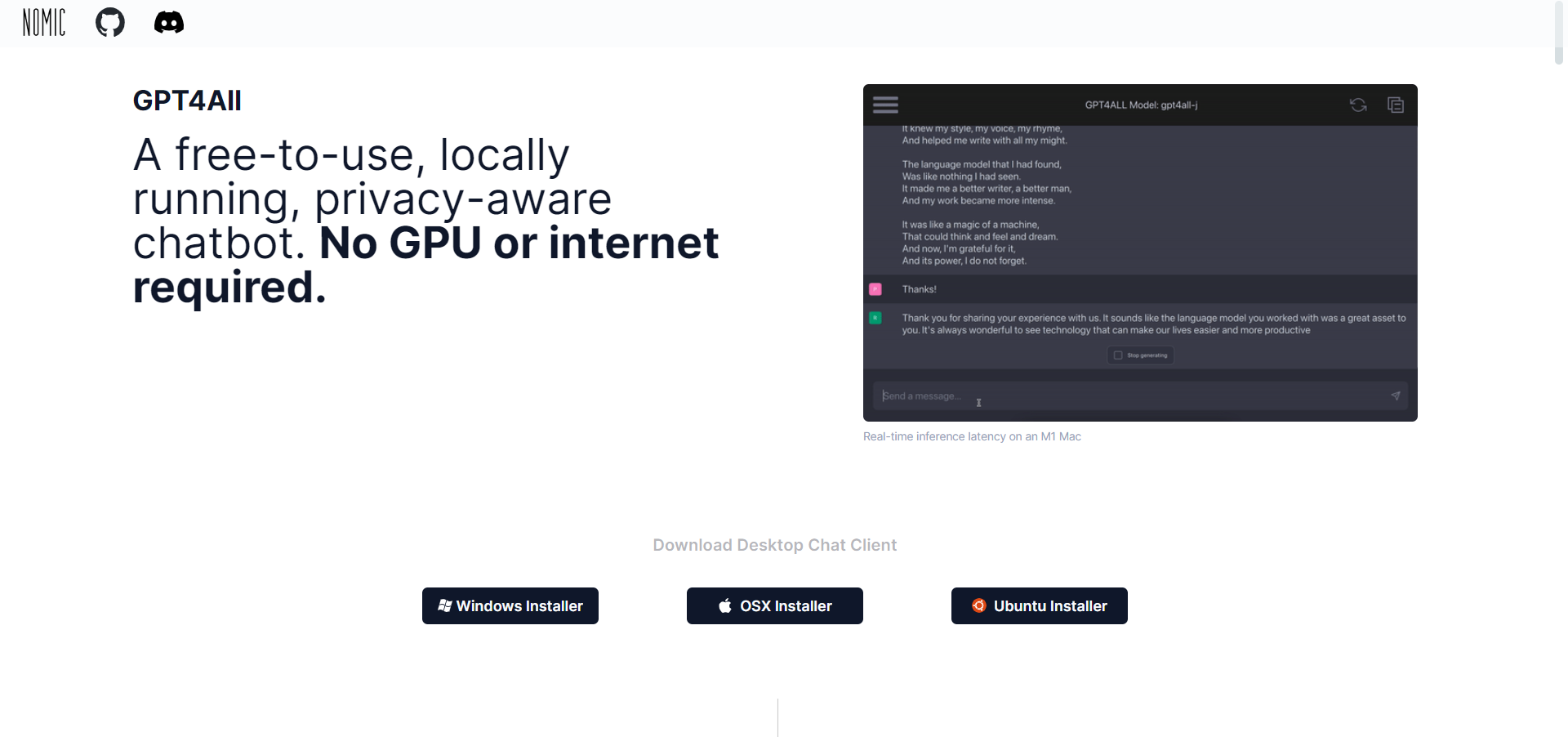
What is GPT4ALL?
GPT4ALL is a locally running AI chatbot that doesn't require an internet connection or a GPU. It's designed to be user-friendly and privacy-aware, making it a great choice for those interested in AI without needing powerful hardware.
Installation and Setup

GPT4ALL is available for Windows, macOS, and Linux. Here's how to install it on different systems:
1. Windows and macOS:
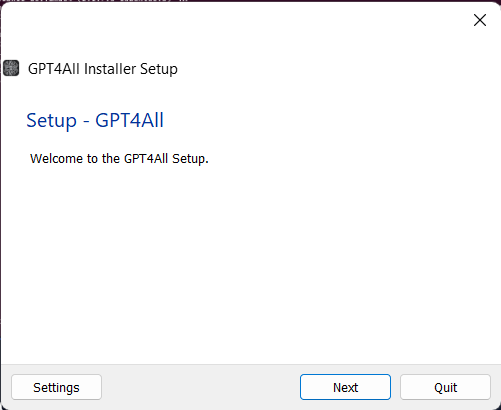
Visit the GPT4ALL website.
Download the installer for your operating system.
Run the installer and follow the on-screen instructions.
2. Linux:

For Ubuntu and Debian-based distributions, download the
.runfile from the GPT4ALL website.Open a terminal and navigate to the directory where you downloaded the file.
Run the following command to install it:
curl https://gpt4all.io/installers/gpt4all-installer-linux.run --output gpt4all-installer-linux.run # Installing dependencies (on Ubuntu/WSL) sudo apt-get install -y libxcb-glx0 libxcb-icccm4 libxcb-image0 libxcb-keysyms1 libxcb-randr0 libxcb-render-util0 libxcb-xkb1 libxcb-shape0 libxkbcommon-x11-0 libxcb-sync1 libxcb-xfixes0-dev libgl-dev # Make the .run file executable sudo chmod +x gpt4all-installer-linux.run ./gpt4all-installer-linux.runFor Arch Linux, you can find GPT4ALL in the AUR (Arch User Repository). Use an AUR helper like
yayto install it:yay -S gpt4allAlternatively, you can install it via Flatpak from Flathub:
flatpak install flathub com.gpt4all.GPT4ALL
Getting Started with GPT4ALL
After installation, here's how to start using GPT4ALL:
Launch the Application:
- Open GPT4ALL from your applications menu.
Download a Model:

The first time you launch GPT4ALL, you'll need to download an AI model. This is required because GPT4ALL runs locally and doesn't connect to the internet for processing.
Choose a model like "LLaMA" from Meta and click the download button. This might take a few minutes.
Start a Chat:
Once the model is downloaded, you can start a new chat.
You can save your chats by labelling them, which helps keep track of different conversations.
Using GPT4ALL
GPT4ALL offers various functionalities:

Ask Questions: You can ask it to list all mammals alphabetically, for example. Keep in mind that large outputs might take some time to generate.
Programming Assistance: Ask for code examples, such as a for loop in Bash or recursion in Rust. GPT4ALL not only provides the code but also explains it.
Simple Explanations: Request explanations in simple terms, such as "Explain AI like I'm a 5-year-old." GPT4ALL can break down complex topics into easy-to-understand language.
Creative Tasks: You can even ask it to write poems, like a haiku about AI.
Customizing GPT4ALL
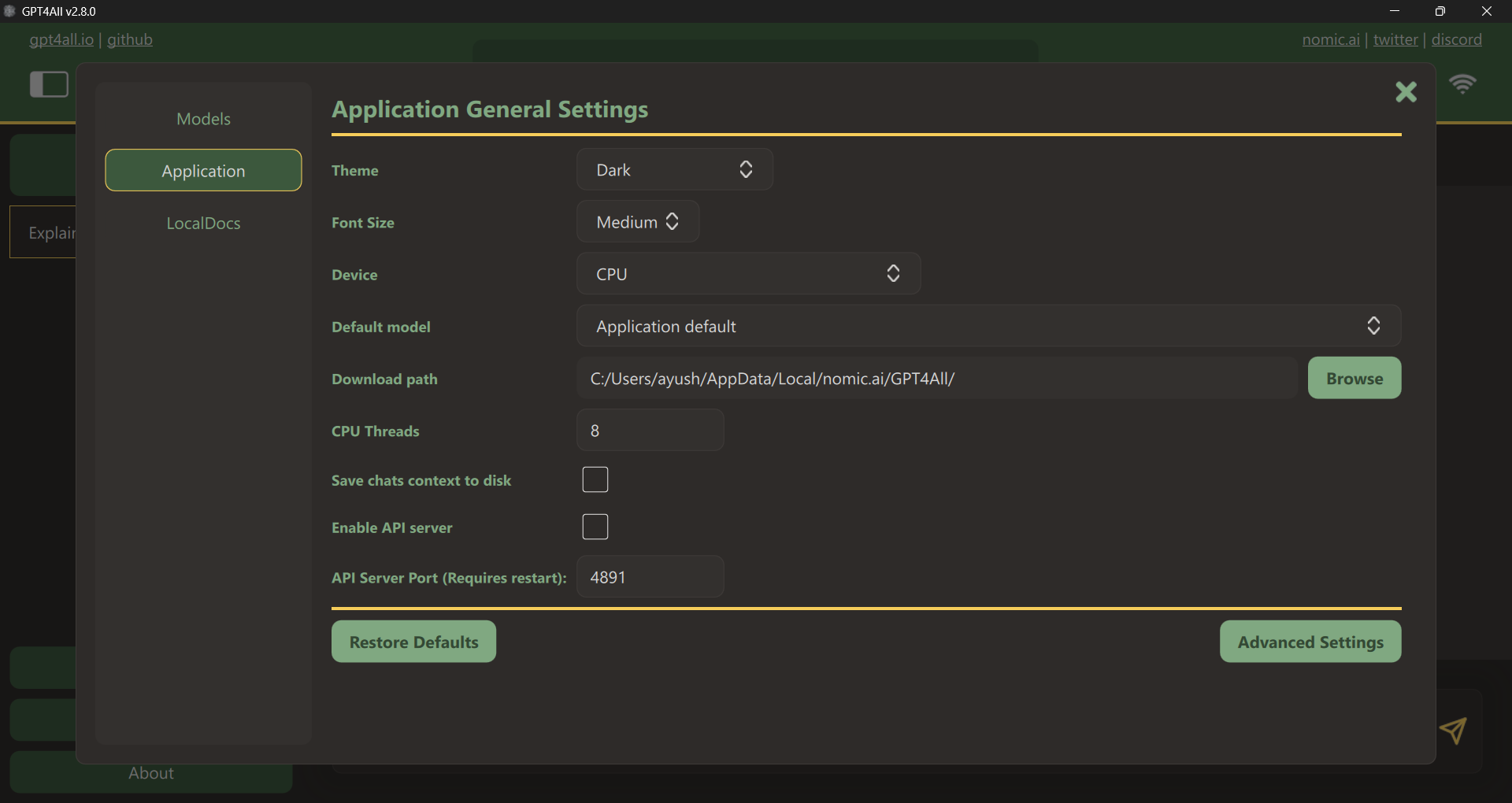
You can adjust settings to improve your experience:
Font Size and Themes: Change the font size and switch between dark and light themes according to your preference.
CPU Threads: Adjust the number of CPU threads used by GPT4ALL. This can enhance performance, especially on multi-core processors.
Conclusion
GPT4ALL is an exciting tool that makes AI accessible without requiring high-end hardware. It's perfect for learning, experimenting, and having fun with AI. Whether you're a developer seeking coding assistance or just curious about AI, GPT4ALL provides a versatile and user-friendly platform.
So, dive in and explore the possibilities with GPT4ALL. It's free, open-source, and ready to transform your interaction with AI.
Additional Resources
GPT4ALL Documentation
GitHub Repository
Thank You for reading. Please leave a like and if you wish to read more such articles, subscribe to my Newsletter. You can connect with me on Twitter and LinkedIn. 🤠
Subscribe to my newsletter
Read articles from Ayush Singh ☁️ directly inside your inbox. Subscribe to the newsletter, and don't miss out.
Written by

Ayush Singh ☁️
Ayush Singh ☁️
I am a BTech IT student & an AWS Cloud Club Captain from India. My passion for computers began in 2007 when I acquired my first computer. I actively maintain a blog where I write about both technical and non-technical topics.