Step-by-Step Tutorial for Migrating VMs from AWS to GCP
 Karan Singh Rajawat
Karan Singh Rajawat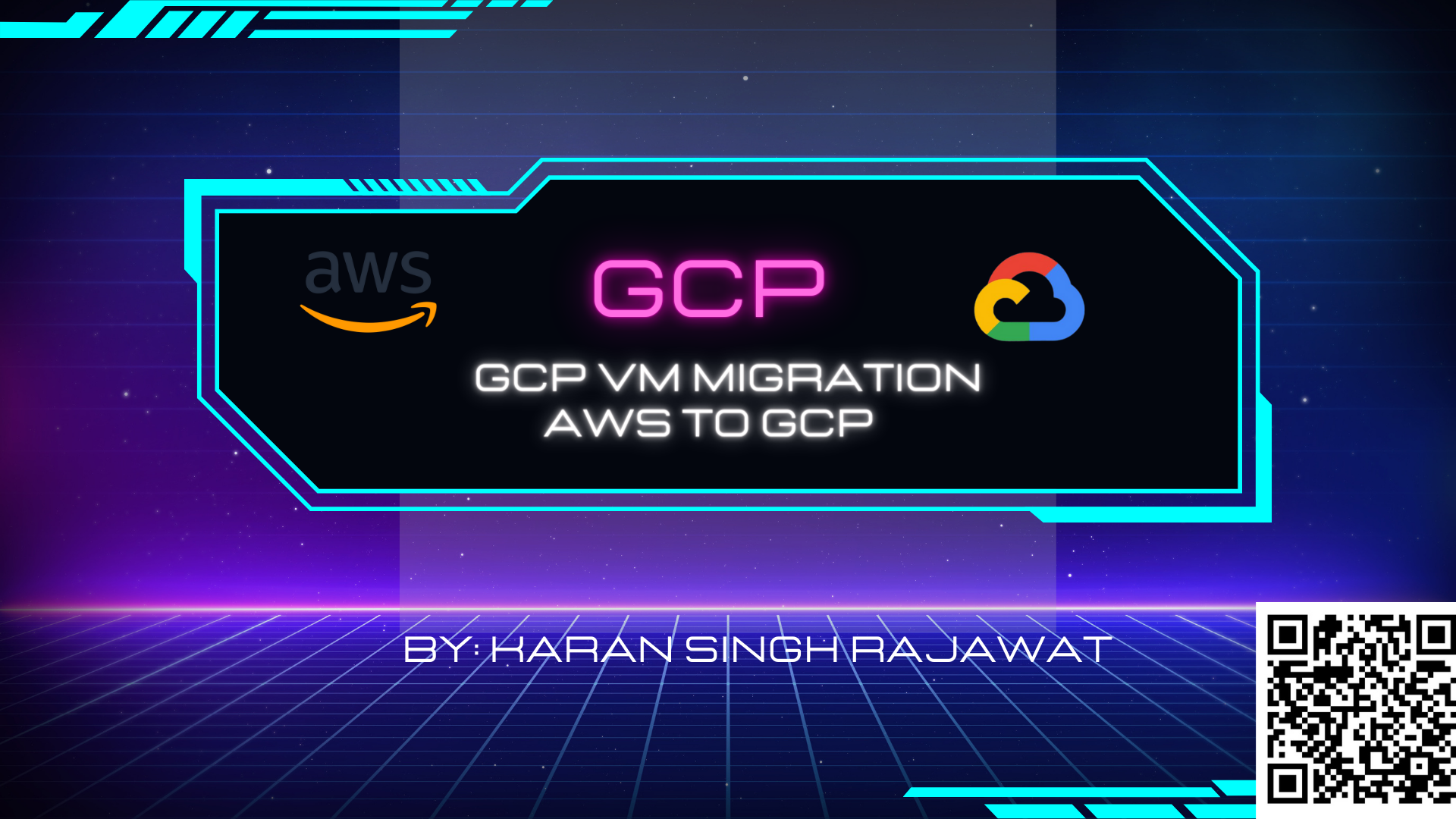
Migrating Virtual Machines (VMs) from AWS to GCP
This document explores the VM Migration API within Google Cloud Platform (GCP) and its role in migrating virtual machines (VMs) from various source environments to GCP's Compute Engine.
Understanding the VM Migration API
The VM Migration API is a core component of GCP's Migrate to Virtual Machines service. It provides a programmatic interface for managing the migration process of VMs. Through the API, you can automate tasks like:
Creating migration configurations: Define settings for VMs you want to migrate, including target project, zone, and instance details.
Initiating migrations: Trigger the process of migrating VMs from the source environment to Compute Engine.
Monitoring progress: Track the migration status of individual VMs and the overall migration process.
Pausing/Resuming migrations: Temporarily halt or restart VM migrations as needed.
Finalizing migrations: Complete the migration process and clean up resources when VMs are successfully migrated.
Why Use the VM Migration API?
There are several advantages to using the VM Migration API for VM migrations:
Automation: Automates manual tasks associated with VM migration, saving time and reducing errors.
Scalability: Enables you to manage and orchestrate large-scale VM migrations efficiently.
Integration: Integrates with other GCP services and tools for comprehensive migration workflows.
Customization: Allows for scripting and automation tailored to specific migration needs.
Migrating a VM using the VM Migration API
Here's a simplified example of how you might use the VM Migration API to migrate a VM from an on-premises VMware vSphere environment to GCP's Compute Engine:
Launch Migration Utility: Before enable the API, navigate to Compute engine and click on "Migrate to Virtual Machines"
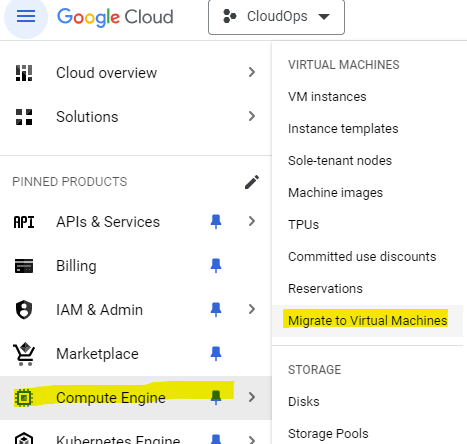
Enable VM Migration API: Before using the API, ensure it's enabled for your GCP project. This can be done through the GCP Console or the gcloud command-line tool.
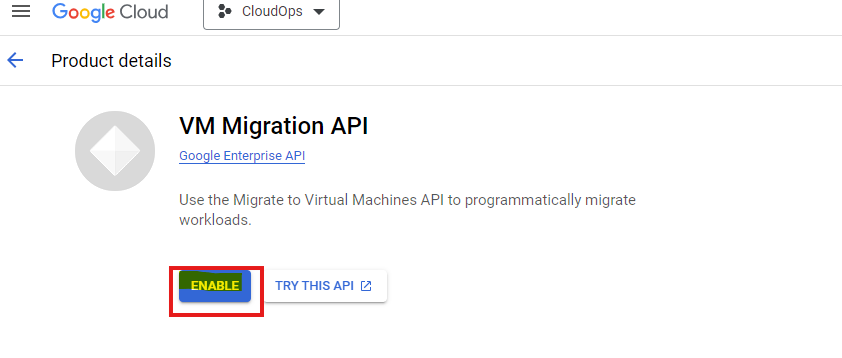
Credentials and service Account: Create the credentials and service account before migration validation plan.
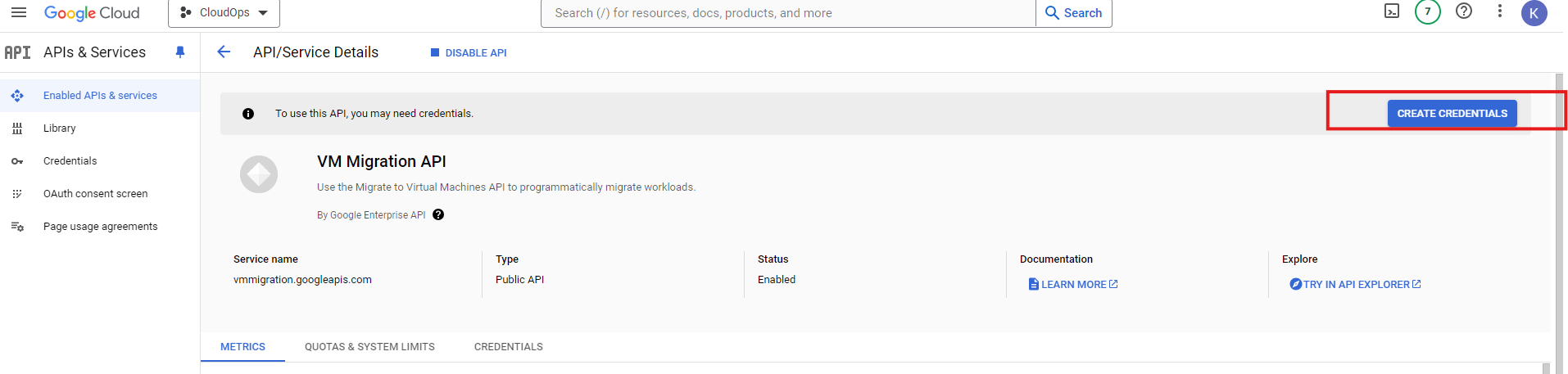
Put your service account name and click on "create and continue"
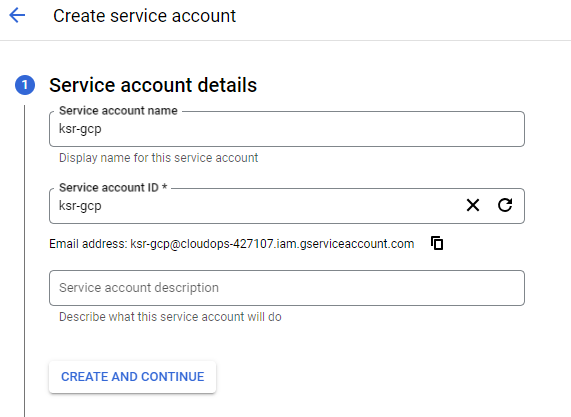
Configure Migration: Use the API to define the source VM (vSphere VM in this case) and target Compute Engine instance configuration (machine type, zone, etc.).
Click on "Add Source" as a AWS and fill all details such as source AWS EC2 name, GCP region, AWS region, your source AWS Access keys and Secret Keys
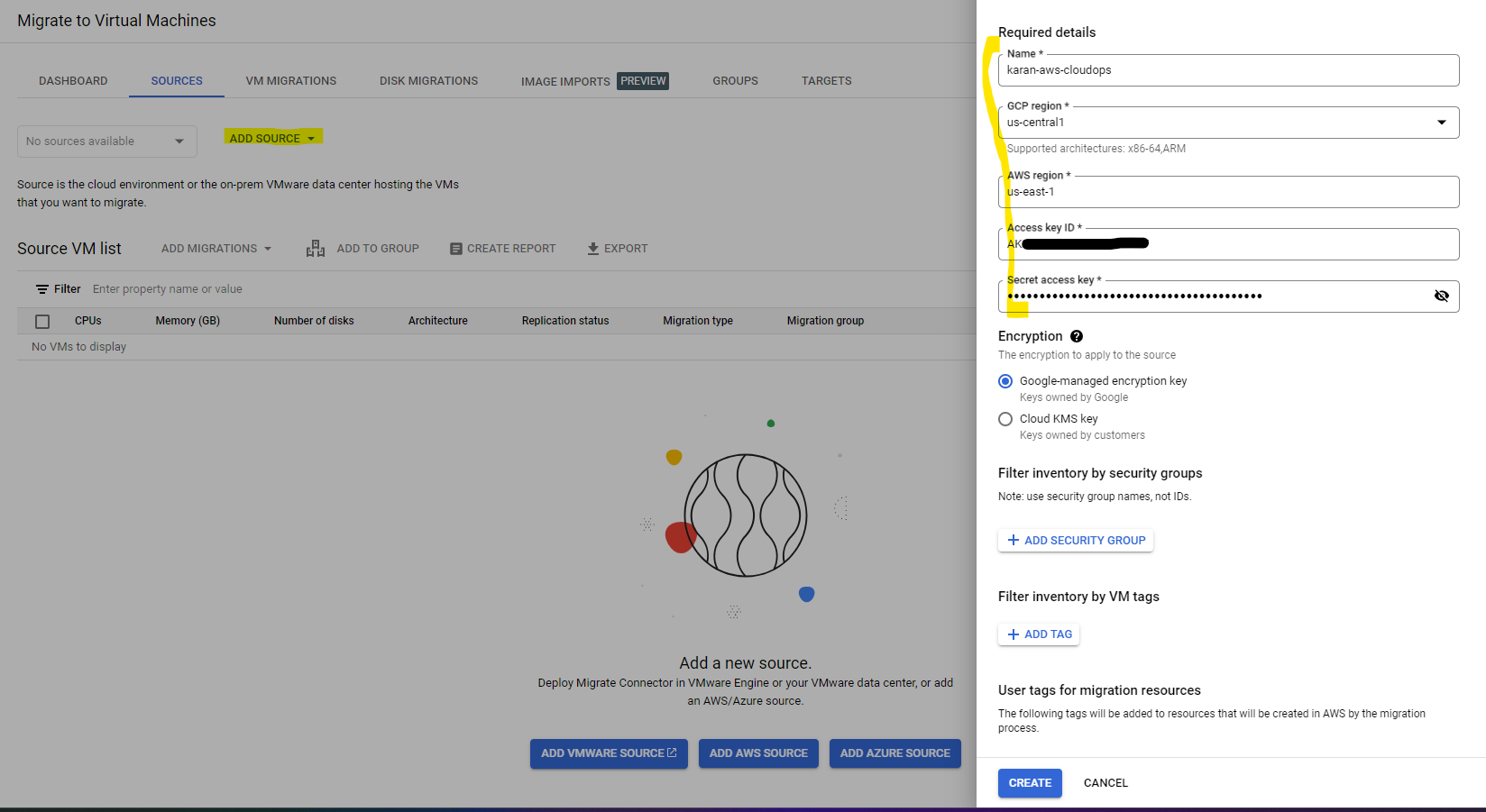
Initiate Migration: Trigger the migration process using the API call to start replicating VM data.
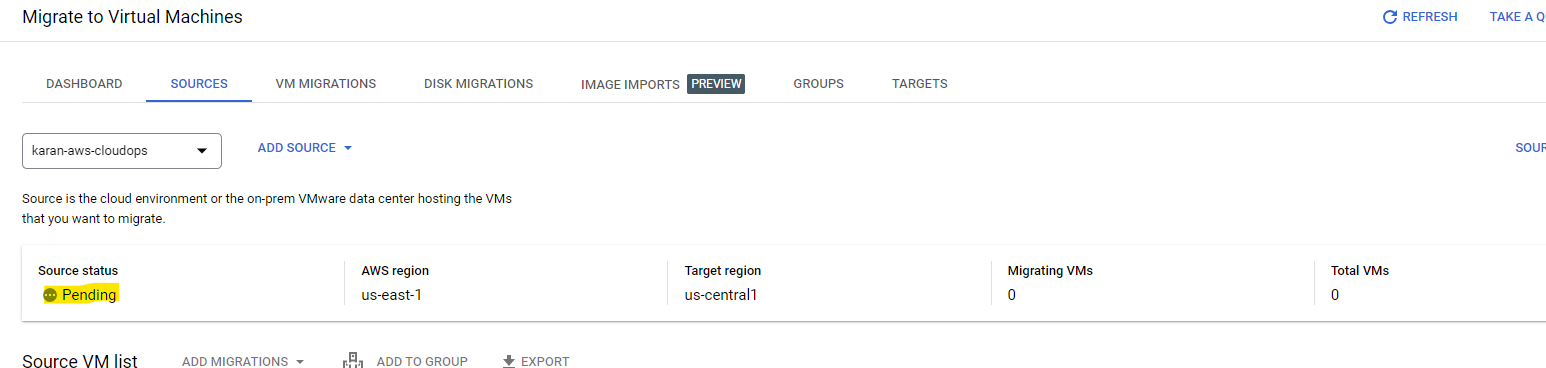
Monitor Progress: Utilize the API to track the migration status and identify any potential issues.
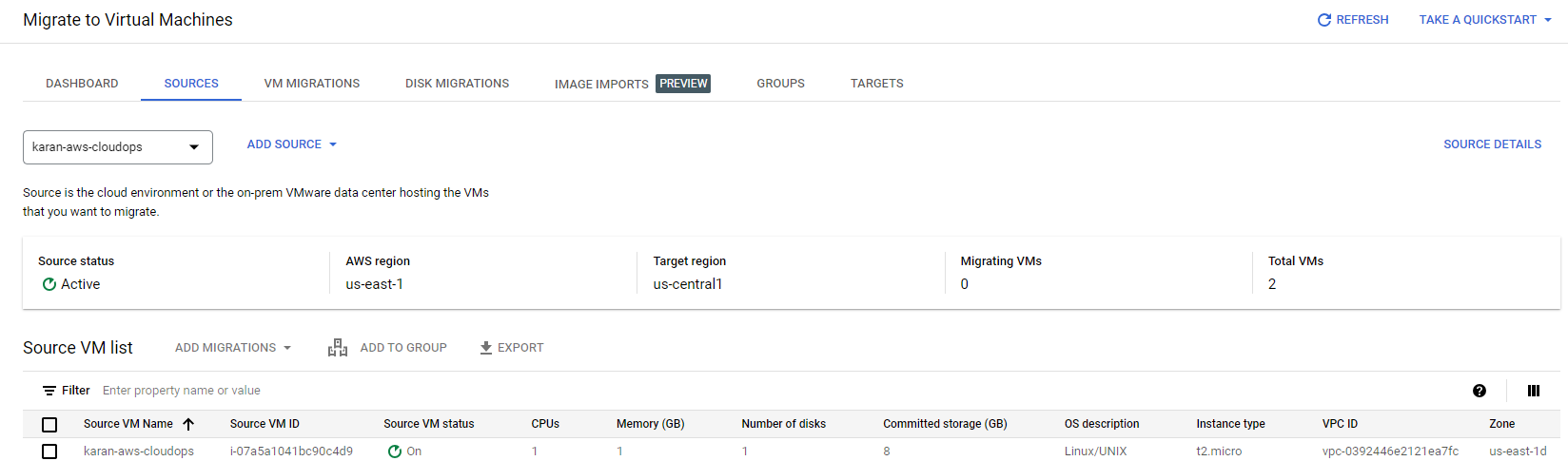
Source AWS EC2:

Finalize Migration: Once the migration completes, use the API to finalize the process and clean up resources. Now, select your VM and click on "VM Migration"
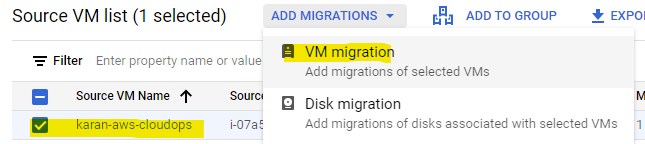
Note:
This is a simplified example, and the actual migration process may involve additional steps depending on your specific environment and configuration.
If you are using free-tier account, cleanup everything. Also disable the VM Migration API
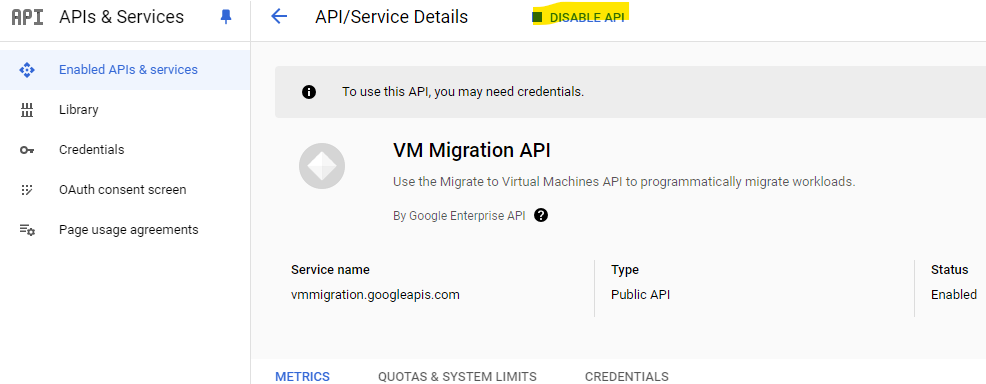
Additional Resources
VM Migration API Reference: https://cloud.google.com/products/cloud-migration/virtual-machines
Migrate to Virtual Machines Documentation: https://cloud.google.com/products/cloud-migration/virtual-machines
Enabling APIs in GCP:https://cloud.google.com/endpoints/docs/openapi/enable-api
Subscribe to my newsletter
Read articles from Karan Singh Rajawat directly inside your inbox. Subscribe to the newsletter, and don't miss out.
Written by

Karan Singh Rajawat
Karan Singh Rajawat
I am a Senior Software Engineer at Cross Country Healthcare. I have 8+ year experience in Infrastructure and CloudOps and three AWS certifications: Cloud Practitioner, Solutions Architect - Associate, and SysOps Administrator - Associate. I started my career as a Service Desk Engineer, where I built a strong foundation in IT support and customer service. I then transitioned to on-premise infrastructure, where I gained valuable experience in diverse technologies and platforms. Inspired by the rapid growth of cloud computing, I specialized in AWS CloudOps.