Build and Dockerize A Simple Chat App
 Yogesh Kanwade
Yogesh Kanwade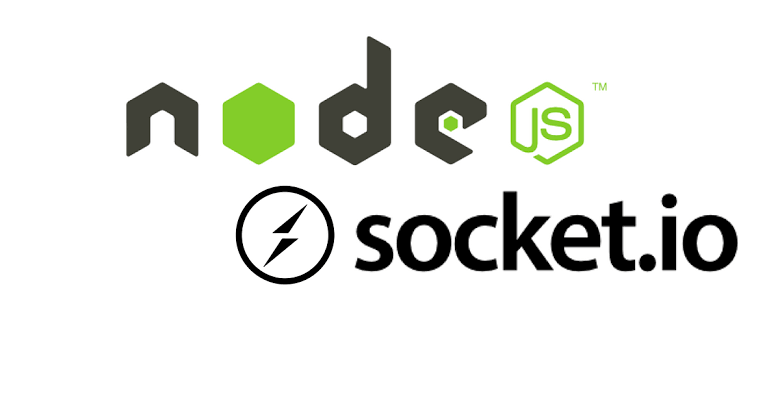
Building the Chat App
The Socket.IO documentation offers a step-by-step easy-to-follow guide that will help us set up the chat app.
Dockerizing the Chat App
We'll create a Dockerfile in the root directory of our project. This file will contain the instructions Docker needs to build our application image.
# Using latest Node.js runtime as a parent image
FROM node:latest
# Setting the working directory inside the container
WORKDIR /app
# Copy package.json and package-lock.json to the working directory
COPY package*.json ./
# Install dependencies
RUN npm install
# Copy the rest of the application files
COPY . .
# Expose the port that the app runs on
EXPOSE 4000
# Command to run the app (start script in package.json)
CMD ["npm", "run", "dev"]
Here's a sample .dockerignore
# Ignore node_modules
node_modules
# Ignore the local development environment file
.env
# Ignore git files
.git
.gitignore
# Ignore Docker files
Dockerfile
.dockerignore
With our Dockerfile & .dockerignore ready, we can now build the Docker image. Run the following command in the project directory:
docker build -t my-chat-app .
-t my-chat-app: Tags the resulting Docker image with the namemy-chat-app..: Specifies the current directory as the build context, indicating where Docker should look for theDockerfileand all the necessary files and directories needed to build the Docker image.
Once the image is built, we can run a container based on it. Use the following command to start the container:
docker run -p 3000:4000 my-chat-app
This command maps port 3000 on our local machine to port 4000 in the container, allowing us to access the chat app via http://localhost:3000.
Push to Docker Hub
We can share Docker images using a Docker registry. The default registry is Docker Hub.
docker push YOUR-USER-NAME/chat-app
This command uploads the Docker image to Docker Hub under our account in the repository named chat-app. This makes it available for deployment and sharing with others who have access to your Docker Hub repository.
That's all! Find the code on my GitHub repo. Until next time...
Let's connect:
Subscribe to my newsletter
Read articles from Yogesh Kanwade directly inside your inbox. Subscribe to the newsletter, and don't miss out.
Written by

Yogesh Kanwade
Yogesh Kanwade
I'm Yogesh Kanwade, a final year Computer Engineering student with a deep passion for software development. I am a continuous learner, with hardworking and goal-driven mindset and strong leadership capabilities. I am actively exploring the vast possibilities of Web Development along with AWS and DevOps, fascinated by their impact on scalable and efficient web solutions.