Cheat Sheet #day29 - Sublime Text
 Cloud Tuned
Cloud Tuned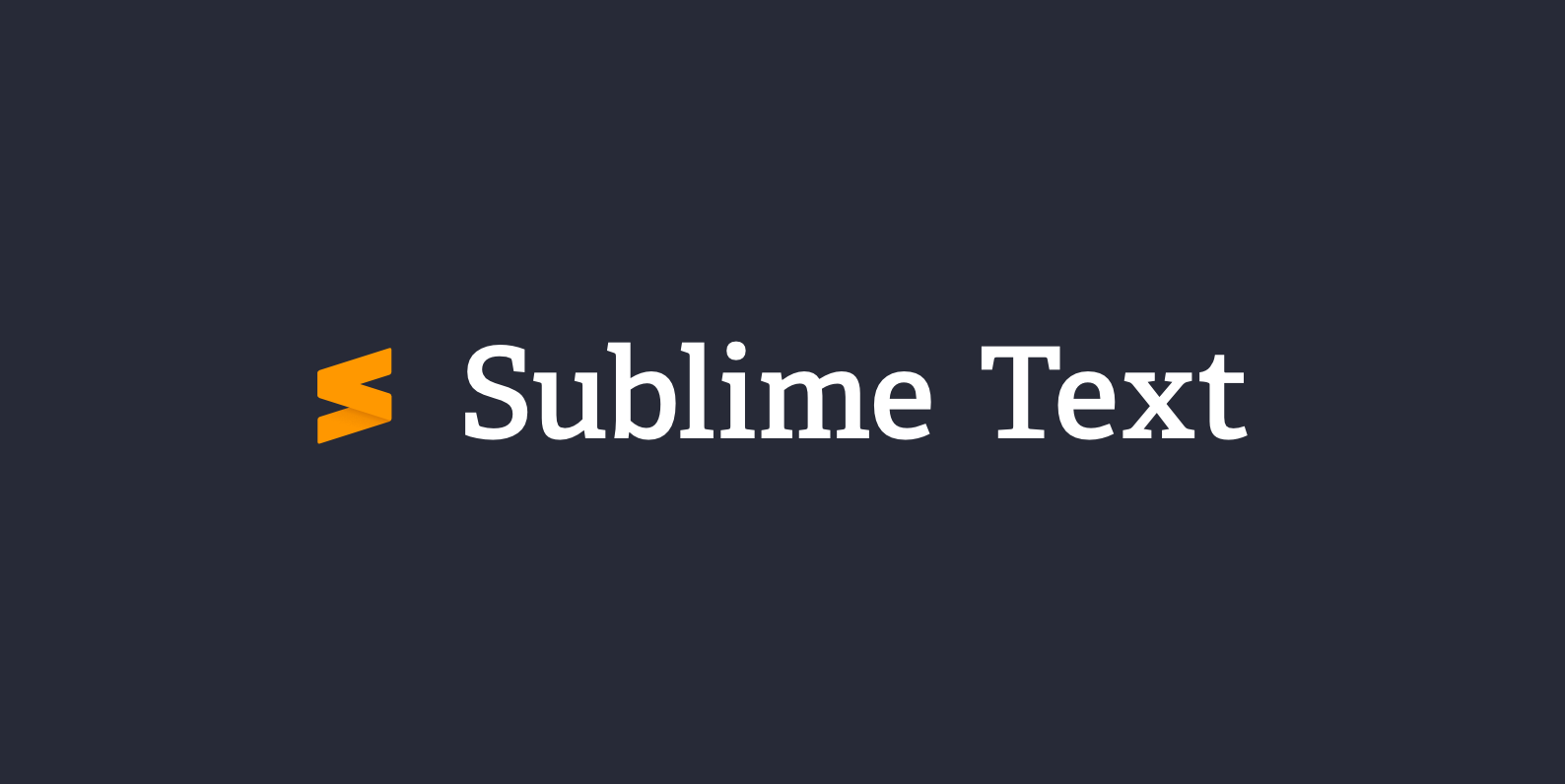
Sublime Text Cheatsheet
General
Open File:
Command + O(Mac) /Ctrl + O(Windows/Linux)Save File:
Command + S/Ctrl + SClose File:
Command + W/Ctrl + WNew File:
Command + N/Ctrl + NOpen Recent File:
Command + E/Ctrl + EReopen Last Closed File:
Command + Shift + T/Ctrl + Shift + T
Editing
Cut Line:
Command + X/Ctrl + XCopy Line:
Command + C/Ctrl + CPaste:
Command + V/Ctrl + VUndo:
Command + Z/Ctrl + ZRedo:
Command + Shift + Z/Ctrl + YSelect All:
Command + A/Ctrl + ADuplicate Line:
Command + Shift + D/Ctrl + Shift + DDelete Line:
Command + Shift + K/Ctrl + Shift + KComment/Uncomment Line:
Command + //Ctrl + /Indent Line:
Command + ]/Ctrl + ]Outdent Line:
Command + [/Ctrl + [Move Line Up:
Command + Ctrl + Up Arrow/Ctrl + Shift + Up ArrowMove Line Down:
Command + Ctrl + Down Arrow/Ctrl + Shift + Down ArrowSplit Selection into Lines:
Command + Shift + L/Ctrl + Shift + L
Navigation
Go to Line:
Command + L/Ctrl + GGo to Symbol:
Command + R/Ctrl + RGo to Definition:
F12Go to Anything:
Command + P/Ctrl + PNext File Tab:
Control + TabPrevious File Tab:
Control + Shift + TabNext View:
Command + Option + Right Arrow/Alt + Shift + Right ArrowPrevious View:
Command + Option + Left Arrow/Alt + Shift + Left Arrow
Find and Replace
Find:
Command + F/Ctrl + FFind Next:
Command + G/F3Find Previous:
Command + Shift + G/Shift + F3Replace:
Command + Option + F/Ctrl + HReplace All:
Command + Option + Enter/Alt + EnterIncremental Find:
Command + I/Ctrl + IFind in Files:
Command + Shift + F/Ctrl + Shift + F
Markup
Balance (Match) Braces:
Command + M/Ctrl + MSelect Scope:
Command + Shift + Space/Ctrl + Shift + Space
Miscellaneous
Command Palette:
Command + Shift + P/Ctrl + Shift + PToggle Sidebar:
Command + K, Command + B/Ctrl + K, Ctrl + BToggle Distraction Free Mode:
Shift + F11Toggle Full Screen Mode:
F11Show Console:
Control +
Customization
Preferences:
Command + ,/Ctrl + ,Install Package Control:
Command + Shift + P/Ctrl + Shift + P, then type "Install Package Control"Install Packages:
Command + Shift + P/Ctrl + Shift + P, then type "Install Package"
Multi-File Operations
Open Folder:
Command + O/Ctrl + OSearch in Folder:
Command + Shift + F/Ctrl + Shift + F
Advanced
Run Build:
Command + B/Ctrl + BRun Build with Options:
Command + Shift + B/Ctrl + Shift + BToggle Comment Block:
Command + Option + //Ctrl + Shift + /
Code Folding
Fold:
Command + Option + [/Ctrl + Shift + [Unfold:
Command + Option + ]/Ctrl + Shift + ]Fold All:
Command + K, Command + 1/Ctrl + K, Ctrl + 1Unfold All:
Command + K, Command + J/Ctrl + K, Ctrl + J
Multi-Select and Editing
Add Cursor to Next Line:
Command + Option + Down Arrow/Ctrl + Alt + Down ArrowAdd Cursor to Previous Line:
Command + Option + Up Arrow/Ctrl + Alt + Up ArrowSelect Next Occurrence of Word:
Command + D/Ctrl + DSelect All Occurrences of Word:
Command + Ctrl + G/Alt + F3Quick Add Next:
Command + K, Command + D/Ctrl + K, Ctrl + D
Macros
Record Macro:
Command + Option + Q/Ctrl + Alt + QPlayback Macro:
Command + Option + Shift + Q/Ctrl + Alt + Shift + Q
This cheatsheet covers the essential shortcuts and commands for Sublime Text, enabling you to work more efficiently and effectively. Sublime Text's extensive capabilities can be further expanded through plugins and customizations to suit your personal workflow.
Subscribe to my newsletter
Read articles from Cloud Tuned directly inside your inbox. Subscribe to the newsletter, and don't miss out.
Written by
