Complete guide to sending AWS VPC flow logs to CloudWatch, S3, and Kinesis
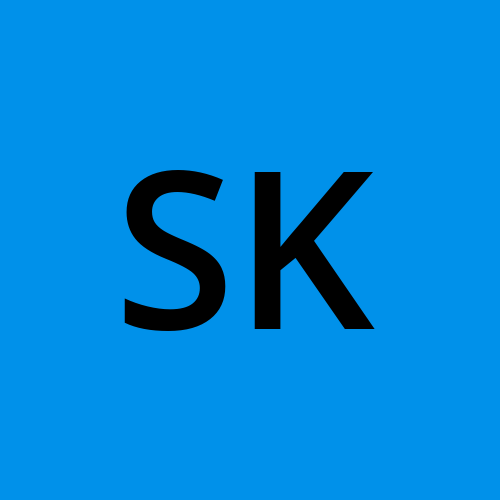 Sandhya Kondmare
Sandhya Kondmare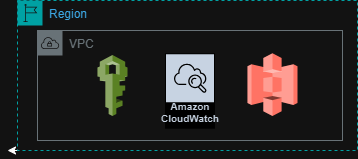
Amazon Virtual Private Cloud (VPC) flow logs are a powerful feature that allows you to capture information about your traffic incoming and outgoing IP traffic. network interface in your VPC.
This data can be valuable in monitoring, troubleshooting, and securing your AWS environment. In this guide, we'll walk you through the steps to configure VPC flow logs and send them to CloudWatch, S3, and Kinesis
Table of Contents
1. Introduction to VPC flow logs
2. Prerequisites
3. Configure VPC flow logs
4. Sending VPC flow logs to CloudWatch
5. Sending VPC flow log to S3
6. Sending VPC flow log to Kinesis
7. Best practices and tips
1. About VPC flow logsVPC flow logs capture information about IP traffic in and out of network interfaces in your VPC. It can help you:- Monitor and troubleshoot network connectivity.- Analyze network traffic patterns.- Improve security by identifying threats potential threat.
2 . Before starting, make sure you have the following:- An AWS account with permissions to create VPC flow logs, an IAM role, and configure CloudWatch, S3, and .- A VPC in that you want to record the flow log.
3. Configure VPC flow log
Step 1: Open the VPC console Go to [VPC Console] (https:// console.aws.amazon.com/vpc/) in the AWS Management Console.
Step 2: Select your VPC In the navigation pane, select your VPC. Select the VPC for which you want to create a flow log.
Step 3: Create a flow log1. Select Action, then Generate Process Log.2. Configure the following settings: - Filter: Select the type of traffic to capture (Accepted, Denied, or All). - Destination : Select where you want to send the log stream. (CloudWatch Logs, S3 or Kinesis Data Firehose).
4. Send VPC flow logs to CloudWatch
Step 4: Configure IAM rolesTo enable VPC Stream Log To send data to CloudWatch, create an IAM role with the necessary permissions:
1. Go to IAM Console.2. Create a role with the AWS Service use case and select EC2.3. Attach the CloudWatchLogsFullAccess policy to the role.
Step 5: Configure flow logs for CloudWatch.
1 In the Destination section, select Send to CloudWatch Logs.
2. Specify the Log Group and IAM Role that you created earlier.
3. Complete the creation process.Your VPC flow logs will now be sent to CloudWatch Logs, where you can view and analyze them using CloudWatch features like metrics and alarms.
5. Send VPC flow logs to S3
Step 6: Configure S3 bucket
1. Create an S3 bucket to store stream logs.
2. Make sure the bucket has the appropriate permissions to allow the VPC flow log to write data.
Step 7: Configure the flow log for S3
1. In the Destination section, select Send to S3 bucket.
2. Specify RNA group S3.
3. Creation is complete.Your VPC flow logs will now be stored in the designated S3 bucket, where you can use them for long-term storage and analysis.
6. Send VPC Flow Logs to Kinesis
Step 8: Configure Kinesis Firehose data
1. Go to Kinesis Console.
2. Create a Kinesis Data Firehose delivery stream.
3. Configure the delivery stream destination (e.g., S3, Redshift, Elasticsearch).
Step 9: Configure stream logs for Kinesis
1. In the Destination section, select Send to Kinesis Data Firehose delivery stream.
2. Specify Broadcast Stream RNA.
3. Creation is complete.Your VPC process logs will now be sent to Kinesis Data Firehose, where you can process and analyze the data in near real-time.
7. Best practices and tips
- Filter selection: Choose the appropriate filter (Accepted, Rejected, or All) based on your needs your monitoring needs.
- Data Retention: Consider your data retention policy when choosing between CloudWatch, S3, and Kinesis.
- IAM Policy : Make sure your IAM role has the necessary permissions to write to the selected destination.
8. Conclusion
By following these steps, you can write Efficiently record and analyze VPC flow logs using AWS CloudWatch, S3, and Kinesis. This will help you gain insight into your network traffic, improve security, and improve overall performance. Regularly review and update your configurations to ensure they meet your evolving security and monitoring needs.
--Following these steps, you can configure VPC flow logs. and send them to the destination of your choice. This will allow you to effectively monitor and analyze network traffic, ensuring a secure and high-performance AWS environment.
Subscribe to my newsletter
Read articles from Sandhya Kondmare directly inside your inbox. Subscribe to the newsletter, and don't miss out.
Written by
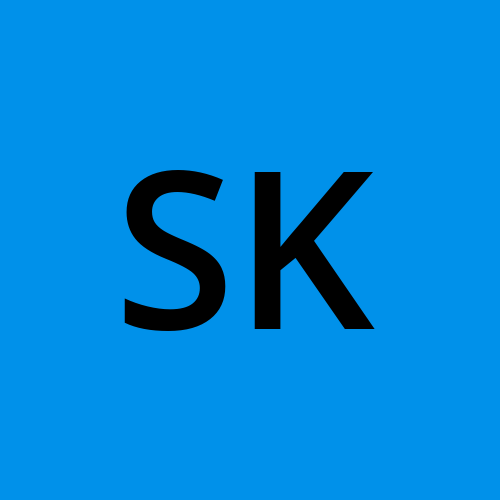
Sandhya Kondmare
Sandhya Kondmare
Aspiring DevOps Engineer with 2 years of hands-on experience in designing, implementing, and managing AWS infrastructure. Proven expertise in Terraform for infrastructure as code, automation tools, and scripting languages. Adept at collaborating with development and security teams to create scalable and secure architectures. Hands-on in AWS, GCP, Azure and Terraform best practices.