Create bootable USB with Linux image in Linux
 Rafiul Hasan
Rafiul HasanTo make USB bootable with a linux os in linux you'll need a USB that has enough storage. Usually 8gb USB is enough to install any operating system. As we have the USB, insert the USB to the machine. Let's see how we can make it Bootable. In this turorial, I'll make a USB bootable with Pop OS and I'm currently using Manjaro XFCE distro. It should work same for all linux distros. Let's get started.
As we have inserted the USB to the machine, we can check its name by this command.
sudo fdisk -l
Output should have result similar to this. Mainly, here all the disk of the machine is listed. From this we got the name of the USB disk which is /dev/sda
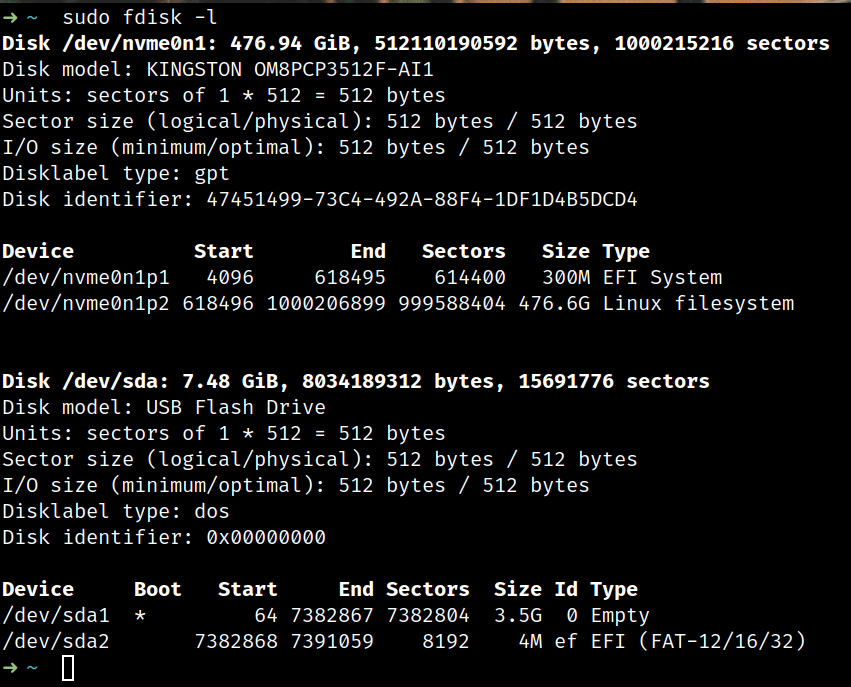
Now we'll format the USB but before that we have to unmount the USB. Unmounting ensures that no data is being read from or written to the drive, which helps prevent data corruption and ensures the formatting process can proceed without issues. We can unmount using this command.
umount /dev/sda*
Now to format the USB type this command.
sudo mkfs.ext4 /dev/sda
^ ^
| |
(fileformat) (disk name)
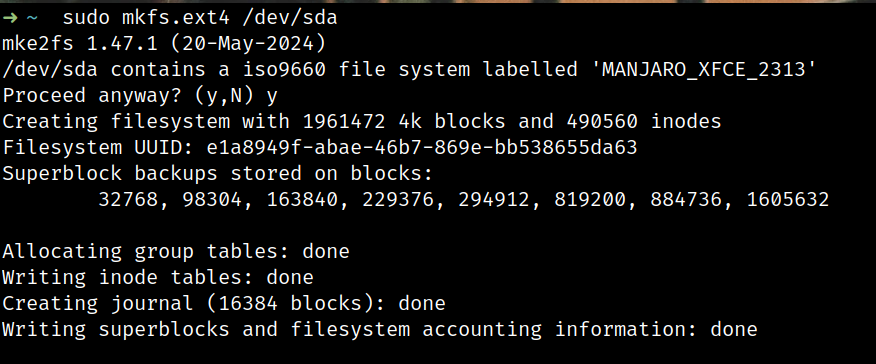
After formatting the USB now its time to extract the iso image into USB. For that we'll use dd command in linux.
Format for this command sudo dd if=abc.iso of=usb_disk status='progress'
if = input file (iso image)
of = output file (USB disk)
status='progress' = to view the progress of the operation
sudo dd if=pop-os_22.04_amd64_intel_41.iso of=/dev/sda status='progress'
change the iso file name and output disk according to your machine.
Thank you for reading, hope it helped you.
Subscribe to my newsletter
Read articles from Rafiul Hasan directly inside your inbox. Subscribe to the newsletter, and don't miss out.
Written by
