Generating logos with GPT and text-to-image AI models (Stable Diffusion V2, V3, SDXL)
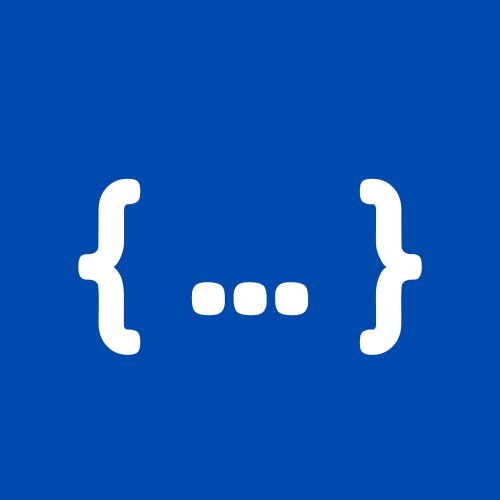 AppBaza
AppBaza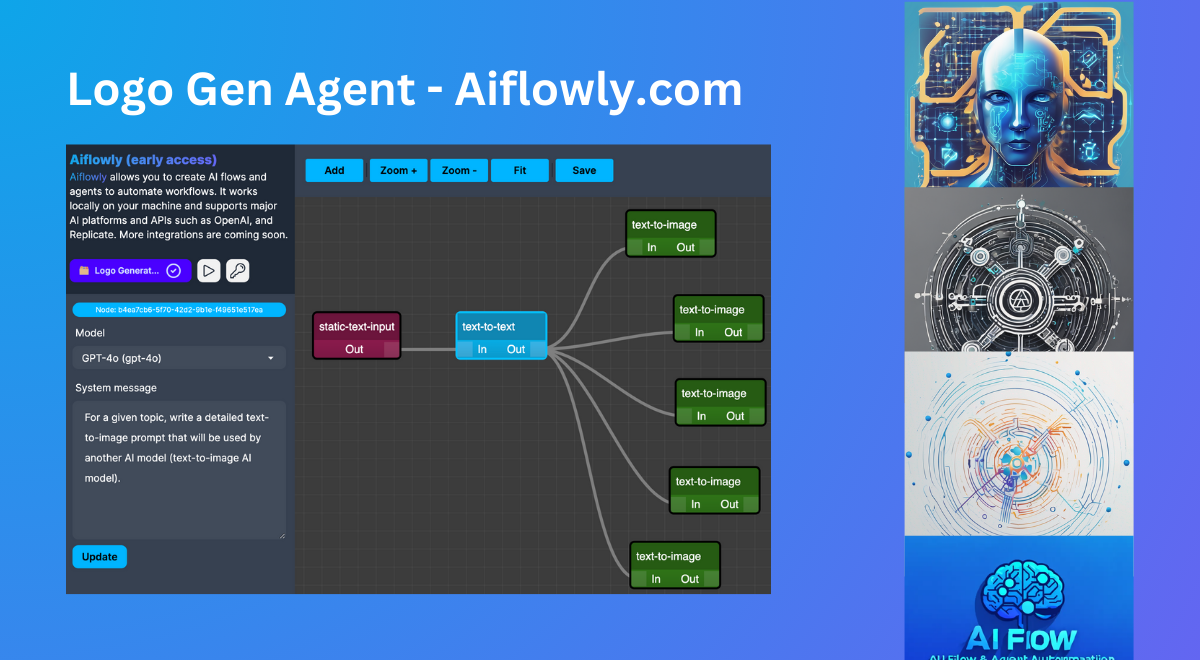
In this quick tutorial, we will create a no-code AI agent for generating logos using Aiflowly.com.
Workflow
Our AI agent will be able to:
Read short user input for a logo topic.
Pass it to text-to-text AI mode (we will use OpenAI’s GPT models) and generate an advanced prompt for generating an image.
The generated prompt will then be passed to various text-to-image models.
Our no-code AI agent will render the output images after generating all images.
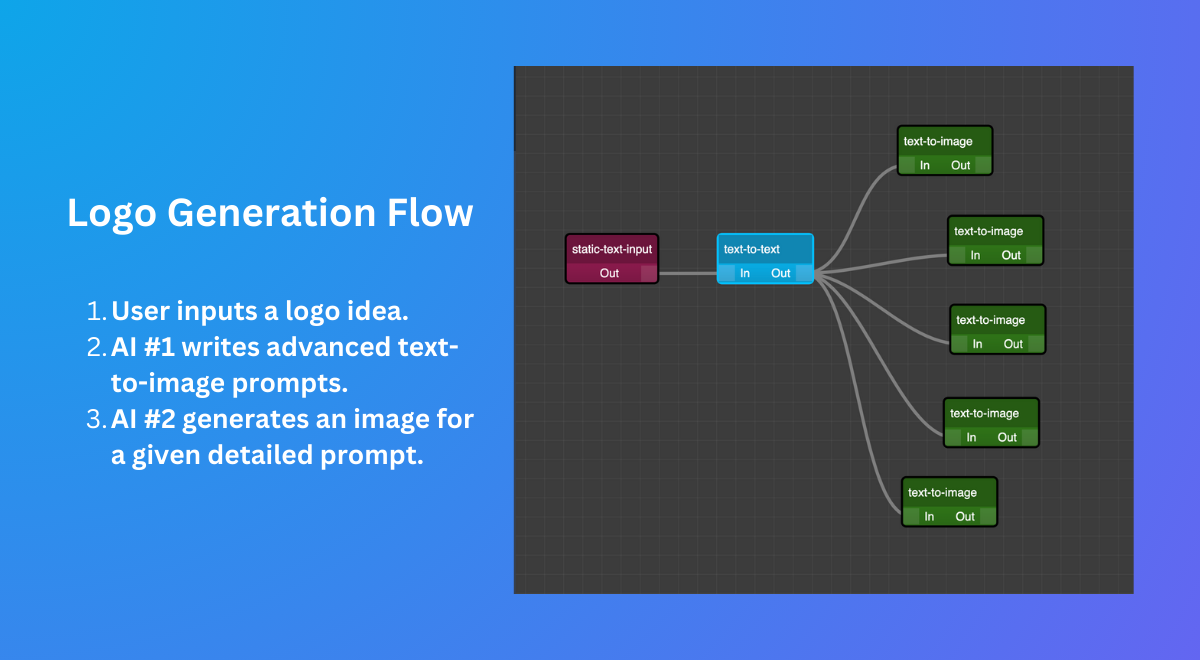
Text-to-image models
For this tutorial, we will use the following text-to-image models:
Text-to-text models
We will use OpenAI’s GPT models to generate an advanced text-to-image prompt. Currently, Aiflowly supports the following GPT models:
To improve the output of these models, we will use the following system prompt:
For a given topic, write a detailed text-to-image prompt that will be used by another AI model (text-to-image AI model).
Technically, we can improve this prompt or use a negative one to feed the text-to-image model.
Agent’s no-code flow
Agent’s flow consists of three simple steps:
User input
Text-to-image prompt
Image generation (repeated for each image model)
It looks like the following:
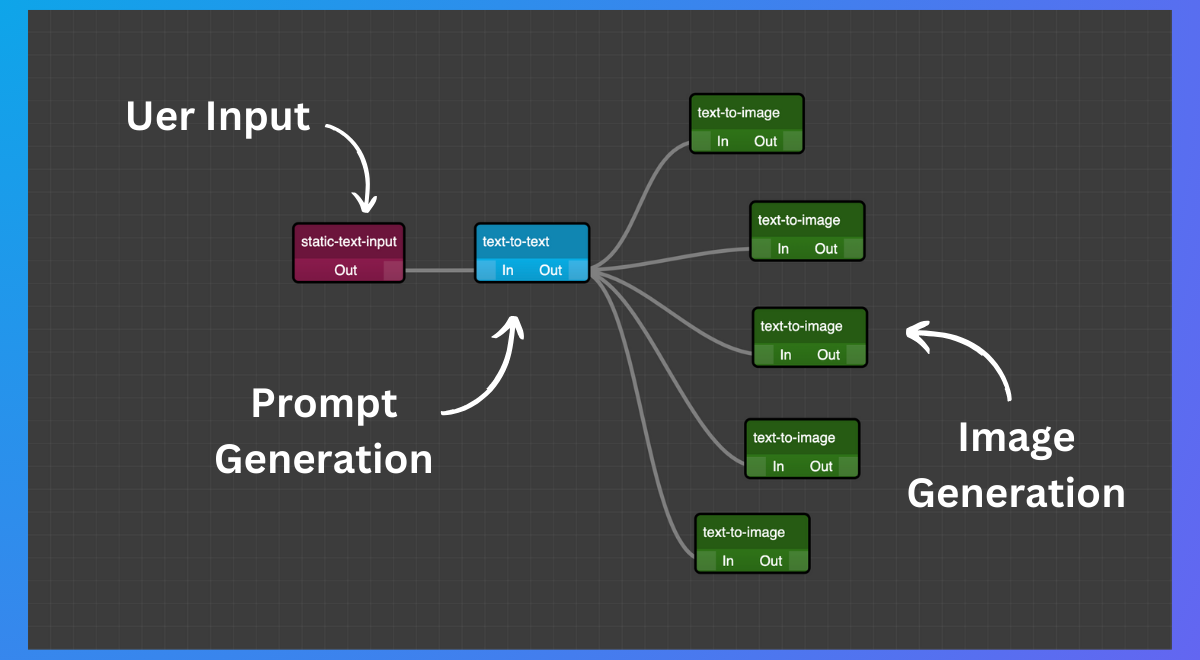
Aiflowly’s flow execution system will run through each node, automatically generate required input and output, and render the result as it progresses.
Conclusion
In this example, we used Aiflowly to generate a simple AI agent and workflow to chain the output of multiple AI models.
We used default AI models and default parameters. It is possible to fine-tune parameters to achieve better results.
You can generate your own AI workflows using Aiflowly.com.
Follow Aiflowly on X for feature demos and updates!
Subscribe to my newsletter
Read articles from AppBaza directly inside your inbox. Subscribe to the newsletter, and don't miss out.
Written by
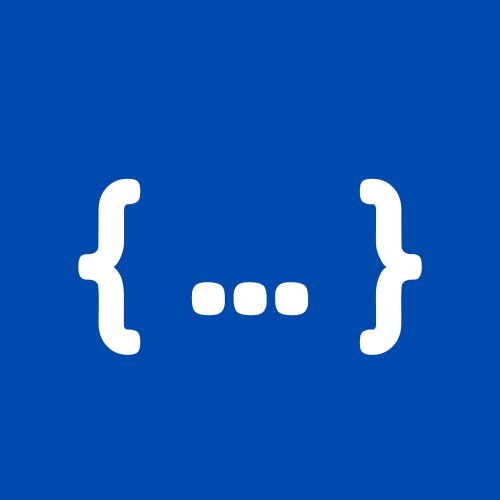
AppBaza
AppBaza
🧑🏻💻 maxdev.biz - Cross-platform Developer Productivity Tool 🔀 aiflowly.com - Ai workflows and no-code agents. 🤖 appbaza.com/aieditor - Privacy-first AI client for Mac, Windows, & Linux.