Deploying Azure VMs: A Step-by-Step Guide for Beginners
 Hema Sundharam Kolla
Hema Sundharam Kolla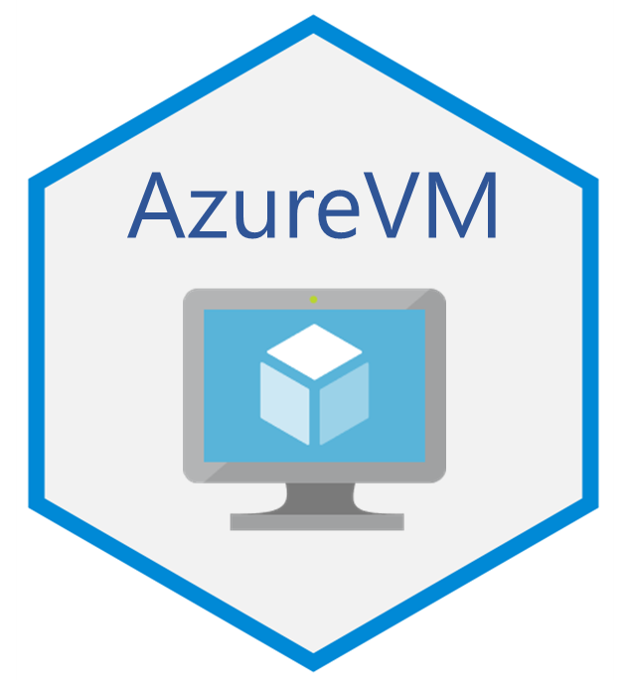
There are three main concepts to understand when creating a VM or a service in Azure:
1.Resource Group
2.Resource manager
3.Resource
Let's get started.
Step 1 : Click on Resource Groups
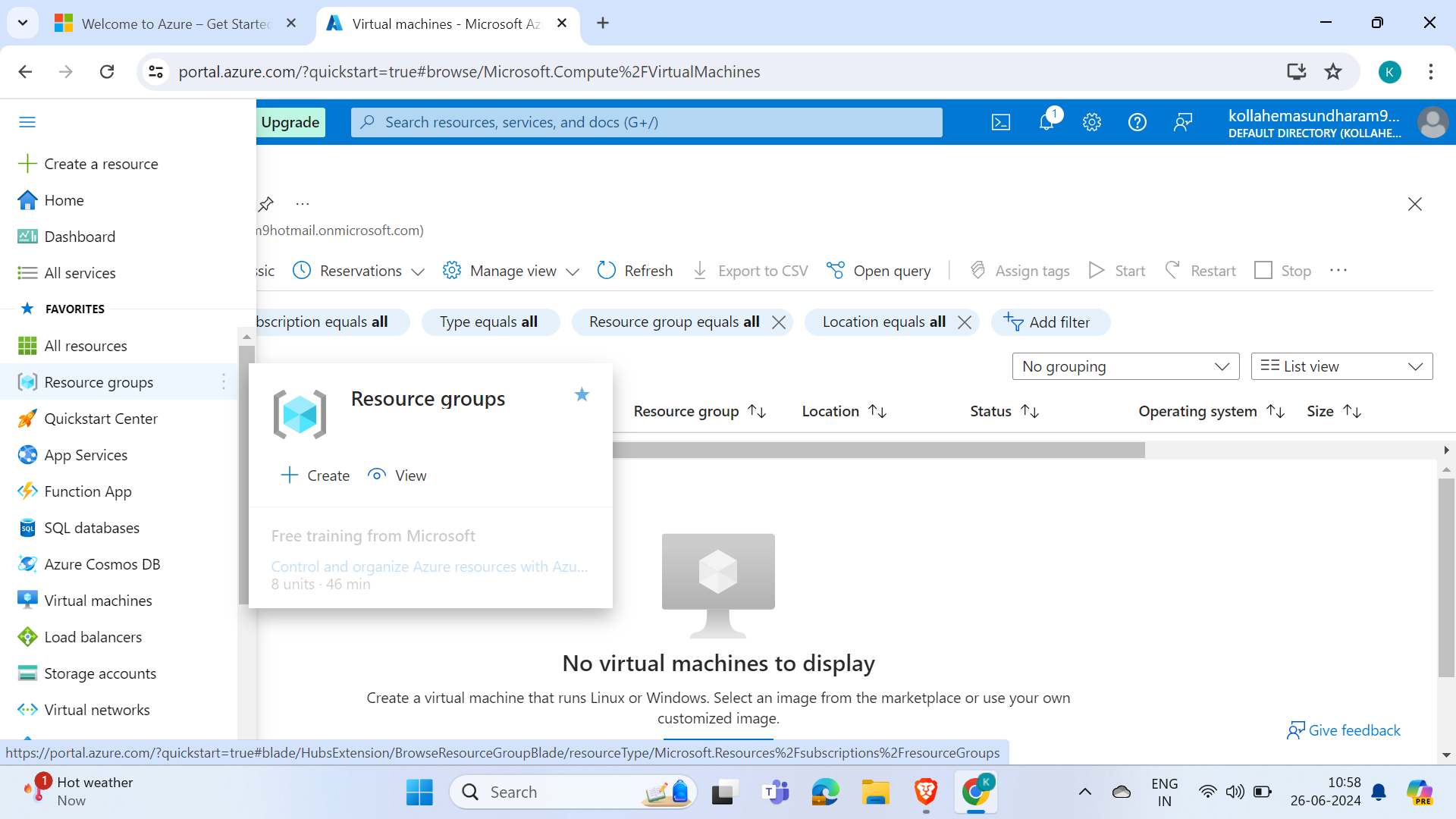
Let's say before the creation of the Virtual Machine, we need to create a Resource Group. For the creation of any sort of resource in Azure, we need to create a Resource Group to store the Resource in the Resource Group.
Example:
Let's consider a company. The company consists of various departments. Let's say an employee from the payment team asks for a server or VM from the DevOps Analyst. The DevOps Analyst creates a VM and gives it to them. However, several departments ask for the same. To overcome this confusion, Azure has Resource Groups. Now, the DevOps Analyst will create separate Resource Groups for various departments, making it easier to manage all sorts of resources in those Resource Groups.
Step 2: Click on create
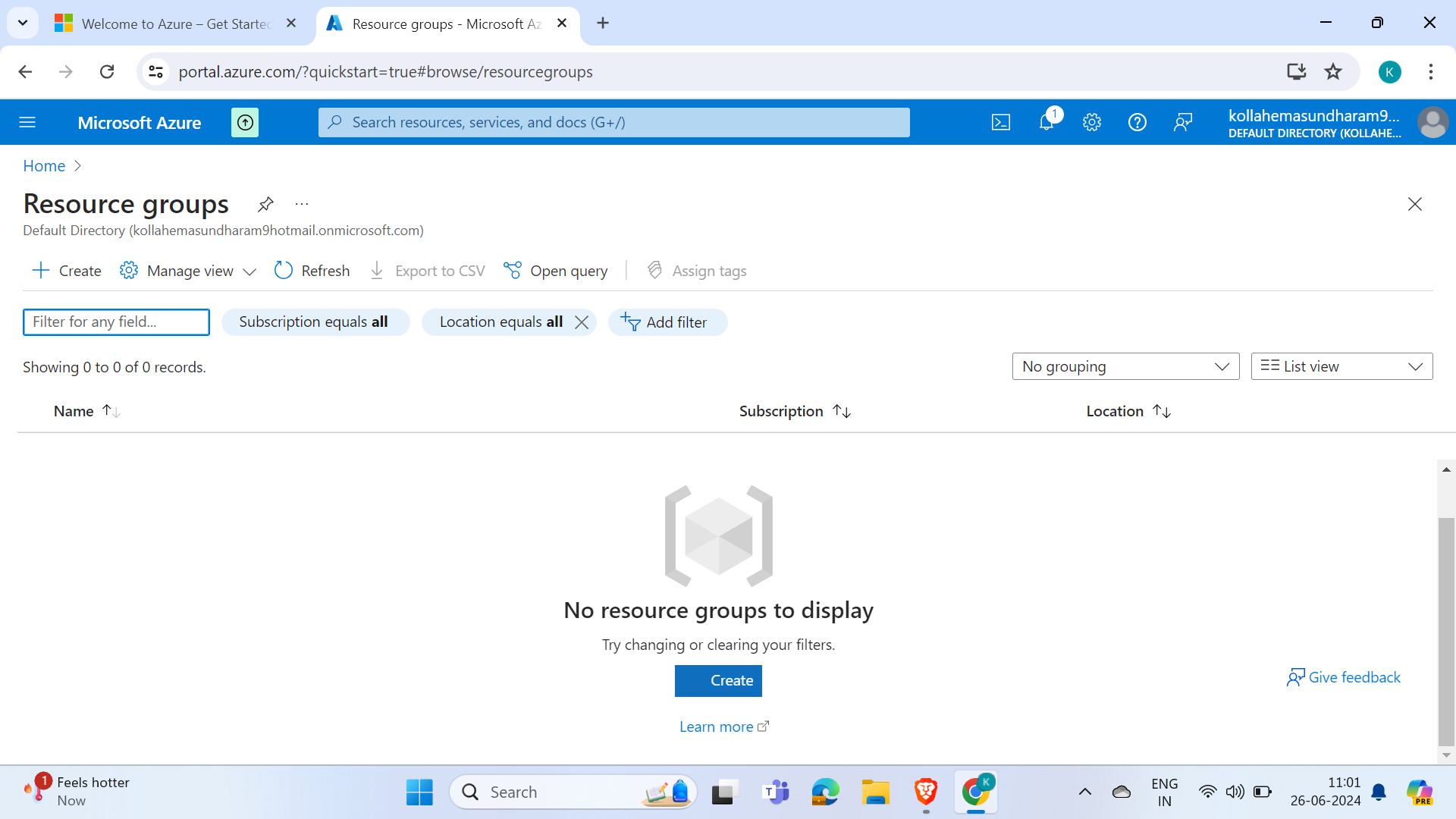
Step3:
Select the subscription type, either free or pay-as-you-go, according to your preference.
Give a name to the resource group.
Select the region.
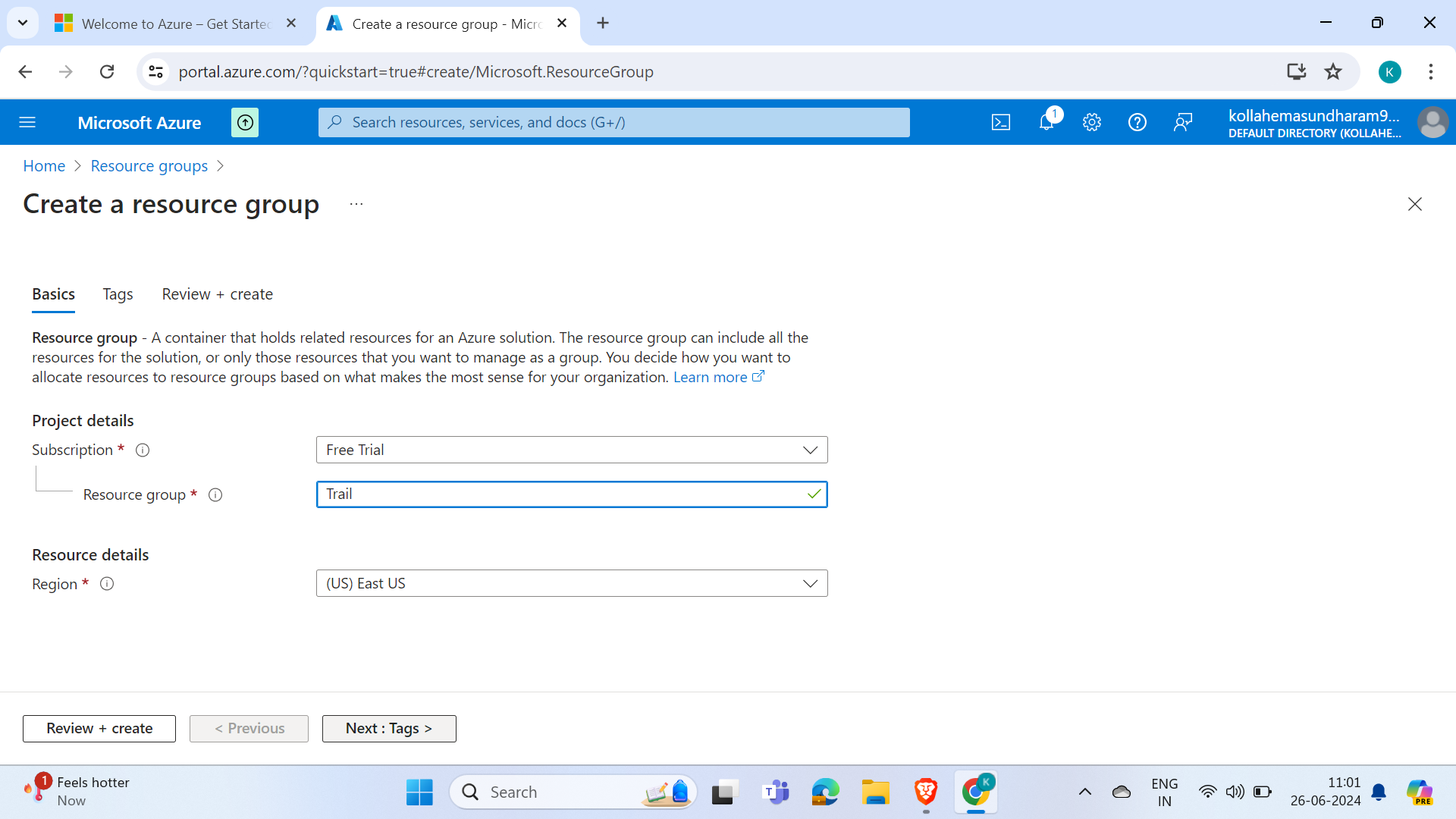
Step 4: Give tags based on your classification
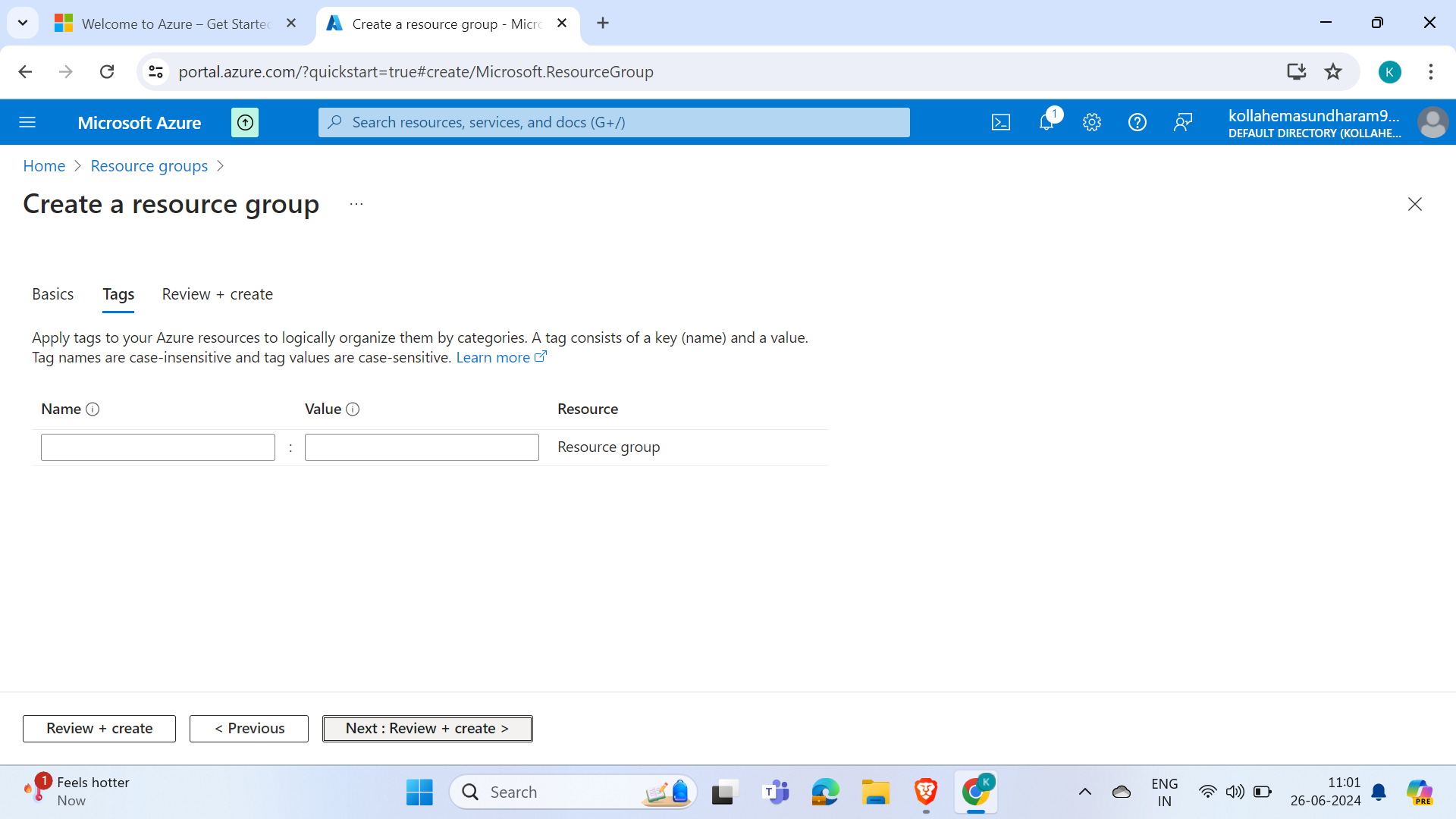
Step 5: Click on Review and Create
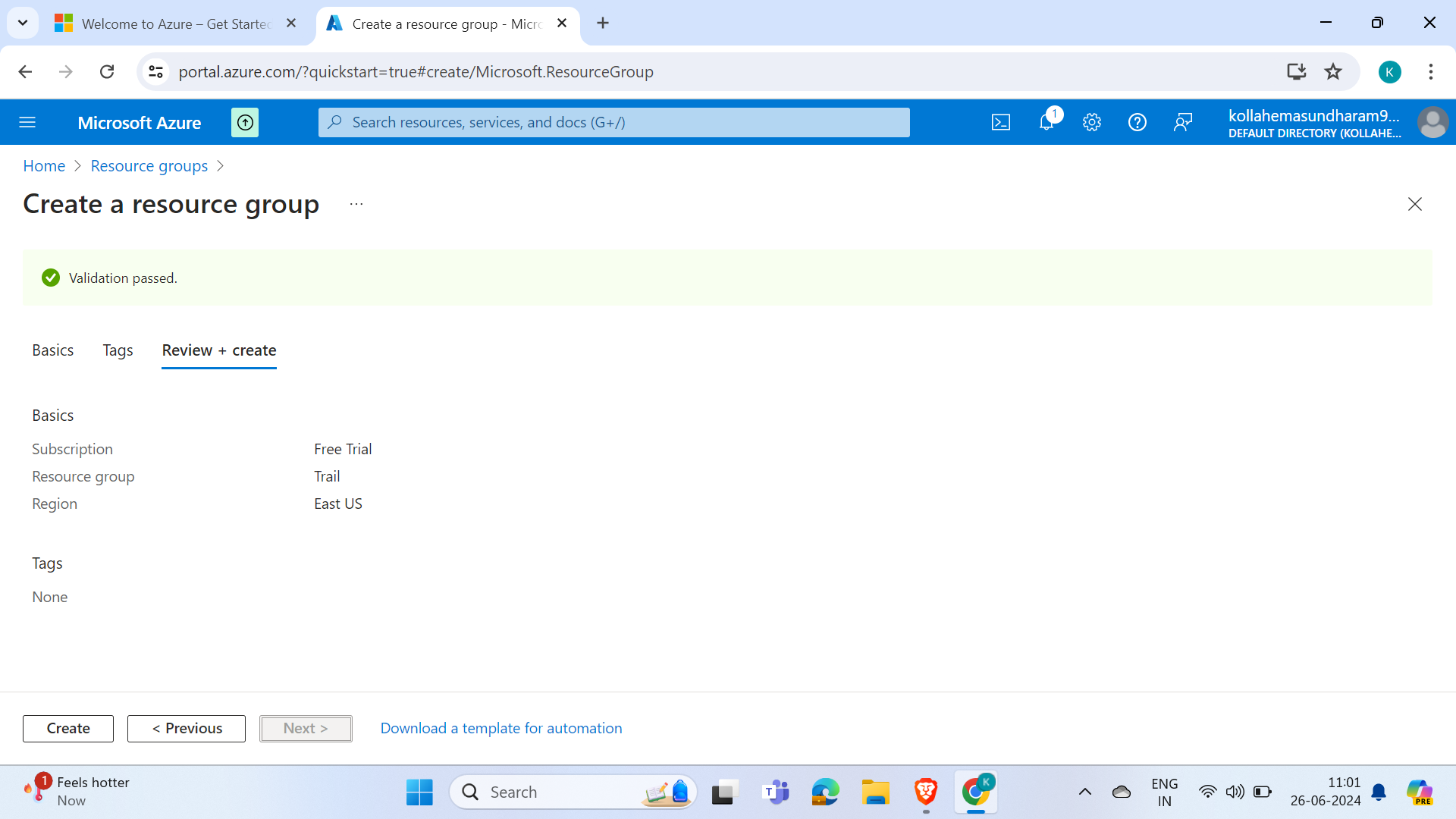
Just verify the given details correct and click on Create
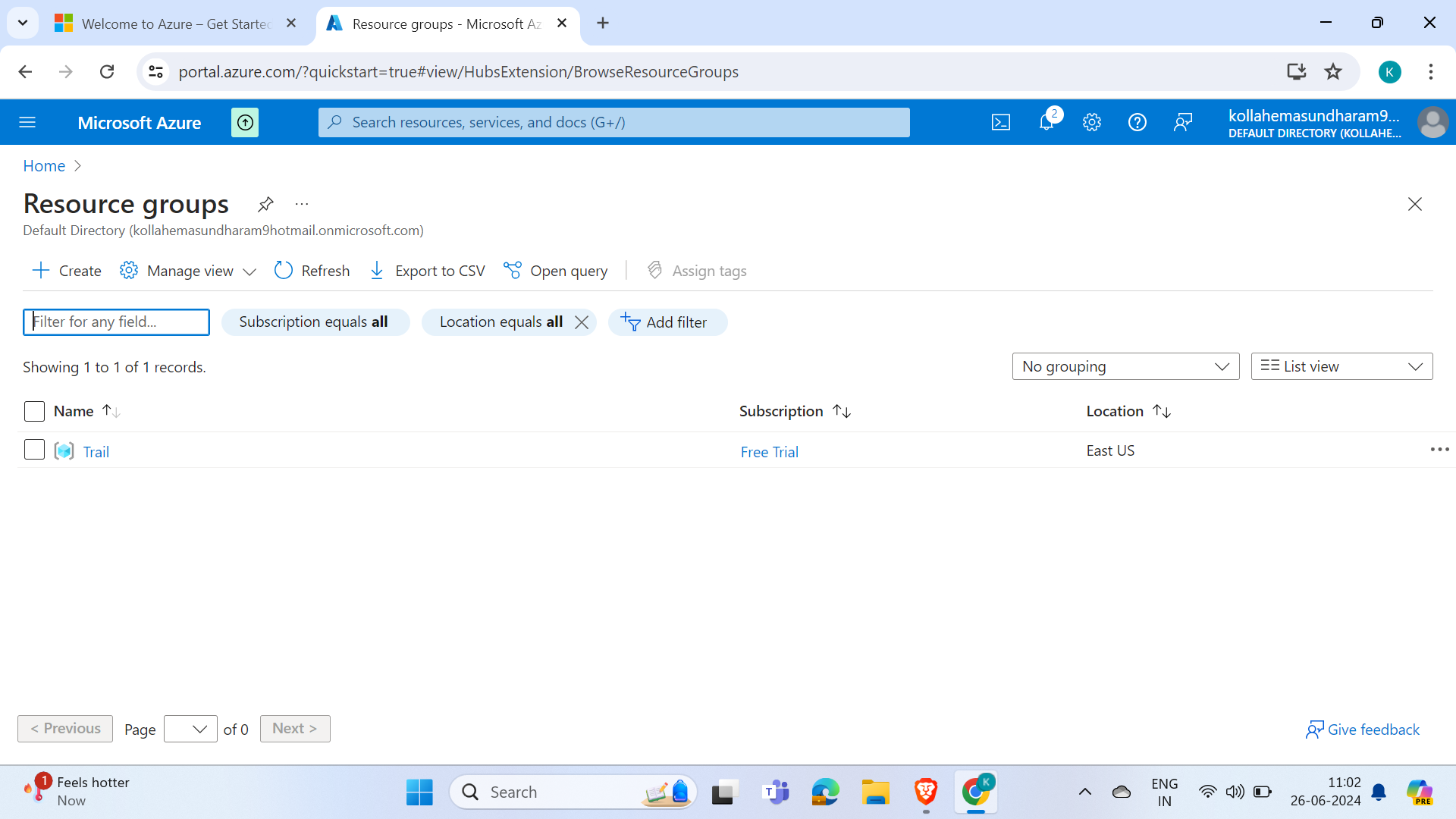
Resource group is created
Step 6: Go to Homepage and search for Virtual machine and Click on VM
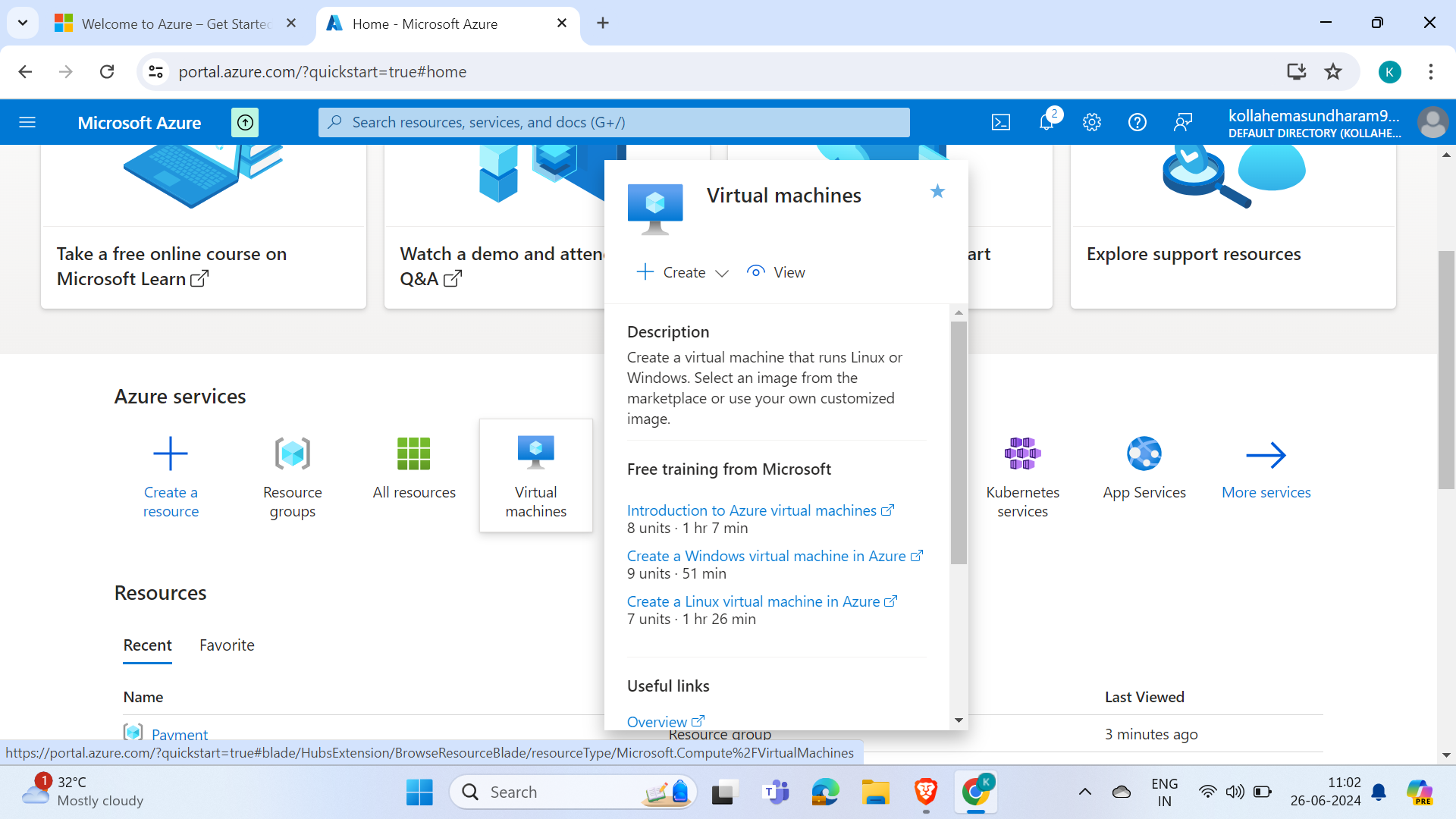
Now we are creating a resource. A VM or any service provided by Azure is known as a Resource.
Step 7: Select the subscription type and the previously created resource group, and give a name to the virtual machine and region
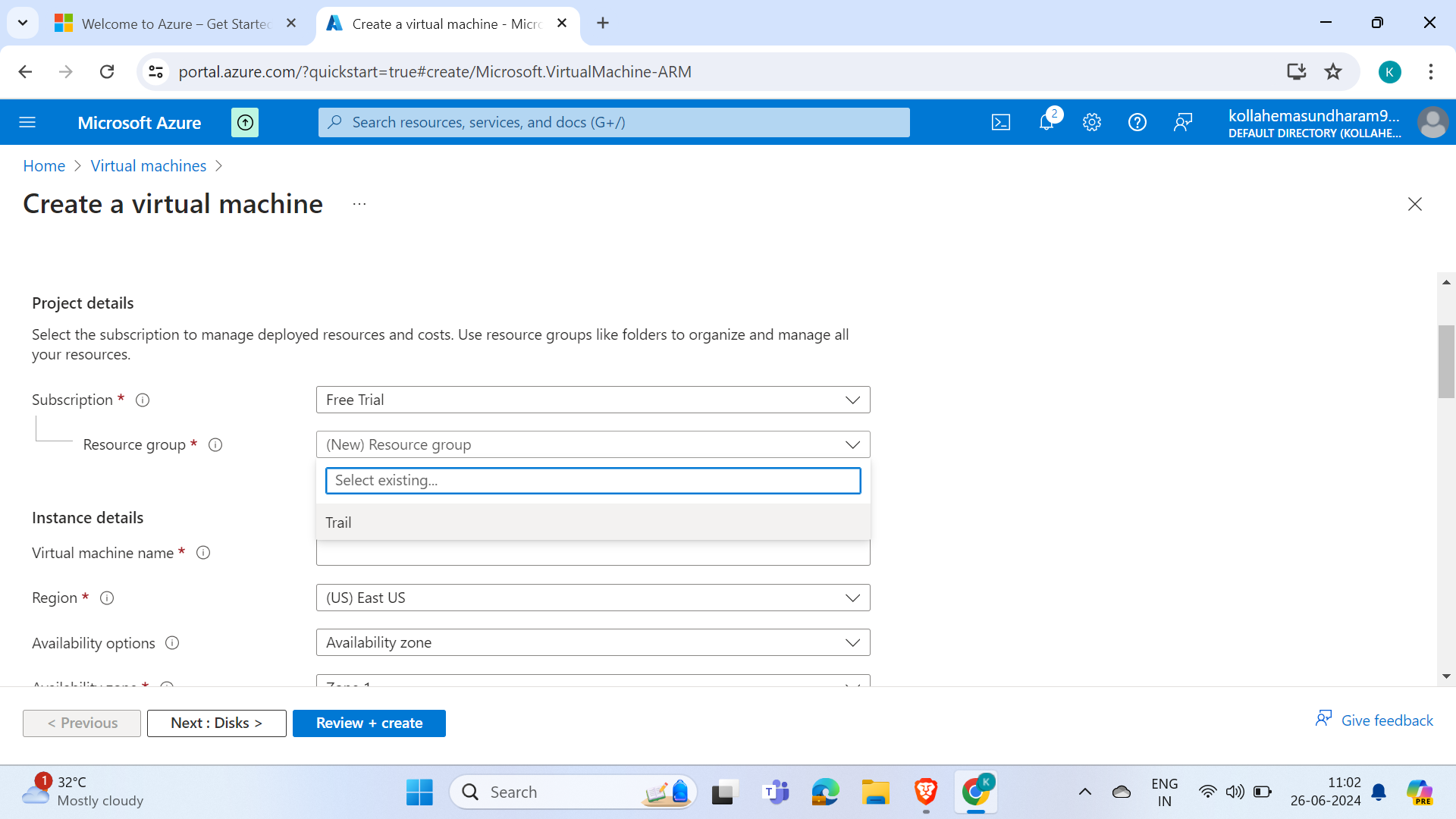
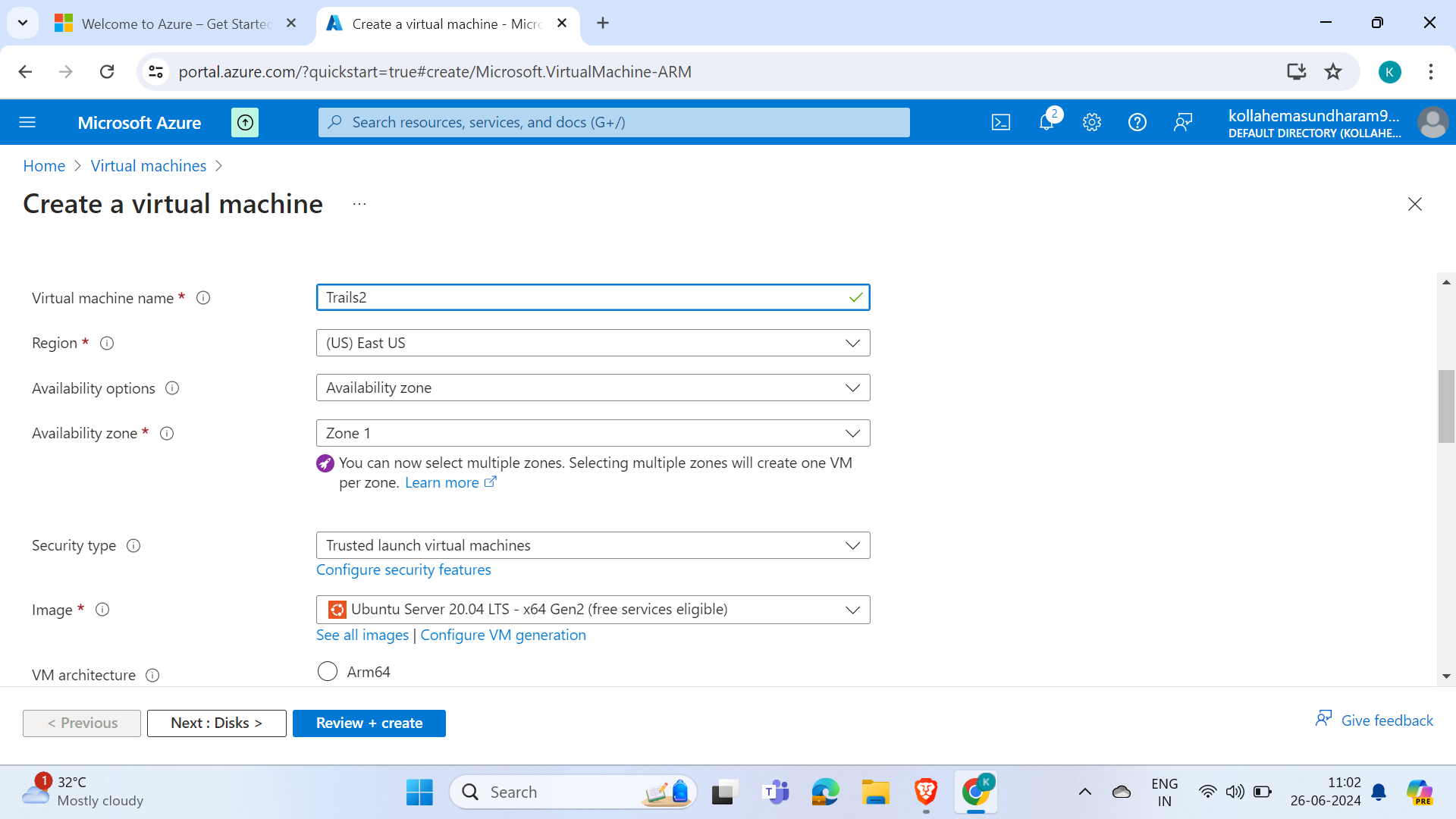
Select image its like selecting the os of the Virtual machine
select size of the VM
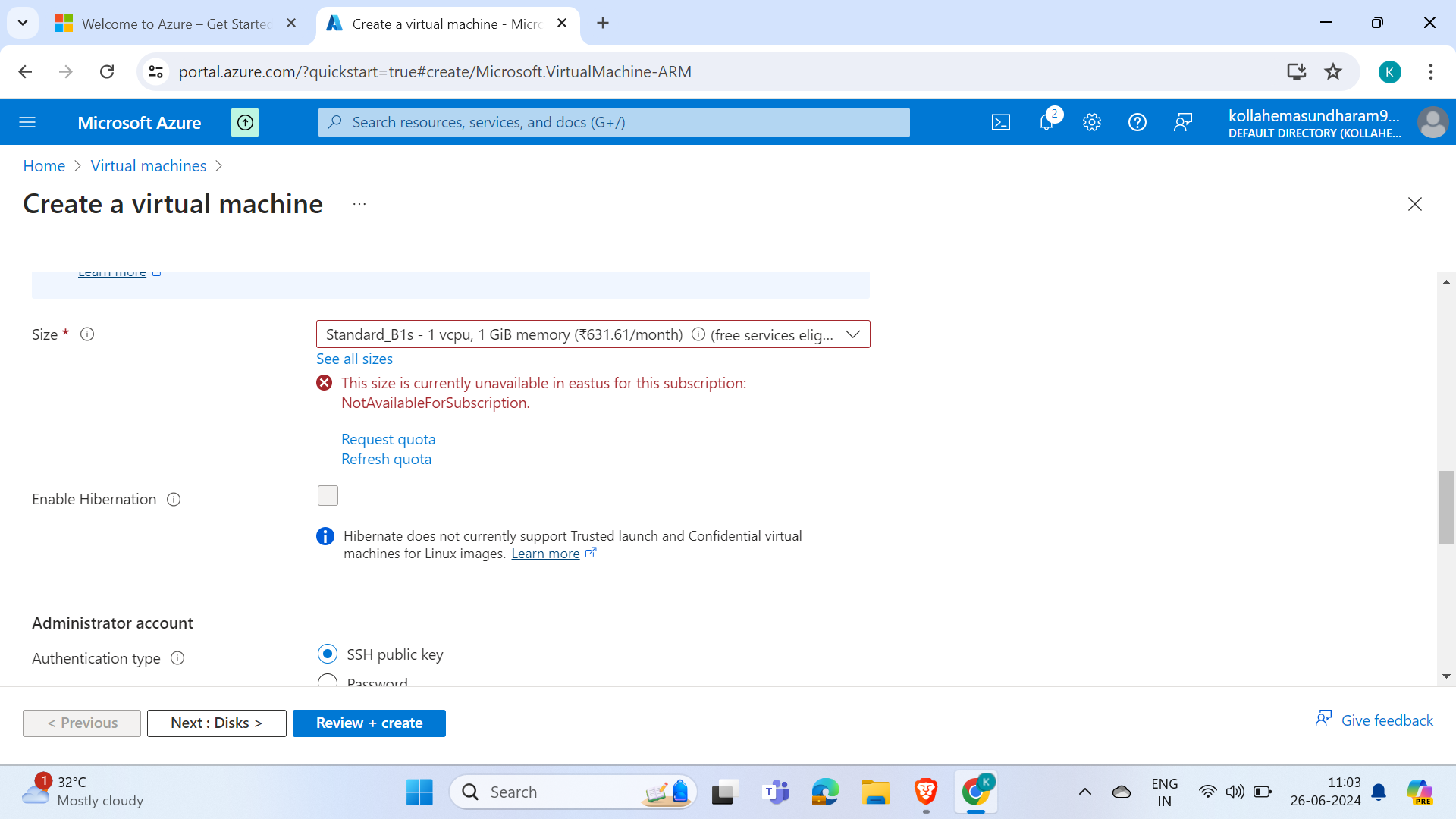
While I was doing this, there were no free tier services available, so I went through the following website. According to it, I selected the cost and chose one.
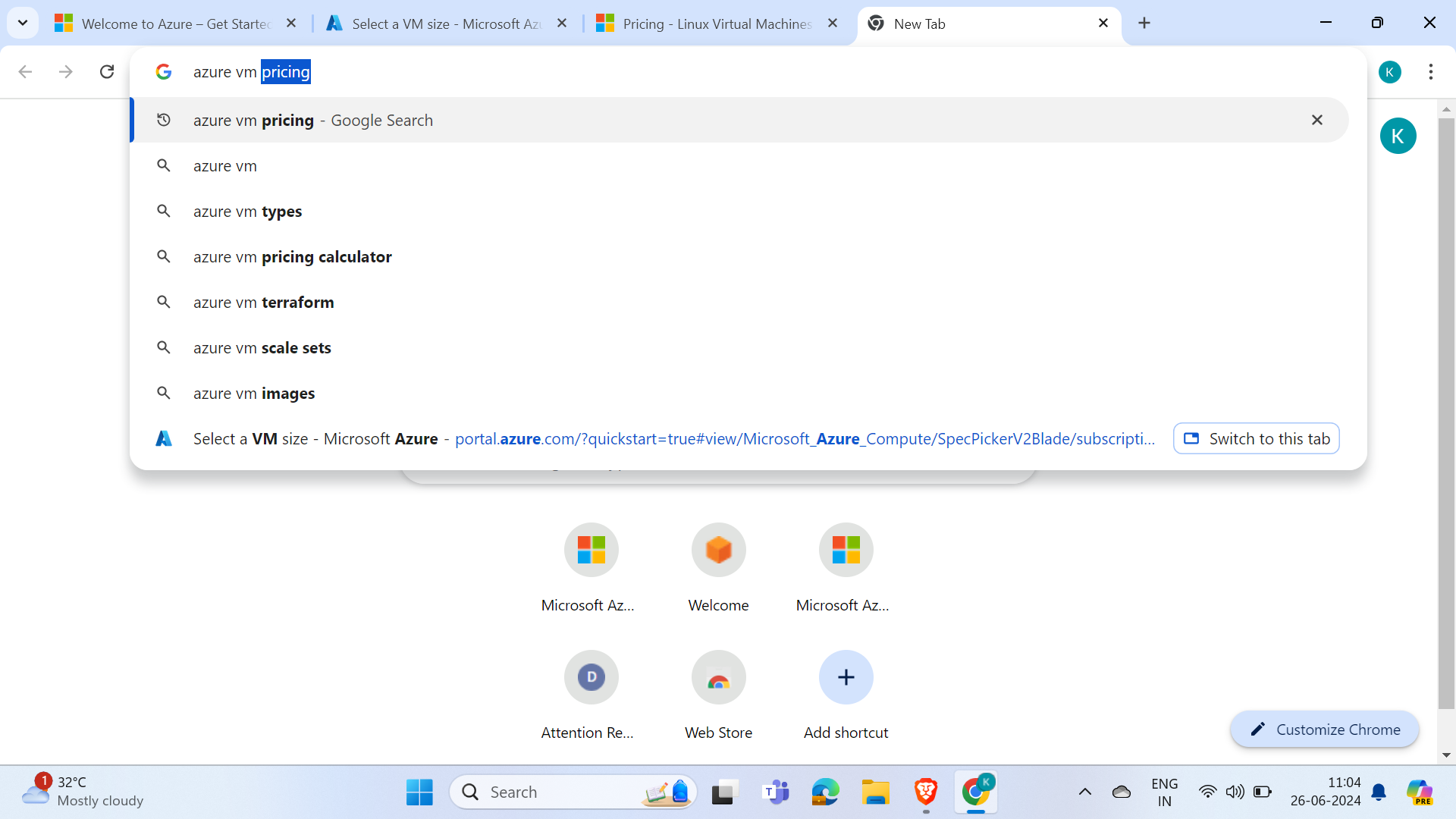
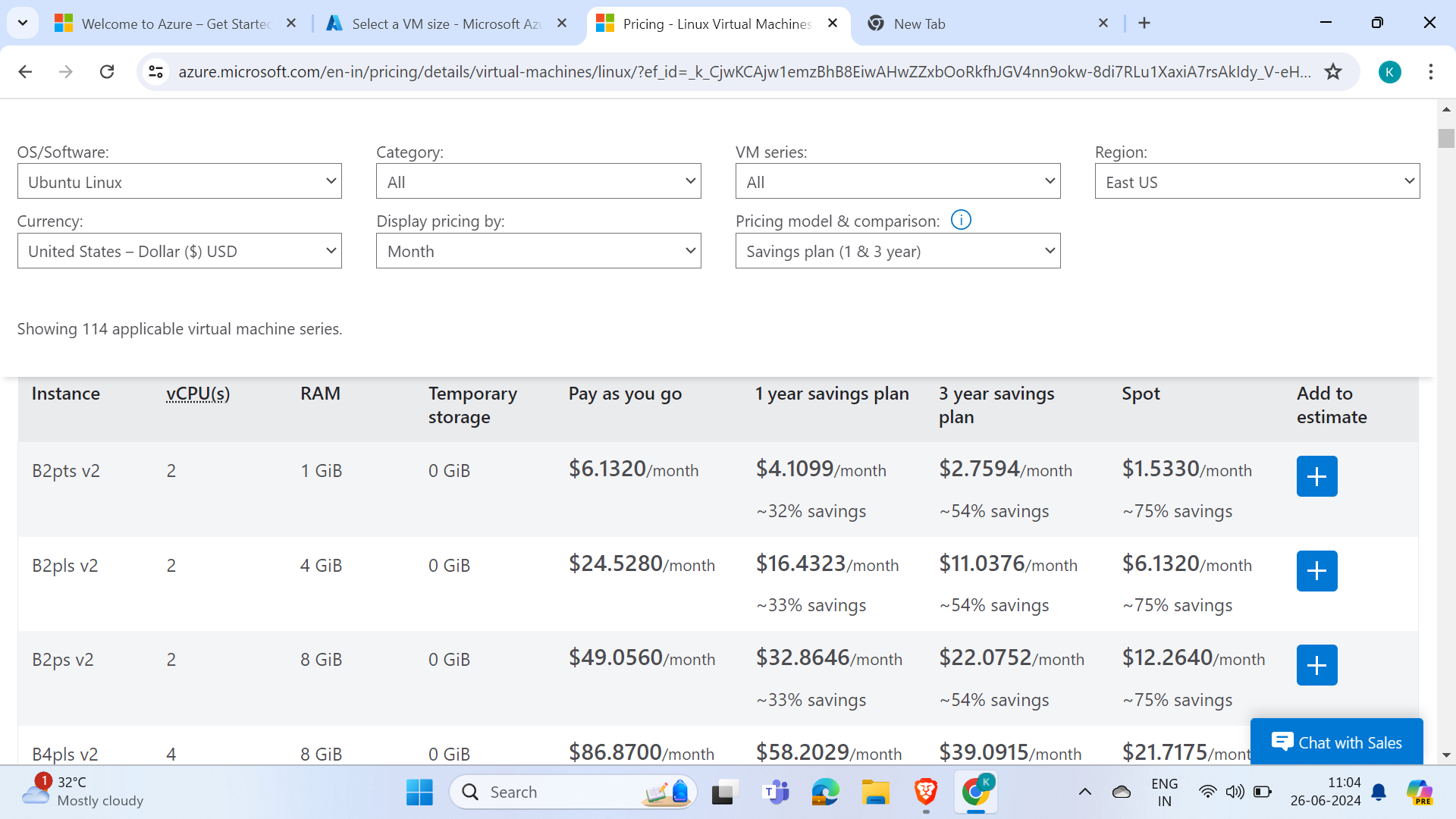
Basically, the small amount VMs are completed just for a trial. I picked a large one and deleted it after the creation of the VM.
Step 8: Create a key pair, review the costs, and click on Create VM
What is a key pair?
It's like a password for the VM.
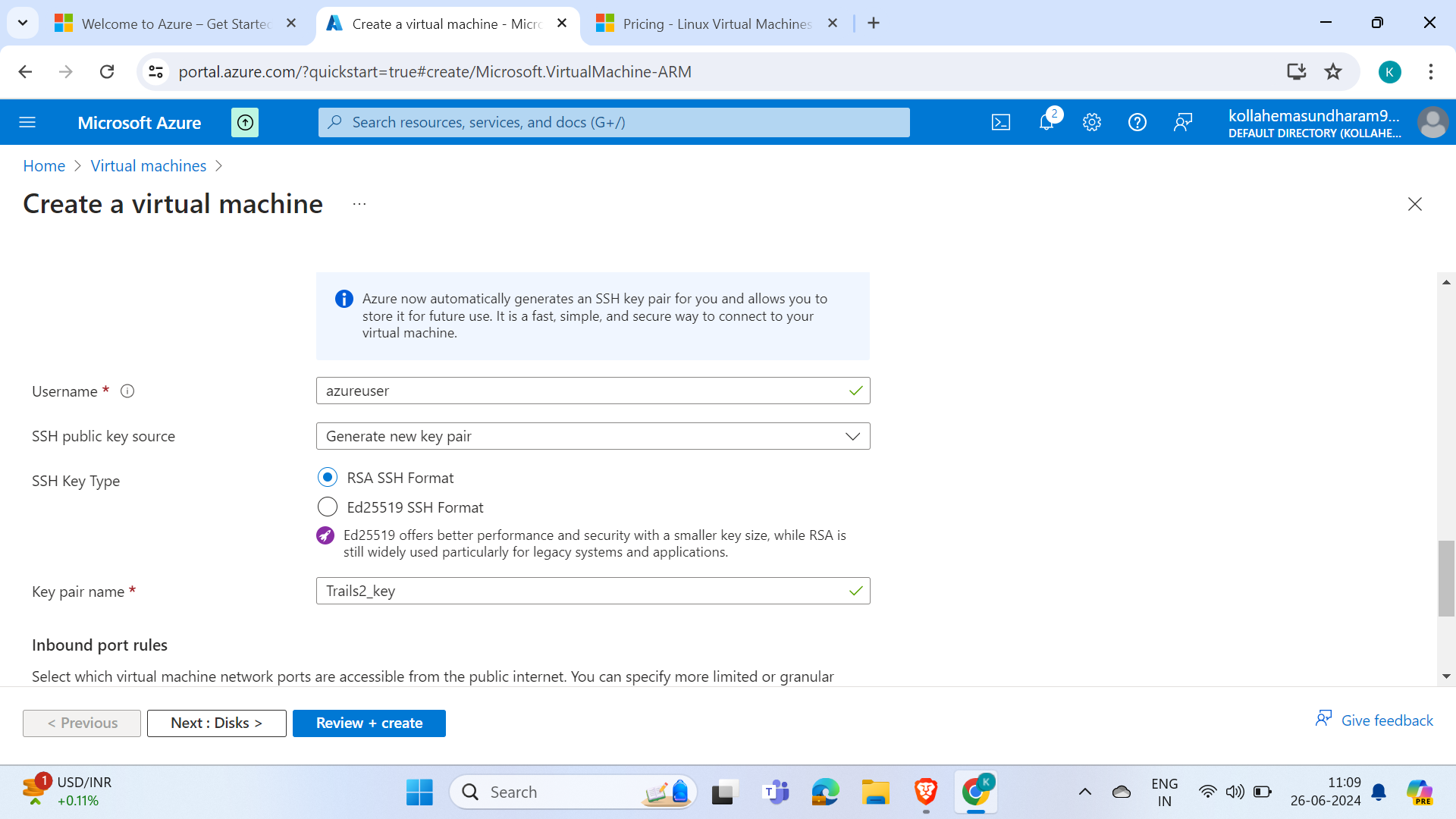
Key pair is generated automatically
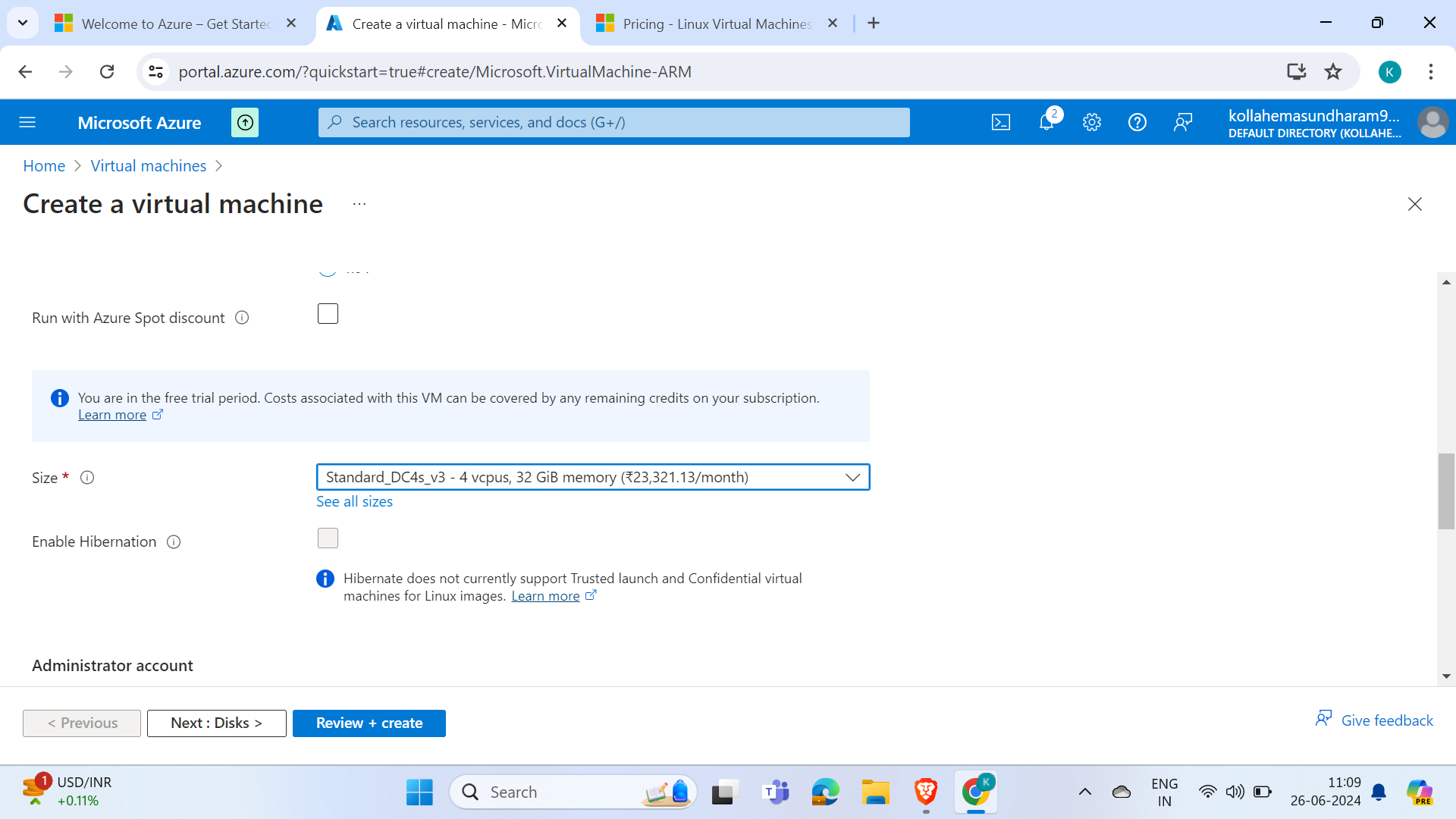
Its displays the costs of the VM
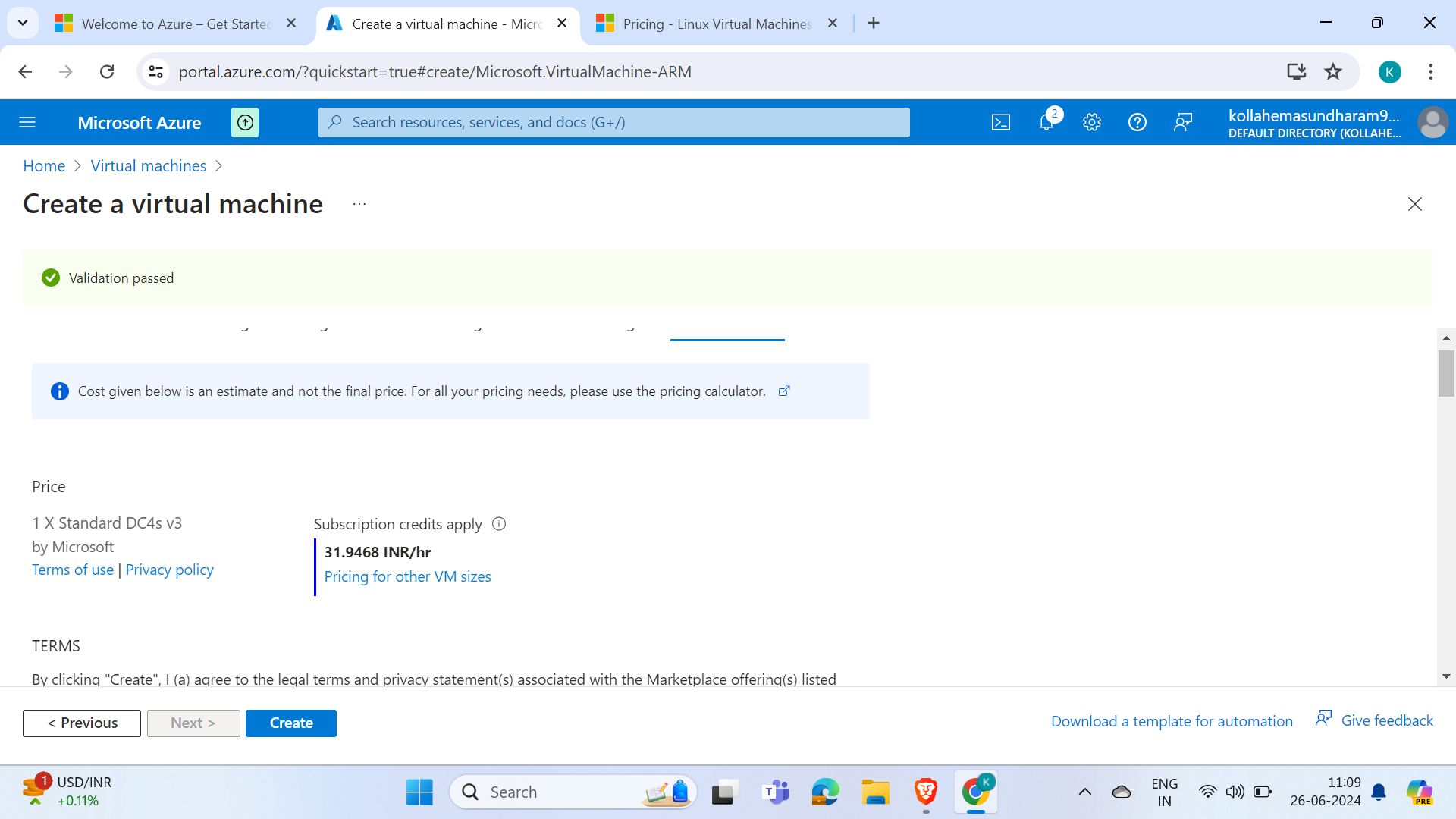
Hit on Create
step 9: it takes some time to create
WHY?
Due to Resource manager. The VM is created by the Resource manager.
What is Resource manager?
Azure Resource Manager (ARM) is a unified management layer for Azure resources. It lets you create, update, and delete resources, organize them into resource groups, and automate deployments using ARM templates. ARM also enables you to apply access controls, set policies, and monitor billing and usage, streamlining the management of your Azure infrastructure. Any sort of service in Azure, after the review, is created by the resource manager only.
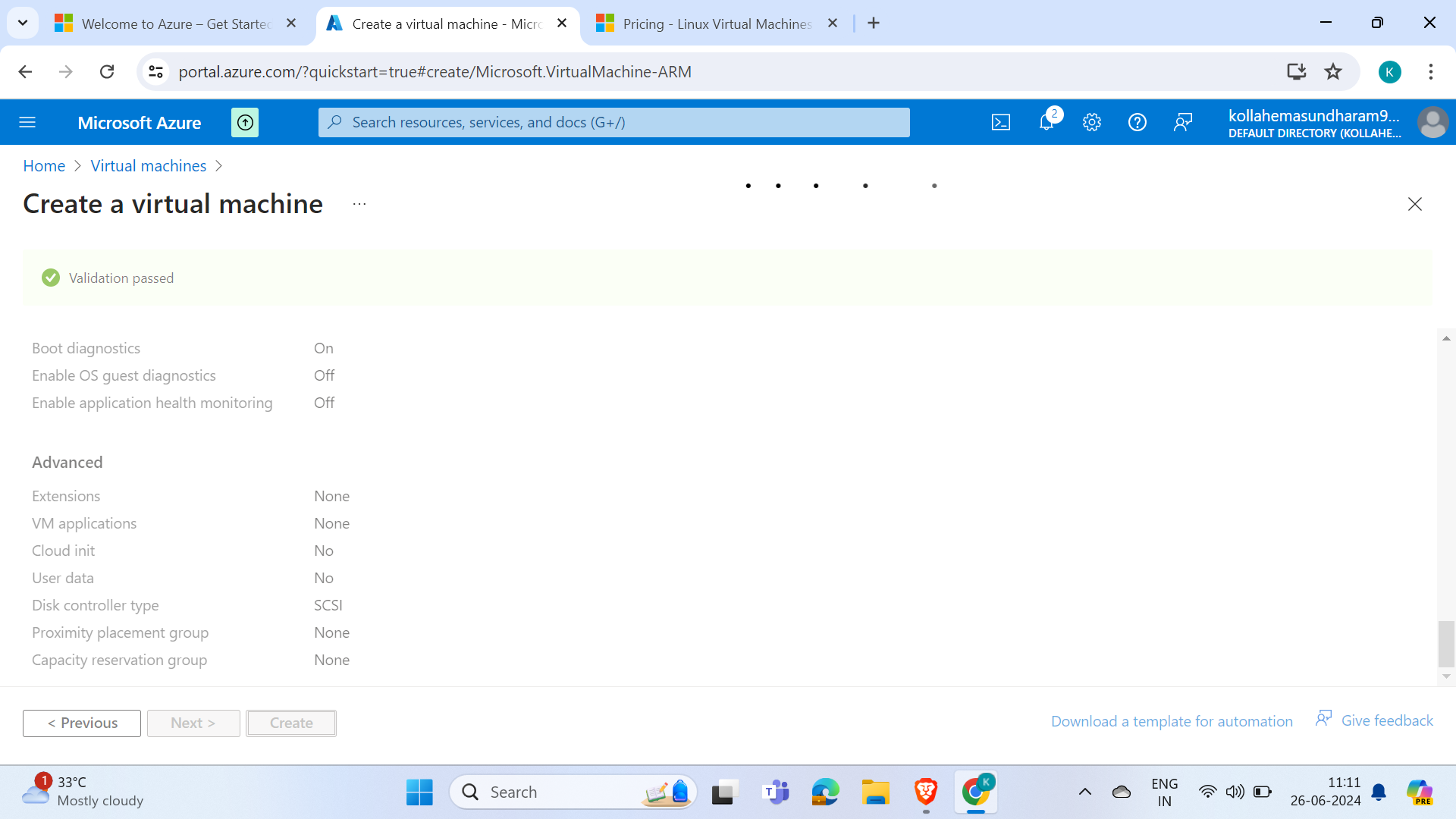
Step 10: Successfully created our VM.
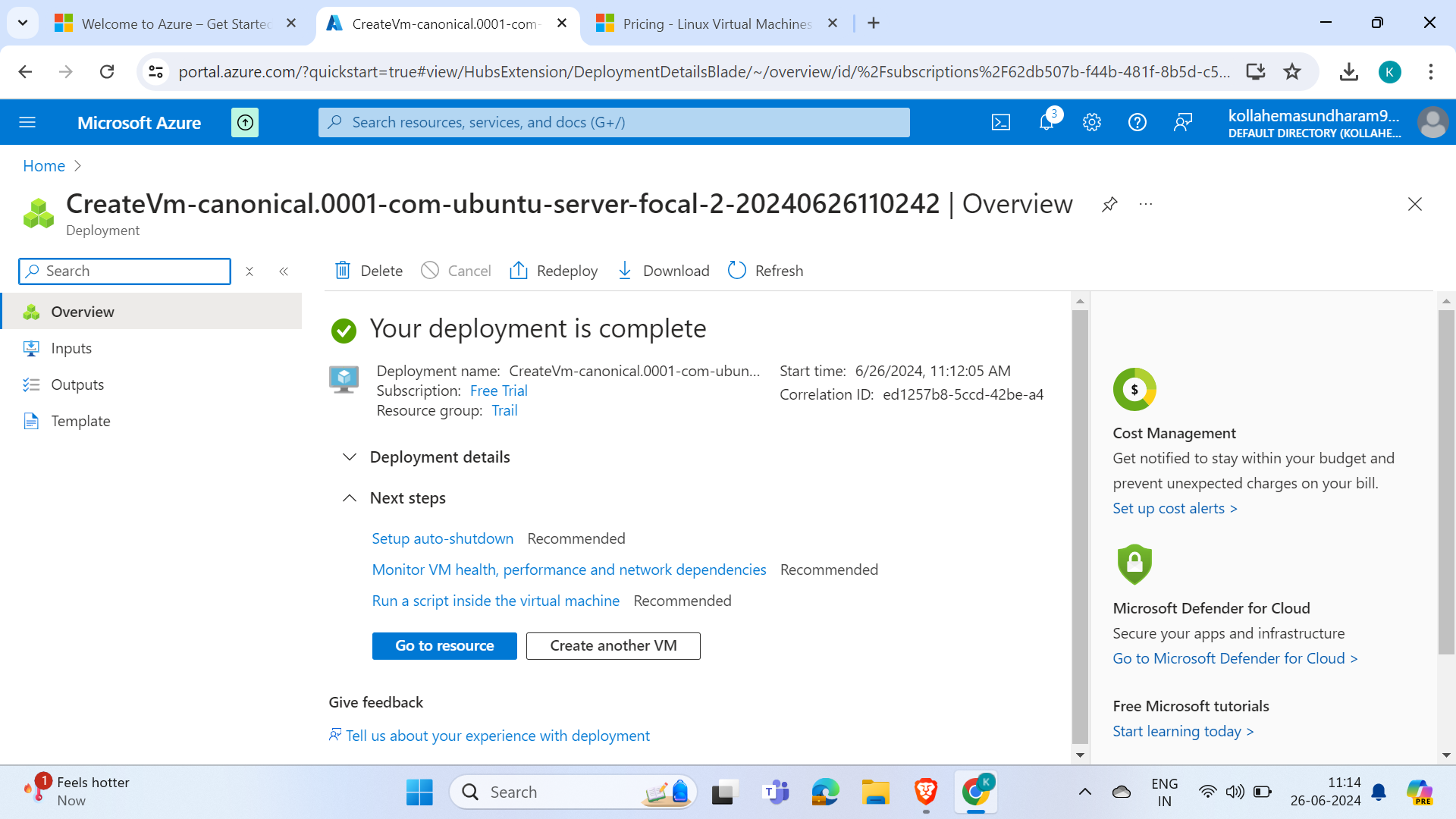
Hurray, we have created the VM!
Deploying a Virtual Machine (VM) in Azure is a straightforward process once you understand the key concepts of Resource Groups, Resources, and the Resource Manager. By following the step-by-step guide, you can efficiently create and manage VMs tailored to your needs. This guide simplifies the process, ensuring that even beginners can navigate Azure's interface and deploy VMs with ease. With the VM successfully created, you can now leverage Azure's powerful infrastructure to support your applications and services. Happy deploying!
Subscribe to my newsletter
Read articles from Hema Sundharam Kolla directly inside your inbox. Subscribe to the newsletter, and don't miss out.
Written by

Hema Sundharam Kolla
Hema Sundharam Kolla
I'm a passionate Computer Science student specializing in DevOps, cloud technologies, and powerlifting. I've completed several certifications, including AWS Cloud Practitioner and Google’s Generative AI badge, and I'm currently exploring both AWS and Azure to build scalable, efficient CI/CD pipelines. Through my blog posts, I share insights on cloud computing, DevOps best practices, and my learning journey in the tech space. I enjoy solving real-world problems with emerging technologies and am developing a platform to offer career advice to students. Outside of tech, I'm a competitive powerlifter, constantly striving to improve and inspire others in fitness. Always eager to connect with like-minded individuals and collaborate on projects that bridge technology and personal growth.