How to Use Content Provider and Content Resolver for data sharing between apps
 Yashraj Singh Jadon
Yashraj Singh Jadon
Introduction
A content provider in Android provides secure access to a central repository of data that can be stored in a variety of formats, such as a SQLite database, a file, or a web service. It provides a standardized interface for other applications to securely access or modify the data as needed. In activities or fragments, we typically use a ContentResolver object within our application context to interact with content providers. The ContentResolver communicates with the provider, which is an instance of a class implementing ContentProvider.
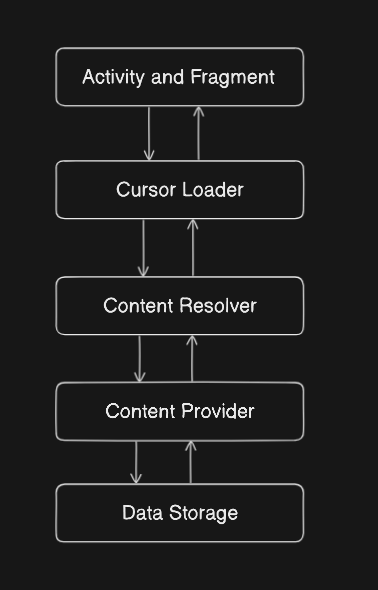
What is a Cursor?
When querying a ContentProvider, the result is typically returned as a Cursor object. A Cursor provides read-write access to the result set of a database query. It allows you to move through the data, retrieve column values, and perform other operations on the result set. When using a ContentResolver to query a ContentProvider, you'll typically receive and work with a Cursor to access the returned data.
What is a Content Provider?
A content provider in Android helps to securely share data between applications by providing an abstraction layer. It exposes a set of CRUD (Create, Read, Update, Delete) operations that can be performed on the data, allowing applications to access data from different sources such as a database, a file, or a web service.
Example Implementation
Here I have created a custom ContentProvider which will be sharing the data with other apps. Also, I have used SharedPreference for storage here, you can use SQLite database or any other means of storage.
Provider App
- ContentProvider Implementation (PreferencesContentProvider.kt):
// PreferencesContentProvider class to expose SharedPreferences via a ContentProvider
class PreferencesContentProvider : ContentProvider() {
// SharedPreferences instance
private lateinit var preferences: SharedPreferences
// Called when the provider is created
override fun onCreate(): Boolean {
preferences = PreferenceManager.getDefaultSharedPreferences(context)
return true
}
// Handle query requests from clients
override fun query(
uri: Uri,
projection: Array<out String>?,
selection: String?,
selectionArgs: Array<out String>?,
sortOrder: String?
): Cursor? {
// Create a cursor to hold the key-value pairs from SharedPreferences
val matrixCursor = MatrixCursor(arrayOf("key", "value"))
val allEntries = preferences.all
for ((key, value) in allEntries) {
// Add each key-value pair to the cursor
matrixCursor.addRow(arrayOf(key, value.toString()))
}
return matrixCursor
}
// Return the MIME type of data in the content provider
override fun getType(uri: Uri): String? {
return "vnd.android.cursor.dir/vnd.${PreferencesContract.AUTHORITY}.preferences"
}
// Handle requests to insert a new row
override fun insert(uri: Uri, values: ContentValues?): Uri? {
val editor = preferences.edit()
values?.let {
for (key in it.keySet()) {
val value = it.getAsString(key)
Log.d("TAG", "insert: $key $value")
// Save each key-value pair to SharedPreferences
editor.putString(key, value)
}
}
editor.apply()
// Notify any listeners that the data has changed
context?.contentResolver?.notifyChange(uri, null)
return uri
}
// Handle requests to delete one or more rows
override fun delete(uri: Uri, selection: String?, selectionArgs: Array<out String>?): Int {
val editor = preferences.edit()
selectionArgs?.forEach { key ->
// Remove each key specified in the selectionArgs
editor.remove(key)
}
editor.apply()
// Notify any listeners that the data has changed
context?.contentResolver?.notifyChange(uri, null)
return selectionArgs?.size ?: 0
}
// Handle requests to update one or more rows
override fun update(uri: Uri, values: ContentValues?, selection: String?, selectionArgs: Array<out String>?): Int {
// Use the insert method to handle updates as well
return insert(uri, values)?.let { 1 } ?: 0
}
}
// Object to define the contract for accessing the content provider
object PreferencesContract {
const val AUTHORITY = "com.example.blogs._3content_providers"
val CONTENT_URI: Uri = Uri.parse("content://$AUTHORITY/preferences")
}
MatrixCursor is a mutable cursor implementation backed by an array of objects. Unlike cursors tied to database results, MatrixCursor allows for the dynamic addition of rows directly in memory, making it ideal for creating custom, in-memory datasets. This feature is particularly useful in scenarios where data does not originate from a database, such as data from SharedPreferences. In this ContentProvider implementation, MatrixCursor is used to create a cursor-like interface for SharedPreferences data, enabling seamless integration and manipulation as if it were retrieved from a database. It allows us to:
Define custom columns ("key" and "value") that match our SharedPreferences structure.
Dynamically add rows for each key-value pair in SharedPreferences.
Return a Cursor object that client application can use to read the data, maintaining a consistent interface with other ContentProviders.
Avoid the need for an actual database, as SharedPreferences is already an efficient key-value store.
- Declare ContentProvider in AndroidManifest.xml:
<manifest xmlns:android="http://schemas.android.com/apk/res/android"
xmlns:tools="http://schemas.android.com/tools"
package="com.example.blogs">
<application
...>
...
<provider
android:name="com.example.blogs._3content_providers.PreferencesContentProvider"
android:authorities="com.example.blogs._3content_providers"
android:enabled="true"
android:exported="true"
android:grantUriPermissions="true" />
</application>
</manifest>
- Activity to Save Data (ContentProviderActivity.kt):
class ContentProviderActivity : AppCompatActivity() {
private lateinit var binding: ActivityContentProviderBinding
override fun onCreate(savedInstanceState: Bundle?) {
super.onCreate(savedInstanceState)
binding = ActivityContentProviderBinding.inflate(layoutInflater)
setContentView(binding.root)
binding.apply {
btnSaveData.setOnClickListener {
insertPreference("name", etSampleData.text.toString())
etSampleData.text.clear()
}
}
}
private fun insertPreference(key: String, value: String) {
val uri = PreferencesContract.CONTENT_URI
val values = ContentValues().apply {
put(key, value)
}
contentResolver.insert(uri, values)
}
}
Some Built-in Content Providers in Android
ContactsContract:
This built-in content provider is used to provide access to the device's contact data such as a phone number or an email address.
MediaStore:
This built-in content provider is used to provide access to the device's media files such as videos, photos, and also audio recordings.
What is a Content Resolver?
A ContentResolver is an object that acts as an intermediary to communicate with content providers. When we need to access a content provider, we use a ContentResolver object within our application context. The ContentResolver sends data requests to the provider, which performs the requested actions and returns the results back to the ContentResolver. This process allows secure data sharing between different applications.
The ContentResolver is used to perform operations like querying, inserting, updating, and deleting data through the ContentProvider. It uses URIs to specify the content and operations.
Here's how you can use the ContentResolver to query the data exposed by the PreferencesContentProvider. In the code below, I have shown how you can receive the data shared by our provider app:
class ResolverActivity : AppCompatActivity() {
private lateinit var binding: ActivityResolverBinding
private lateinit var text: String
override fun onCreate(savedInstanceState: Bundle?) {
super.onCreate(savedInstanceState)
binding = ActivityResolverBinding.inflate(layoutInflater)
setContentView(binding.root)
queryPreferences()
binding.btnGetData.setOnClickListener {
queryPreferences()
binding.tvProviderData.text = text
}
}
private fun queryPreferences() {
// Define the URI for the content to access
val uri = PreferencesContract.CONTENT_URI
// Define the columns to retrieve
val projection = arrayOf("key", "value")
// Use the content resolver to query the content provider
val cursor = contentResolver.query(uri, projection, null, null, null)
cursor?.apply {
// Iterate through the cursor rows
while (moveToNext()) {
// Get the key and value from the current row
val key = getString(getColumnIndexOrThrow("key"))
val value = getString(getColumnIndexOrThrow("value"))
// Assign the value to text variable
Log.d("TAG", "queryPreferences: Key: $key, Value: $value")
text = value
}
// Close the cursor to release resources
close()
}
}
}
// Define the PreferencesContract object to store constants related to the content provider
object PreferencesContract {
// The authority of the content provider
const val AUTHORITY = "com.example.blogs._3content_providers"
// The URI for the preferences table
val CONTENT_URI: Uri = Uri.parse("content://$AUTHORITY/preferences")
}
In the manifest file, we will write the package name of our provider app
<manifest>
<queries>
<package android:name="com.example.blogs" />
</queries>
<application
...>
....
</application>
<manifest>
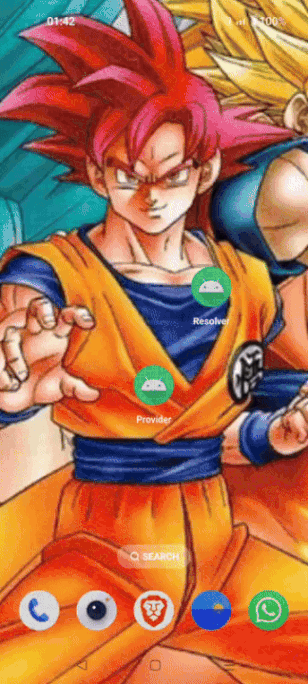
Conclusion
By using a ContentProvider, you can securely share data between applications, providing a standardized interface for CRUD operations. The example shows how to create a custom ContentProvider to expose SharedPreferences data and access it from another application using a ContentResolver. Using proper URI matching and handling ensures secure and organized access to the shared data. Understanding the role of the ContentResolver is critical, as it serves as the bridge between the client application and the ContentProvider, allowing seamless data access and manipulation.
Subscribe to my newsletter
Read articles from Yashraj Singh Jadon directly inside your inbox. Subscribe to the newsletter, and don't miss out.
Written by

Yashraj Singh Jadon
Yashraj Singh Jadon
Hello, I'm an Android developer passionate about creating mobile apps.