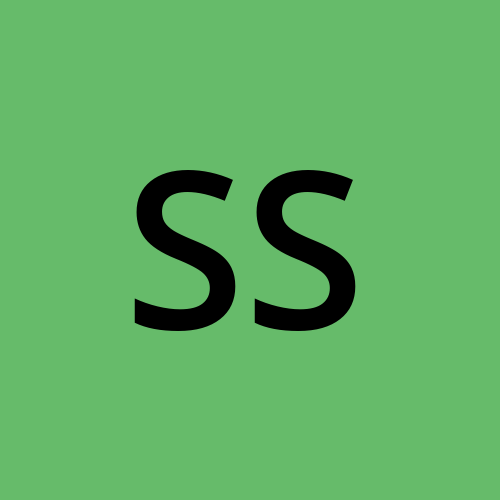Adding Flutter to an Existing iOS Application: Part 2
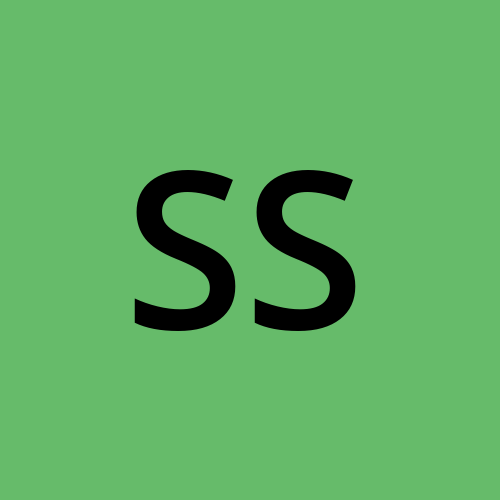 Sandip Sabale
Sandip SabaleIn part 1, we have created a flutter module and integrated into an existing iOS i.e. DogBreed application. In this part, we will build DogBreed detail screen in flutter and demonstrate the use of Flutter's MethodChannel using Pigeon to make service calls from the host app
You can find the starter and completed projects on GitHub:
Step 1: Customize Flutter Module UI
We will use the json_serializable package to replicate the DogBreed.swift entity and its json parsing in flutter. The json_serializable package is a powerful tool that helps automate the process of converting between Dart objects and JSON data. It leverages code generation to eliminate the need for manual serialization code, reducing boilerplate and the risk of errors.
To use
json_serializablepackage, add these dependencies to yourpubspec.yaml.dependencies:json_annotation: ^4.9.0dev_dependencies:build_runner: ^2.3.3json_serializable: ^6.8.0Run
flutter pub getto install the necessary packagesBelow is a template to create the dart class that you want to convert to and from JSON. It is required to keep the filename and dart class name the same
<template>import 'package:json_annotation/json_annotation.dart';part '<class name>.g.dart';@JsonSerializable()class <class name> {// create constructorfactory <class name>.fromJson(Map<String, dynamic> json) => _$<class name>FromJson(json);Map<String, dynamic> toJson() => _$<class name>ToJson(this);}With that, Create
SizeMetric.dartandDogBreed.dartfile as following,-- SizeMetric.dart --import 'package:json_annotation/json_annotation.dart';part 'SizeMetric.g.dart';@JsonSerializable()class SizeMetric {String imperial;String metric;SizeMetric(this.imperial, this.metric);factory SizeMetric.fromJson(Map<String, dynamic> json) =>_$SizeMetricFromJson(json);Map<String, dynamic> toJson() => _$SizeMetricToJson(this);}-- DogBreed.dart --import 'package:json_annotation/json_annotation.dart';import 'package:my_flutter_module/SizeMetric.dart';part 'DogBreed.g.dart';@JsonSerializable()class DogBreed {int id;String name;SizeMetric weight;SizeMetric height;String? description;String? bred_for;String? breed_group;String life_span;String? temperament;String? reference_image_id;DogBreed(this.weight,this.height,this.description,this.bred_for,this.breed_group,this.life_span,this.temperament,this.reference_image_id);factory DogBreed.fromJson(Map<String, dynamic> json) =>_$DogBreedFromJson(json);Map<String, dynamic> toJson() => _$DogBreedToJson(this);}Run the
dart run build_runner buildcommand to generate the necessary code for JSON serialization. After successful execution, you will see theg.dartfiles created forSizeMetric.dartandDogBreed.dart.Add following import to in
main.dartfile,import 'package:my_flutter_module/DogBreed.dart';Replace
MyHomePageclass inmain.dartfile with followingclass MyHomePage extends StatefulWidget {final String breedId;const MyHomePage({super.key, required this.breedId});@overrideState<MyHomePage> createState() => _MyHomePageState();}class _MyHomePageState extends State<MyHomePage> {DogBreed? _breed;@overrideWidget build(BuildContext context) {return Scaffold(appBar: AppBar(),body: Padding(padding: const EdgeInsets.all(16.0),child: Column(crossAxisAlignment: CrossAxisAlignment.start,children: [createDetailRow(rowData: 'Name: ${breed?.name ?? ""}'),_createDetailRow(rowData:'Weight: ${_breed?.weight.metric ?? ""} kg (${_breed?.weight.imperial ?? ""} lbs)'),_createDetailRow(rowData:'Height: ${_breed?.height.metric ?? ""} cm (${_breed?.height.imperial ?? ""} in)'),_createDetailRow(rowData: 'Description: ${_breed?.description ?? ""}'),createDetailRow(rowData: 'Bred For: ${breed?.bred_for ?? ""}'),_createDetailRow(rowData: 'Breed Group: ${_breed?.breed_group ?? ""}'),createDetailRow(rowData: 'Life Span: ${breed?.life_span ?? ""}'),_createDetailRow(rowData: 'Temperament: ${_breed?.temperament ?? ""}'),],),),);}Widget _createDetailRow({required String rowData}) {return Padding(padding: const EdgeInsets.symmetric(vertical: 10.0),child: Text(rowData,style: const TextStyle(fontSize: 16),),);}}Replace following in
MyAppclass inmain.dartfile,home: const MyHomePage(title: 'Flutter Demo Home Page'),with
onGenerateRoute: (settings) {var uri = Uri.parse(settings.name!);String? route = uri.path;Map? queryParameters = uri.queryParameters;switch (route) {case "/DogBreedDetailScreen":return MaterialPageRoute(builder: (context) => MyHomePage(breedId: queryParameters["id"] ?? "",),);default:return null;}},Add following function to
DogBreedsViewController.swiftfunc flutter_showDetailOfDogBreed(_ breed: DogBreed) {let flutterViewController = FlutterViewController(project: nil,initialRoute: "/DogBreedDetailScreen?id=\(breed.id)",nibName: nil,bundle: nil)self.navigationController?.show(flutterViewController,sender: nil)}Call above function from table view delegate as following
func tableView(_ tableView: UITableView,didSelectRowAt indexPath: IndexPath) {self.flutter_showDetailOfDogBreed(self.dogBreeds[indexPath.row])}
Now, Run the application. you will see the flutter Dog breed detail screen.
Step 2: Create a Pigeon
What is MethodChannel?
Method Channel is a Flutter API that allows communication between Flutter and the host platform (iOS or Android). It uses method calls to send messages from Flutter to the host platform and receive responses. But it is prone to errors due to string-based method names and arguments.
What is Pigeon?
Pigeon is a code generator tool to make communication between Flutter and the host platform type-safe, easier, and faster. Pigeon removes the necessity to manage strings across multiple platforms and languages and write custom platform channel code.
To use the pigeon package, add these dependencies to your
pubspec.yaml.dependencies:pigeon: ^20.0.1Create new
schema.dartfile under new folderpigeonsas following,import 'package:pigeon/pigeon.dart';// configuration: These options can also be specified on generate command@ConfigurePigeon(PigeonOptions(dartOut: 'lib/service_api.dart',dartOptions: DartOptions(),swiftOut: 'lib/pigeons/serviceApi.swift',swiftOptions: SwiftOptions(),))// configurationclass DogBreedResponse {final String data;DogBreedResponse({requiredthis.data});}@HostApi()abstract class ServiceApi {@asyncDogBreedResponse fetchDogBreed(String breedId);}Navigate to
my_flutter_moduledirectory and run,dart run pigeon --input lib/pigeons/schema.dartYou will see the following generated files,
serviceApi.swift file under pigeons directoryservice_api.dart file under lib directory
Step 3: Link the Pigeon with the Host App
Copy the generated
serviceApi.swiftinto DogBreed applicationImplement
ServiceApiprotocol from generatedserviceApi.swiftinDogBreedService.swiftas following,extension DogBreedService: ServiceApi {func fetchDogBreed(breedId: String,completion: @escaping (Result<DogBreedResponse, Error>) -> Void) {guard var url = URL(string: apiURL) else { return }url.append(path: breedId)URLSession.shared.dataTask(with: url) { data, response, error inif let data = data {let breedData = String(data: data, encoding: .utf8)let result = DogBreedResponse(data: breedData ?? "")completion(.success(result))}}.resume()}}Modify
flutter_showDetailOfDogBreed(_ breed: DogBreed)function fromDogBreedsViewController.swiftfunc flutter_showDetailOfDogBreed(_ breed: DogBreed) {let flutterViewController = FlutterViewController(project: nil,initialRoute: "/DogBreedDetailScreen?id=\(breed.id)",nibName: nil,bundle: nil)ServiceApiSetup.setUp(binaryMessenger: flutterViewController.binaryMessenger,api: DogBreedService.shared)self.navigationController?.show(flutterViewController,sender: nil)}Add following import to main.dart file
import 'package:my_flutter_module/service_api.dart';import 'dart:convert';Add following lines to
_MyHomePageStateclassServiceApi _service = ServiceApi();@overridevoid initState() {super.initState();_loadDogBreedData();}_loadDogBreedData() async {try {var result = await _service.fetchDogBreed(widget.breedId);Map<String, dynamic> breedData = jsonDecode(result.data);setState(() {_breed = DogBreed.fromJson(breedData);});} catch (e) {print("Error from host app $e");}}
Now, run the application. You will see the Flutter Dog Breed detail screen with data being fetched from the host app.
That's it! We've successfully added a Flutter module to an existing iOS application and demonstrated the use of Flutter's MethodChannel using Pigeon for communication between the Flutter module and the iOS host application.
For the complete code and more details, refer to:
Part 1 - Focused on creating a Flutter module and integrating it into an iOS application.
Part 2 - Focused on communication between the Flutter module and the host application using Flutter's MethodChannel via Pigeon.
Subscribe to my newsletter
Read articles from Sandip Sabale directly inside your inbox. Subscribe to the newsletter, and don't miss out.
Written by