Comprehensive Linux User Administration: Tips for Newbies and Experts
 Nikunj Vaishnav
Nikunj Vaishnav
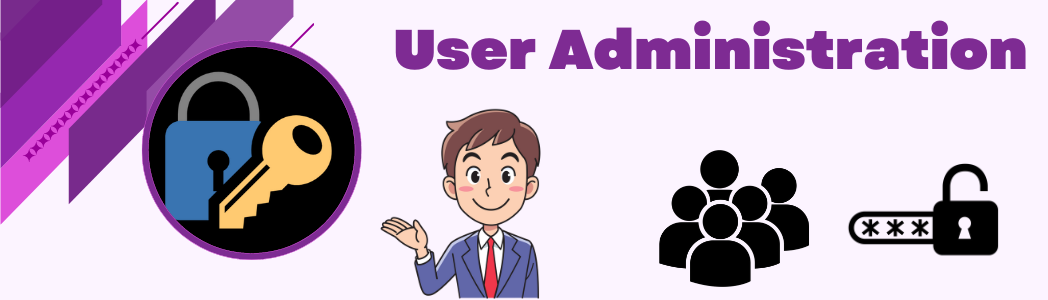
Introduction
User administration is a fundamental aspect of managing a Linux system. Whether you're setting up a personal server or managing a fleet of machines in a corporate environment, understanding how to effectively manage users is crucial. This guide will cover the basics of user administration in Linux, including creating and managing users, groups, and permissions.
Why User Administration is Important
User administration involves managing user accounts and permissions, ensuring that each user has the appropriate level of access to system resources. Proper user management enhances security, ensures data integrity, and helps maintain a structured and efficient operating environment.
Creating and Managing Users
Adding a New User:
To add a new user in Linux, you can use the useradd command. For example, to add a user named nikunj, you would use:
sudo useradd Nikunj
After adding the user, set the password using the passwd command:
sudo passwd redhat
This command will prompt you to enter and confirm the new password for the user.
User Home Directory:
By default, useradd does not create a home directory for the new user. To create a user with a home directory, use the -m option:
sudo useradd -m Nikunj
The home directory will be created at /home/Nikunj
Modifying User Accounts:
To modify an existing user account, use the usermod command. For example, to change the username from Nikunj to vaishnav, you would use:
sudo usermod -l vaishnav Nikunj
To lock or unlock a user account, use the following commands respectively:
sudo usermod -L vaishnav # Lock the account
sudo usermod -U vaishnav # Unlock the account
Deleting a User:
To remove a user account and their home directory, use the userdel command with the -r option:
sudo userdel -r vaishnav
Group Management
Groups are a way to organize users and manage permissions more efficiently.
Adding a New Group:
To add a new group, use the groupadd command. For example, to create a group named devops, you would use:
sudo groupadd devops
Adding a User to a Group:
To add a user to a group, use the usermod command with the -aG option. For example, to add vaishnav to the devops group, you would use:
sudo usermod -aG devops vaishnav
Viewing Group Membership:
To view the groups a user belongs to, use the groups command:
groups vaishnav
Removing a User from a Group:
To remove a user from a group, you can use the gpasswd command with the -d option:
sudo gpasswd -d vaishnav devops
Managing Permissions
Permissions determine what actions users and groups can perform on files and directories. In Linux, there are three types of permissions: read (r), write (w), and execute (x).
Viewing Permissions
To view the permissions of a file or directory, use the ls -l command:
ls -l filename
Changing Permissions
To change the permissions of a file or directory, use the chmod command. For example, to give the owner read, write, and execute permissions, and read and execute permissions to the group and others, use:
File Permission table:
| No. | Read (R) | Write (W) | Execute (X) |
| 0 | 0 | 0 | 0 |
| 1 | 0 | 0 | 1 |
| 2 | 0 | 1 | 0 |
| 3 | 0 | 1 | 1 |
| 4 | 1 | 0 | 0 |
| 5 | 1 | 0 | 1 |
| 6 | 1 | 1 | 0 |
| 7 | 1 | 1 | 1 |
Following table derived based on above table in which we change value as per following Zero=- , Where 1 value at that place change with respective column header name. (R, W, X).
| No. | Read (R) | Write (W) | Execute (X) |
| 0 | - | - | - |
| 1 | - | - | X |
| 2 | - | W | - |
| 3 | - | W | X |
| 4 | R | - | - |
| 5 | R | - | X |
| 6 | R | W | - |
| 7 | R | W | X |
User, Group, Other -> 755 -> User(R,W,X) Group(R,X) Other(R,X) For this follow above both table and get exact derived permissions. From above tables you can apply and check any file and folder permission as per required.
chmod 755 filename
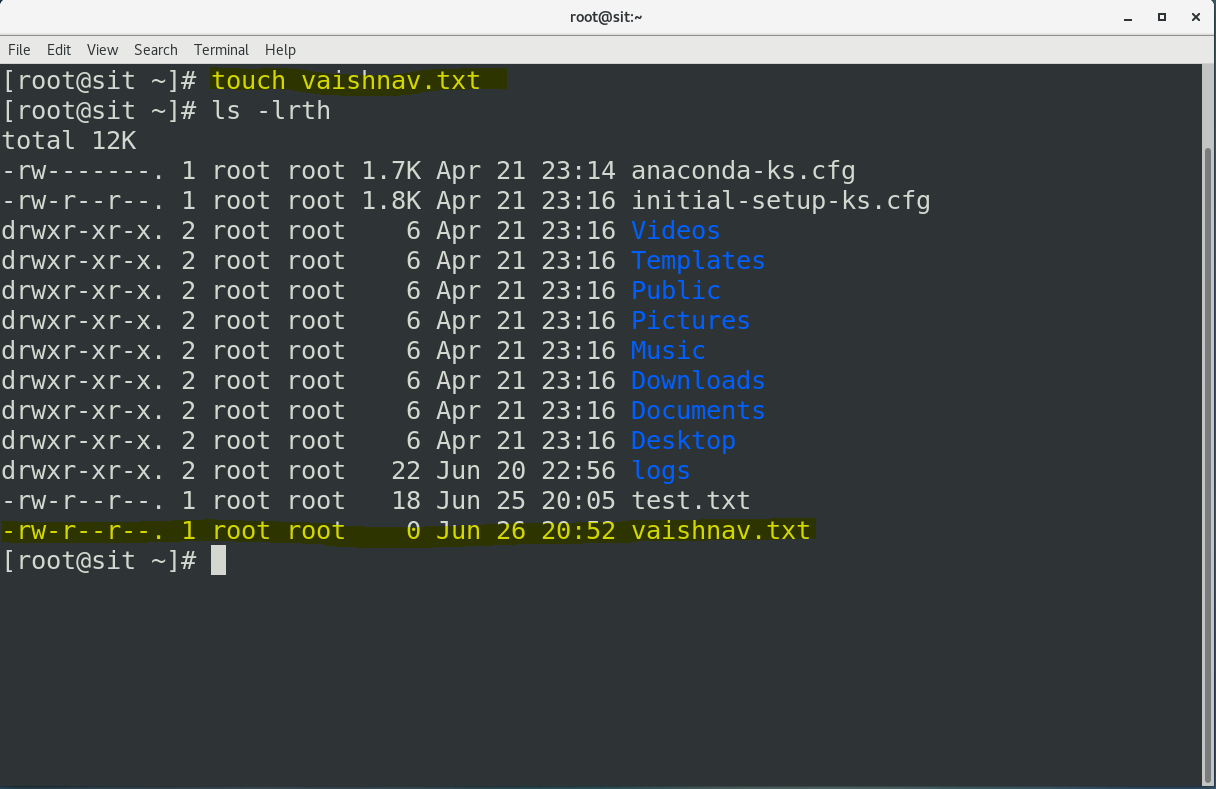
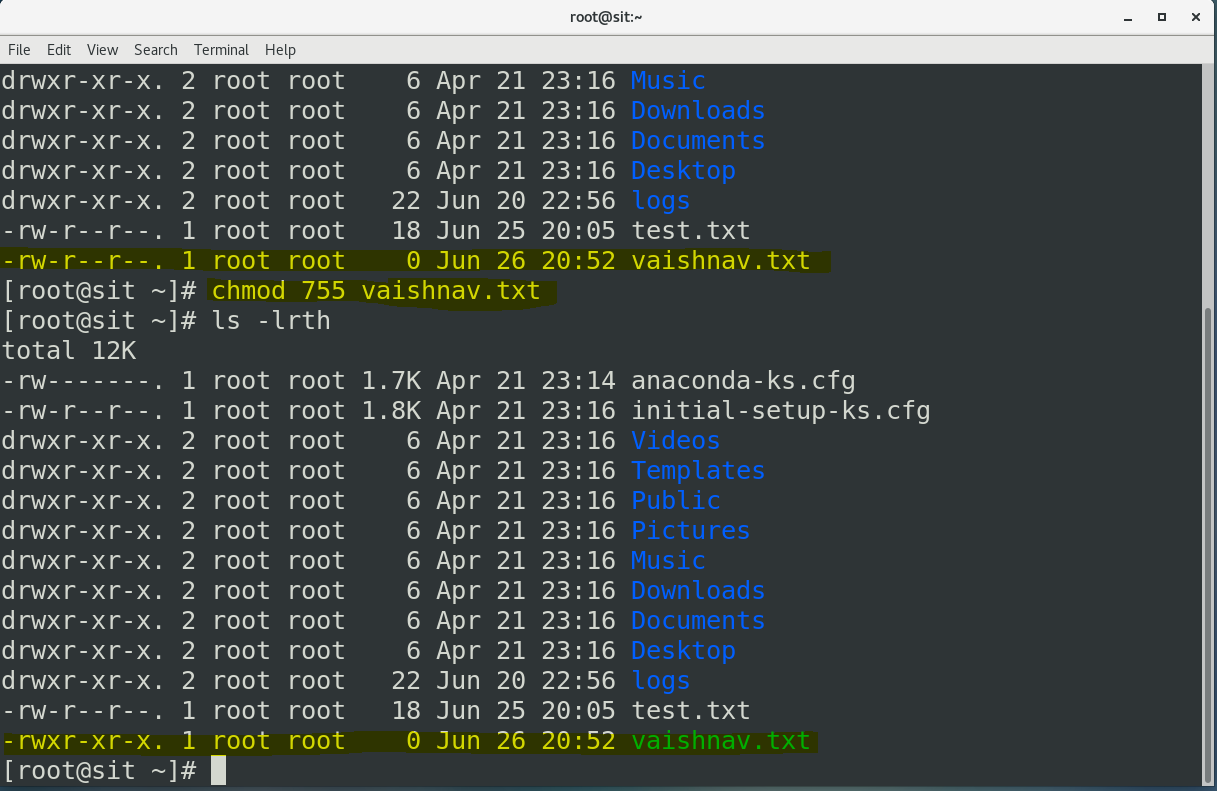
Changing Ownership
To change the owner of a file or directory, use the chown command. For example, to change the owner of a file to vaishnav and the group to devops, use:
sudo chown vaishnav:devops filename
Best Practices for User Administration
Least Privilege Principle: Only grant users the minimum level of access required to perform their tasks.
Regular Audits: Regularly review user accounts and group memberships to ensure they are up-to-date.
Strong Password Policies: Enforce strong password policies to enhance security.
Use Sudo Wisely: Limit the use of sudo to trusted users and configure /etc/sudoers appropriately.
Monitor Activity: Use tools like logwatch or auditd to monitor user activity and detect any suspicious behavior.
Conclusion
Effective user administration is key to maintaining a secure and efficient Linux system. By understanding how to create and manage users, groups, and permissions, you can ensure that your system remains organized and secure. Whether you're a system administrator or a Linux enthusiast, mastering these skills will significantly enhance your ability to manage and maintain your Linux environment.
Happy administering!
Follow Me On Socials :
Like👍 | Share📲 | Comment💭
Subscribe to my newsletter
Read articles from Nikunj Vaishnav directly inside your inbox. Subscribe to the newsletter, and don't miss out.
Written by

Nikunj Vaishnav
Nikunj Vaishnav
👋 Hi there! I'm Nikunj Vaishnav, a passionate QA engineer Cloud, and DevOps. I thrive on exploring new technologies and sharing my journey through code. From designing cloud infrastructures to ensuring software quality, I'm deeply involved in CI/CD pipelines, automated testing, and containerization with Docker. I'm always eager to grow in the ever-evolving fields of Software Testing, Cloud and DevOps. My goal is to simplify complex concepts, offer practical tips on automation and testing, and inspire others in the tech community. Let's connect, learn, and build high-quality software together! 📝 Check out my blog for tutorials and insights on cloud infrastructure, QA best practices, and DevOps. Feel free to reach out – I’m always open to discussions, collaborations, and feedback!