How to Handle Command Line Arguments and Flags in Go
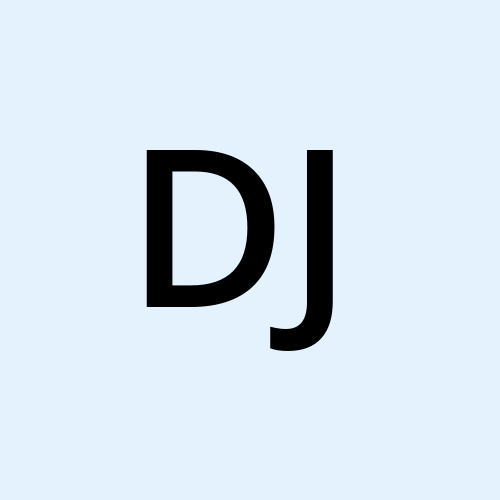 Diwakar Jha
Diwakar Jha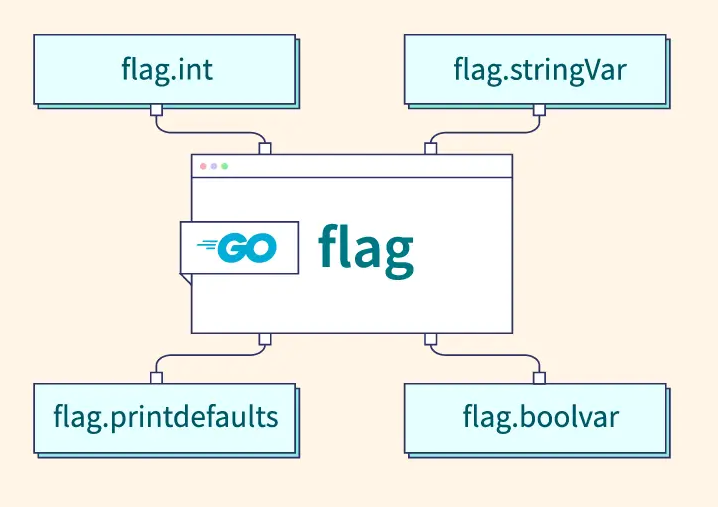
Introduction
Brief overview of Go programming language
Go is a compiled, statically typed, garbage-collected language from Google.
Known for simplicity, concurrency, and building web apps, microservices, and CLIs.
Gains popularity for its efficiency and ease of use.
Importance of command line arguments and flags in scripting
Command line arguments and flags provide flexibility for users to control a program's behavior at runtime.
They allow passing data, configuring options, and customizing execution without modifying code.
This makes scripts more versatile and user-friendly.
Understanding Command Line Arguments in Go
Definition and examples
Command line arguments are a list of strings passed to a Go program when it's invoked from the terminal. They provide a way to supply data or instructions to the program from the terminal which will be particular to the moment.
Examples:
go run djapp start.txt(start.txt is an argument(here a filename) and such different arguments can be passed with djapp program)go run configserver -port 8080 -verbose(configserver is the program, -port and -verbose are flags , flags are defined in the program to accept the arguments)
Basic usage of os.Args
In Go, the os.Args variable (from the os package) is a slice of strings that holds all the command line arguments passed to your program. This includes:
Program Name: The first element (index 0) of
os.Argsis always the path to your program itself.Arguments: Subsequent elements (index 1 onwards) represent the actual arguments you provide when running the program.
Accessing command line arguments
We import the
ospackage for access toos.Args.We check if there's at least one argument using
len(os.Args). This ensures proper handling if no argument is provided.We access the filename from
os.Args[1]. Remember, the first element (index 0) is the program name.We print a message confirming the filename and proceed with your program logic using the retrieved filename.
Example code snippet
package main
import (
"fmt"
"os"
)
func main() {
if len(os.Args) < 2 { // to check nothing useless is provided as argument
fmt.Println("Please provide a name as an argument")
//give the argument like go run greet.go "Diwakar Jha"
return
}
name := os.Args[1]
fmt.Println("Hello", name, "how are you")
}
Handling Command Line Flags Using the "flag" Package
Introduction to the flag package
Flags: Custom options with short and long names (e.g.,
-vor--verbose).Types: You can specify string, integer, boolean, or custom flag types.
Defaults: Set default values for flags in case users don't provide them.
Defining command line flags
String flags
Explanation:
We import the
flagpackage.We declare a string variable
filename.We use
flag.StringVarto define a string flag:&filename: Pointer tofilenameto store the flag value.-file: Short name for the flag."": Empty string as the default value."Filename to process.": Description of the flag's purpose.
We call
flag.Parse()after defining all flags to initiate parsing.We check if
filenameis empty, indicating no user-provided value.If valid, we print a message confirming the filename and proceed with program logic.
Key Points:
Integer flags are useful for setting configuration values, port numbers, or other numerical parameters.
Ensure the chosen default value is appropriate for your program's context.
Consider validation rules for integer flags to limit acceptable ranges or prevent invalid inputs
Integer flags
We import the
flagpackage.We declare an integer variable
port.We use
flag.IntVarto define an integer flag:&port: Pointer toportto store the flag value.-port: Short name for the flag.8080: Default value of 8080 for the port."Port to listen on.": Description of the flag's purpose.
We call
flag.Parse()after defining all flags to initiate parsing.We print a message confirming the chosen port number.
We proceed with program logic using the
portvalue.
Boolean flags
We import the
flagpackage.We declare a boolean variable
verbose.We use
flag.BoolVarto define a boolean flag:&verbose: Pointer toverboseto store the flag value.-v: Short name for the flag.false: Default value for the flag (disabled verbose output)."Enable verbose output.": Description of the flag's purpose.
We call
flag.Parse()after defining all flags to initiate parsing.We check if the
verboseflag istrue.If
true, we print a message indicating verbose mode is enabled.We proceed with program logic, potentially printing more information based on the
verboseflag state.
Key Points:
Use boolean flags to control on/off functionality or enable detailed logging.
They provide a compact way to toggle behaviors without complex argument parsing.
Consider providing clear usage messages to explain the impact of the flag.
Example code snippets
package main
import (
"flag"
"fmt"
)
func main() {
var filename string
flag.StringVar(&filename, "file", "", "Filename to process.")
var verbose bool
flag.BoolVar(&verbose, "verbose", false, "Enable verbose output.")
var port int
flag.IntVar(&port, "port", 8080, "Port to listen on.")
flag.Parse() // Parse flags after defining them
fmt.Println("Filename:", filename)
fmt.Println("Verbose:", verbose)
fmt.Println("Port:", port)
}
Parsing command line flags
We call flag.Parse() after defining all flags. This triggers flag parsing.
Key Points:
Call
flag.Parse()only once, after defining all flags.It's crucial to call
flag.Parse()before accessing flag values to ensure they are properly set.Consider handling errors during parsing, such as missing flags or invalid data types.
Call to flag.Parse()
The call to flag.Parse() in Go, within the context of the flag package, serves a crucial purpose in command line argument parsing. Here's a breakdown of its role and best practices:
Purpose of flag.Parse()
It's the primary function for initiating the parsing process of command line arguments passed to your Go program.
It reads command line arguments and attempts to match them against the flags you've defined using
flag.StringVar,flag.IntVar, orflag.BoolVar.It performs the following actions:
Reads command line arguments passed to the program.
Matches arguments against defined flags based on names (short or long).
Converts argument values to the appropriate data type based on the flag definition.
Sets the values of the associated flag variables (pointers) with the parsed results.
Advanced Usage of Command Line Arguments and Flags
Custom flag types
While the flag package offers convenient functions for handling common data types like strings, integers, and booleans as flags, you might encounter situations where you need to define flags with custom data types for more complex scenarios.
Defining custom flag types
We define a
LogLevelstruct type to represent our custom flag type for log severity levels.We implement the
flag.Valueinterface withString()andSet()methods.String()returns the string representation of the current log level.Set()parses the provided string value and validates it against allowed options, setting theLogLevelvalue if valid.
We use
flag.Varto define the custom flag, providing theLogLevelstruct, short name (-log), and usage message.In
main, we access the parsed flag value (logLevel) for further program logic based on the chosen log level.
Key Points:
This approach allows you to create custom flags for any data type that can be represented as a string and parsed from a string.
Ensure your
Set()method handles error cases and provides informative messages for invalid input.
Example code snippet
package main
import (
"flag"
"fmt"
)
// LogLevel represents our custom flag type for log severity levels.
type LogLevel string
const (
LogLevelDebug LogLevel = "debug"
LogLevelInfo LogLevel = "info"
LogLevelWarn LogLevel = "warn"
LogLevelError LogLevel = "error"
)
// String implements the flag.Value interface.
func (l *LogLevel) String() string {
return string(*l)
}
// Set implements the flag.Value interface.
func (l *LogLevel) Set(s string) error {
switch s {
case string(LogLevelDebug), string(LogLevelInfo), string(LogLevelWarn), string(LogLevelError):
*l = LogLevel(s)
return nil
default:
return fmt.Errorf("invalid log level: %s", s)
}
}
func main() {
var logLevel LogLevel
flag.Var(&logLevel, "log", "info", "Set the log level (debug, info, warn, error).")
flag.Parse()
fmt.Println("Log level:", logLevel)
}
FlagSets for modular flag parsing
The flag package in Go offers not only basic flag definition but also a powerful concept called FlagSet. This allows you to create independent sets of flags, particularly useful for modular programs with subcommands or complex configuration options.
Understanding FlagSets
A
FlagSetrepresents a separate group of flags with its own parsing and usage information.Think of it as a container for a specific set of flags related to a particular functionality within your program.
You can define multiple
FlagSetinstances in your program, each catering to a distinct purpose.
Introduction to FlagSet
Creating and Using FlagSets
Initialize a FlagSet: Use
flag.NewFlagSet(name string, usage string)to create a newFlagSet.name: A descriptive name for the flag set (optional).usage: A usage message that describes the purpose of this flag set (optional).
Define Flags within the FlagSet: Use the same functions like
StringVar,IntVar, andBoolVarwithin theFlagSetto define flags specific to that set.Parse Flags for a Specific FlagSet: Use the
Parse()method on theFlagSetinstance to initiate parsing of command line arguments for that particular set of flags.
Example code snippet
package main
import (
"flag"
"fmt"
)
var addCmd = flag.NewFlagSet("add", flag.ExitOnError) // Define "add" subcommand flag set
var addFile = addCmd.String("file", "", "File to add entries from.")
var deleteCmd = flag.NewFlagSet("delete", flag.ExitOnError) // Define "delete" subcommand flag set
var deleteEntry = deleteCmd.String("entry", "", "Entry to delete.")
func main() {
if len(os.Args) < 2 {
fmt.Println("Usage: myprogram [add | delete] [flags]")
return
}
subCmd := os.Args[1] // Get the subcommand
if subCmd == "add" {
addCmd.Parse(os.Args[2:]) // Parse flags for "add" subcommand
fmt.Println("Adding entries from file:", *addFile)
} else if subCmd == "delete" {
deleteCmd.Parse(os.Args[2:]) // Parse flags for "delete" subcommand
fmt.Println("Deleting entry:", *deleteEntry)
} else {
fmt.Println("Invalid subcommand:", subCmd)
}
}
Handling flag errors
Handling Flag Errors in Go with the flag Package
While the flag package simplifies command line flag parsing in Go, there are potential error scenarios to consider during flag definition and parsing. Here's a breakdown of how to handle these errors effectively:
Common Flag Errors:
Missing Flags: If a required flag is missing from the command line arguments, parsing may fail.
Invalid Data Types: If a user provides an invalid data type for a flag (e.g., non-numeric value for an integer flag), parsing may fail.
Parsing Errors: During parsing, unexpected errors might occur due to invalid formatting or unexpected data.
Error Handling Techniques:
Leveraging
flag.ExitOnError:The
flag.NewFlagSetfunction accepts an optionalflag.ExitOnErrorargument.When set to
true(default behavior forflag.NewFlagSet), the program exits with an error message upon encountering a flag parsing error.This is a simple approach for quick feedback to users, but it might be too strict for complex applications.
Custom Error Handling:
For more granular control, implement custom error handling within your program.
You can check for specific error types or use techniques like:
Checking the length of
os.Argsto see if required flags are missing.Using conditional statements to validate flag values after parsing (e.g., checking if a parsed integer value falls within a valid range).
Returning custom error objects from functions responsible for parsing flags.
Providing Informative Error Messages:
Regardless of the chosen error handling approach, ensure you provide informative error messages to the user.
Clearly state the missing flag, the invalid value provided, or the nature of the parsing error.
You can use
fmt.Printlnor logging libraries to display error messages.
Providing usage information
We set
flag.ExitOnErrortofalseinflag.Parse().After parsing, we check if
filenameis empty, indicating a missing flag.We print an informative error message and exit the program with a non-zero exit code (1) to signal an error.
Key Points:
Consider the trade-offs between
flag.ExitOnErrorfor simplicity and custom error handling for more control.Always provide user-friendly error messages to help them rectify issues with command line arguments.
Validate flag values after parsing for scenarios where
flag.ExitOnErroralone might not be sufficient.
Real-World Examples and Use Cases
Practical use case 1: Configuring a server application
The flag package in Go is a powerful tool for configuring server applications from the command line. Here's how you can leverage flags to manage various server settings:
1. Define Flags for Server Configuration:
Use functions like
flag.StringVar,flag.IntVar, andflag.BoolVarto define flags for:-port: Port number on which the server will listen (integer).-address: IP address to bind the server to (string, optional).-config: Path to a configuration file (string, optional).-debug: Enable debug mode (boolean).
2. Parse Flags and Set Configuration:
In your
mainfunction, callflag.Parse()to initiate parsing of command line arguments.Access the parsed flag values and use them to configure your server application:
Set the listening port based on the
-portflag.Optionally, bind the server to a specific IP address using the
-addressflag.If provided, load configuration settings from the file specified by the
-configflag.Enable debug logging or other features based on the
-debugflag.
Example Code:
Go
package main
import (
"flag"
"fmt"
// Import libraries for server functionality (e.g., net/http)
)
var port int
var address string
var configFile string
var debug bool
func main() {
flag.IntVar(&port, "port", 8080, "Port to listen on.")
flag.StringVar(&address, "address", "", "IP address to bind to.")
flag.StringVar(&configFile, "config", "", "Path to configuration file.")
flag.BoolVar(&debug, "debug", false, "Enable debug mode.")
flag.Parse()
fmt.Println("Server configuration:")
fmt.Printf(" Port: %d\n", port)
fmt.Printf(" Address: %s\n", address)
fmt.Printf(" Config file: %s\n", configFile)
fmt.Printf(" Debug mode: %t\n", debug)
// ... Start your server using the parsed configuration
}
3. Handling Flag Errors (Optional):
Consider implementing custom error handling for missing flags or invalid values.
Provide informative messages to the user if issues arise with command line arguments.
4. Advantages of Flag-based Configuration:
Provides a convenient way to configure the server at runtime without modifying code.
Useful for deploying the server to different environments with varying configurations.
Allows users to fine-tune server behavior through command line options.
5. Alternatives to Flags:
You can also use environment variables or a dedicated configuration file for server settings.
Flags are often ideal for quick configuration changes during development or testing.
By effectively utilizing flags for server configuration, you can create adaptable and user-friendly Go applications. This allows users to manage server behavior through the command line while keeping your code clean and maintainable.
Practical use case 2: Creating a CLI tool
Practical Use Case 2: Building a CLI Tool with Flags in Go
The flag package in Go is instrumental in crafting user-friendly Command Line Interface (CLI) tools. Here's how you can leverage flags to enhance your CLI's functionality:
1. Define Flags for User Input:
Use functions like
flag.StringVar,flag.IntVar,flag.BoolVarto define flags for user input based on your tool's purpose:-file: Path to a file to process (string). (Required)-output: Output format (e.g., json, csv) (string, optional).-verbose: Enable verbose output (boolean, optional).
2. Parse Flags and Process Input:
In your
mainfunction, callflag.Parse()to initiate flag parsing.Access the parsed flag values and use them to guide your tool's behavior:
Read data from the file specified by the
-fileflag.If the
-outputflag is provided, format the output data accordingly.Enable detailed logging or additional processing steps based on the
-verboseflag.
Example Code:
Go
package main
import (
"flag"
"fmt"
// Import libraries for file processing and output formatting (e.g., os, encoding/json)
)
var filePath string
var outputFormat string
var verbose bool
func main() {
flag.StringVar(&filePath, "file", "", "Path to the file to process (required).")
flag.StringVar(&outputFormat, "output", "", "Output format (json, csv).")
flag.BoolVar(&verbose, "verbose", false, "Enable verbose output.")
flag.Parse()
if filePath == "" {
fmt.Println("Error: Missing required flag -file.")
return
}
// ... Read data from the file specified by filePath
if outputFormat != "" {
// ... Format the data based on outputFormat (e.g., JSON or CSV)
}
if verbose {
fmt.Println("Verbose output enabled.")
// ... Print additional processing details
}
}
3. Handling Flag Errors (Optional):
Implement custom error handling for missing flags or invalid values.
Provide informative messages to the user if issues arise with command line arguments.
4. Advantages of Flag-based User Input:
Offers a flexible way to customize tool behavior through the command line.
Improves user experience by allowing control over input and output options.
Makes your tool more adaptable for various use cases.
5. Additional Considerations:
Consider using
flag.Usage()to display a usage message with flag descriptions.Provide clear and concise help messages for each flag using
flag.StringVarwith a descriptive usage string.Think about adding features like default values for optional flags or shorthand aliases for commonly used flags.
By effectively incorporating flags into your CLI tool, you can empower users to interact with it in a tailored manner, making it more versatile and user-friendly.
Subscribe to my newsletter
Read articles from Diwakar Jha directly inside your inbox. Subscribe to the newsletter, and don't miss out.
Written by
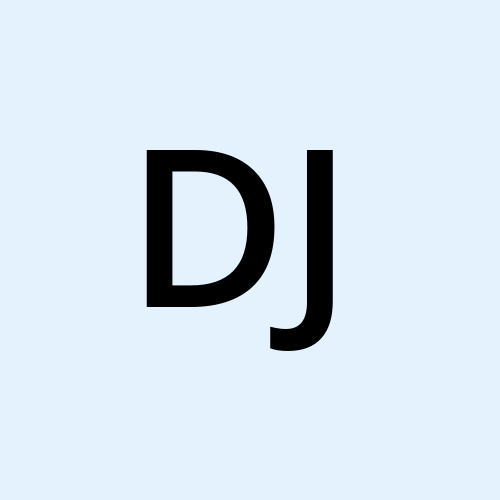
Diwakar Jha
Diwakar Jha
DevOps Engineer from India