Cheat Sheet #day32 - RedisInsight
 Cloud Tuned
Cloud Tuned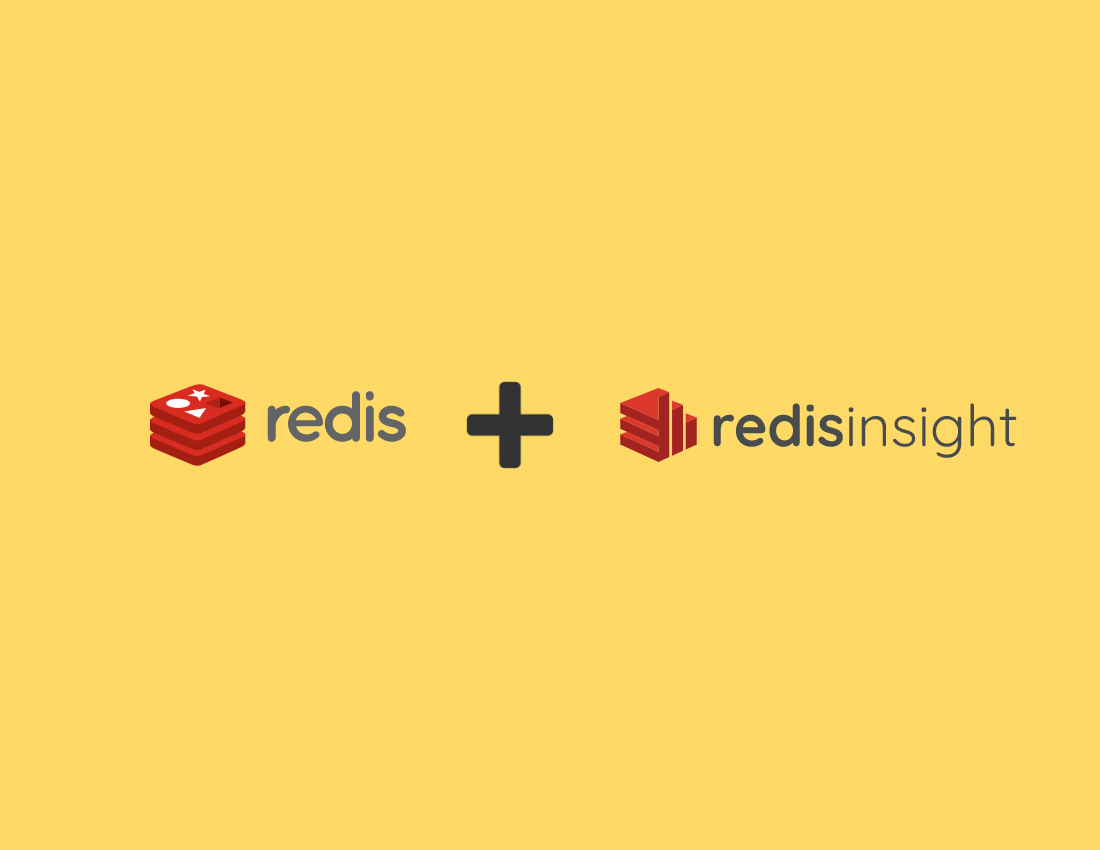
Here’s a RedisInsight cheatsheet to help you get started with using this powerful GUI tool for managing Redis:
RedisInsight Cheatsheet
Installation
Download RedisInsight: RedisInsight Download Page
Install on macOS:
brew install --cask redisinsightInstall on Linux:
wget https://download.redisinsight.redis.com/latest/redisinsight-linux64.deb sudo dpkg -i redisinsight-linux64.debInstall on Windows:
- Download the installer and run the
.exefile from the RedisInsight download page.
- Download the installer and run the
Connecting to a Redis Database
Open RedisInsight and click on "Add Redis Database".
Enter connection details:
Host: Redis server hostname or IP address.
Port: Redis server port (default is 6379).
Password: Password if Redis is password-protected.
Alias: Optional name for the connection.
Click "Add Database" to connect.
Main Features
Dashboard: Overview of connected Redis instances, key statistics, and performance metrics.
Browser: Explore and manage Redis keys with filtering and pattern matching.
CLI: Execute Redis commands directly from RedisInsight.
Info: View detailed server information and statistics.
Memory Analysis: Analyze memory usage and get insights into data structure allocations.
Slow Log: Monitor slow queries and identify performance bottlenecks.
Key Operations
Viewing Keys:
Use the browser pane to filter and search for keys.
Click on a key to view its details and value.
Creating Keys:
Click on "New Key" in the browser pane.
Select the data type (String, Hash, Set, List, Sorted Set, Stream).
Enter key name and value, then click "Create".
Editing Keys:
Select a key and click "Edit" to modify its value.
For complex types like Hash, List, and Set, you can add, edit, or delete individual elements.
Deleting Keys:
- Select a key and click "Delete" to remove it from the database.
Memory Analysis
Run Memory Analysis:
Go to the "Memory" section.
Click "Analyze" to perform a memory analysis.
View Results:
Examine the memory usage by data structure and key.
Identify large keys and memory-consuming data types.
Slow Log Monitoring
View Slow Logs:
Go to the "Slow Log" section.
View the list of slow queries executed on the Redis server.
Analyze Slow Logs:
Click on a slow log entry to view details about the query and execution time.
Use this information to optimize query performance.
Backup and Restore
Backup:
- Use the CLI to run the
BGSAVEcommand to create a backup of the Redis database.
- Use the CLI to run the
Restore:
- To restore, stop the Redis server, replace the
dump.rdbfile with the backup file, and restart the server.
- To restore, stop the Redis server, replace the
CLI Commands
Basic Commands:
SET key value: Set a key to a specified value.GET key: Get the value of a key.DEL key: Delete a key.
Advanced Commands:
INFO: Get information and statistics about the server.FLUSHDB: Remove all keys from the current database.FLUSHALL: Remove all keys from all databases.
Tips and Tricks
Use Patterns: Use wildcard patterns (
*,?) in the browser to filter keys.Monitor Performance: Regularly check the slow log and memory analysis to ensure optimal performance.
Automate Backups: Schedule regular backups using cron jobs or similar scheduling tools.
RedisInsight is a comprehensive tool that simplifies managing and monitoring Redis databases. This cheatsheet provides a quick reference to its core functionalities, helping you to leverage RedisInsight effectively in your daily operations.
Subscribe to my newsletter
Read articles from Cloud Tuned directly inside your inbox. Subscribe to the newsletter, and don't miss out.
Written by
