How to Install Jenkins on Ubuntu (A Step-by-Step Guide)
 Abhishek Katale
Abhishek Katale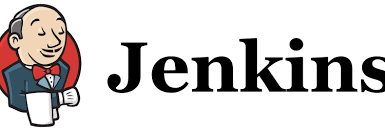
Step 1: The “Jenkins-Master” machine will be opened. Run this command to update the machine:
sudo apt-get update
Step 2: Now, we will install Jenkins on the “Ubuntu” machine. Run this given command:
sudo wget -O /usr/share/keyrings/jenkins-keyring.asc \
https://pkg.jenkins.io/debian/jenkins.io-2023.key
Step 3: Now, append the Debian package repository to the server’s sources.list.
Run this given command:
echo "deb [signed-by=/usr/share/keyrings/jenkins-keyring.asc]" \
https://pkg.jenkins.io/debian binary/ | sudo tee \
/etc/apt/sources.list.d/jenkins.list > /dev/null
Step 4: Run this command to install the “java” on “Ubuntu Machine”:
sudo apt install fontconfig openjdk-17-jre
Step 5: First, update the machine & run the below-given commands to update & install the “Jenkins” over the “ubuntu machine.”:
sudo apt-get update
sudo apt-get install jenkins -y
Step 6: Now, enable the Jenkins to start the boot. Run the given command:
sudo systemctl enable jenkins
Step 7: Now, start the “Jenkins” as a service:
sudo systemctl start jenkins
Step 8: Now, check the “Jenkins service” status using this command:
sudo systemctl status jenkins
Subscribe to my newsletter
Read articles from Abhishek Katale directly inside your inbox. Subscribe to the newsletter, and don't miss out.
Written by
